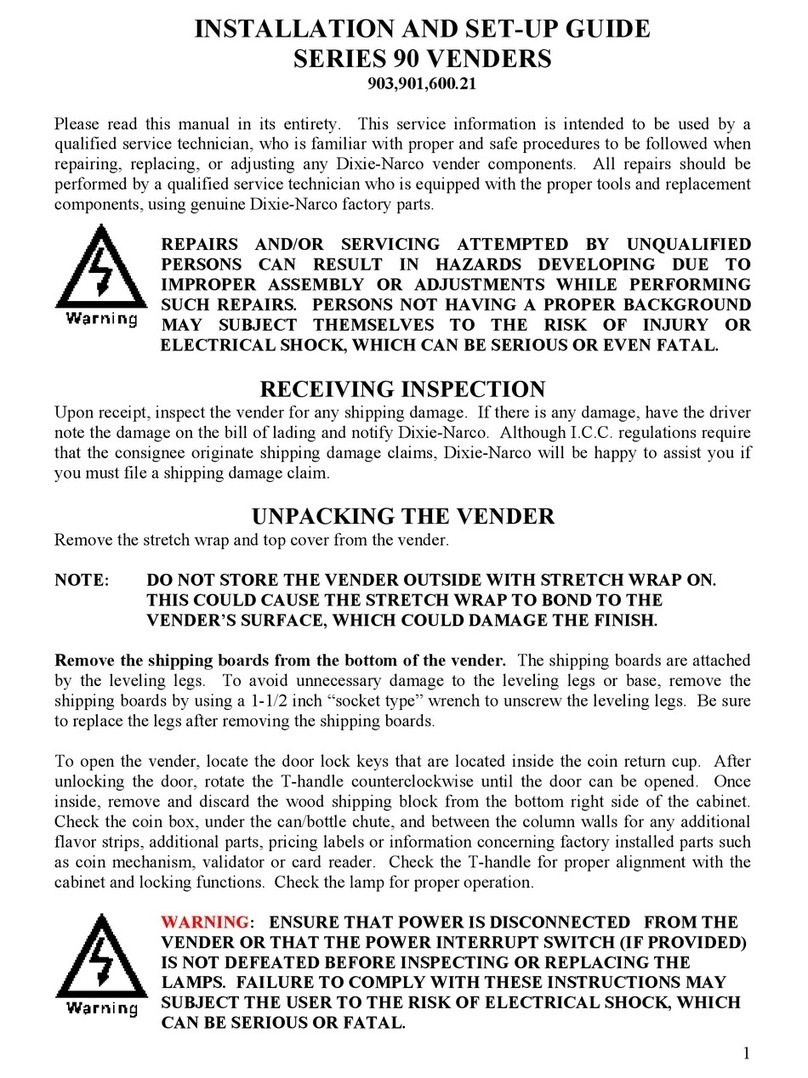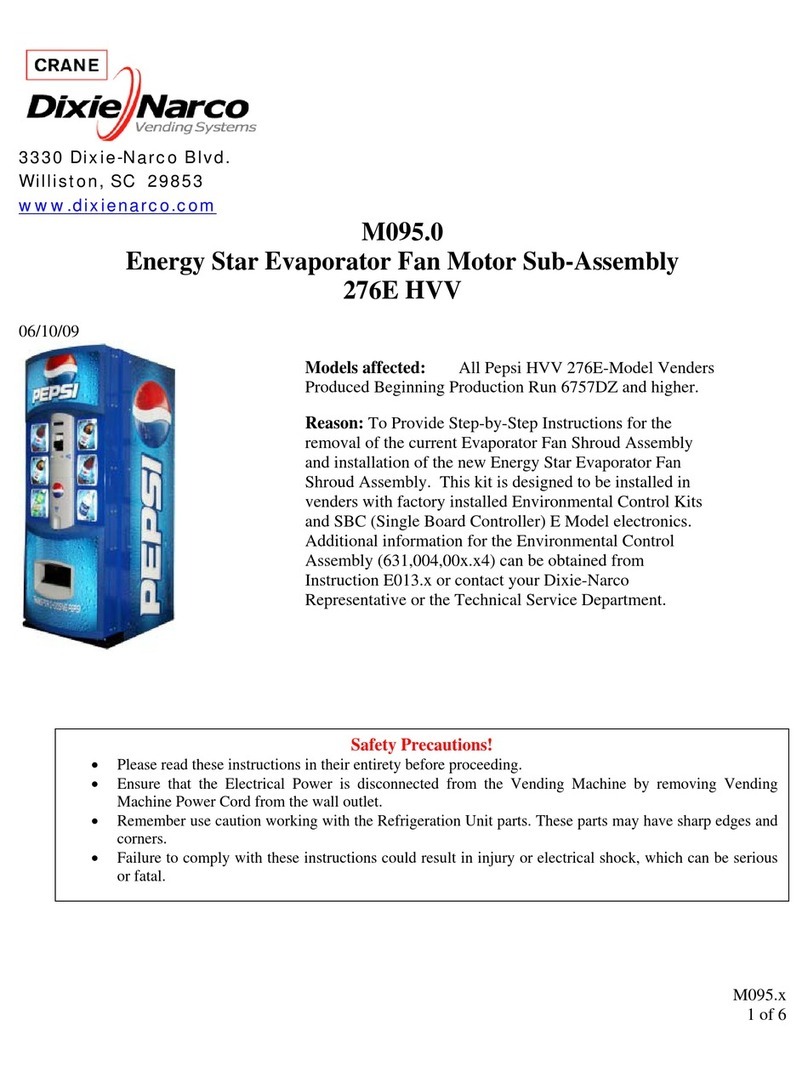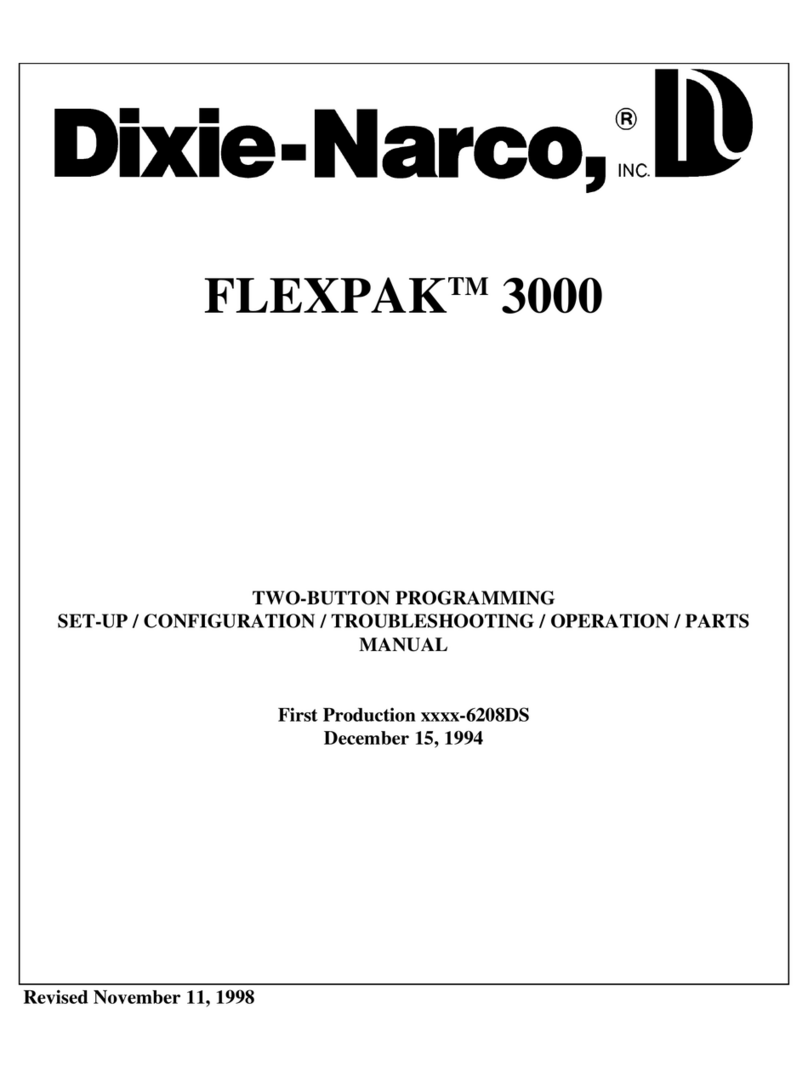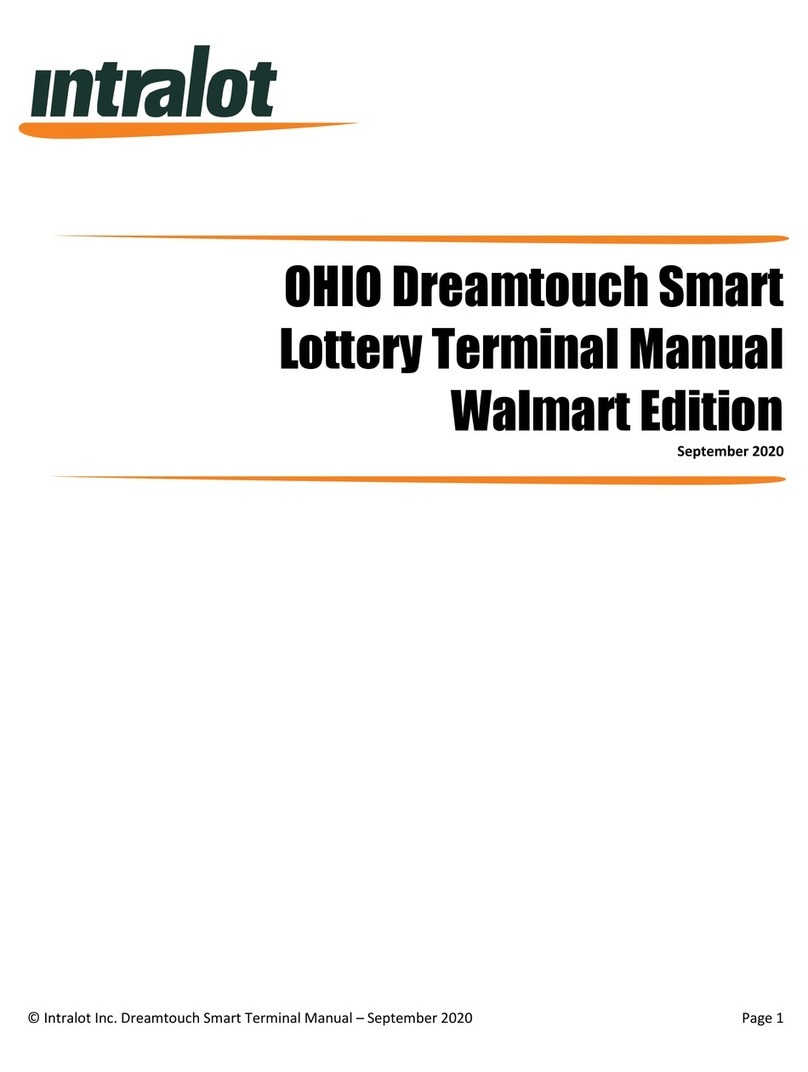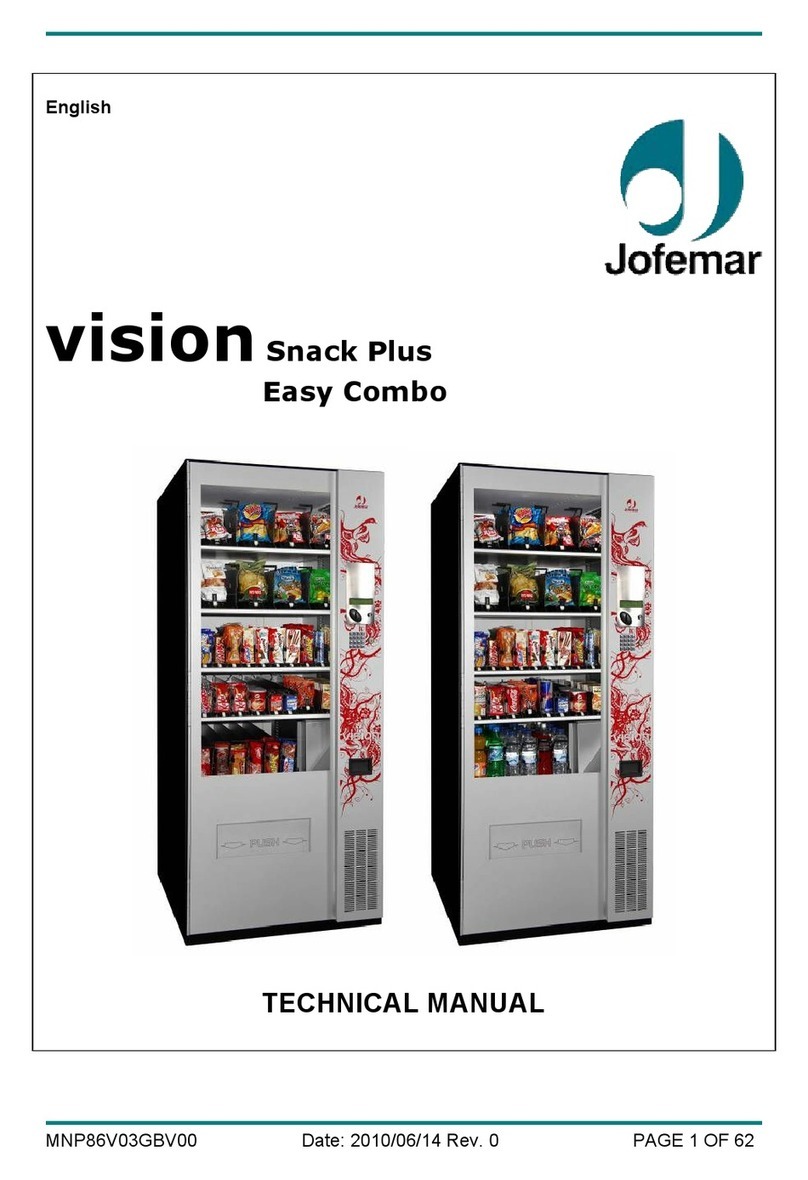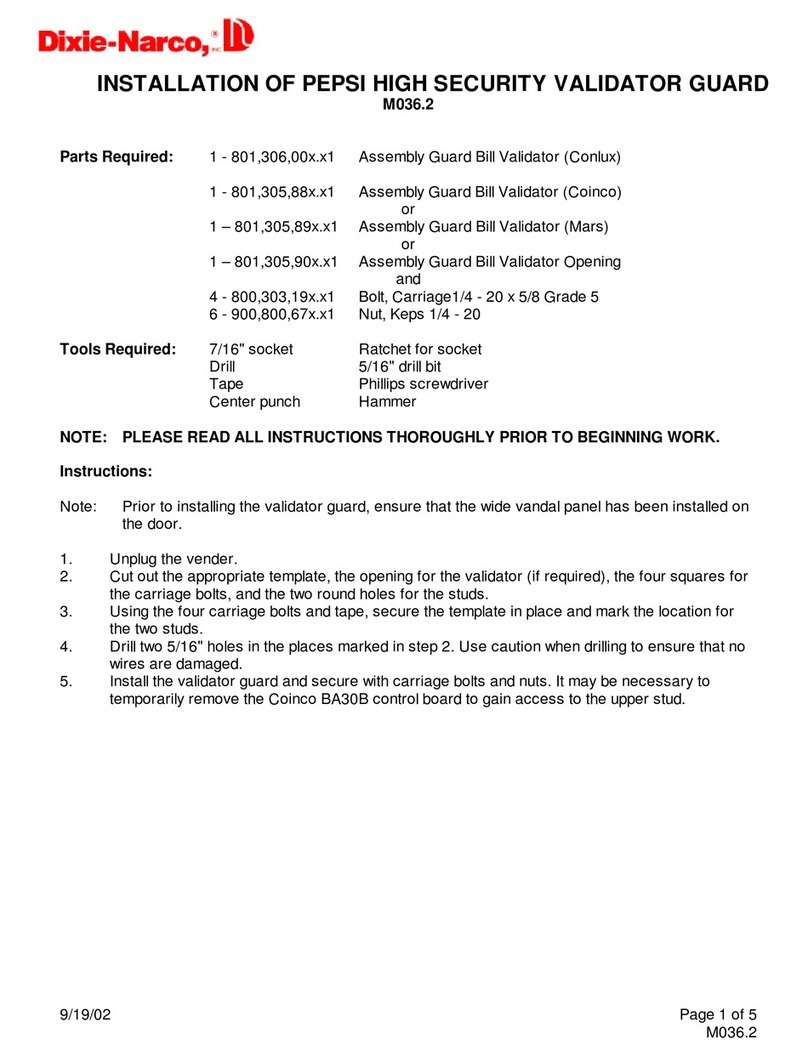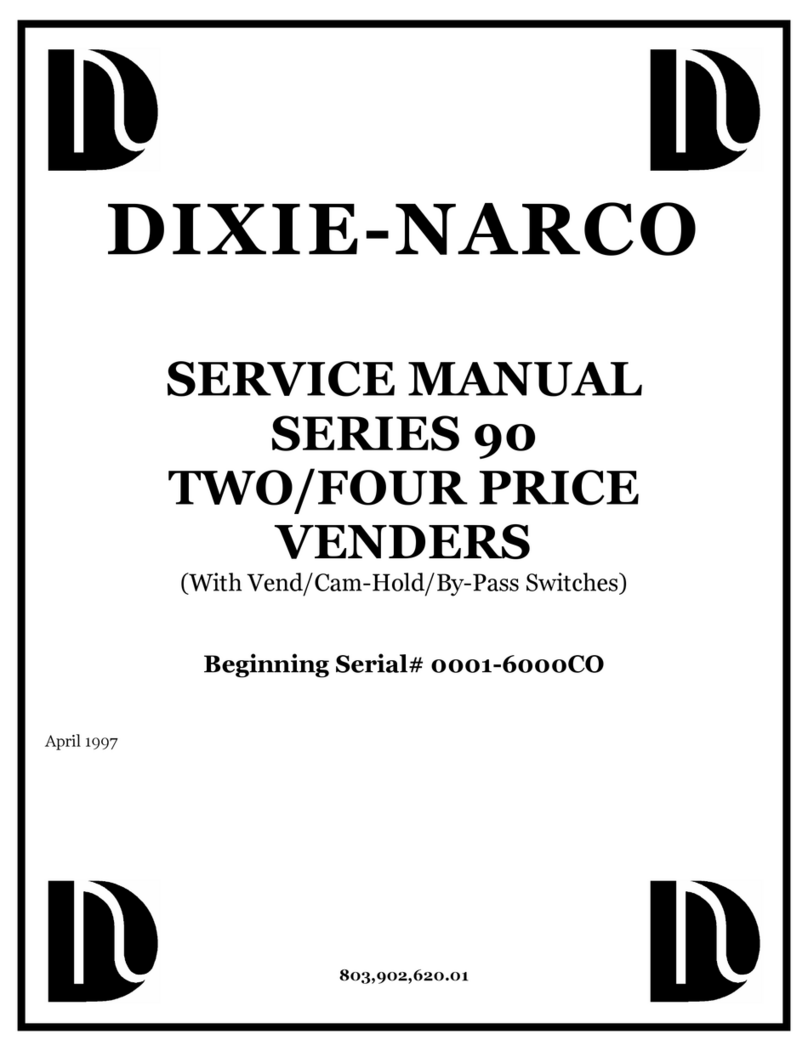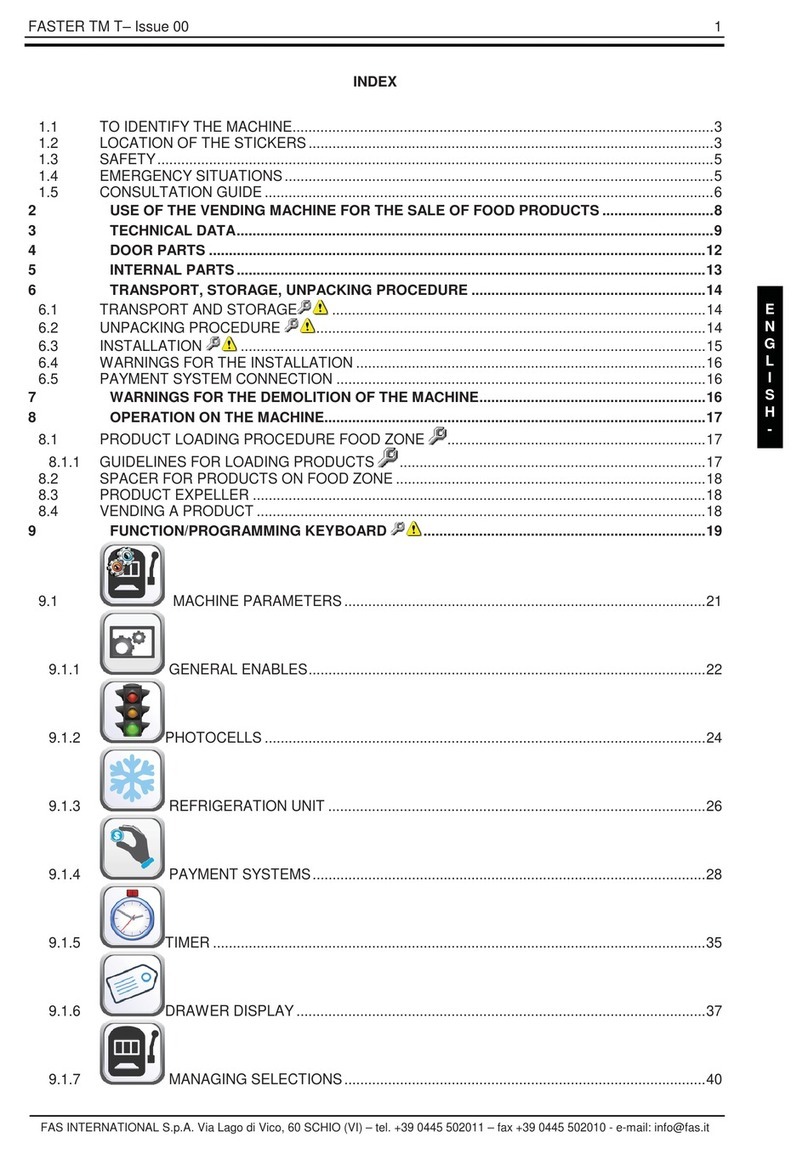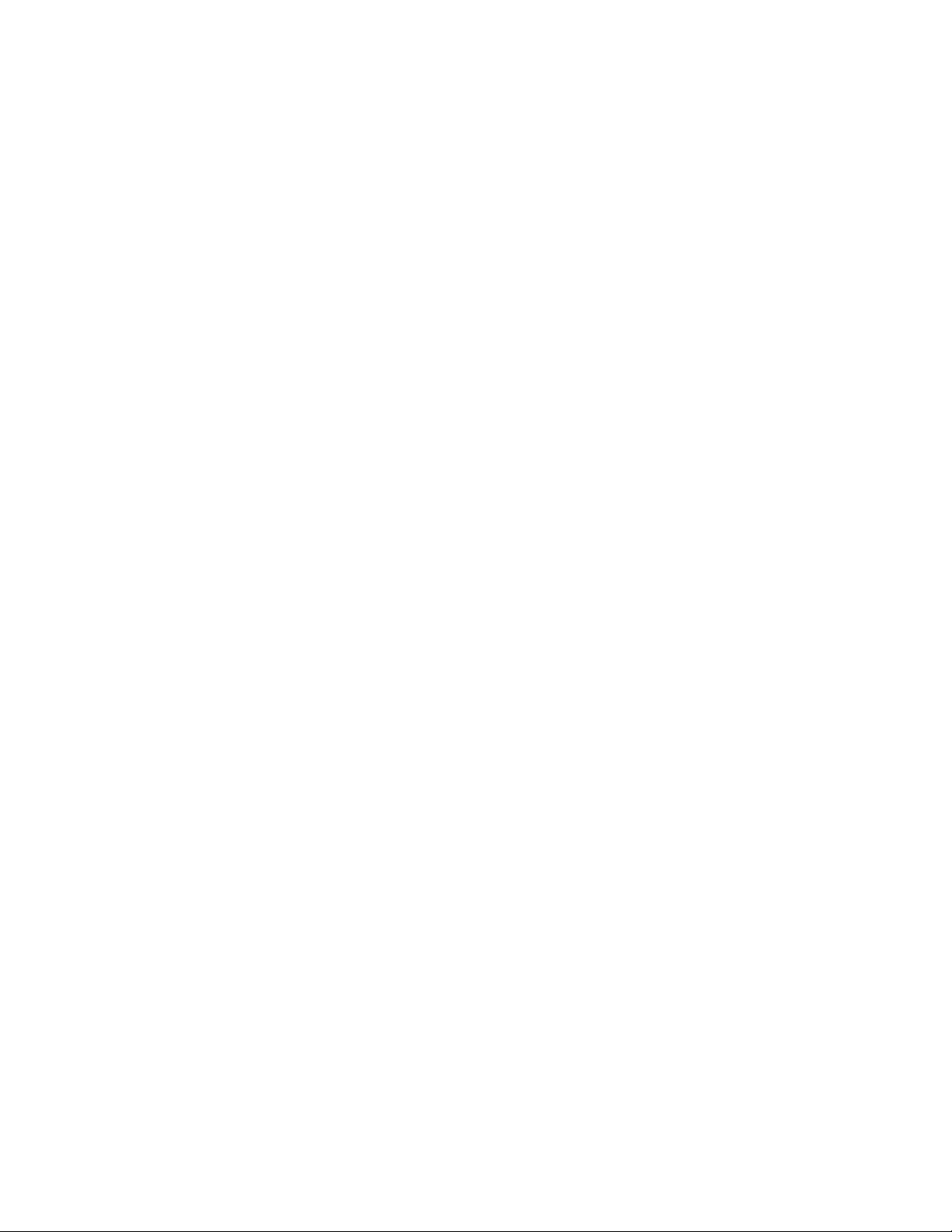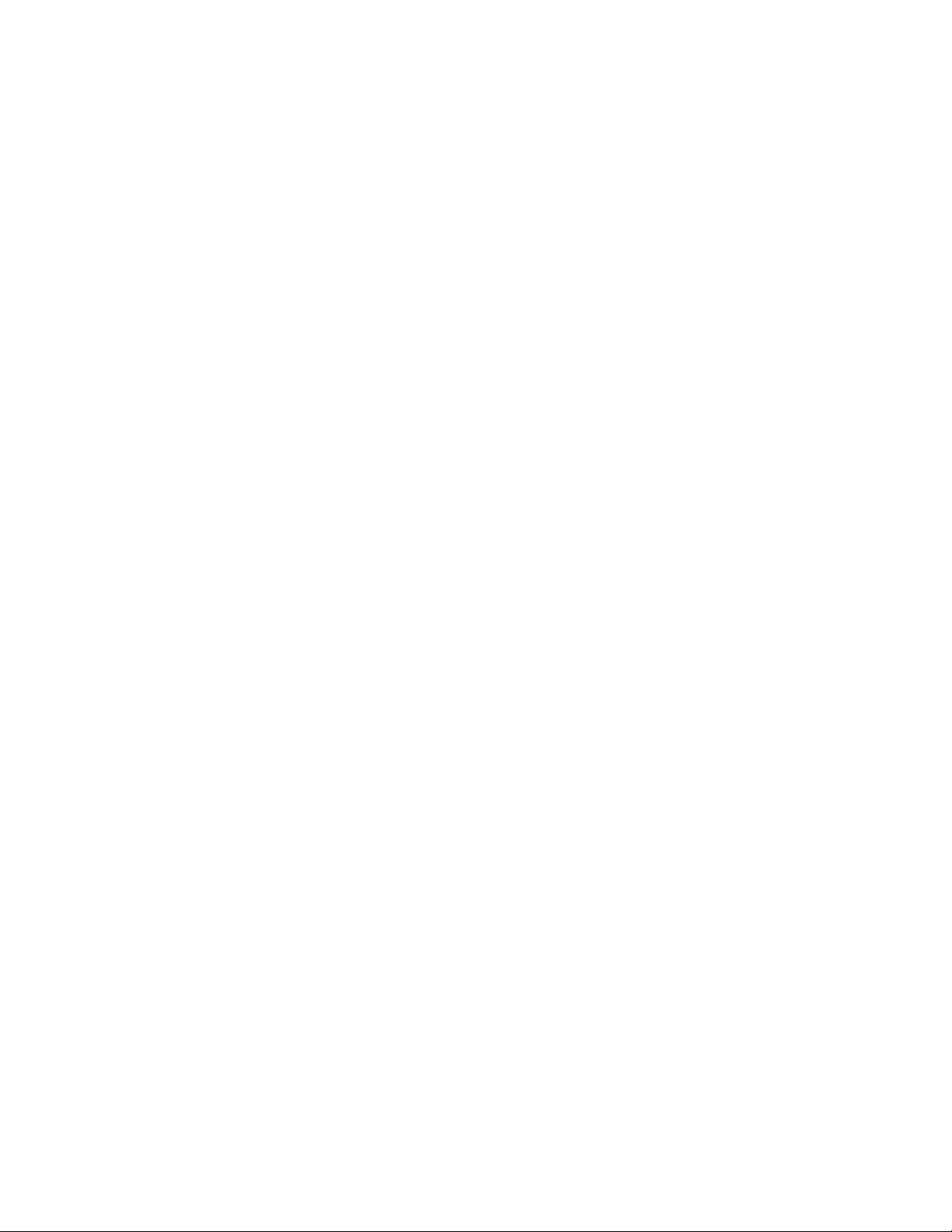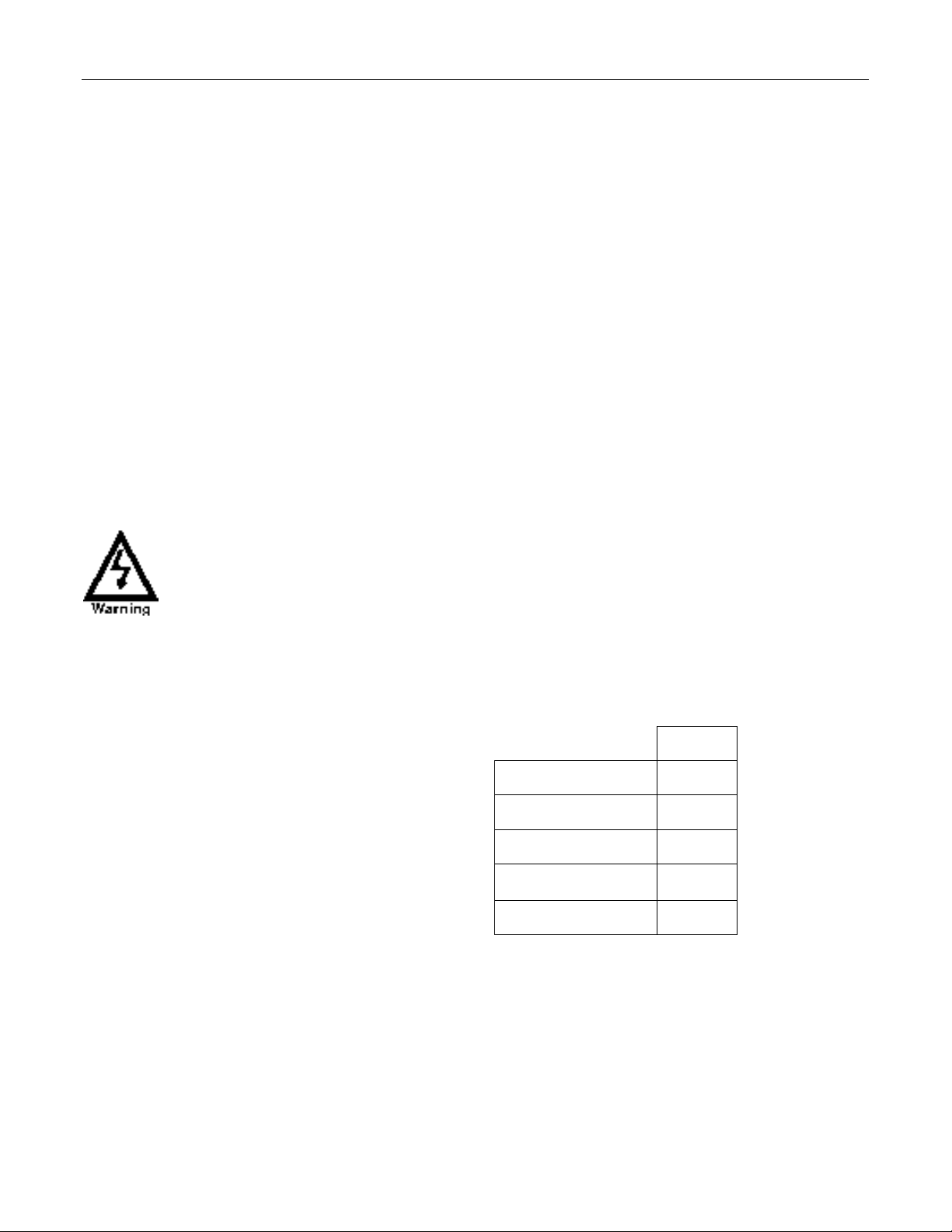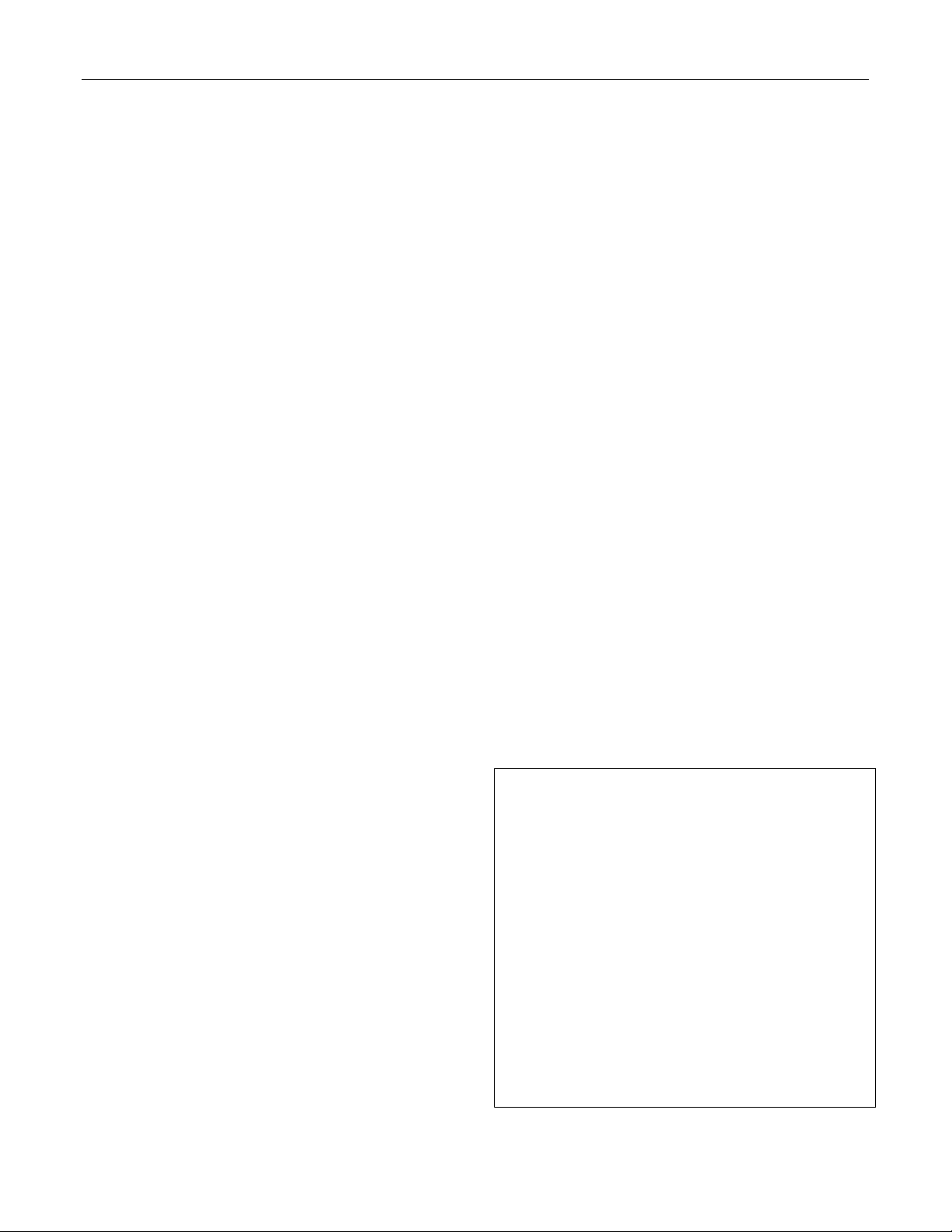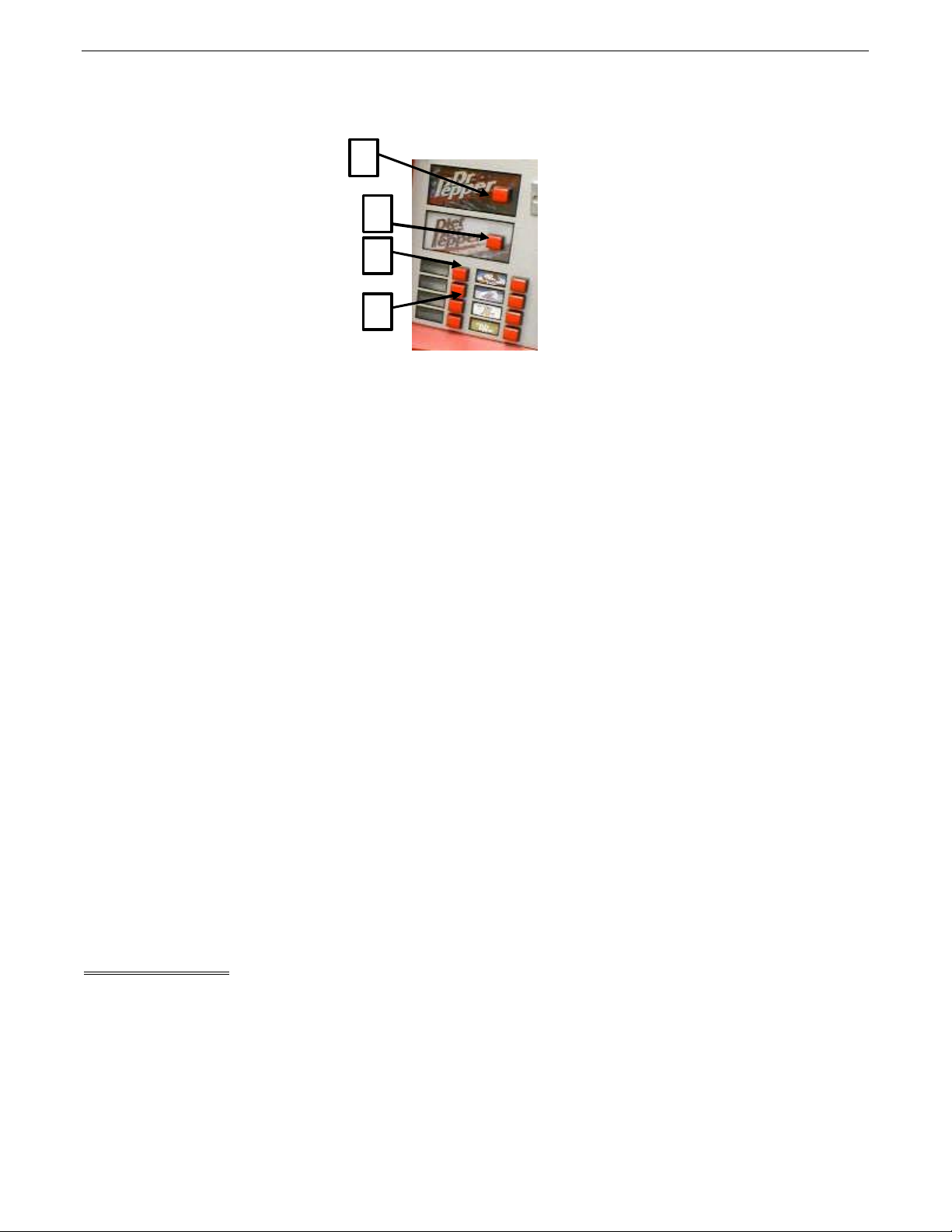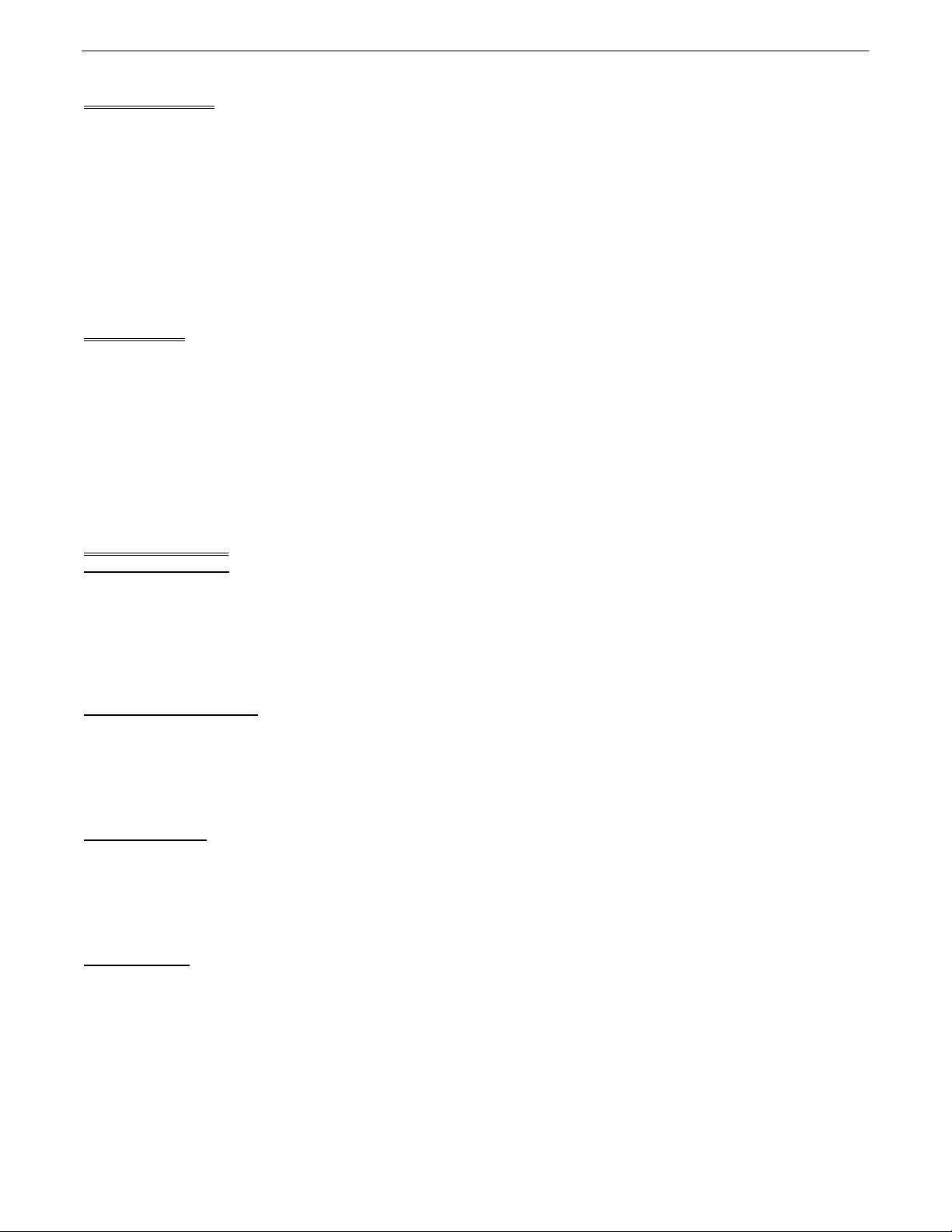INSTALLATION & SETUP
COIN CHANGERS & OTHER
ACCESSORIES
The vender must have an MDB coin changer
installed and can have an MDB bill acceptor
installed. If the MDB coin changer and other MDB
accessories are not factory installed, refer to the
instructions received from the manufacturer of the
MDB coin changer and other MDB accessories for
proper set-up and installation.
The vender will support the following MDB coin
changers:
Multi-Drop Coin Mech (Domestic)
Coinco 9302GX
Coinco USQ G700 Series
Conlux USLZ-101
Conlux CCM5G
Mars 4510
Mars 6512
The vender will support the following MDB bill
validators:
Multi-Drop Bill Validators (Domestic)
Coinco BA30B, BA50, MAG30, MAG50
Mars VN2512, VN2502, VN2312
Conlux NBM-3120, NBU-2111-12
Ardac 5500 Series
The vender will support the following MDB card
readers:
Debitek Fage
VMC LTD AT&T
Danyl Schlumberger
Diebold
LOADING CHANGE TUBES
Open the main door and enter the “Fill Coin Mech”
mode in the “CASH SETTINGS” sub-menu in
Programming (see Section B –Programming).
Load the coin mechanism with coins by inserting
coins in the coin mech’s separator. The display will
show the total value of coins as they are inserted.
Note: A low coin level in the coin tubes will
interfere with operation of the bill validator.
For additional information about coin mechanisms,
refer to the specific manufacturer’s instructions.
Loading Product
The Dr. Pepper SL5 Vender is designed to vend a
wide range of cans, glass, and plastic beverage
containers in sizes from 12 oz. to 24 oz.
All Dr. Pepper SL5 Venders are shipped ready to
vend 20 oz. PET bottles. To vend an alternative
package in the Vender, contact a Dixie-Narco
Factory Service Representative or refer to the proper
Technical Bulletin for shimming and set-up
information.
INITIAL LOADING
To ensure proper loading, the wide column oscillator
must be in the extreme left or right position. When
loading the wide column, the first row of bottles
should be loaded on the bottom bar of the oscillator.
The second row of bottles must be loaded on the top
bar of the oscillator. Always load complete rows; do
not load only to the back or only to the front of the
column.
The narrow column rotors must be in the “cup”
position to receive the first row of bottles. When
loading the narrow columns, lay the rows of bottles
in the column until the column is full.
DO NOT fill the columns to the top of the cabinet.
Because the bottle stack will move up and down in
the column during the vend cycle, allow about 2
inches at the top of the column. Correct loading will
prevent service calls and ensure proper vending.
After loading the vender for the first time, ensure the
vender is loaded and working properly by test
vending each selection with money until the first
bottle is delivered.
NOTE: To ensure proper airflow through the
evaporator, DO NOT place bottles (or other
foreign) objects in the bottom of the tank.
SERVICE NOTE
Battery Backup
The SBC (Single Board Controller)is equipped with a
battery backup which is used to retain information
programmed in the system (pricing, time, date, etc.) in
case of power interruptions or any time the main power is
off. When the vender is shipped, the battery is connected
and memory is being maintained.
Disconnect the battery if the vender will be stored for a
long period of time. The following steps will guide you
through this procedure.
ØRemove power from the vender by unplugging
the main power cord from the wall receptacle.
ØLocate the SBC Controller on the main door.
Remove the battery from its holder (B1).