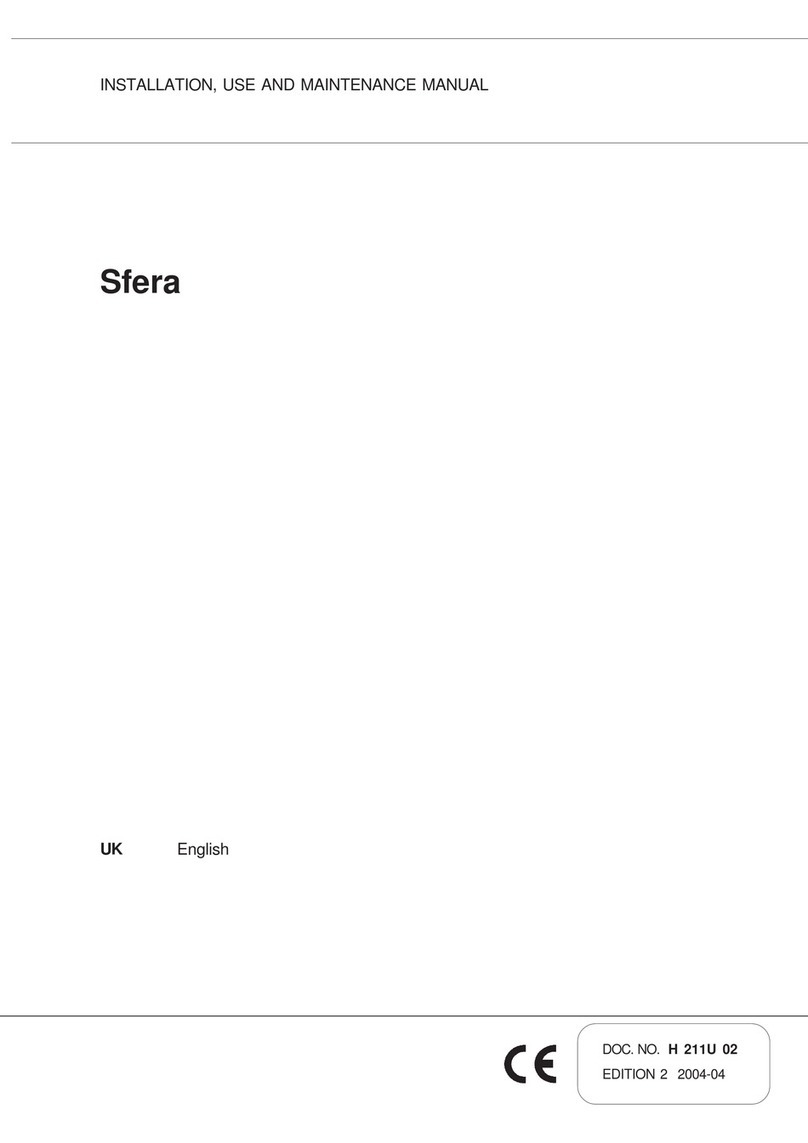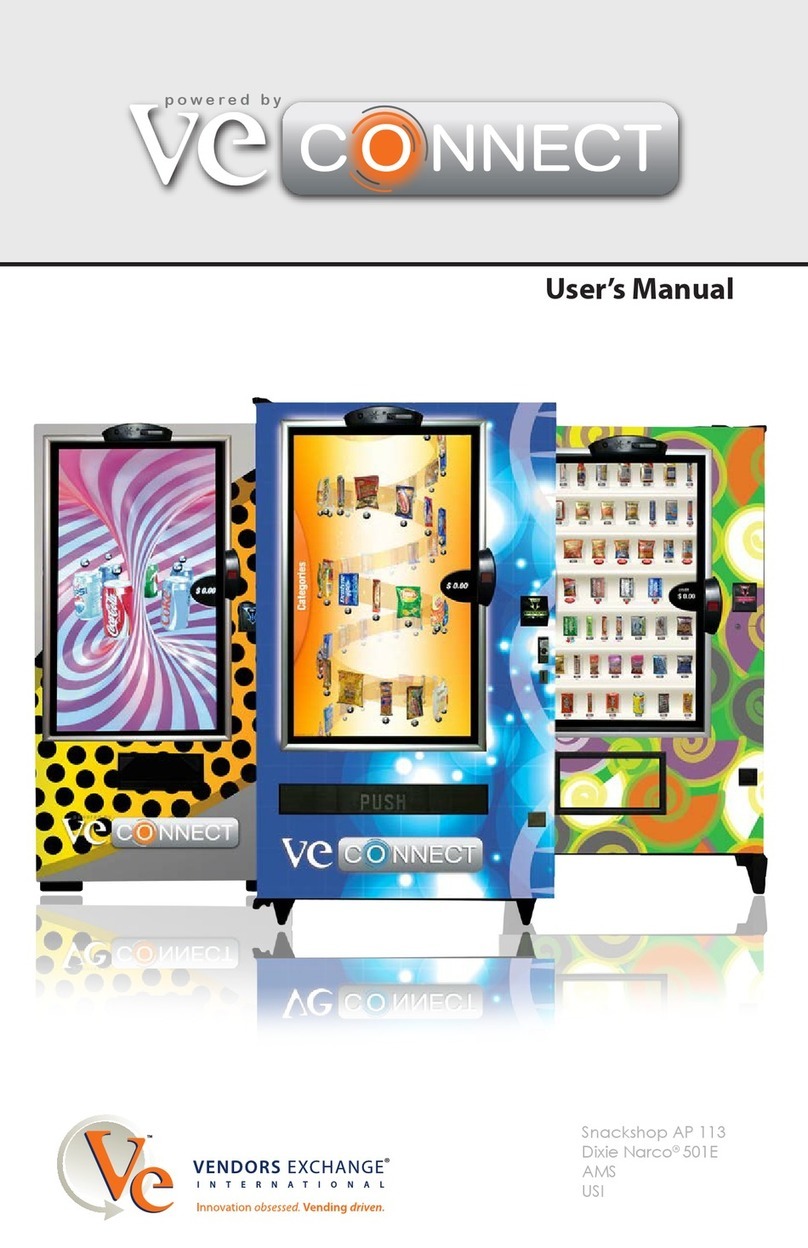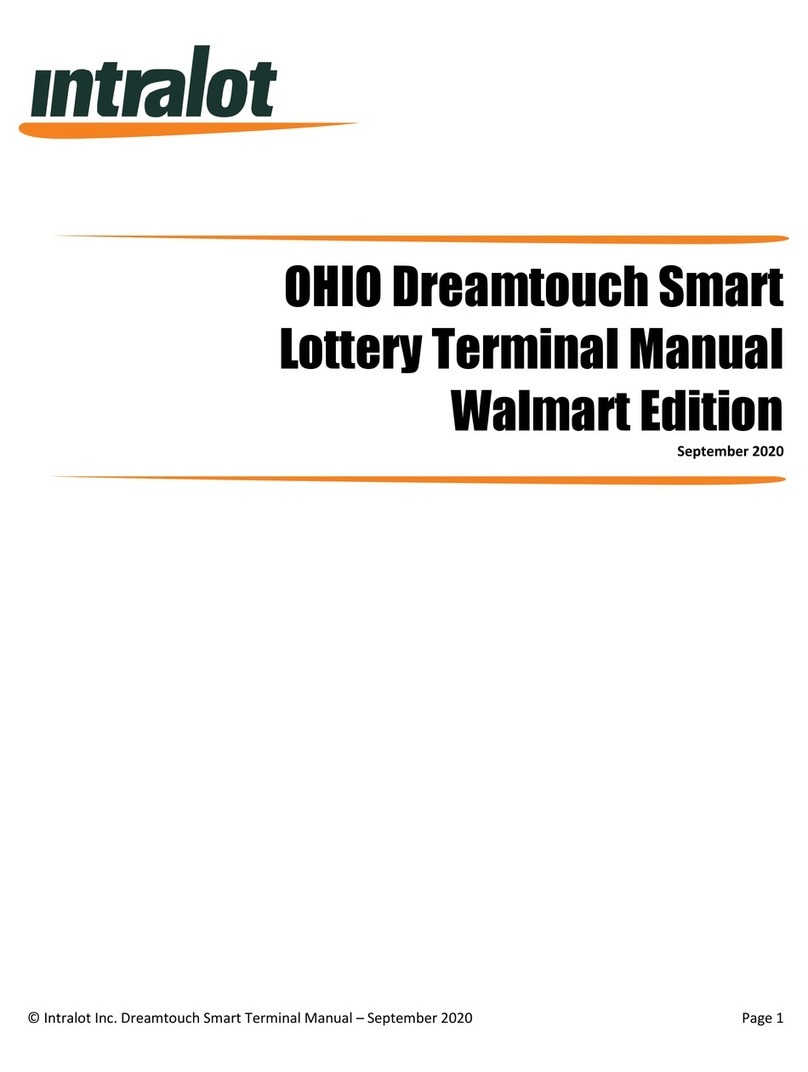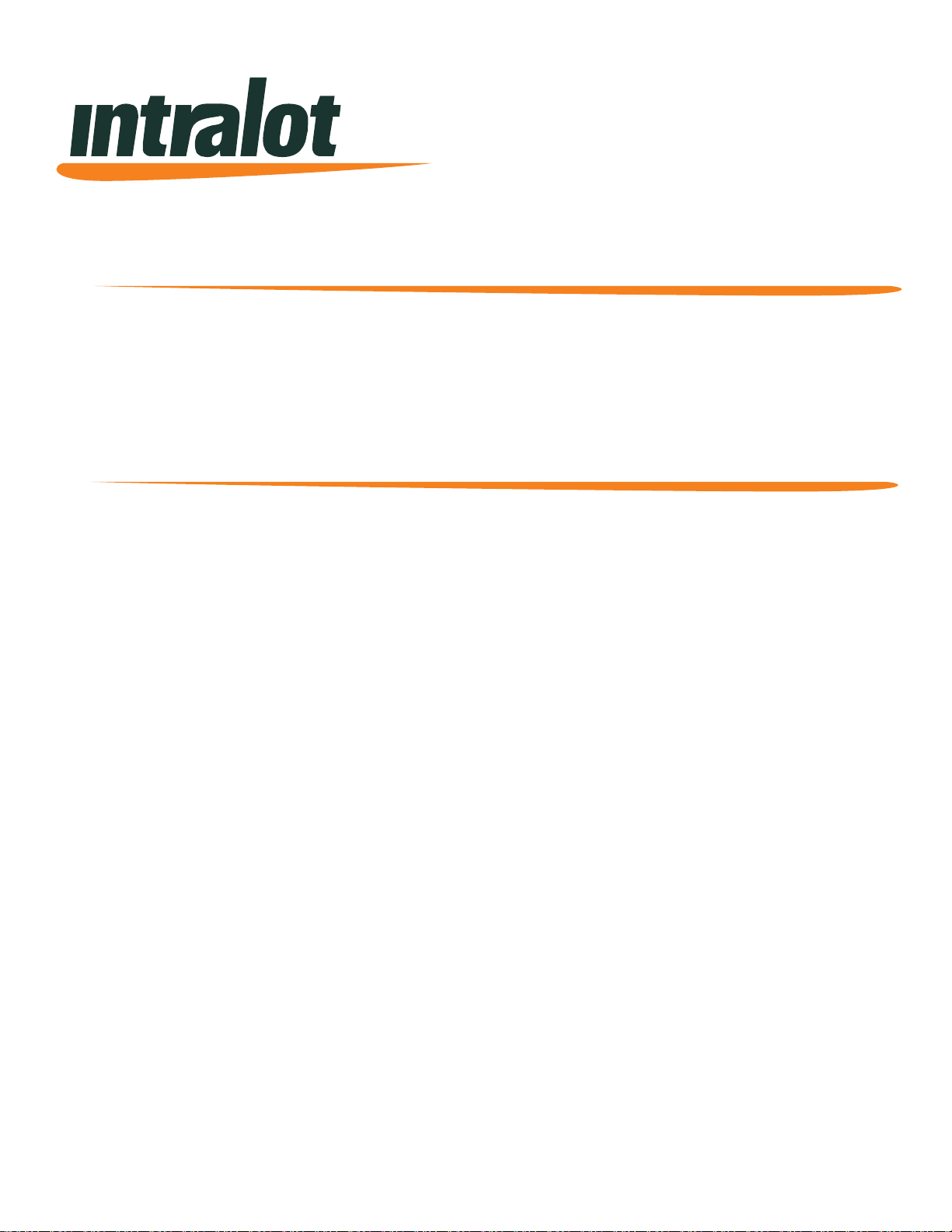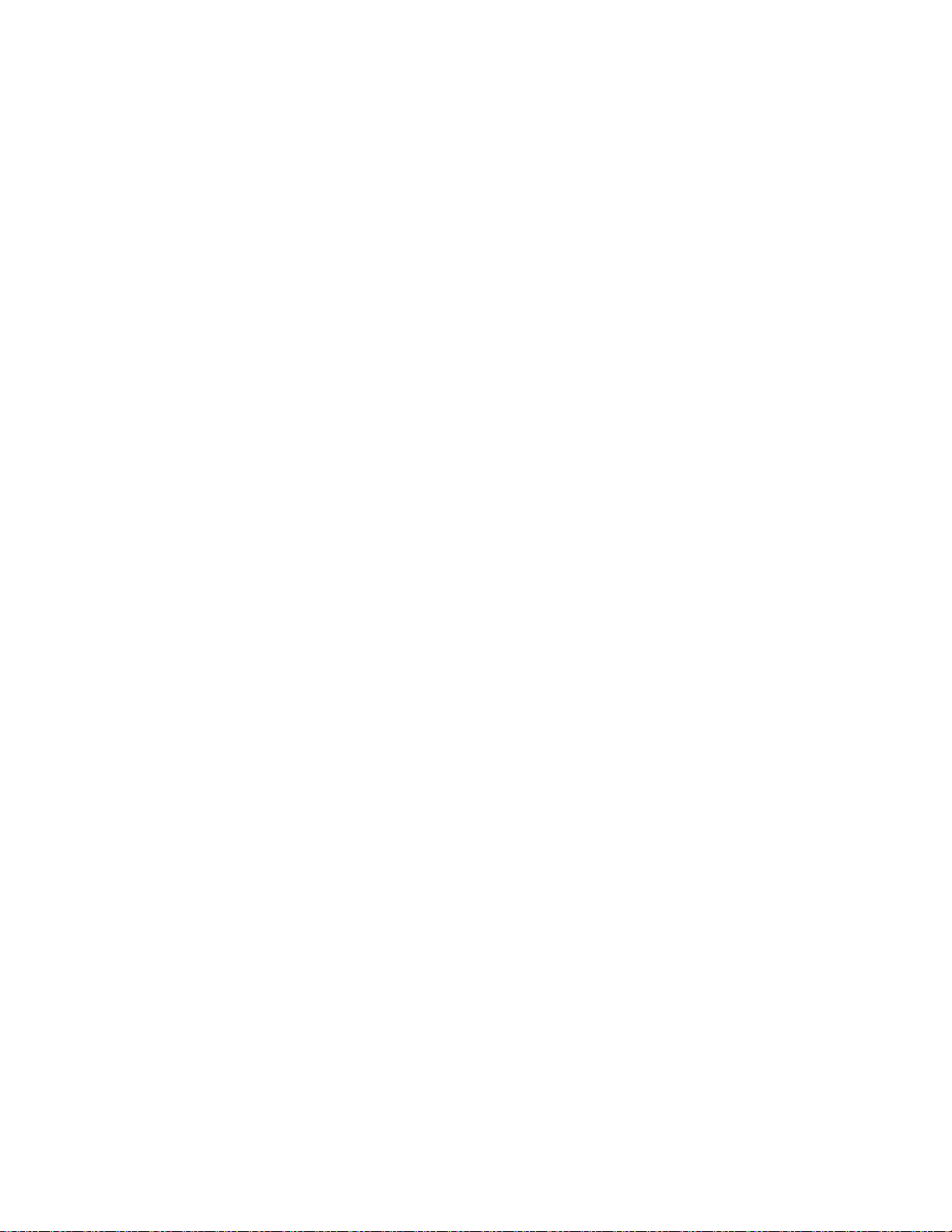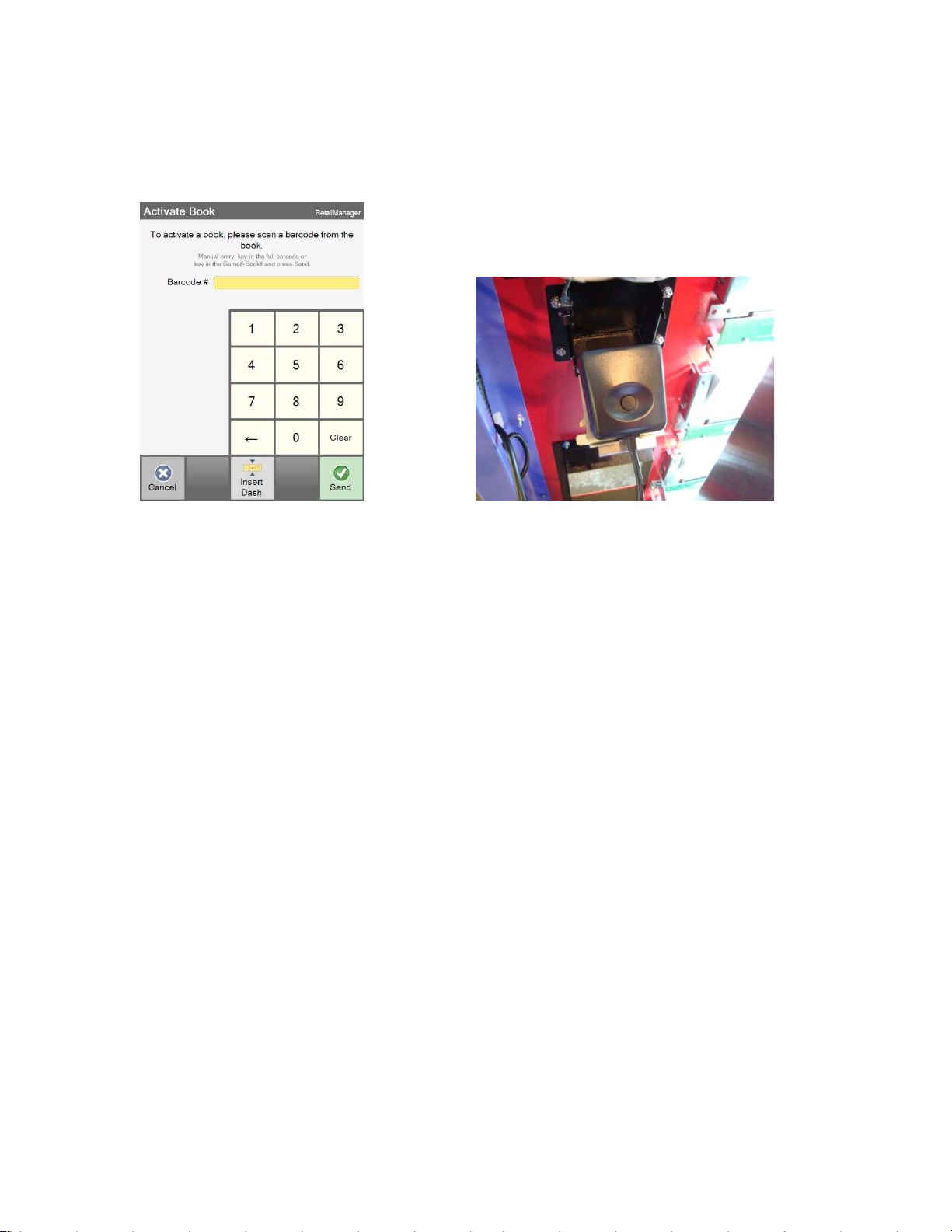© Intralot Inc. WinStation (TVM) Terminal Manual – October 2017 Page 3
WinStation (TVM) Lottery Terminal Manual
Table of Contents
Chapter 1. WINSTATION OVERVIEW 4
1.1. WinStation Exterior ........................................... 4
1.2. WinStation Interior ........................................... 5
1.2.1. PC .................................................................5
1.2.2. Security ........................................................6
1.2.3. Remote Deactivation and Alarm ....................6
Chapter 2. DAILY RETAILER OPERATIONS 7
2.1. Username and Password Entry ......................... 7
2.2. Menu Navigation ............................................... 8
2.3. BOOK OPERATIONS ........................................... 8
2.3.1. Receive Shipment……………………………………….9
2.3.2. Book Activation………………………………………….10
2.3.3. Book Settlement………………………………………..10
2.4. Load a Full Book .............................................. 11
2.4.1. Loading a Book into a Bin ..............................12
2.5. Load a Full Book with the Smart Load Card ... 13
2.6. Loading a Partial Book .................................... 13
2.7. Unloading Instant Tickets ............................... 14
2.8. Close Shift ........................................................ 14
2.9. Removing & Replacing Cashbox ..................... 15
2.10. Clear Customer Credits .................................. 15
2.12. Load and Unload Paper Roll ........................... 16
Chapter 3. RETAILER REPORTS 17
3.1. Accessing Reports............................................ 17
3.2. Lottery Reports ................................................ 18
3.2.1. Lottery Reports – Cashes ...............................18
3.2.2. Lottery Reports – Book Activations ................18
3.2.3. Lottery Reports – Book Settlements ..............19
3.2.4. Weekly Invoice .............................................20
3.3. Accounting Reports ......................................... 21
3.3.1. Shift Reports (Interim and Closed) .................21
3.3.2. Inventory Report ..........................................22
3.4. System Reports ............................................... 24
Chapter 4. CONSUMER OPERATIONS 25
4.1. Consumer Mode ............................................. 25
4.1.1. Purchasing Tickets ........................................25
4.1.2. Purchasing Ohio Lottery Tickets .....................26
4.1.2.1. Cash ..........................................................26
4.1.2.2. Credit and Debit Cards ...............................26
4.2. Buying Instant Tickets ......................................31
4.3. Online Games .................................................. 32
4.4. Buying Online Game Tickets ........................... 33
4.4.2. Using a Bet Card ............................................34
4.4.3. Using Play-It-Again Barcode/QR Code ............34
4.5. Ticket Checking ............................................... 35
4.6. Ticket Validation ............................................. 35
4.7. Debit/Credit Card Reader ............................... 36
Chapter 5. DIAGNOSTICS 37
5.1. Diagnostics Menu ........................................... 37
Chapter 6. Settings Menu 38
6.1. Settings Menu ................................................. 38
6.1.1. Changing Passwords......................................38
6.2. Intralot Gaming System .................................. 39
6.2.1. Print a Pending Ticket ...................................39