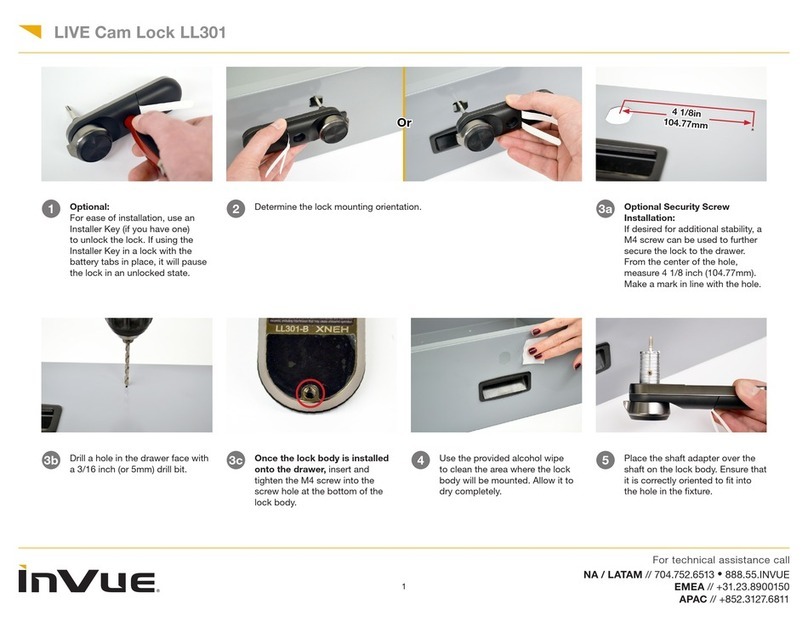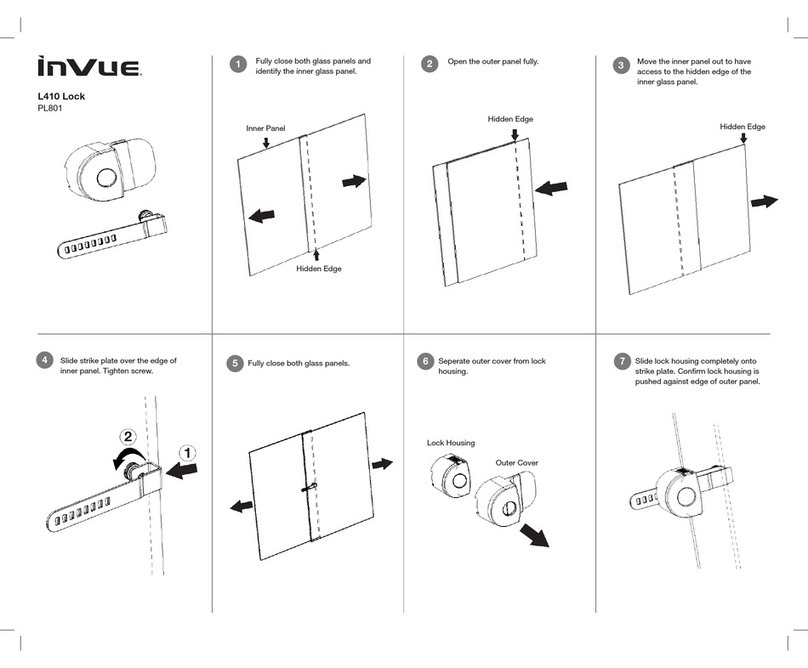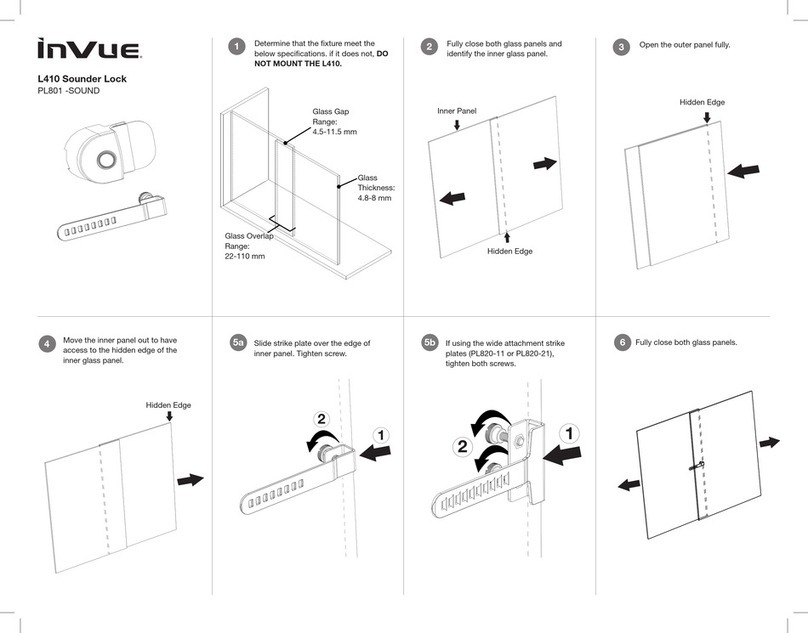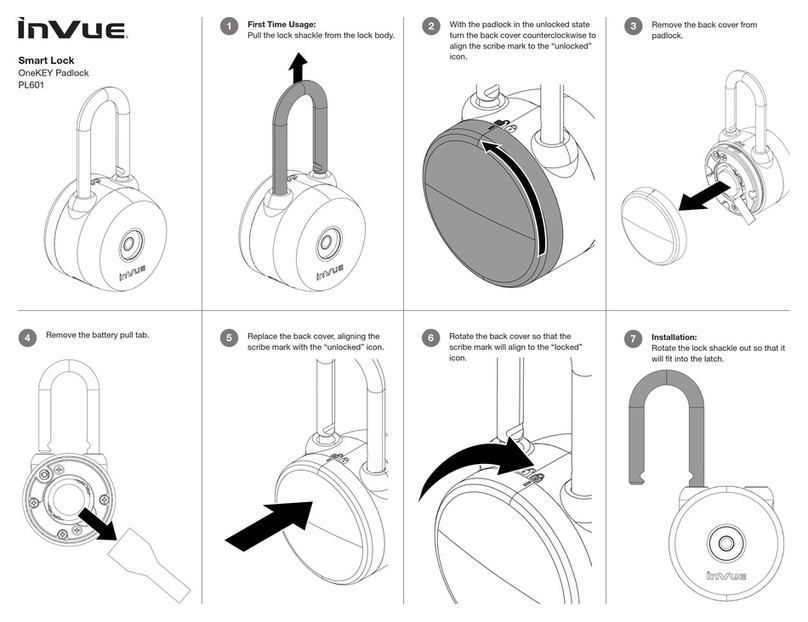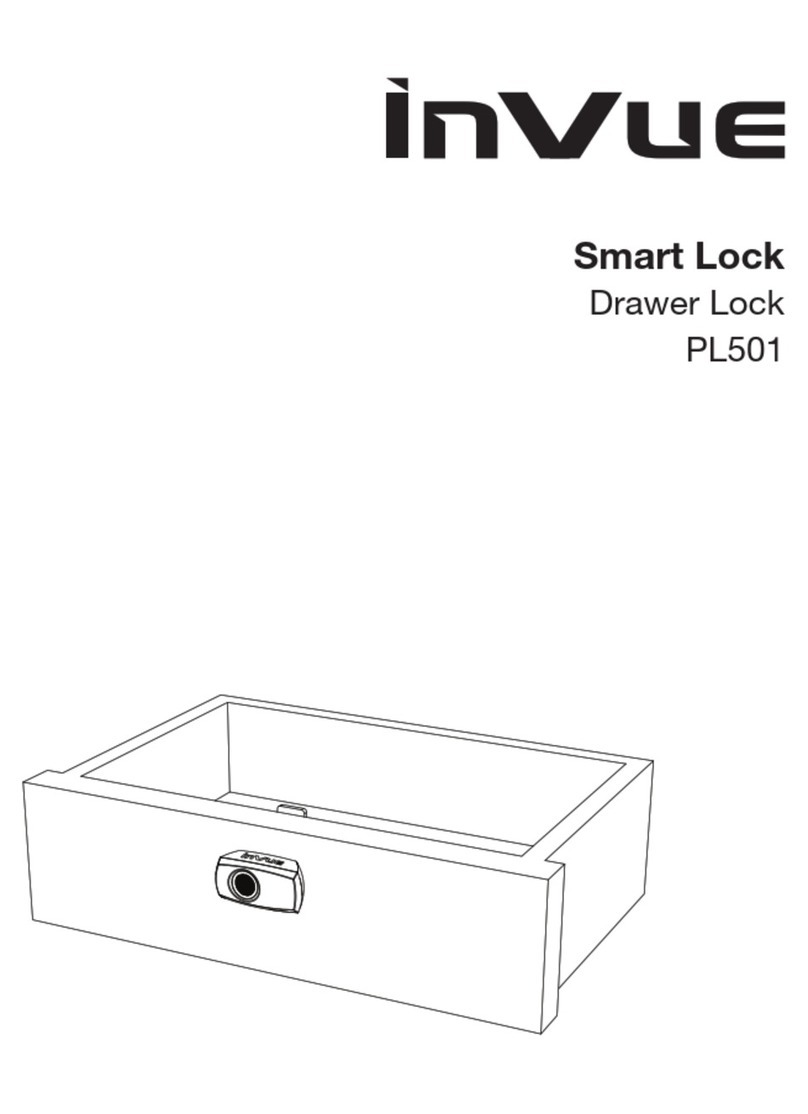For technical assistance call
4
NA / LATAM // 704.752.6513 •888.55.INVUE
EMEA // +31.23.8900150
APAC // +852.3127.6811
LIVE Slider Lock LL101
23a23a Using the 2D Barcode:
Insert a thin edged tool into the
small notch between the lock body
and the round plate.
23b23b Remove the panel to reveal the
barcode. 24a24a Lock Activation Using Scanning
Device:
If your smart device has a built
in barcode reader, aim and scan
the code on the front of the lock
while the InVue LIVE Access App
is open.
24b24b Once conrmed by the App
displaying “unlocked” and the
LED ashing green, you will have
several seconds to slide the
door panels open. If the LED on
the lock ashes red before the
lock is opened, it will need to be
unlocked again.
2727 Remove the battery panel from the
lock.
25a25a Lock Activation Using Device
Camera:
Open the InVue LIVE Access
App on your smart device and
toggle to the “Camera Scan”
screen. Center the barcode in the
viewnder.
25b25b Once conrmed by the App
displaying “unlocked” and the
LED ashing green, you will have
several seconds to slide the
door panels open. If the LED on
the lock ashes red before the
lock is opened, it will need to be
unlocked again.
26 Battery Replacement Steps:
Place a magnet key near the end
of the battery panel on the lock.
Note: Even with low batteries
the lock will still function with a
OneKEY.