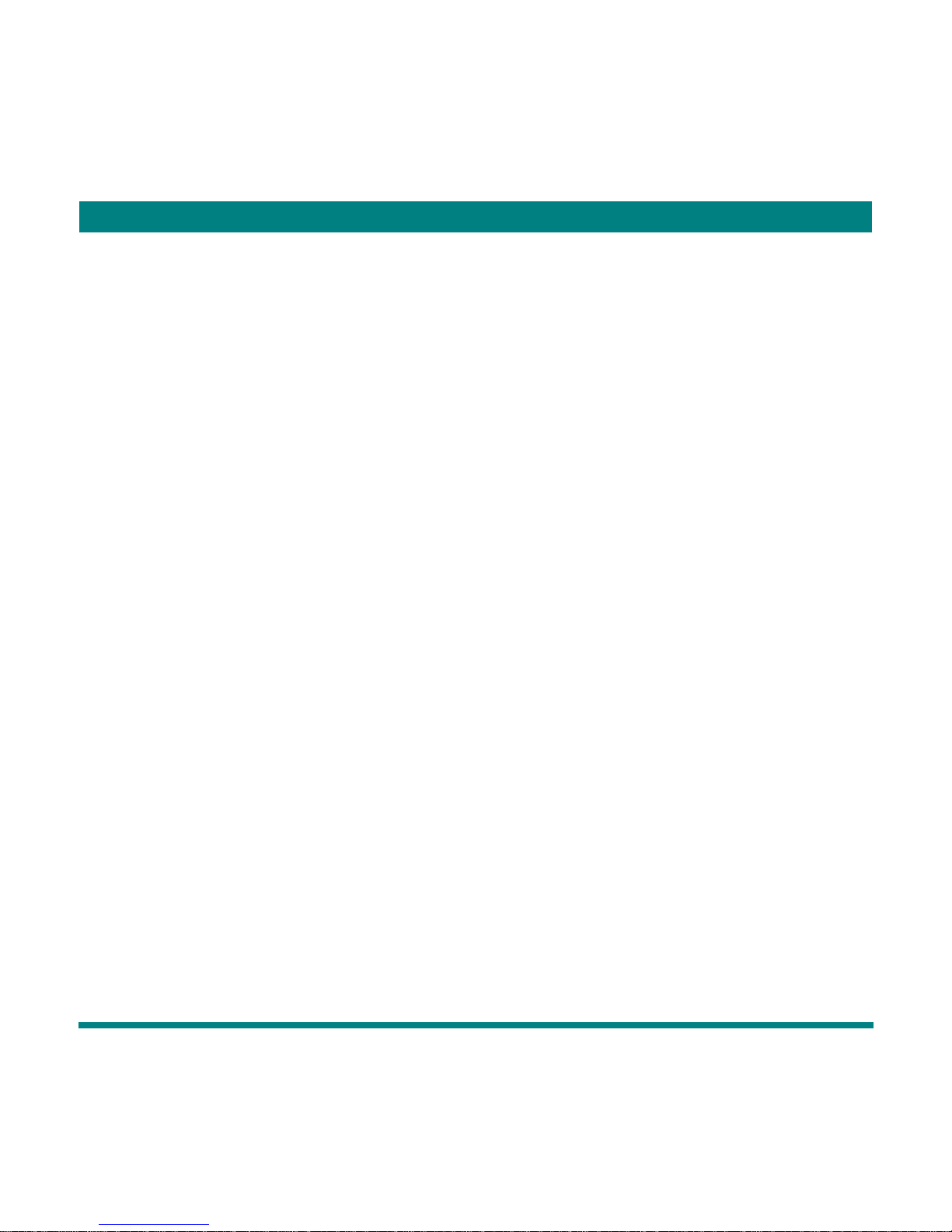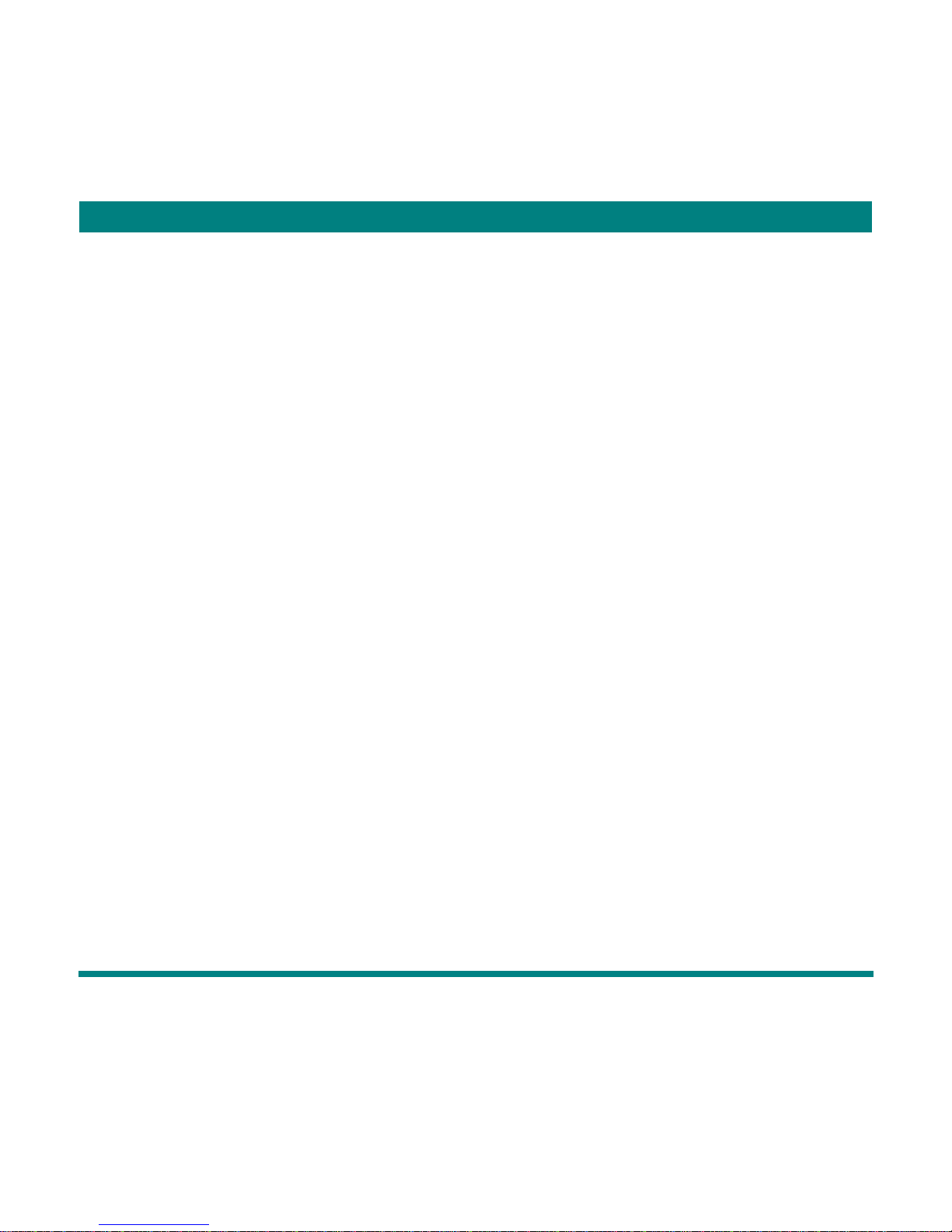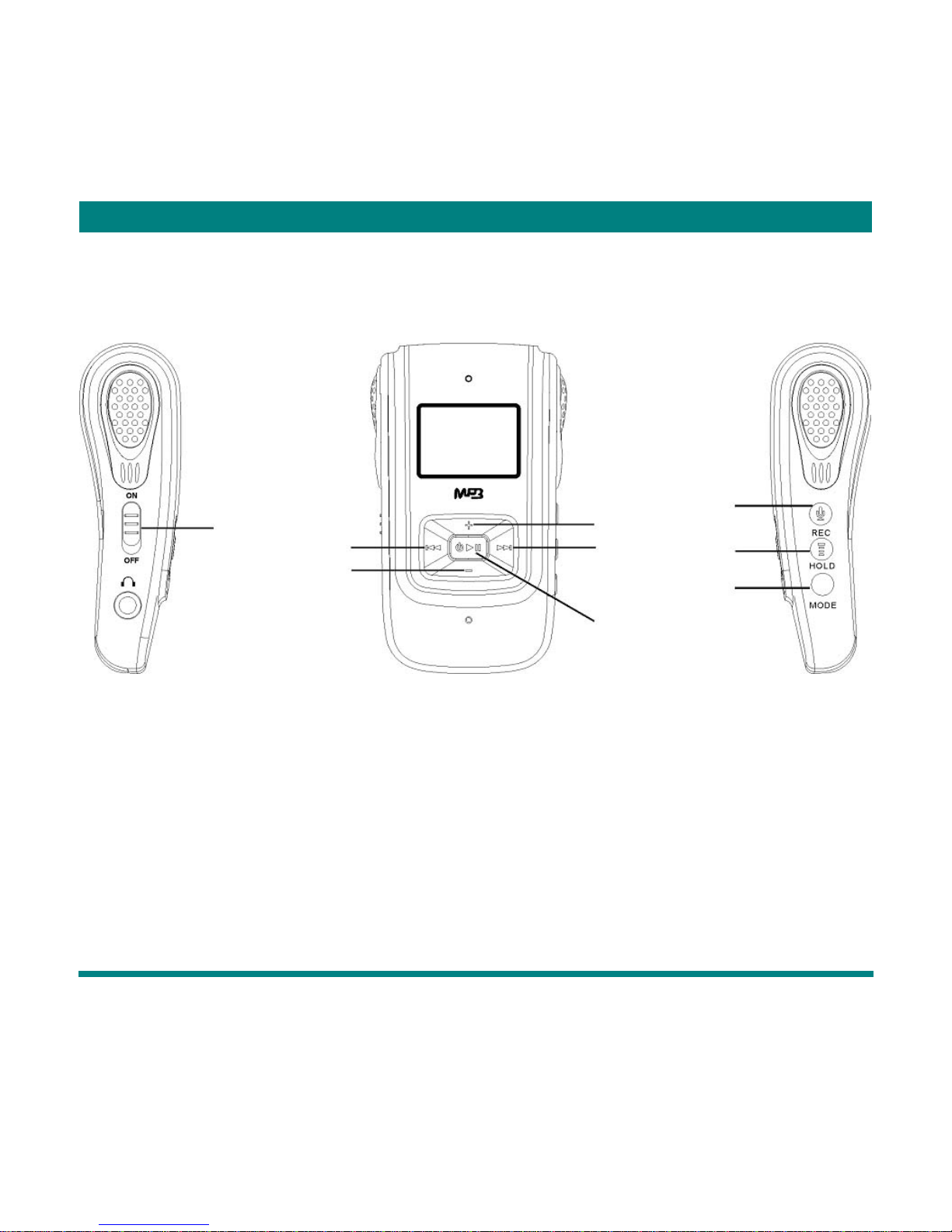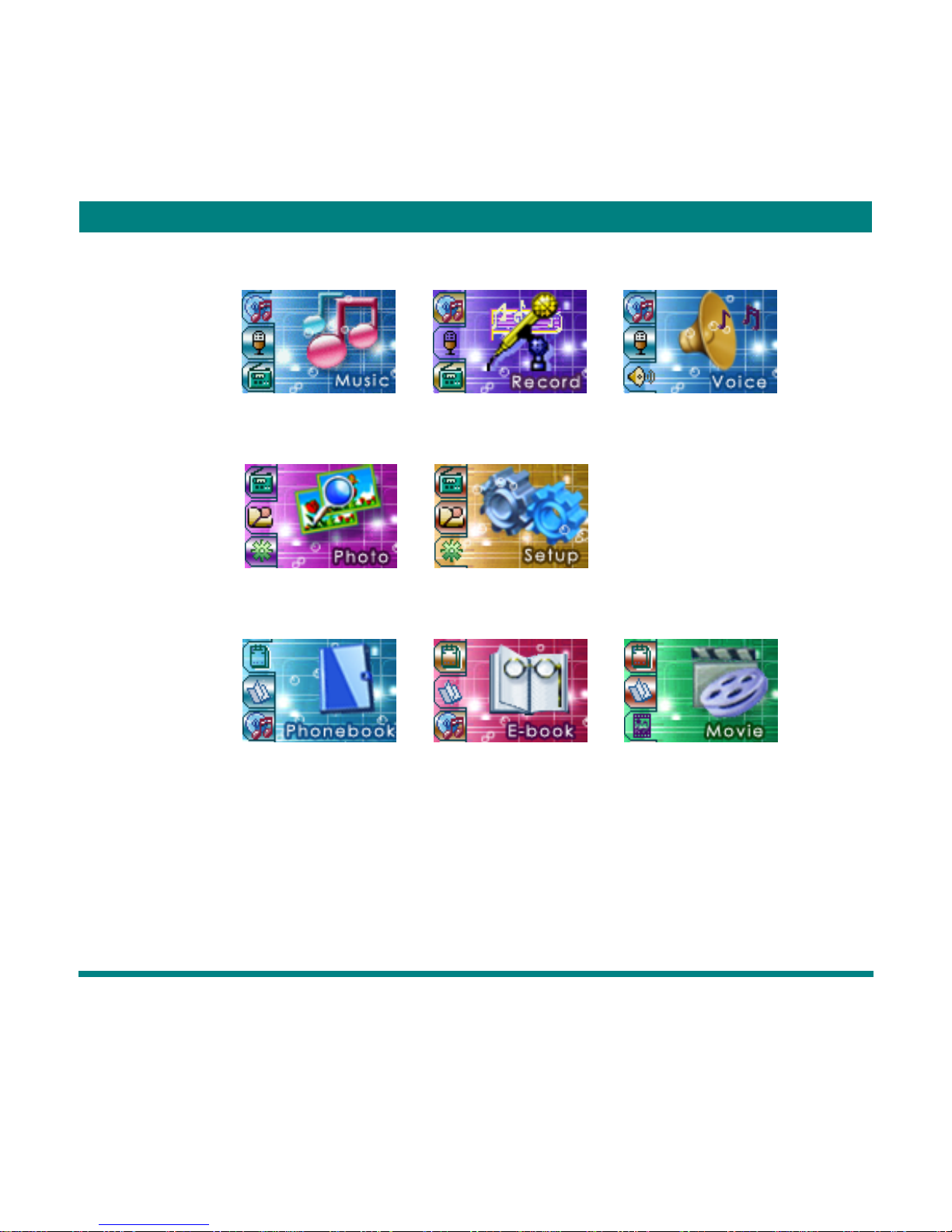EN
2
Table of contents
I. At a Glance...........................................................................................................................3
II. Preface................................................................................................................................5
III. Getting to Know the Player.................................................................................................6
IV. Basic Operations................................................................................................................8
V. Key Operations..................................................................................................................11
VI. Playback...........................................................................................................................13
VII. Voice Recording..............................................................................................................16
VIII. Playback of Recorded Files...........................................................................................19
IX. Convert Recorded ACT Files to WAV9 Format................................................................19
X. Viewing JPEG and GIF Images........................................................................................21
XI. System Setup...................................................................................................................24
XII. USB Operation................................................................................................................38
XIII. Upgrading the Player .....................................................................................................39
XIV. Other settings.................................................................................................................43
XV. Disk Encryption...............................................................................................................52
XVI. Software Installation......................................................................................................56
XVII. Trouble Shooting ..........................................................................................................57
XVII. Technical Specification.................................................................................................58