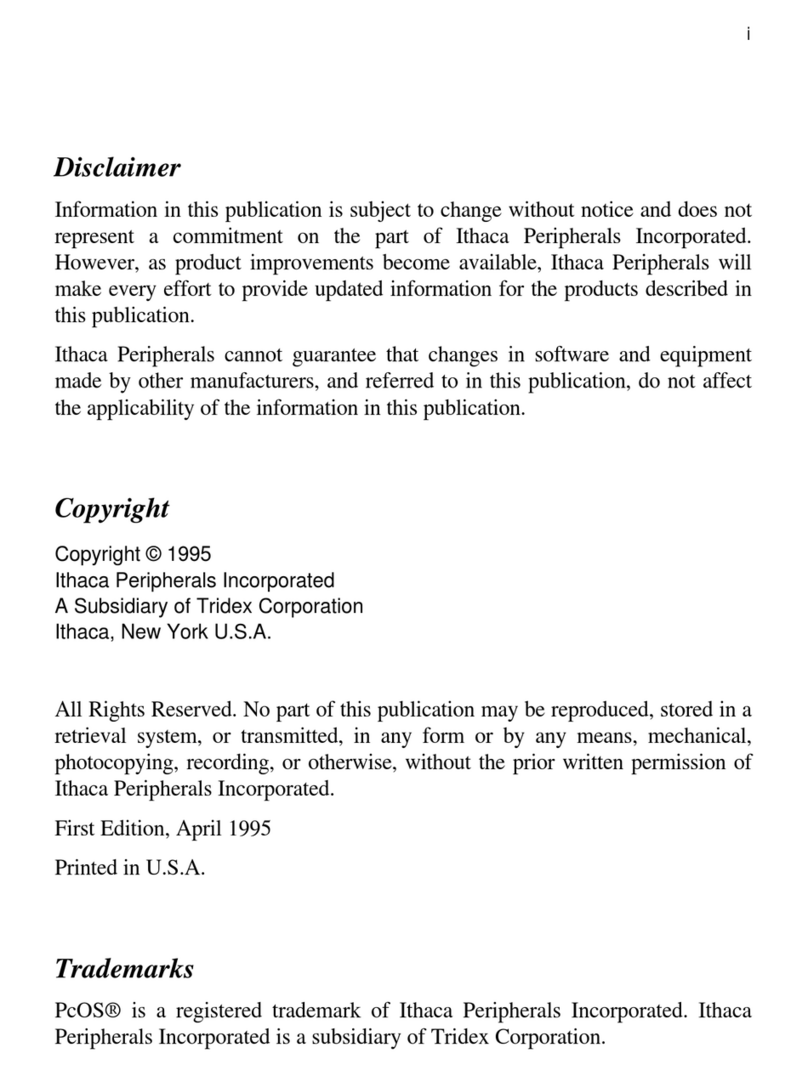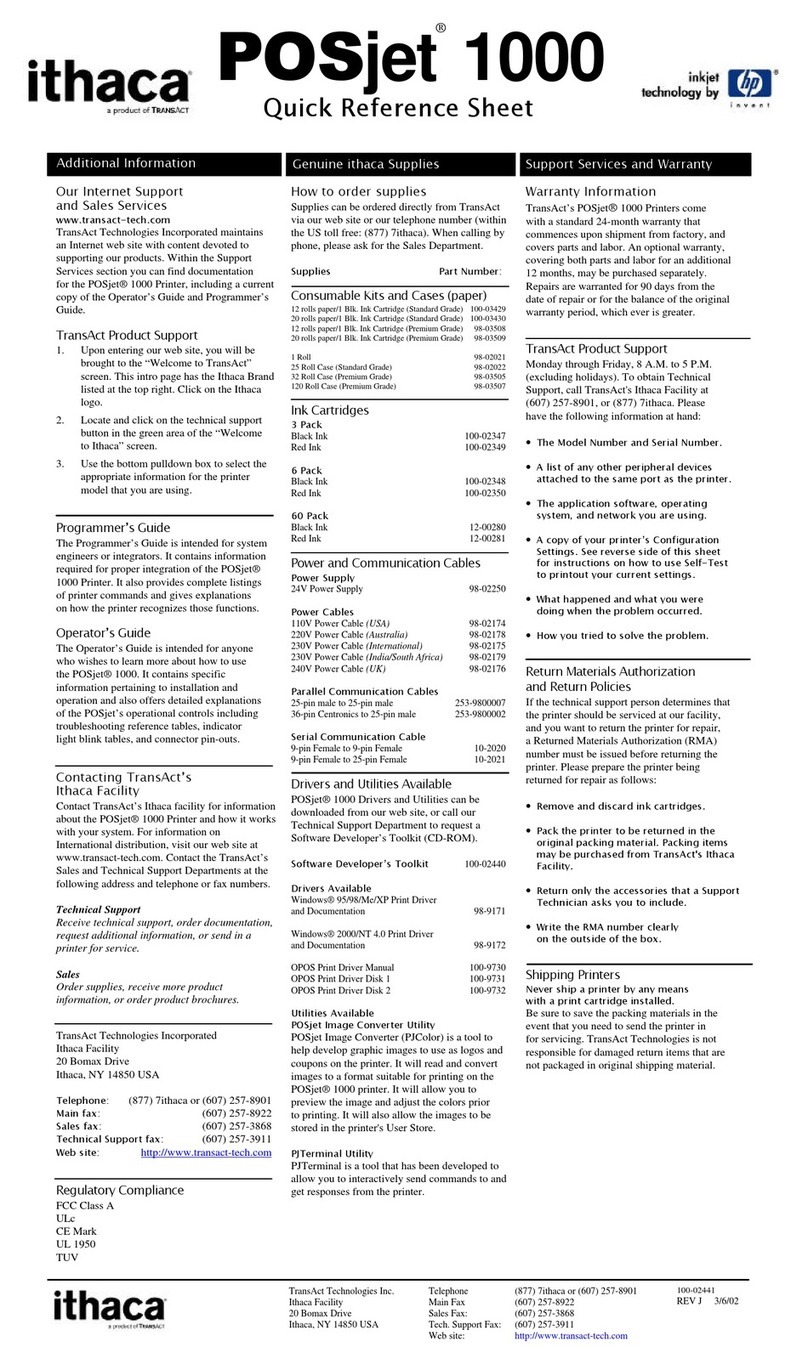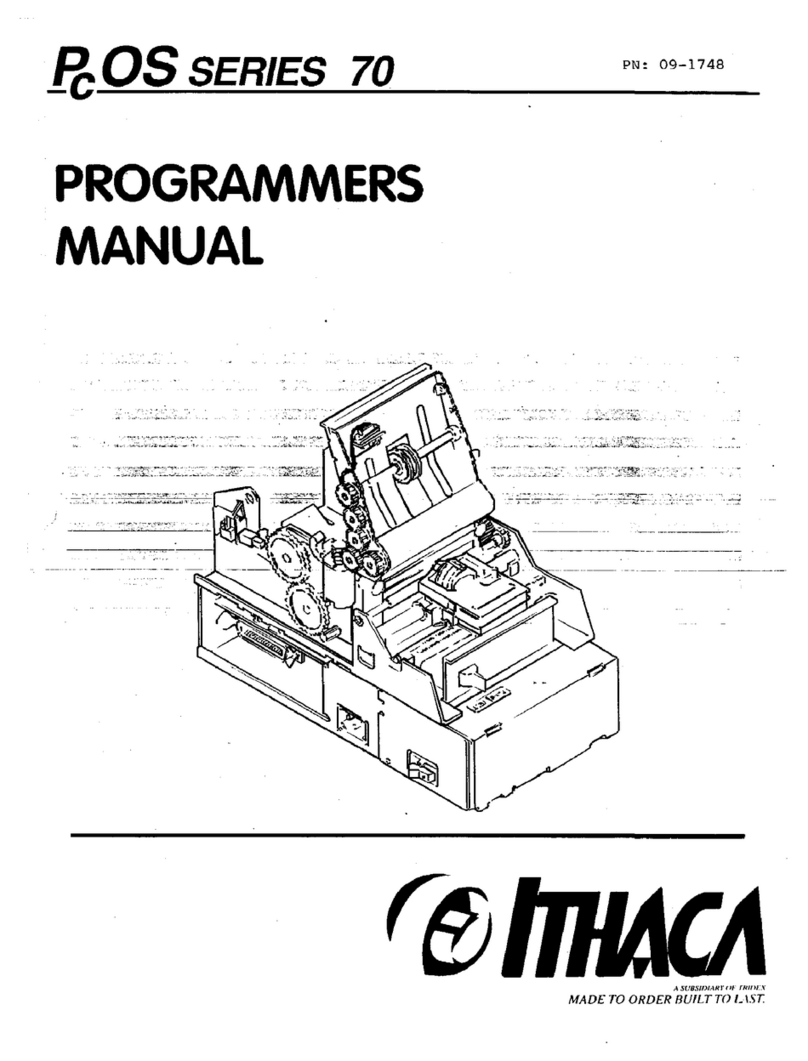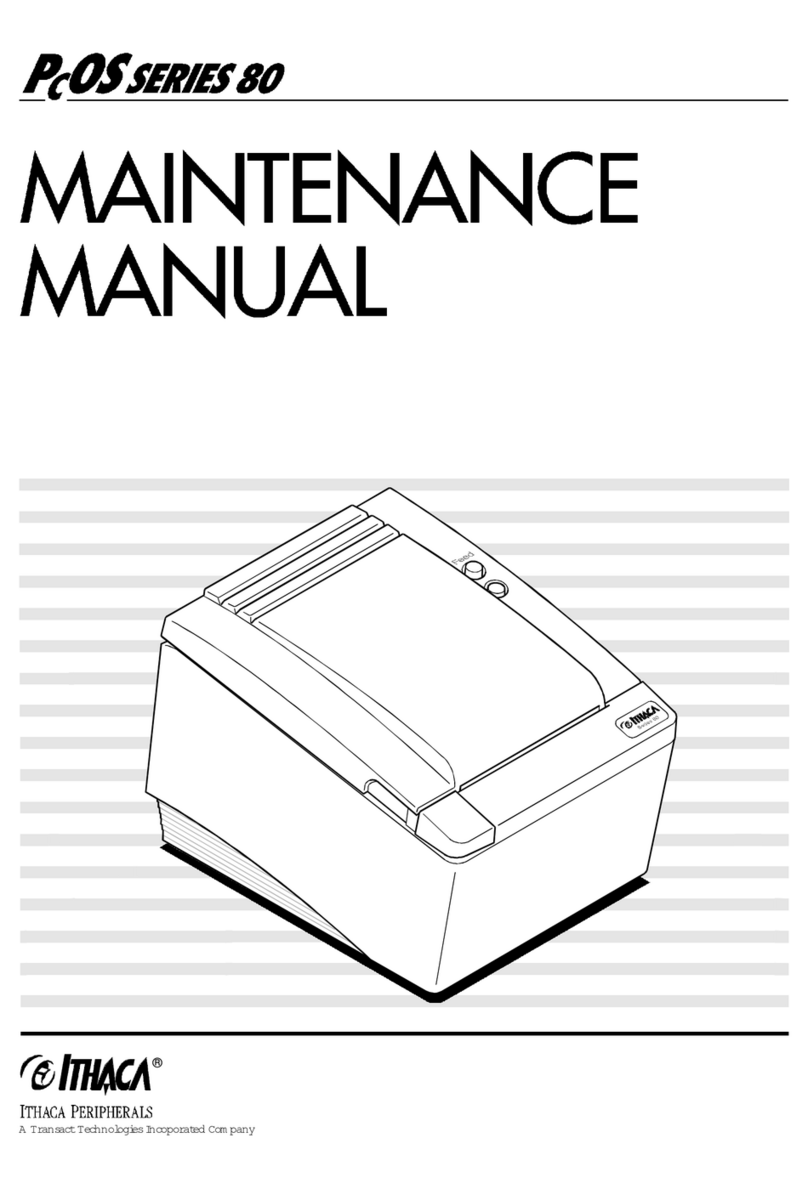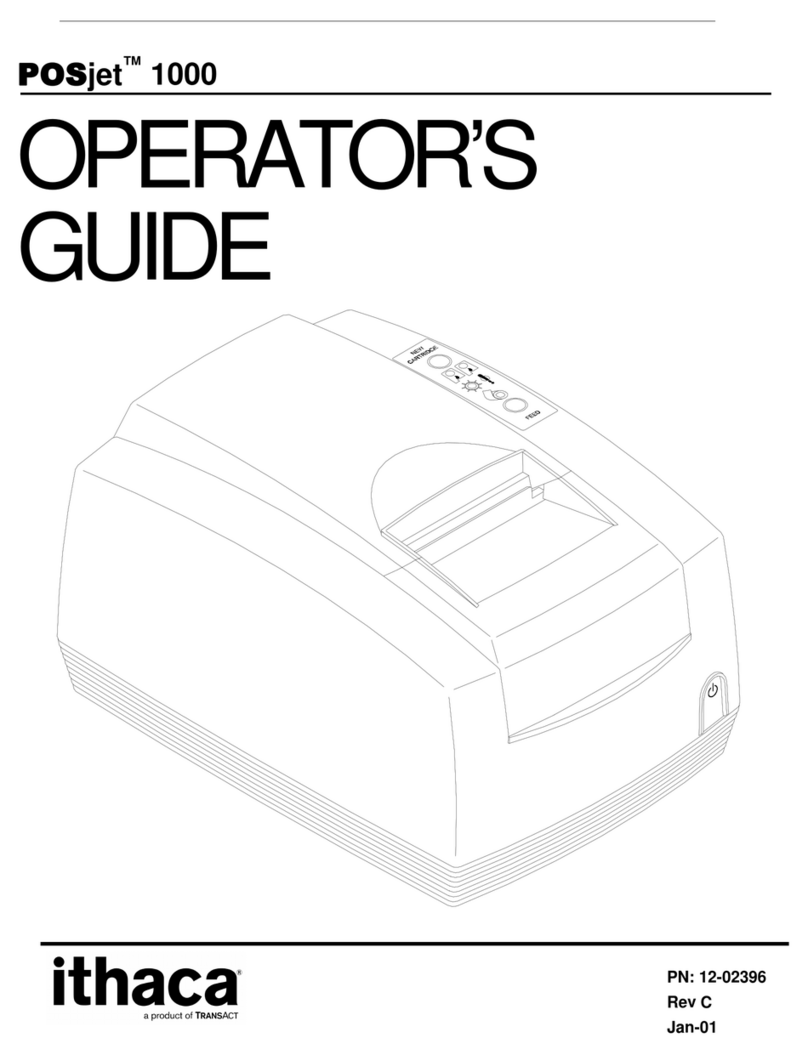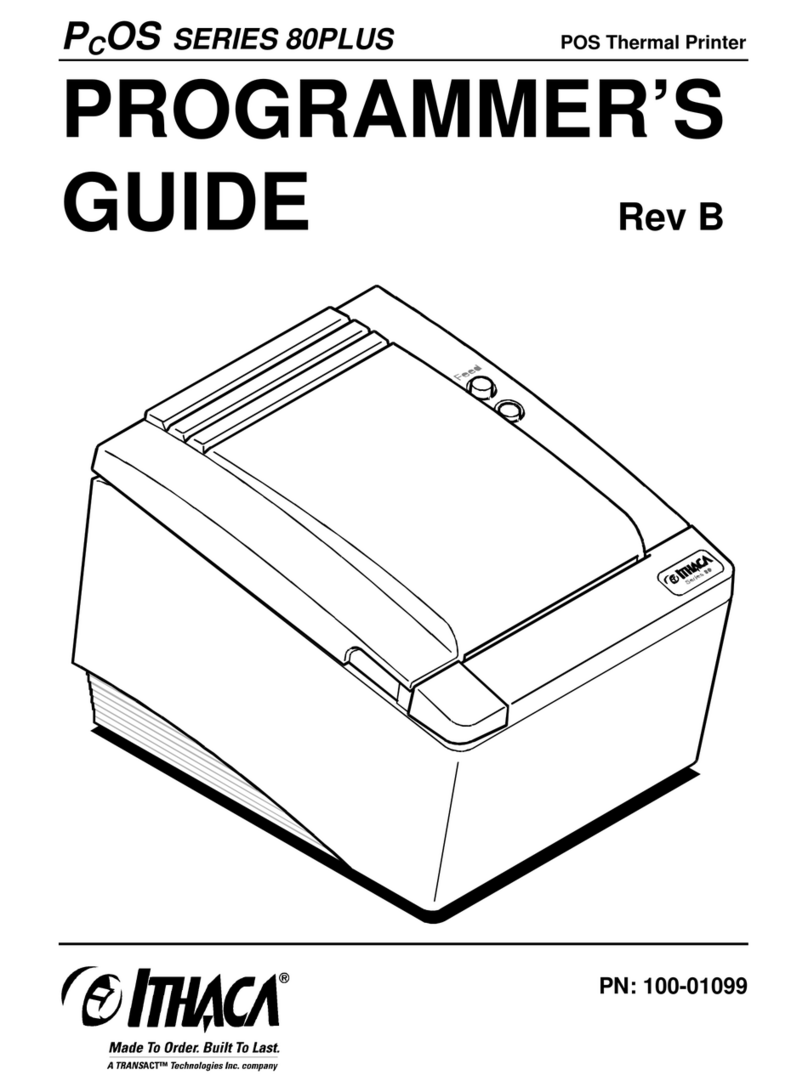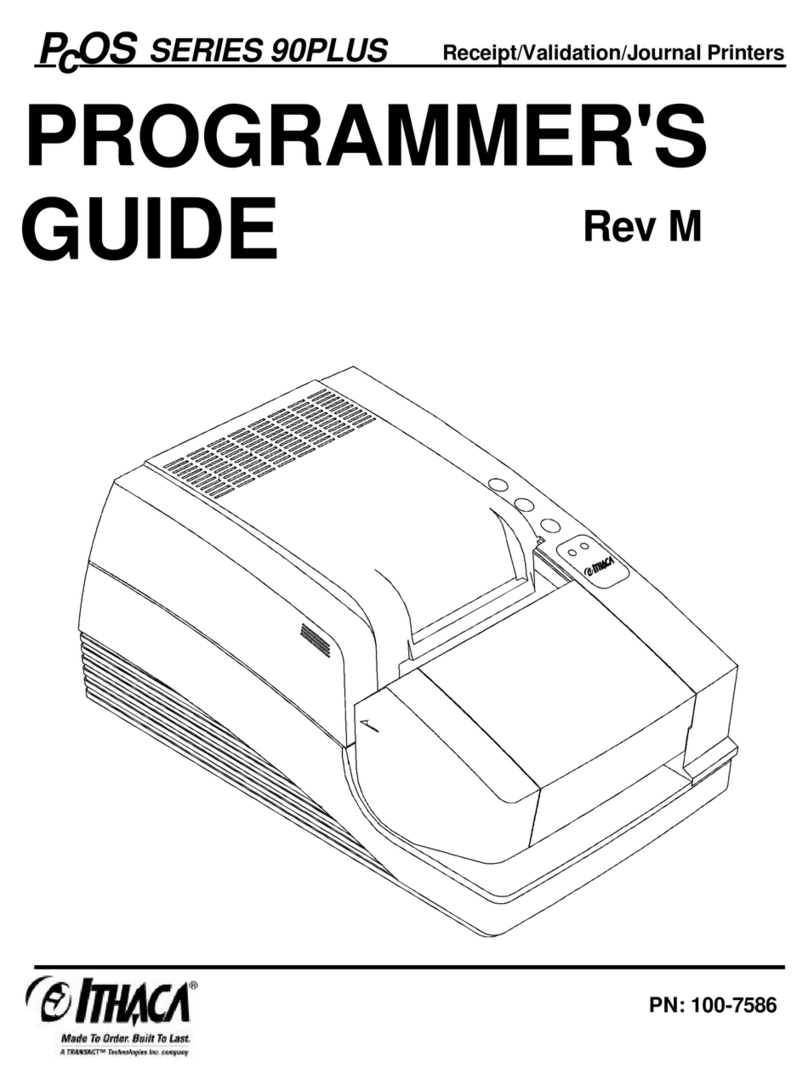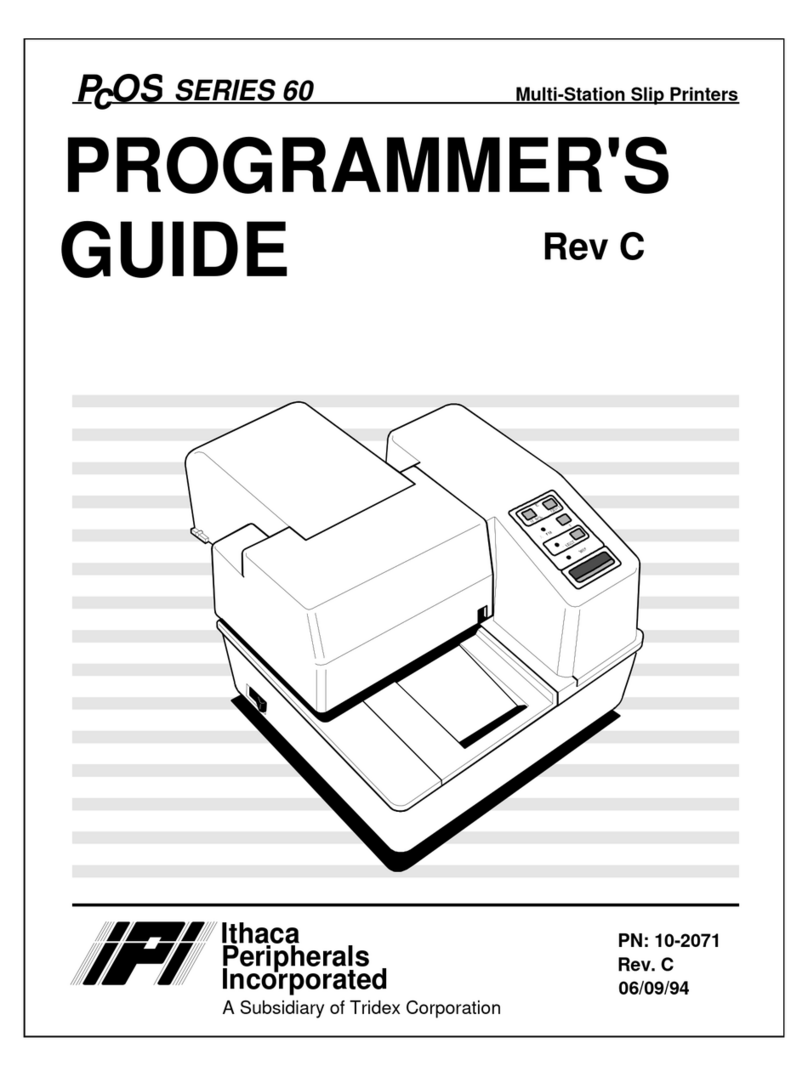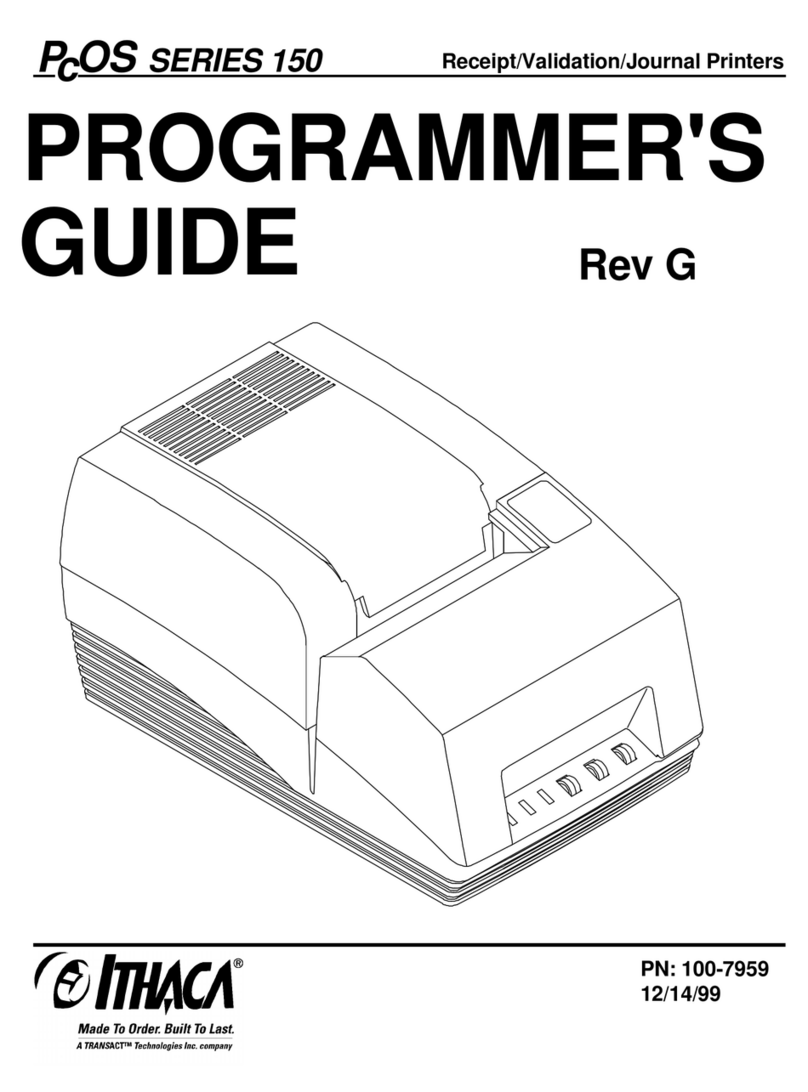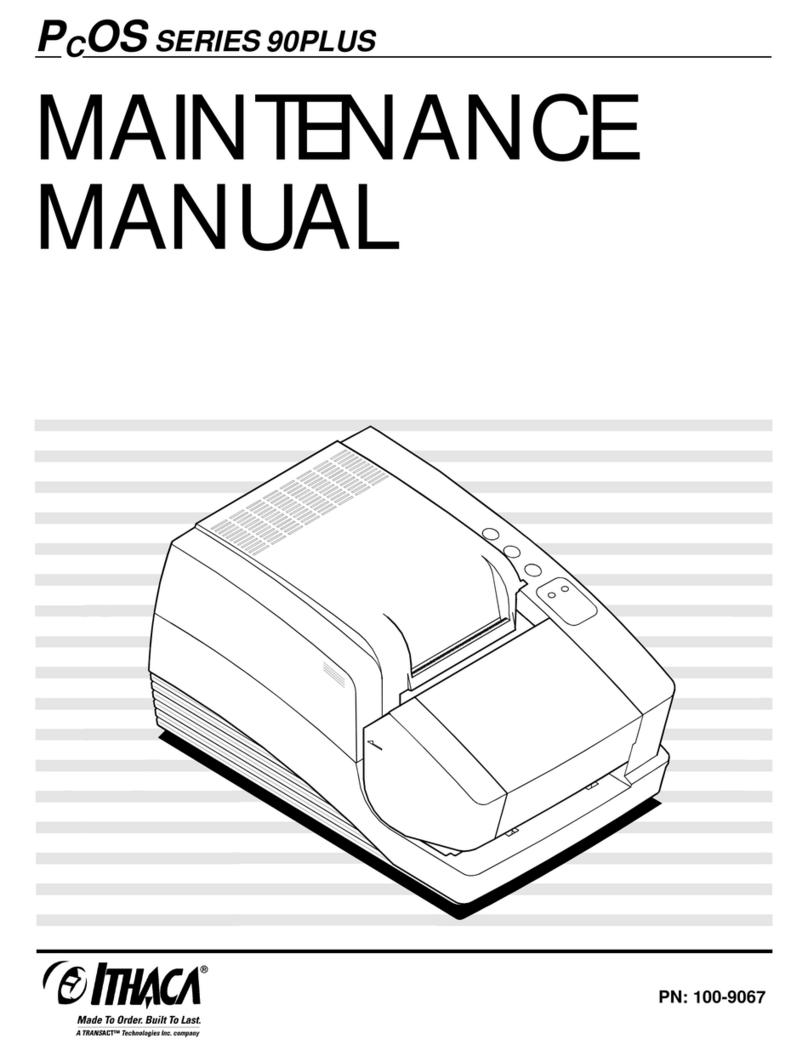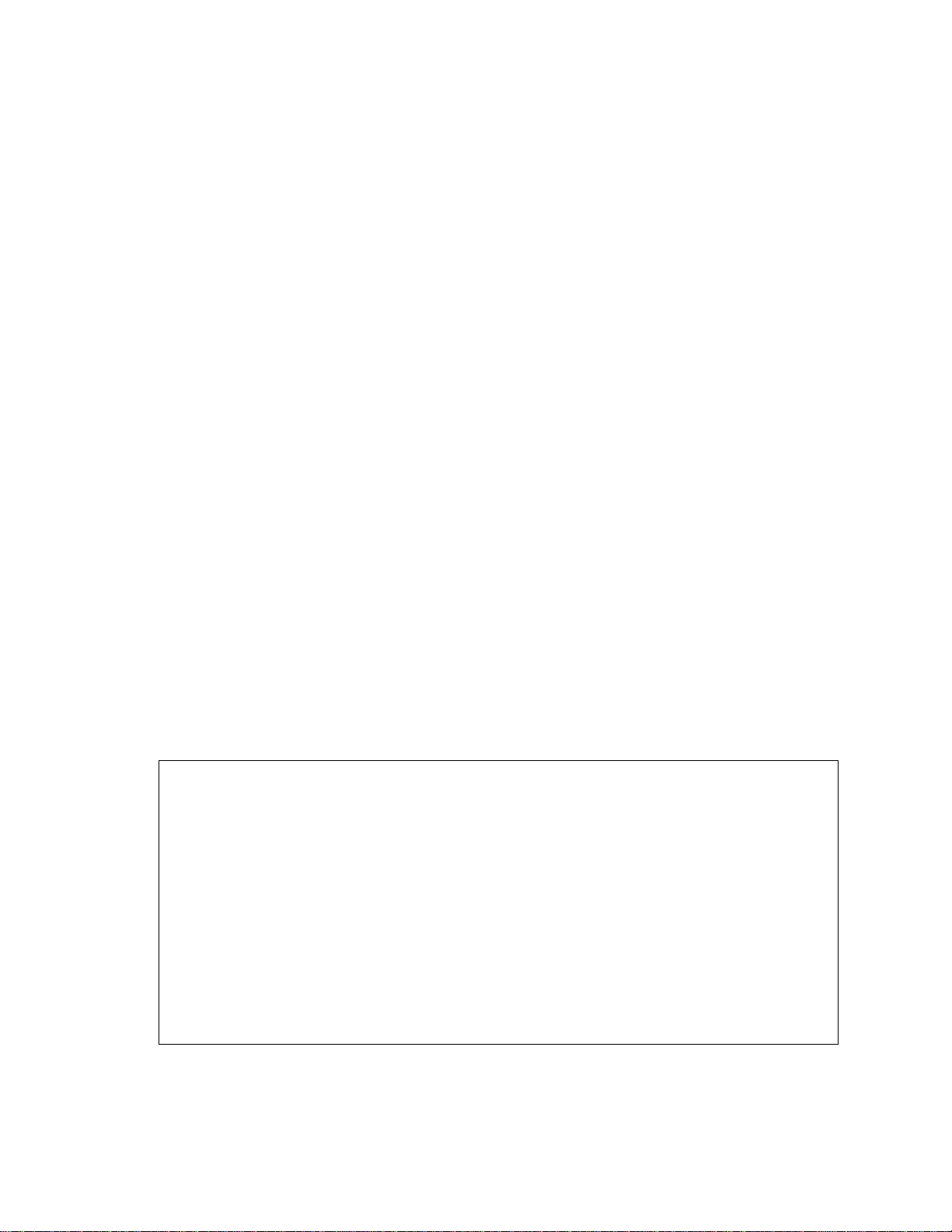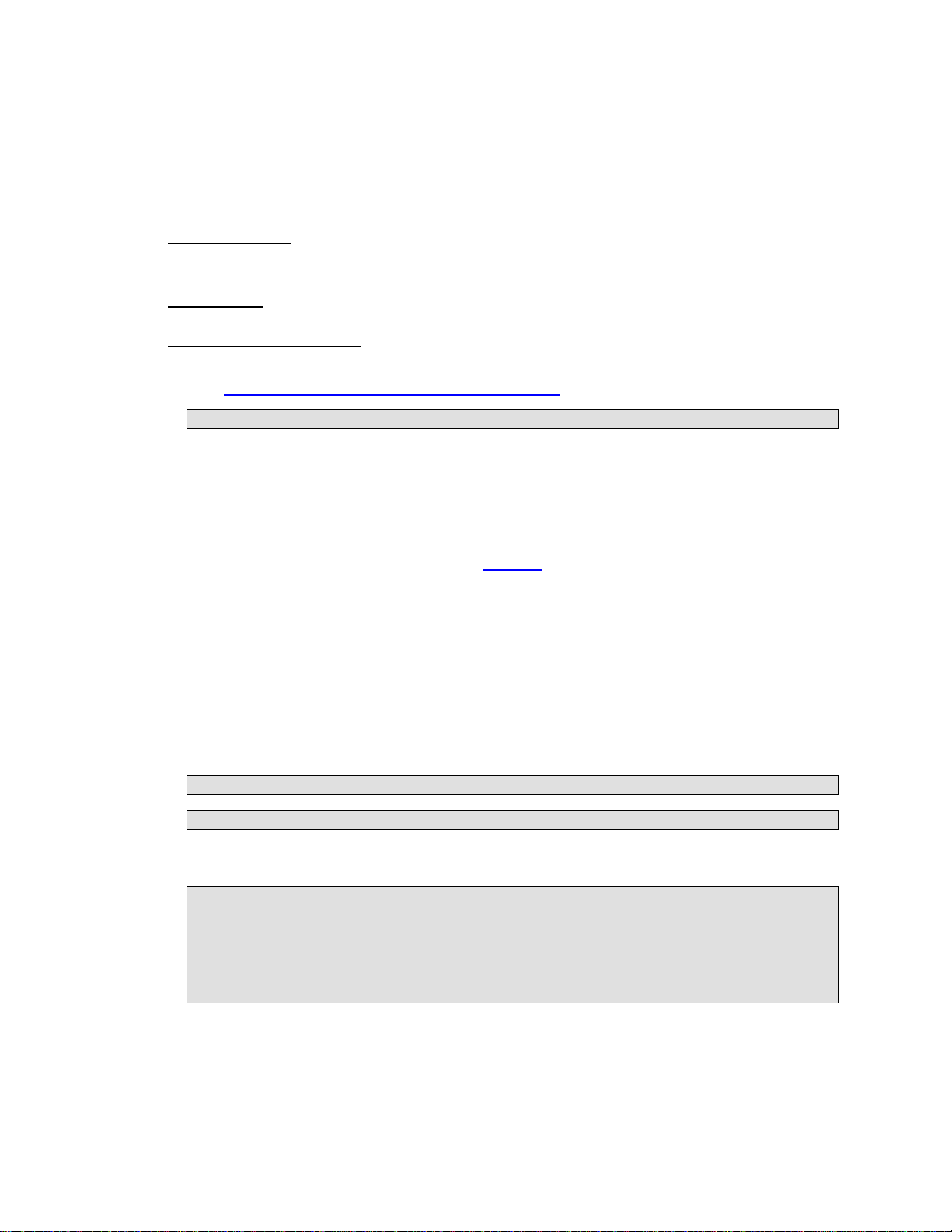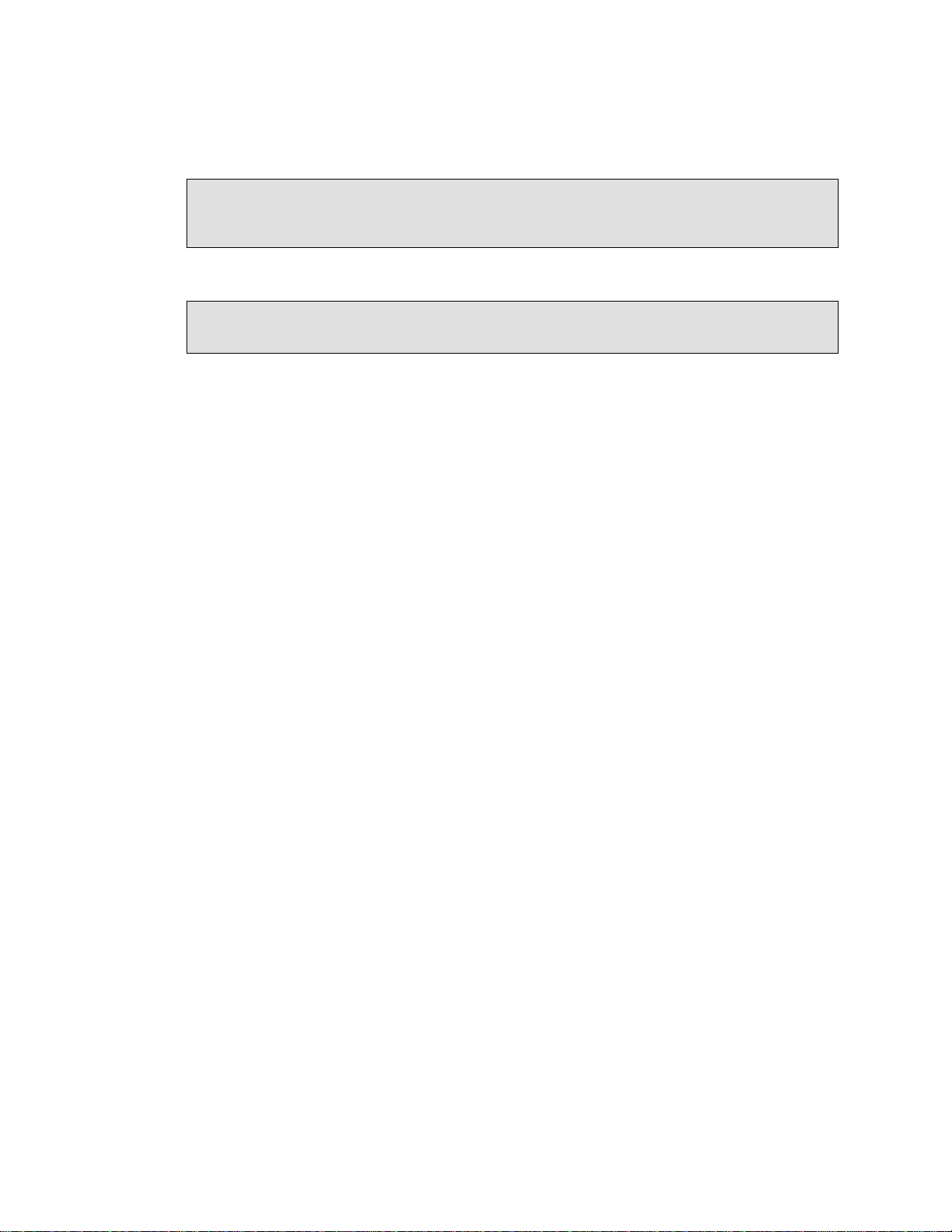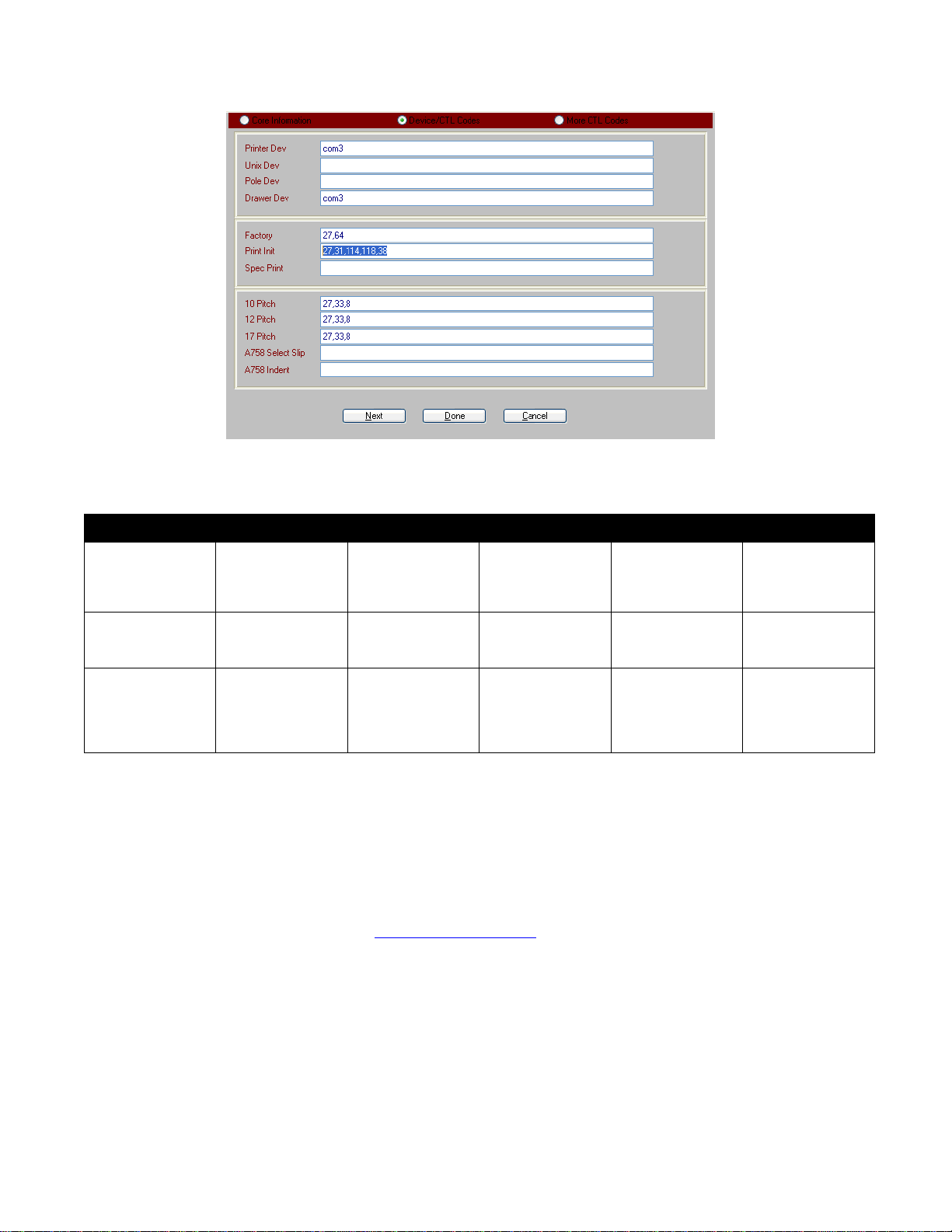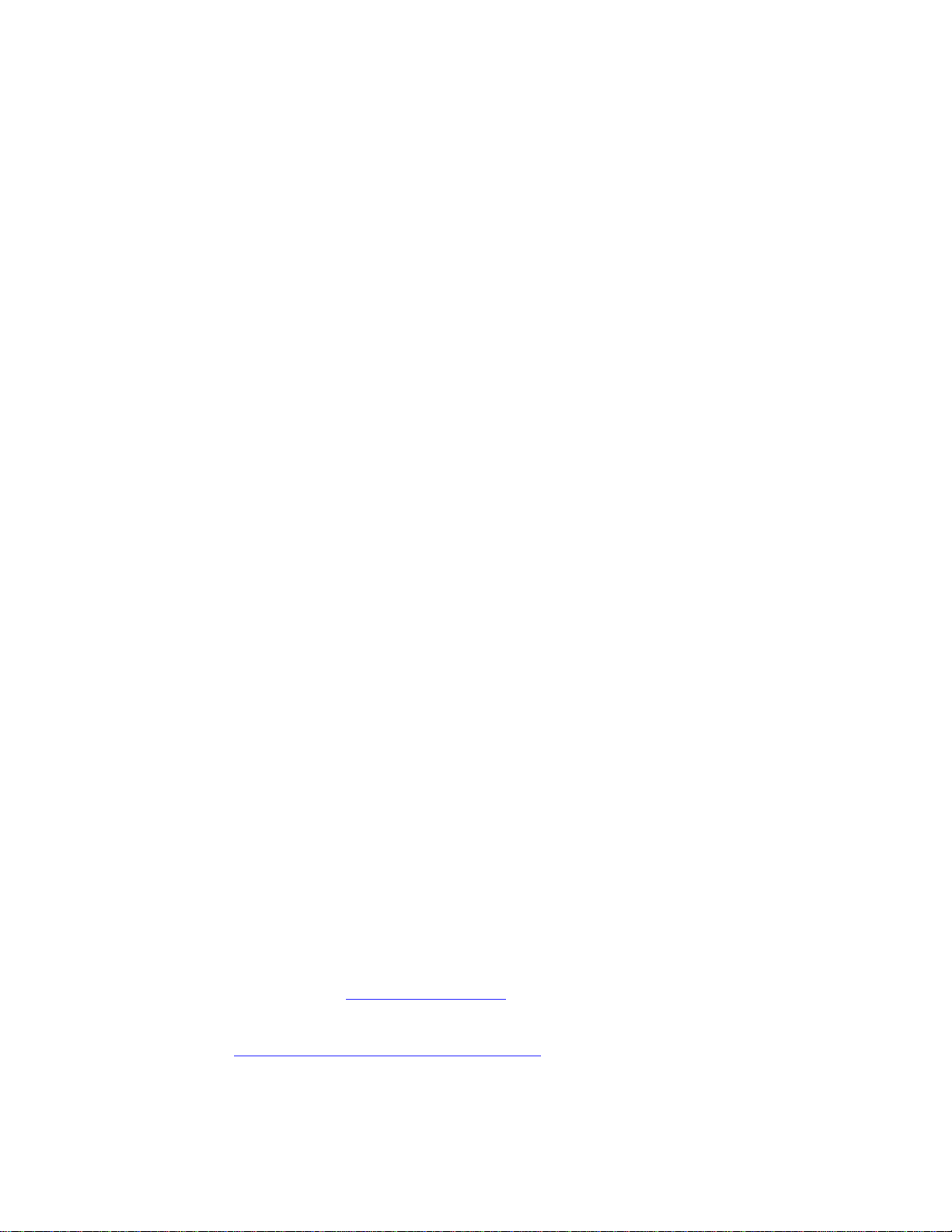Ithaca 610 and iTherm 280 Configuration RecTrac
Vermont Systems Inc. 10/4/2016 1
Ithaca 610 and iTherm 280 Configuration
Checking/Changing the Printer Configuration
Before you attach the printer to the PC, you must print out and check the printer’s current
emulation mode. In order to work correctly with RecTrac/GolfTrac, the printer must emulate an
Axiohm A7XX printer. To print out the current configuration, perform the following steps:
1Make sure the printer is off.
2Hold the Feed button down and turn on the printer. When the light with the ! symbol below it begins to
blink red, release the Feed button. The Identification Serial #, Firmware Version and USB version
should print.
3Press and hold the Feed button for the Test – Head Test option. When the printer begins to print,
release the Feed button.
Press and hold the Feed button again for the Test – Electronic Journal option. When the printer
begins to print, release the Feed button.
Press and hold the Feed button one more time for the Test – Configuration option. When the printer
begins to print, release the Feed button.
4Press but do NOT hold the Feed button once to print out the current configuration. Look at the
configuration print out. Check the Emulation Mode setting (listed near the top) and the Cash Drawer
Sense setting (listed under General Options). The Emulation Mode must be set to AXIOHM A7XX
and the Cash Drawer Sense must be set to Normal.
If the Emulation Mode is AXIOHM A7XX and the Cash Drawer Sense is Normal, press the ON-OFF
button on the printer to exit configuration mode and proceed to Step 5.
•If the Emulation Mode is not AXIOHM A7XX, press and hold the Feed button to change to
the next emulation option. Repeat this process until the emulation reads AXIOHM A7XX. If
you do not see AXIOHM A7XX as an emulation option, read the NOTE section below.
•If the Cash Drawer Sense is not Normal, press and release the Feed button 16 times (until
you scroll down to Cash Drawer Sense) and then press and hold the Feed button to change
the setting to Normal. Then press the On/Off button and proceed to Step 5.
NOTE: If you do not have AXIOHM A7XX emulation, perform the following steps:
1 Make sure the printer is off.
2 Hold the Feed button down and turn on the printer. Continue to hold down the Feed button.
3 Press the power button again and continue to hold the power button.
4 Release the Feed button.
5 Release the Power button.
If a hex dump is performed, the process of pressing the buttons took too long. Repeat steps 1–5.
Once in configuration mode look to the print out for information on changing the emulation mode.
Once set to AXIOHM A7XX, Press the ON-OFF button on the printer to exit configuration mode.
5You will be prompted on the print out to “Press Button to Confirm Save.” Press the Feed button to
save the emulation change. Configuration Saved will print out.