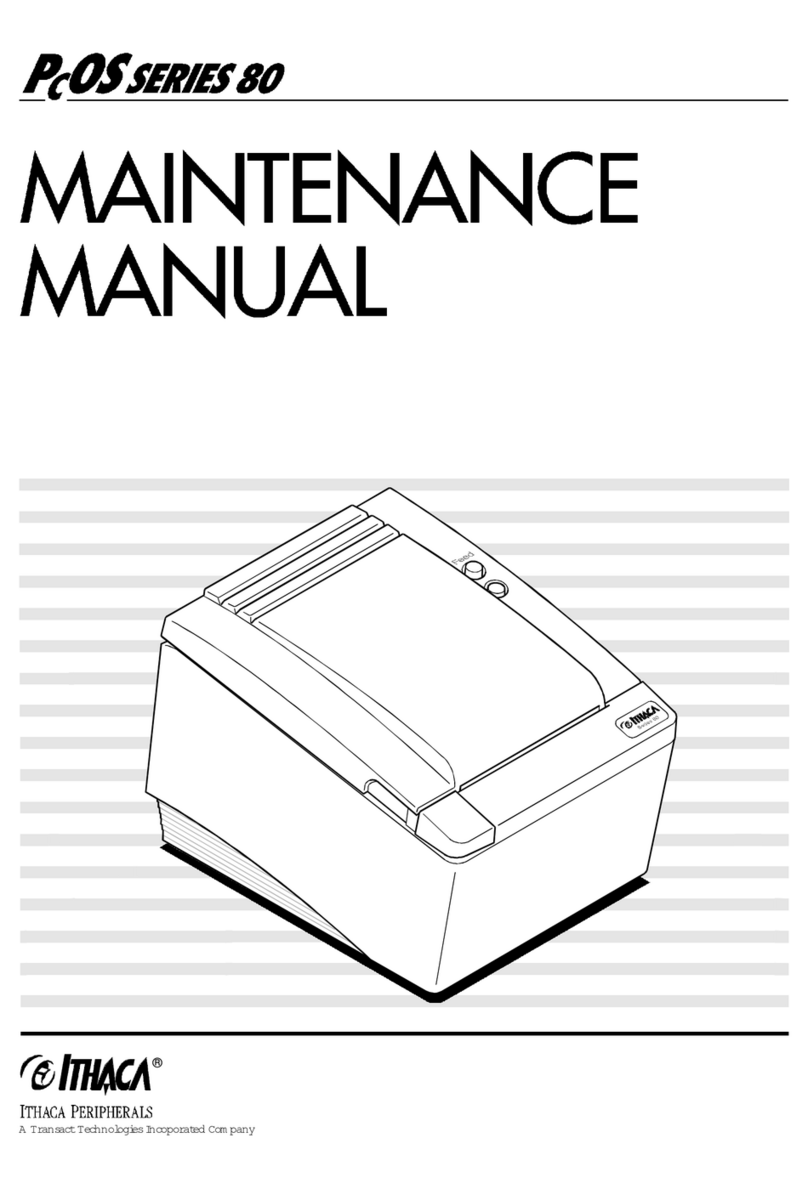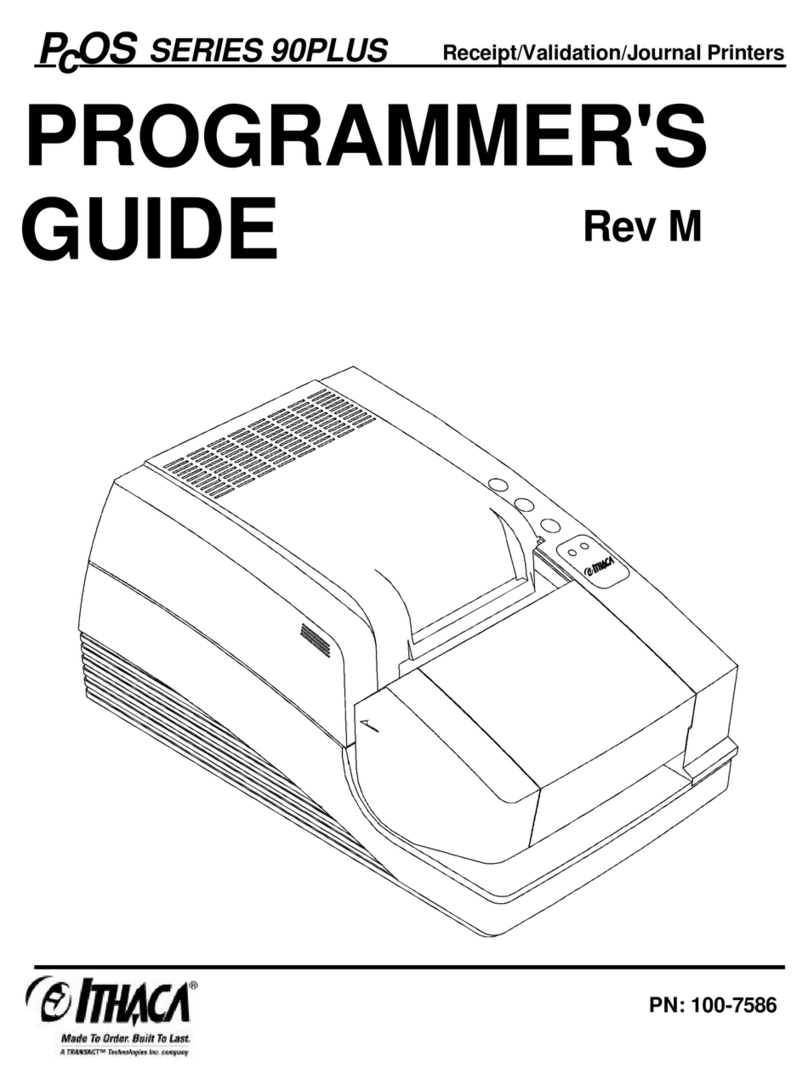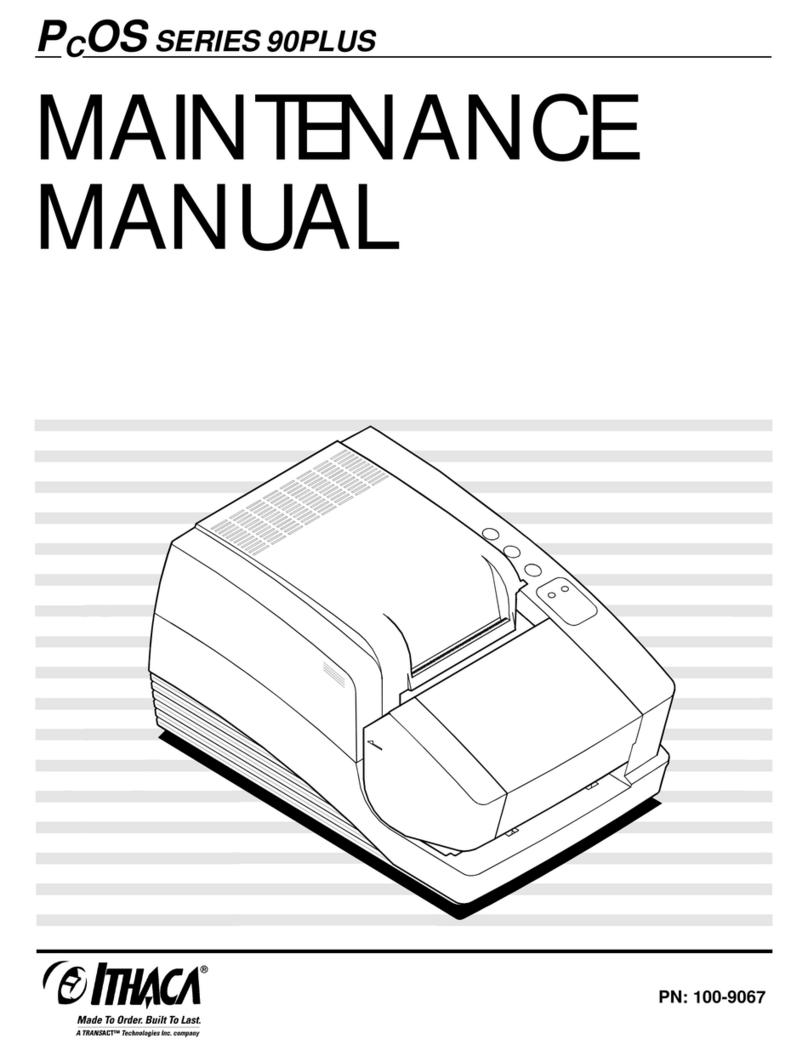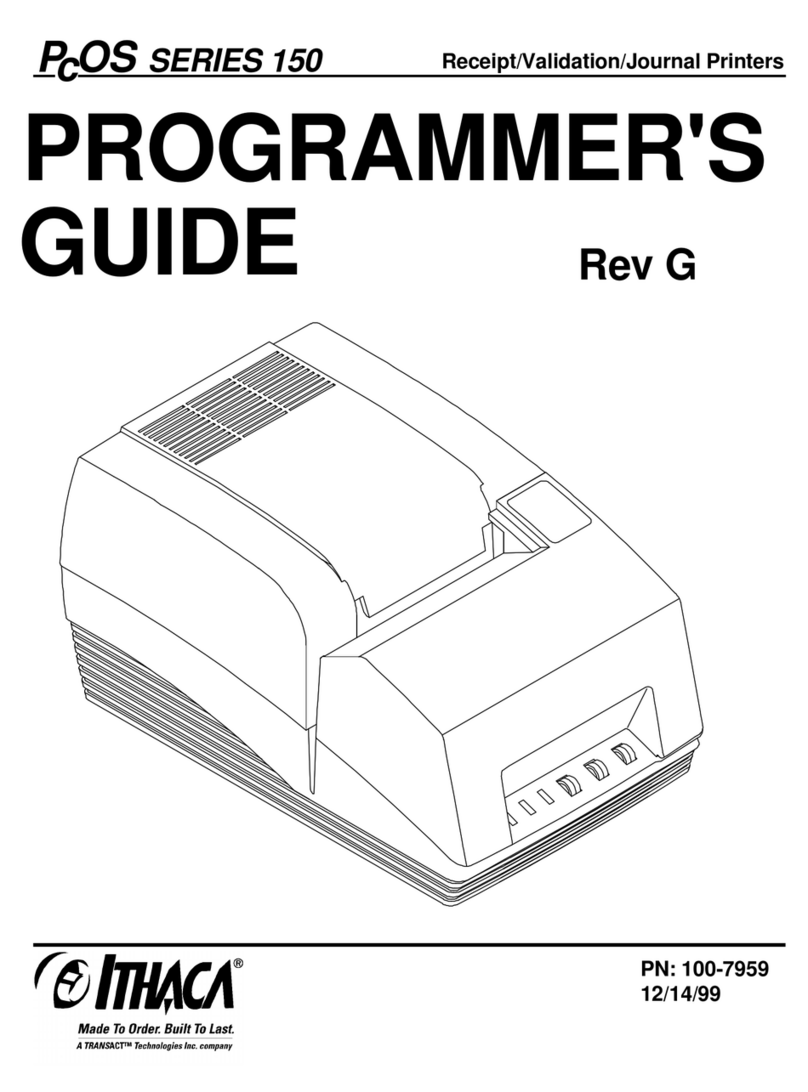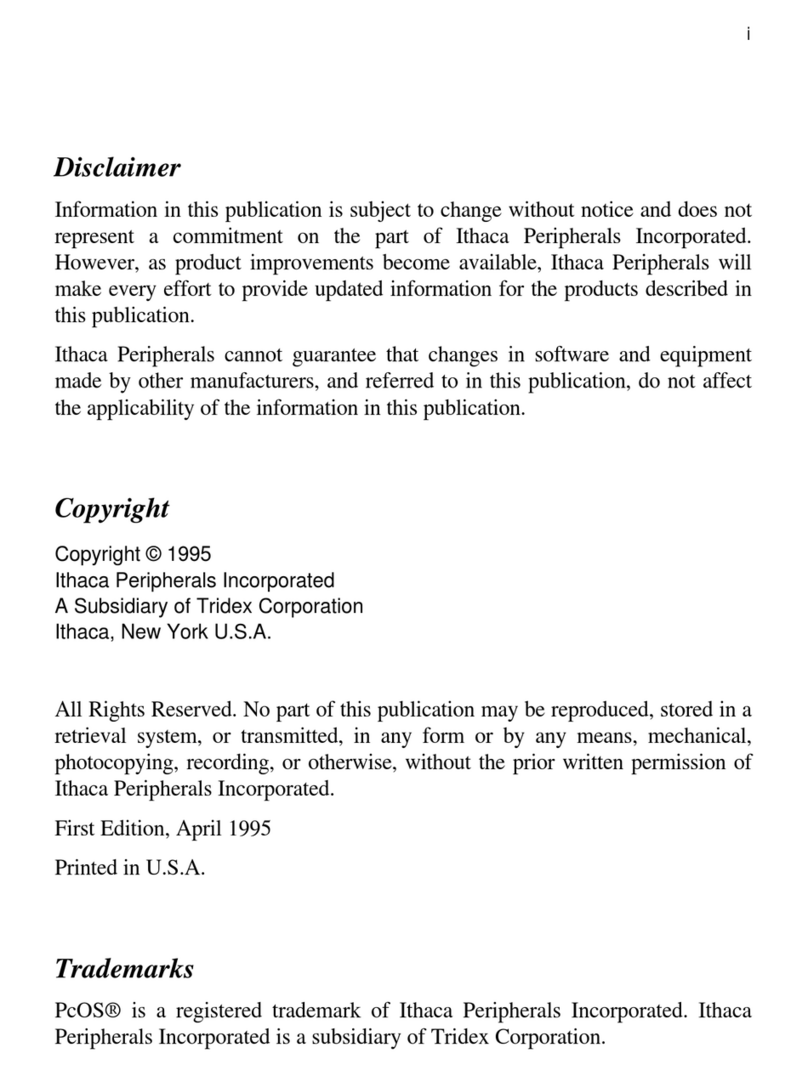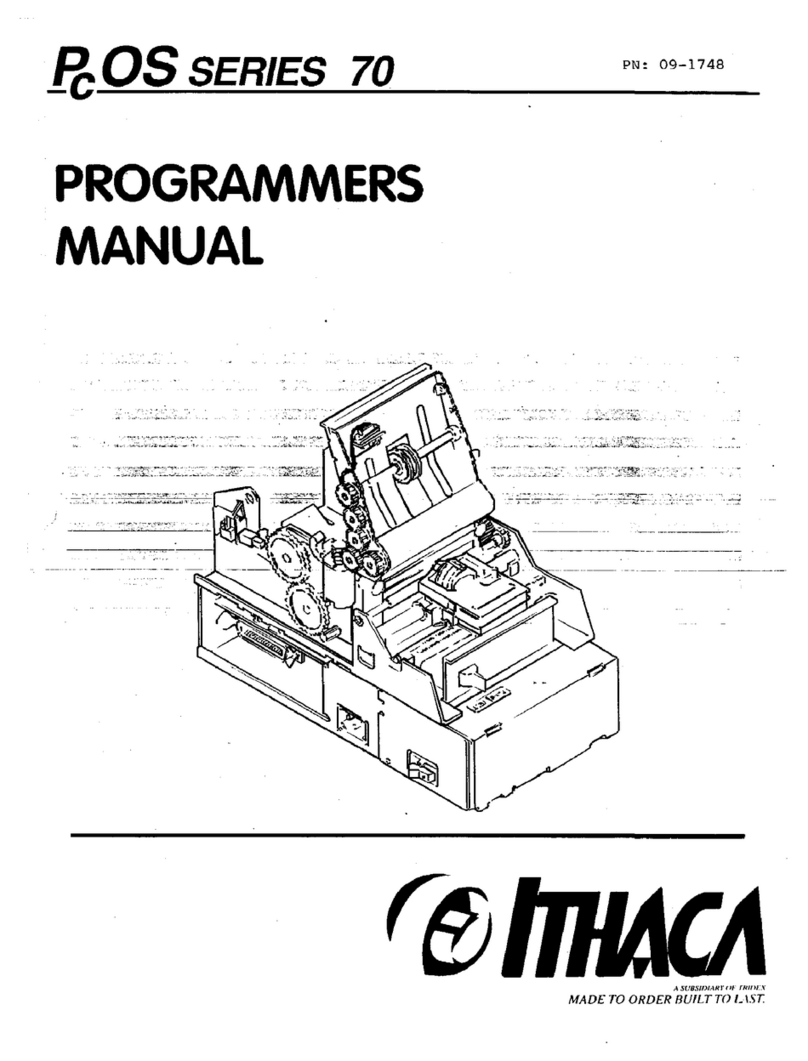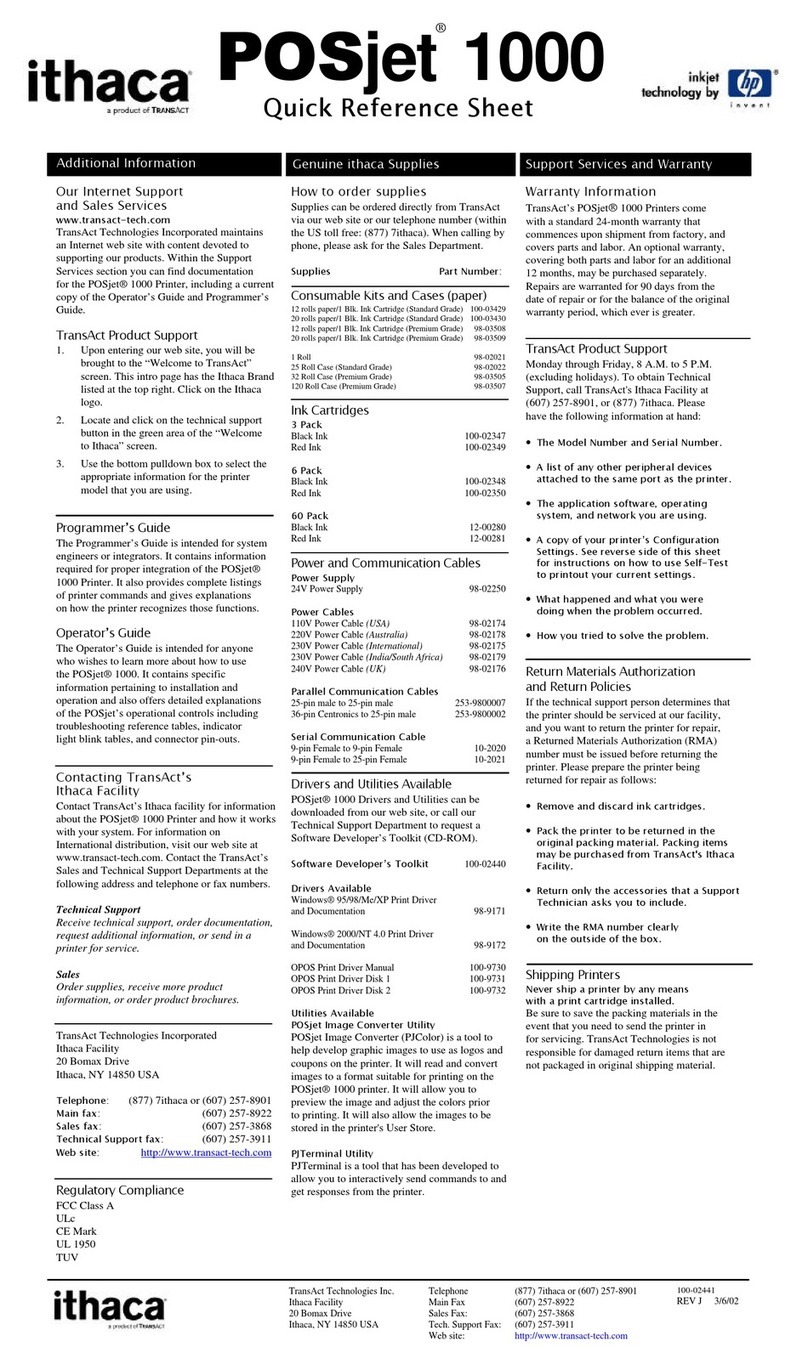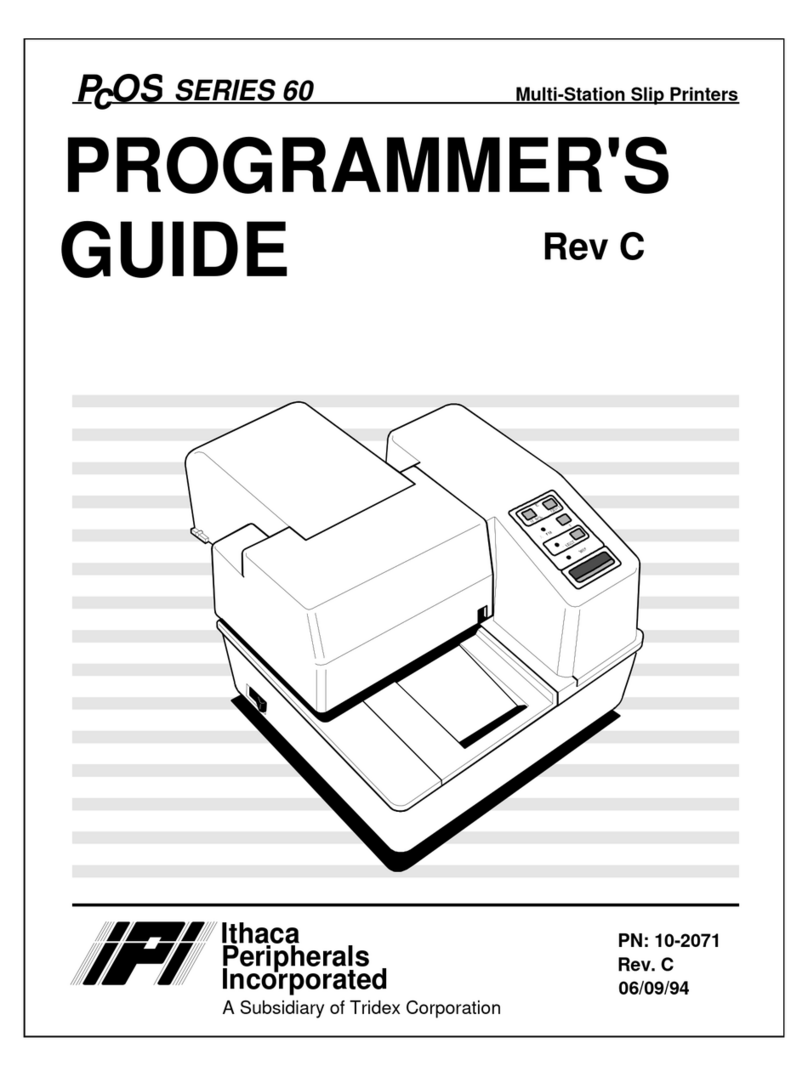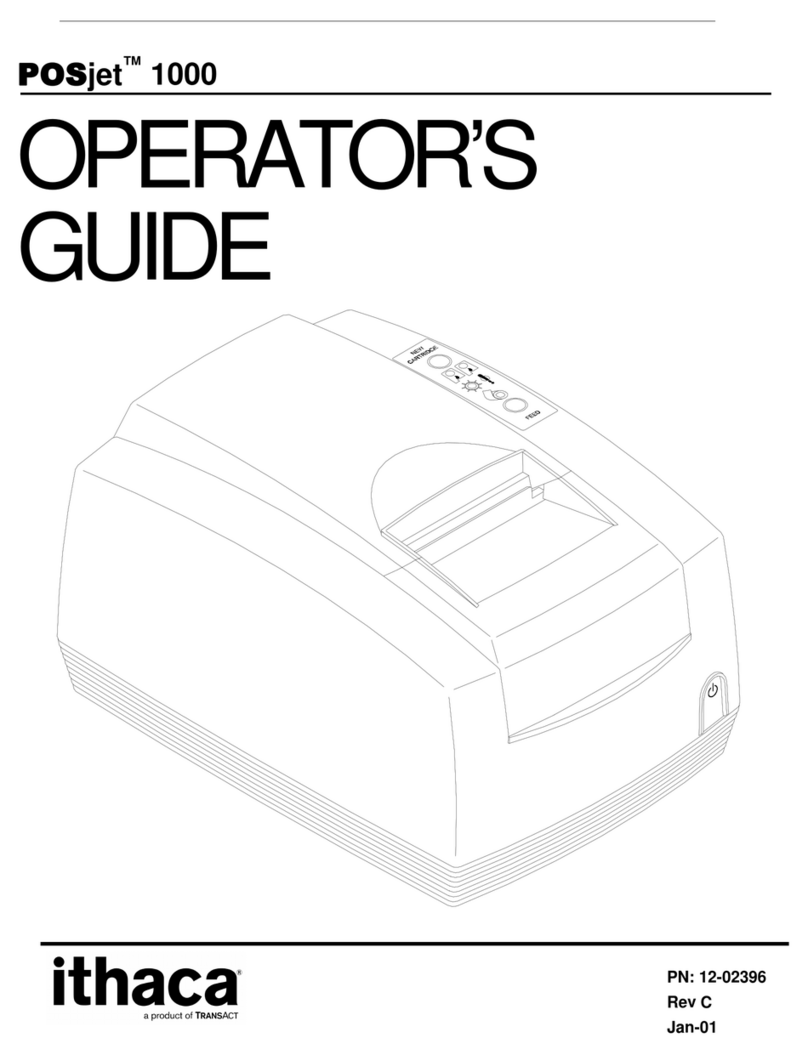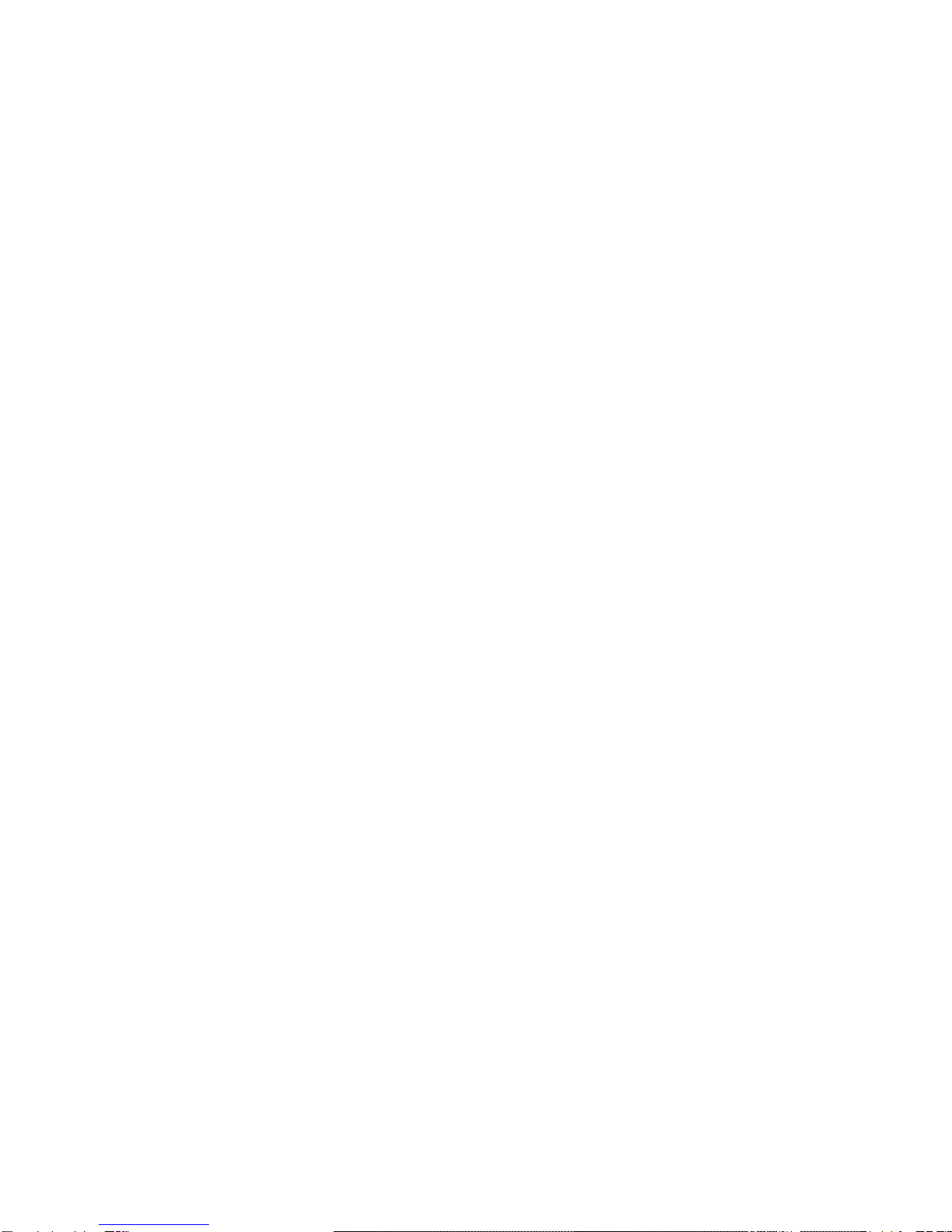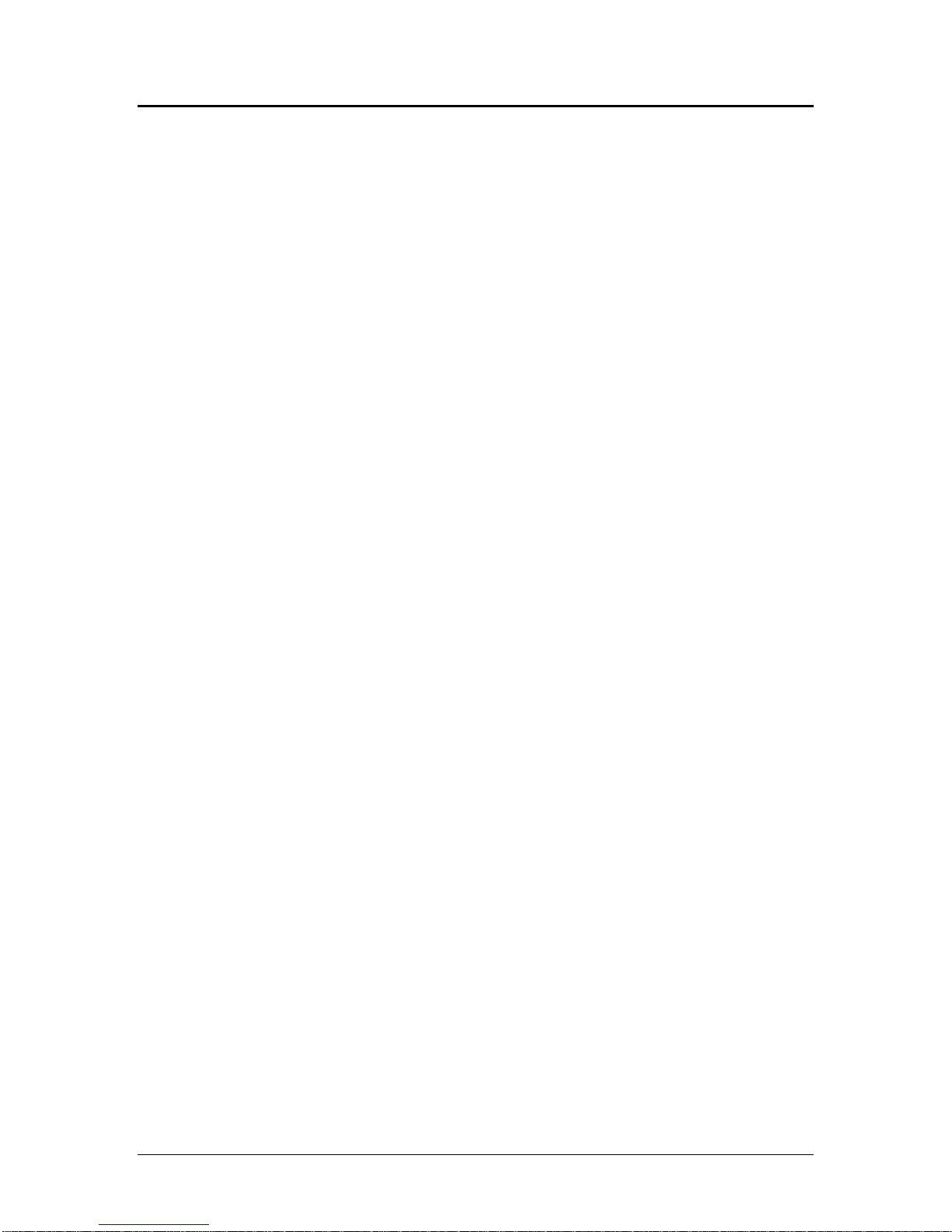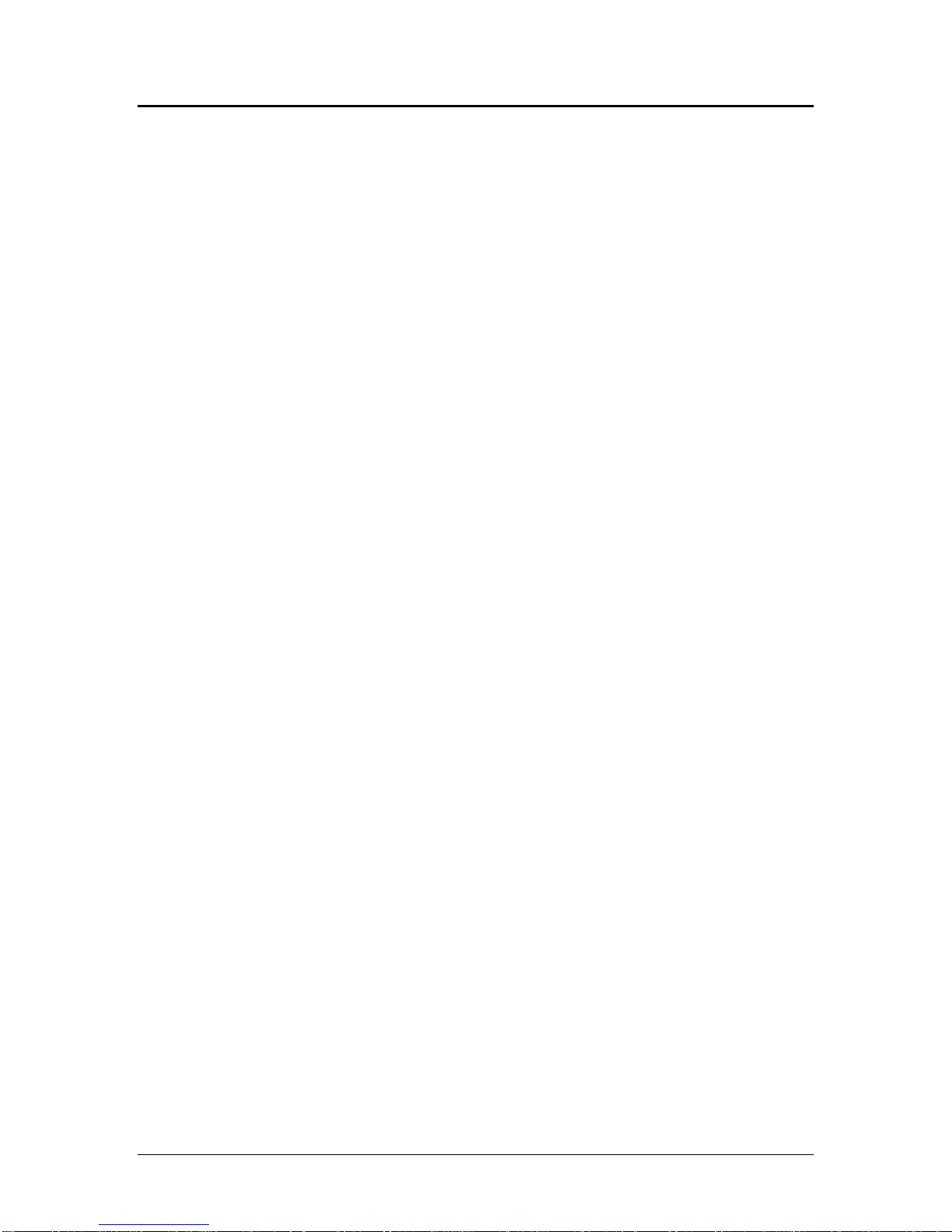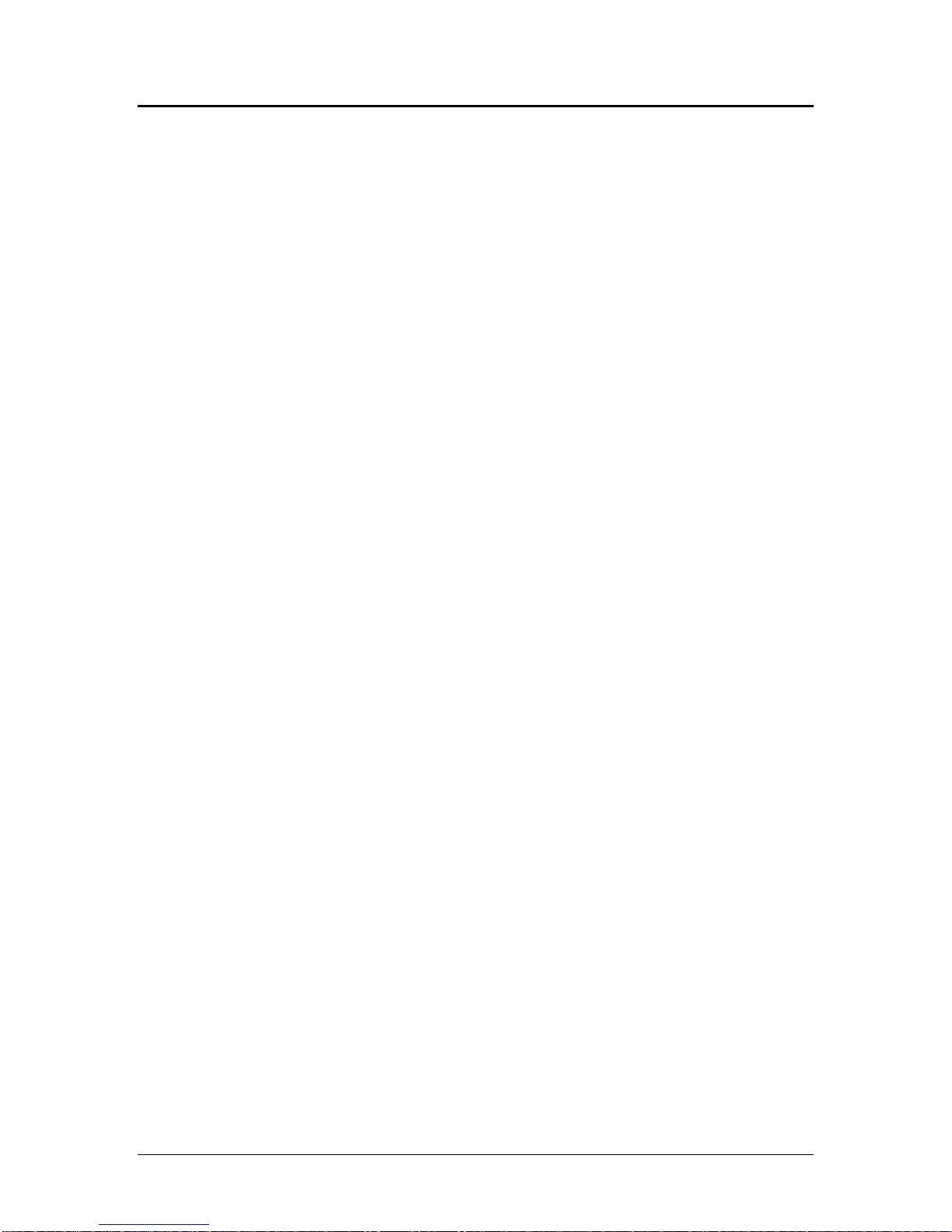Table of Contents PcOS Series 80PLUS Programmer’s Guide
Page vi Rev B 4/13/99
Character Attribute Commands........................................................................................................30
Formatted Print Rotation Commands................................................................................................33
Graphics Mode.................................................................................................................................37
Standard APA Graphics ............................................................................................................37
Extended APA Graphics............................................................................................................38
Graphic Save....................................................................................................................................40
Programming considerations .....................................................................................................40
Bar codes .........................................................................................................................................42
Printer Control.................................................................................................................................44
M50 Compatibility Commands.........................................................................................................47
Printer Status Set/Inquire .................................................................................................................48
Serial Mode Inquire...................................................................................................................48
IEEE 1284 Mode Inquire...........................................................................................................48
Inquire Commands....................................................................................................................49
Dynamic Response Mode...........................................................................................................54
Extended Diagnostic Commands......................................................................................................55
Control Codes Summary by Code.....................................................................................................56
Epson/Axiohm Commands......................................................................................................................59
Emulation Modes.............................................................................................................................59
Supported Commands ......................................................................................................................60
Command Descriptions....................................................................................................................64
Print and Feed Commands.........................................................................................................64
Line Spacing Commands...........................................................................................................66
User Defined Memory Commands.............................................................................................67
Character Commands................................................................................................................73
Panel Button Commands ...........................................................................................................82
Paper Sensor Commands...........................................................................................................82
Print Position Commands..........................................................................................................83
Bit-Image Commands................................................................................................................88
Status Commands......................................................................................................................90
Bar code Commands ........................................................................................................................97
Macro Function Commands.....................................................................................................100
Mechanism Control Commands...............................................................................................102
Miscellaneous Commands .......................................................................................................103
Operator Panel Controls........................................................................................................................107
Cover Open Button.........................................................................................................................107
Paper Feed Button..........................................................................................................................107
Power/Error LED...........................................................................................................................107
Printer State Control Switches...............................................................................................................109
Paper Out Switch ...........................................................................................................................109
Cover Open Switch ........................................................................................................................109
Cutter Position Switch....................................................................................................................109
Troubleshooting....................................................................................................................................110
Hexadecimal Dump........................................................................................................................110
Appendix A ..........................................................................................................................................111
Communications ............................................................................................................................111
Overview.................................................................................................................................111
Interfaces.................................................................................................................................111
RS-232C Interface...................................................................................................................111
RTS/CTS Protocol...................................................................................................................111
DTR/DSR Protocol..................................................................................................................111
XON/XOFF Protocol...............................................................................................................112
RS-232C Technical Specification ............................................................................................112
Parallel Interface............................................................................................................................114