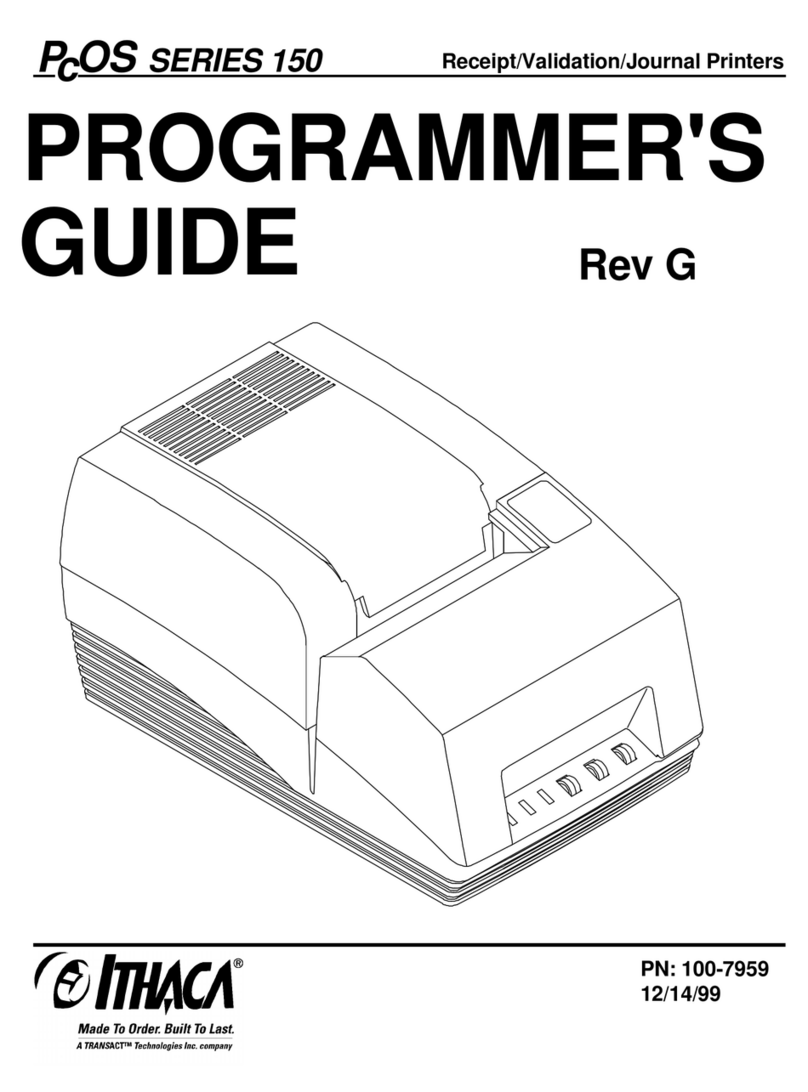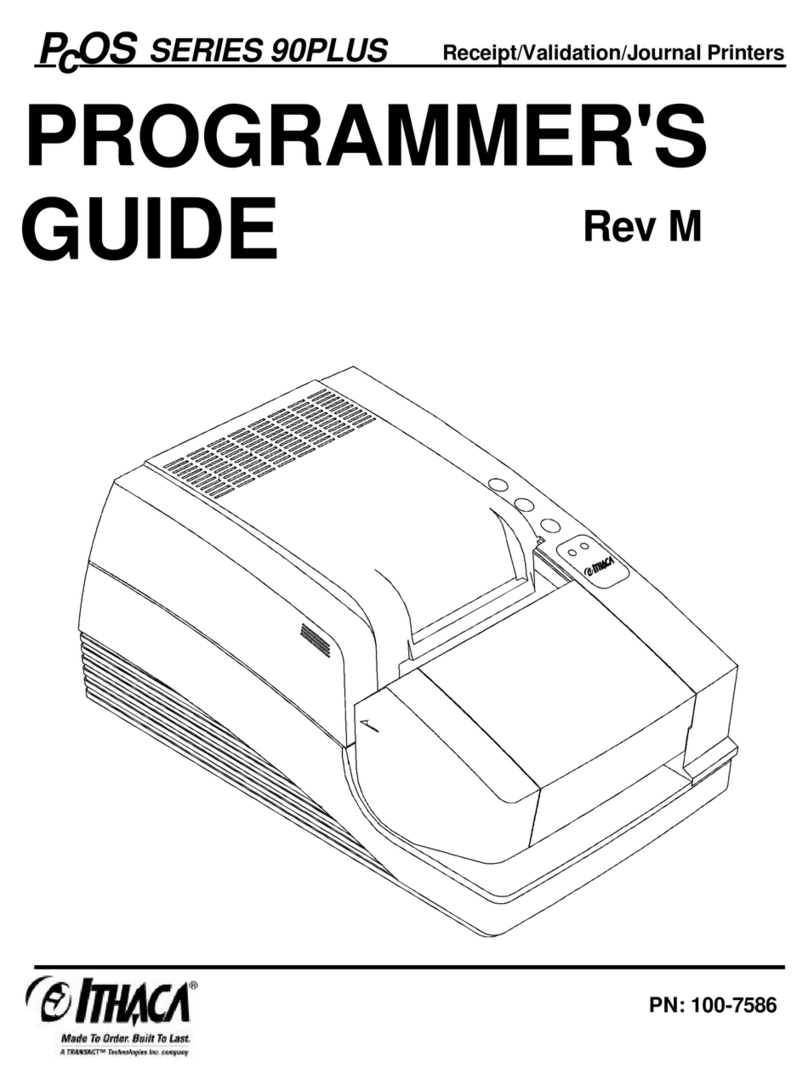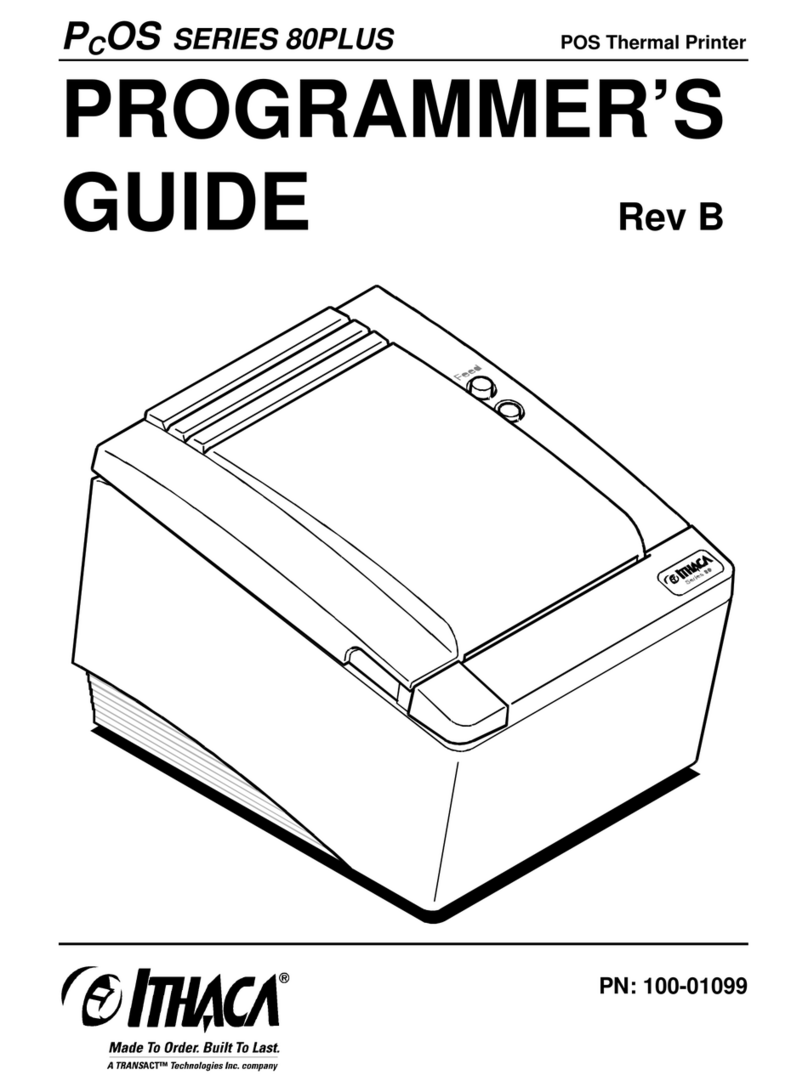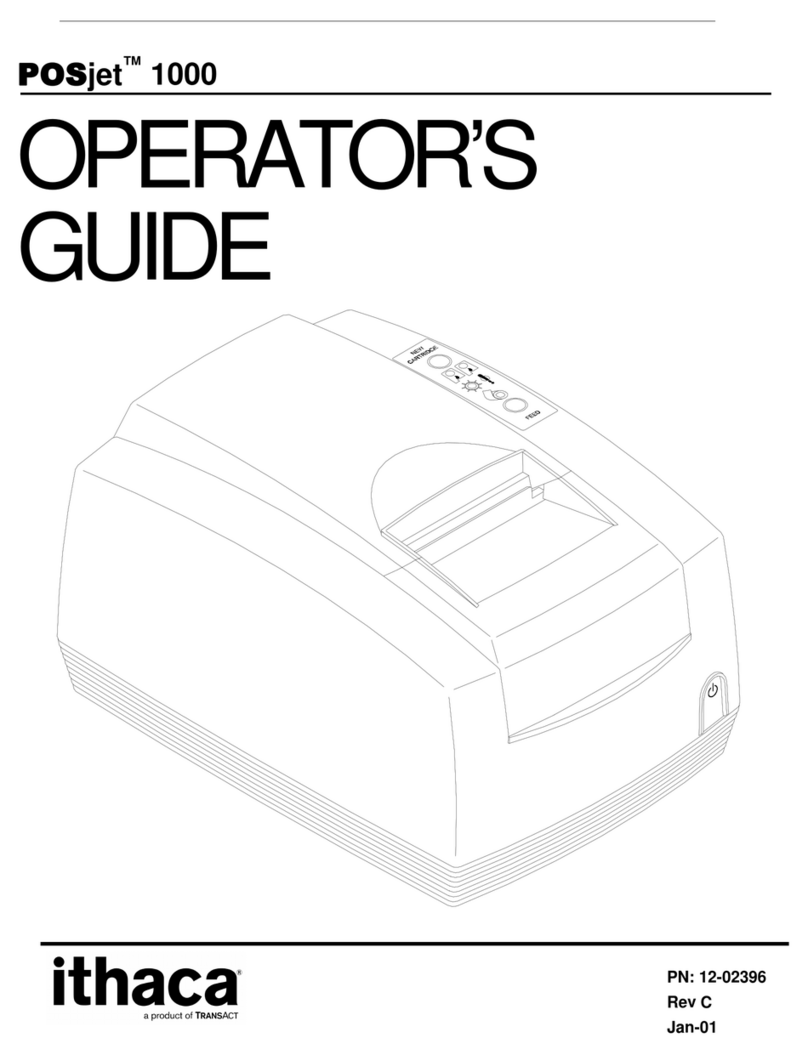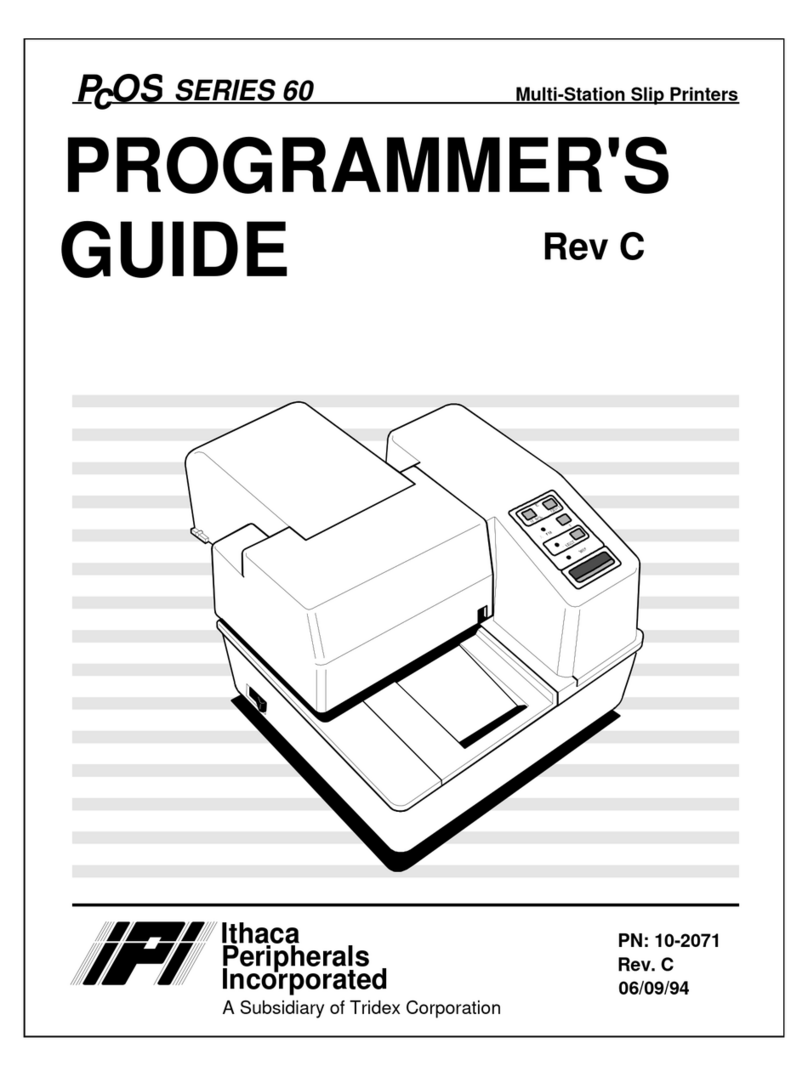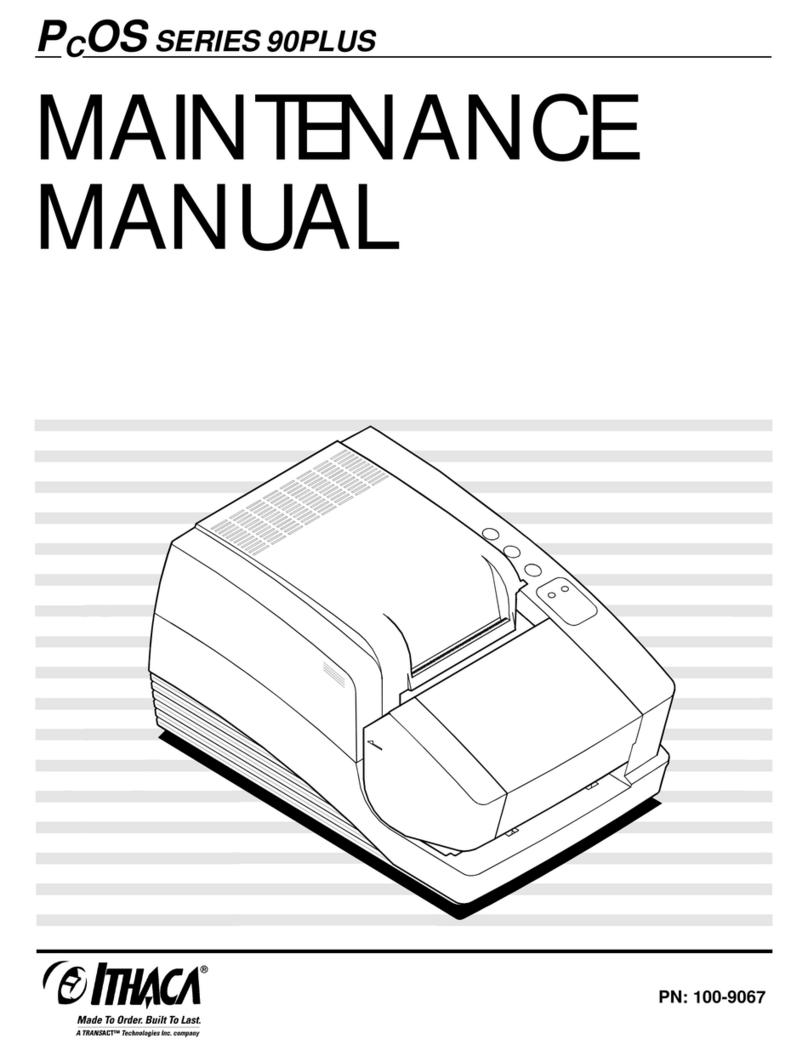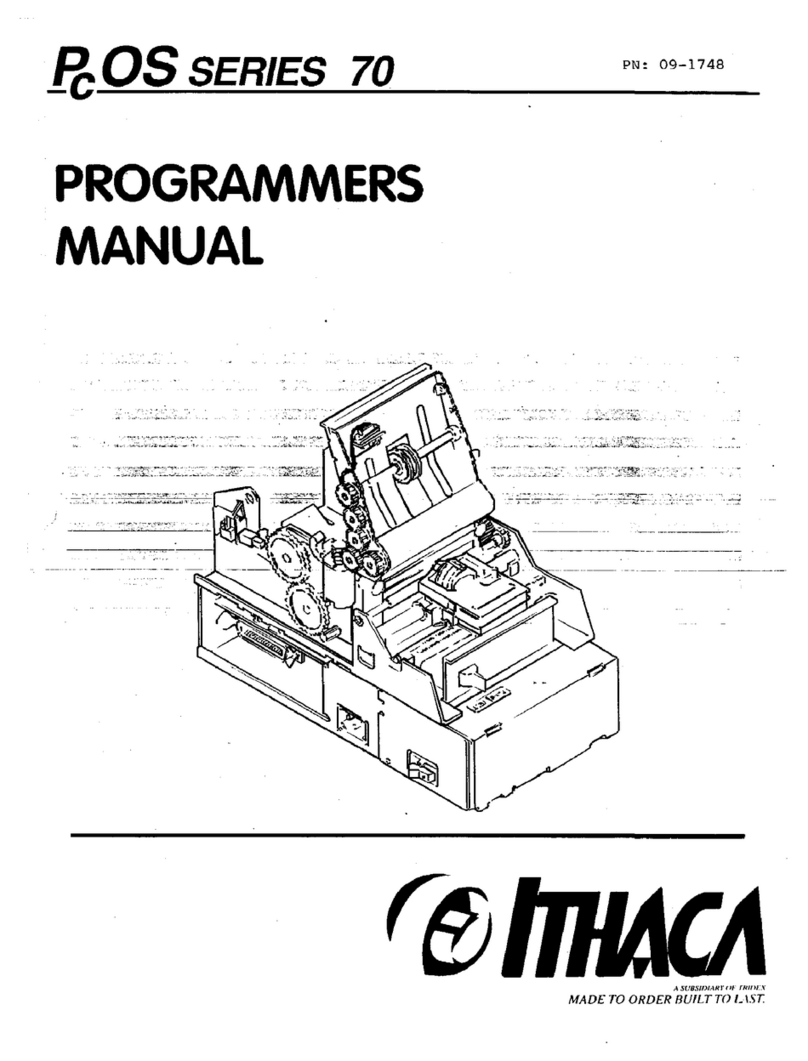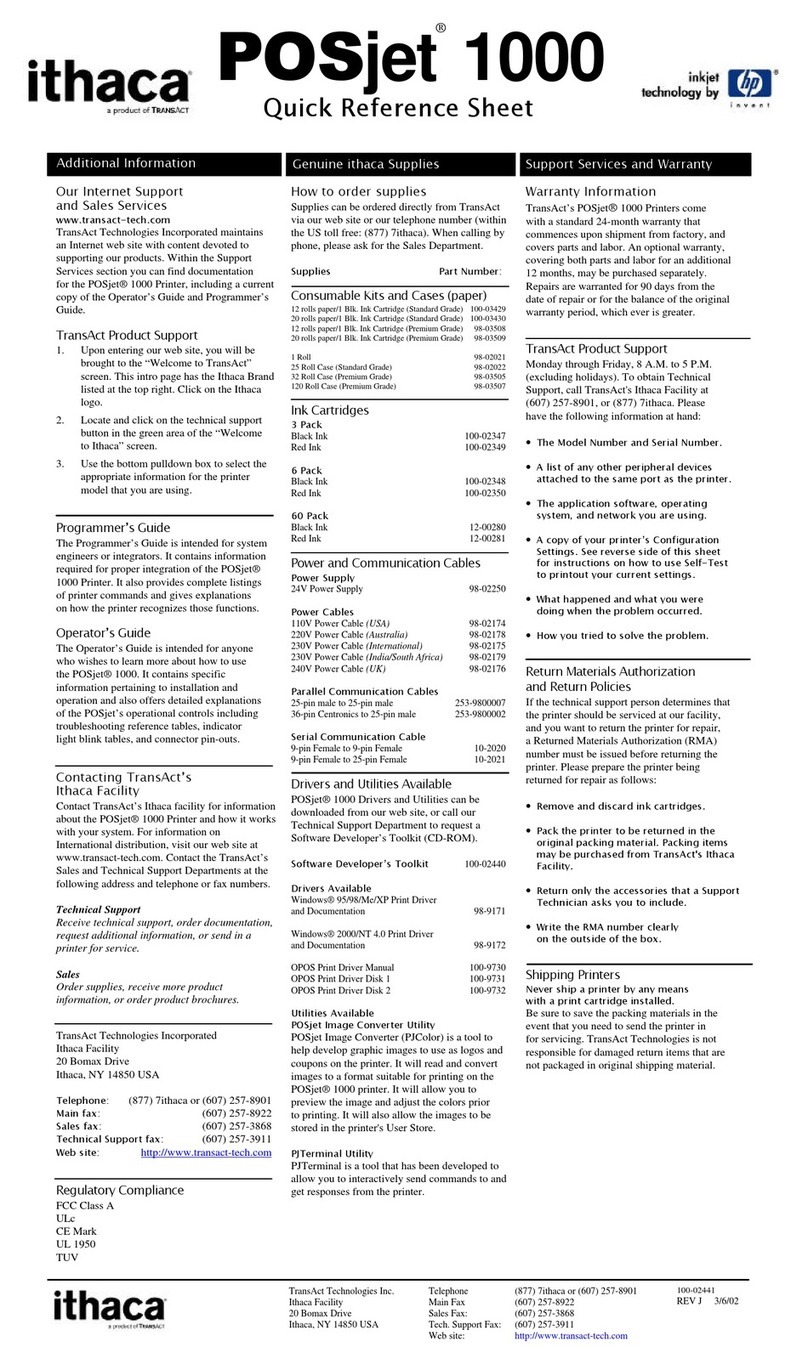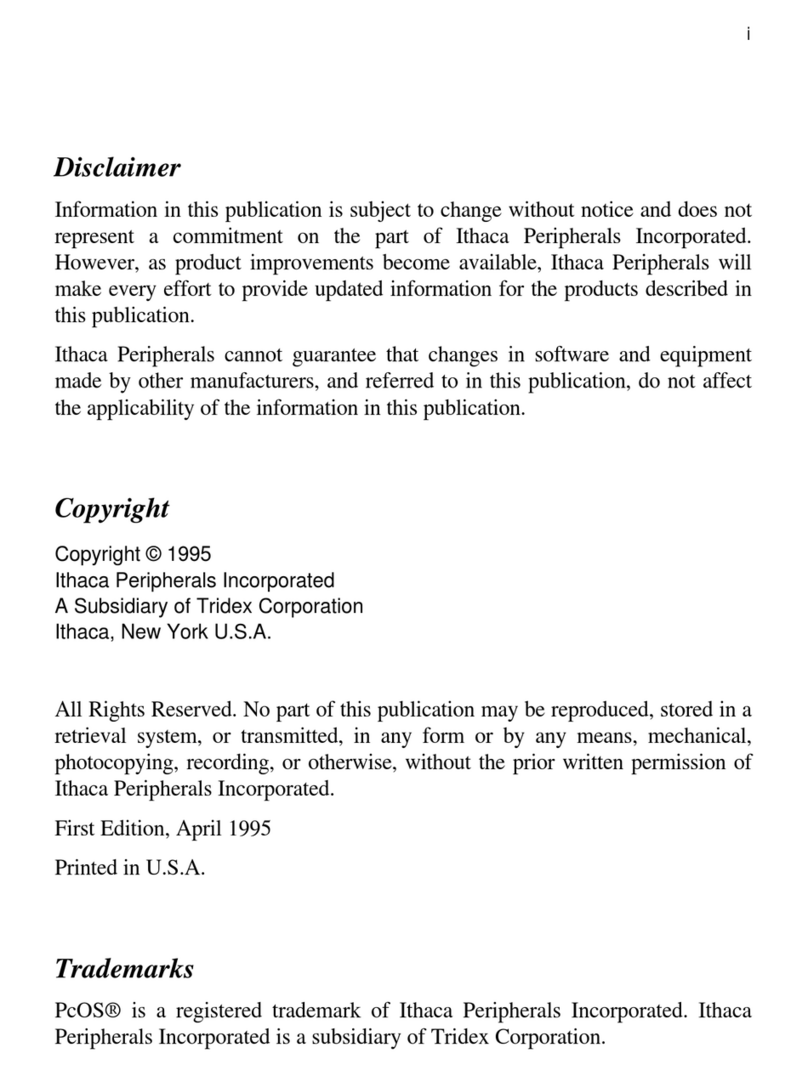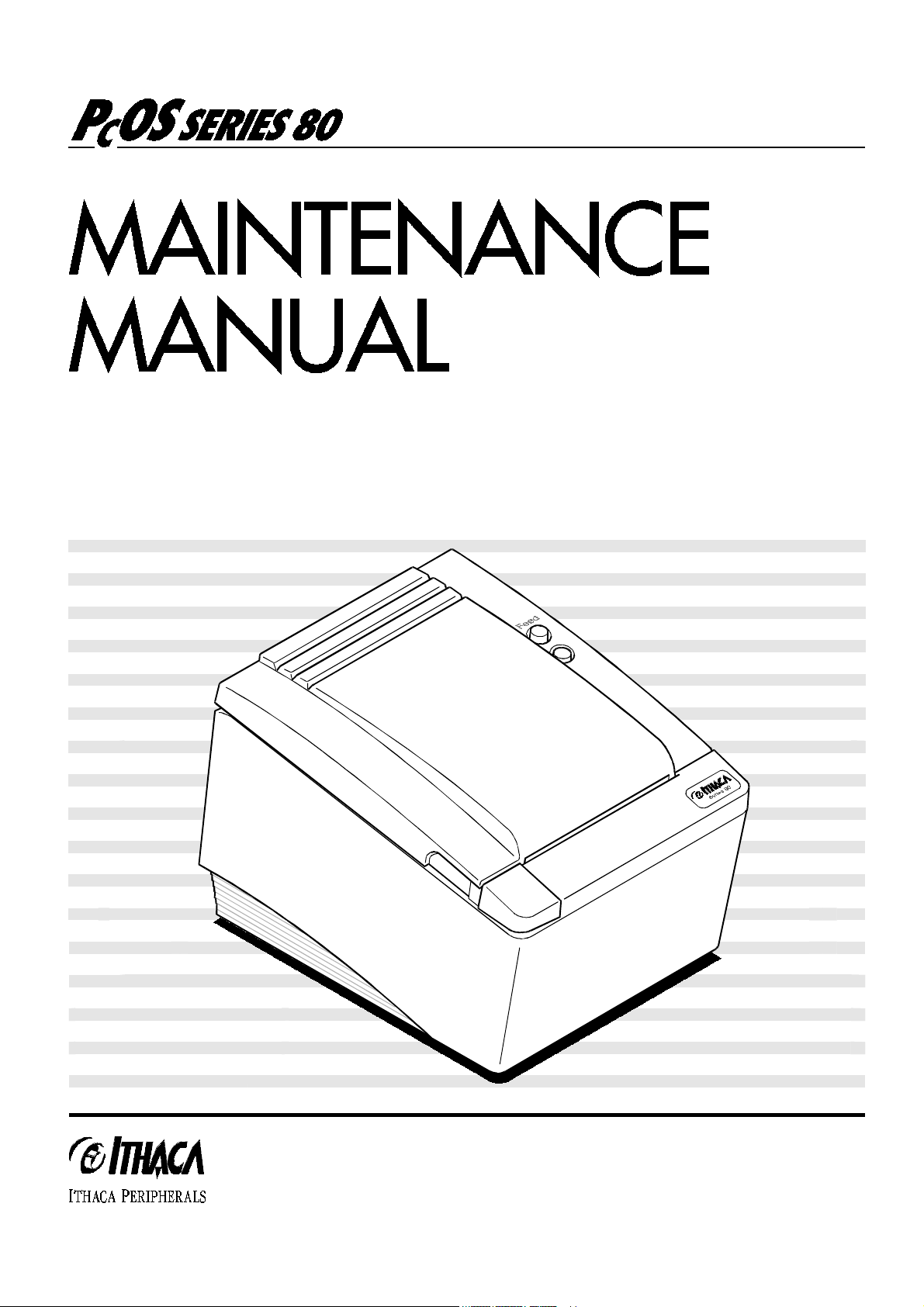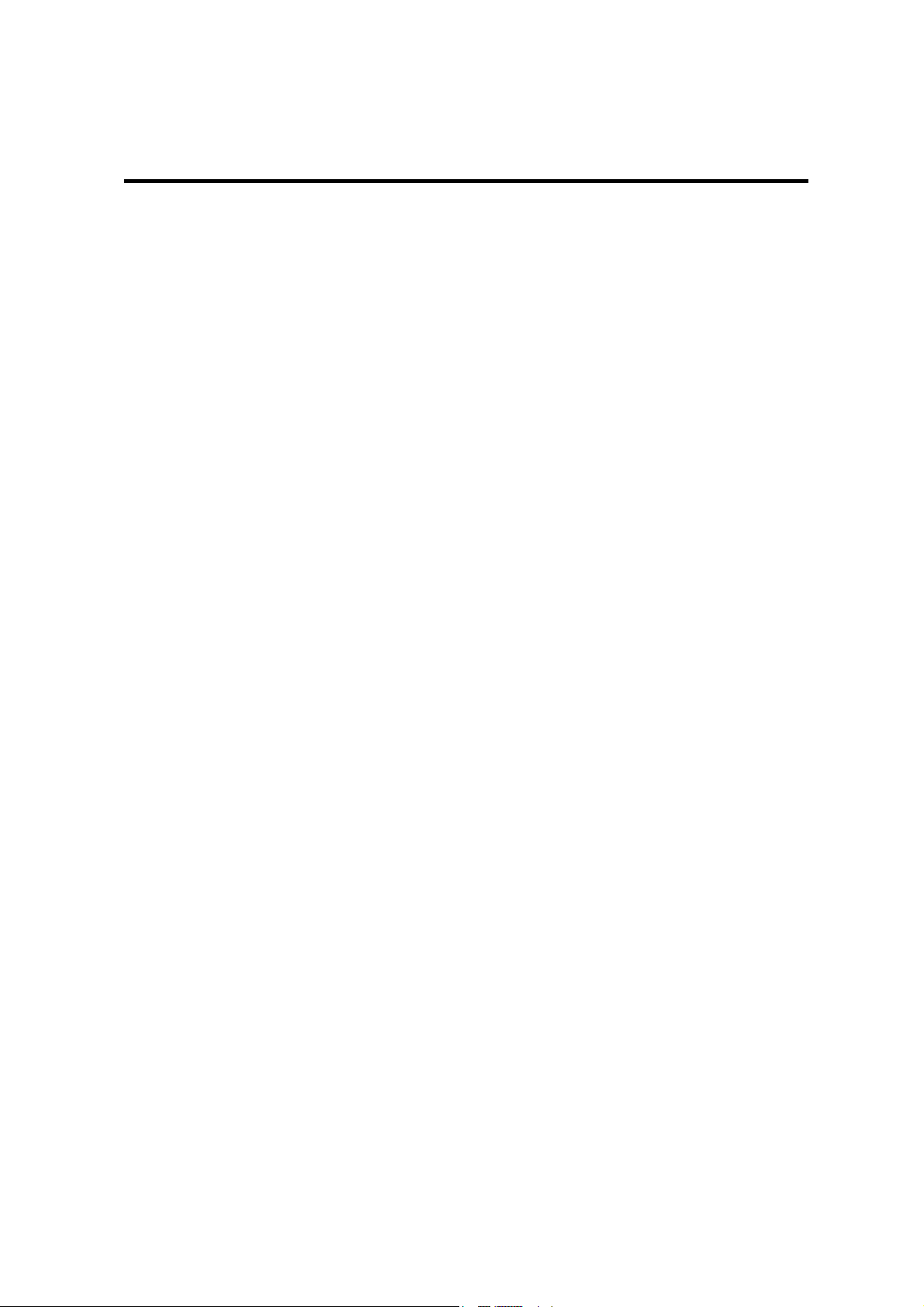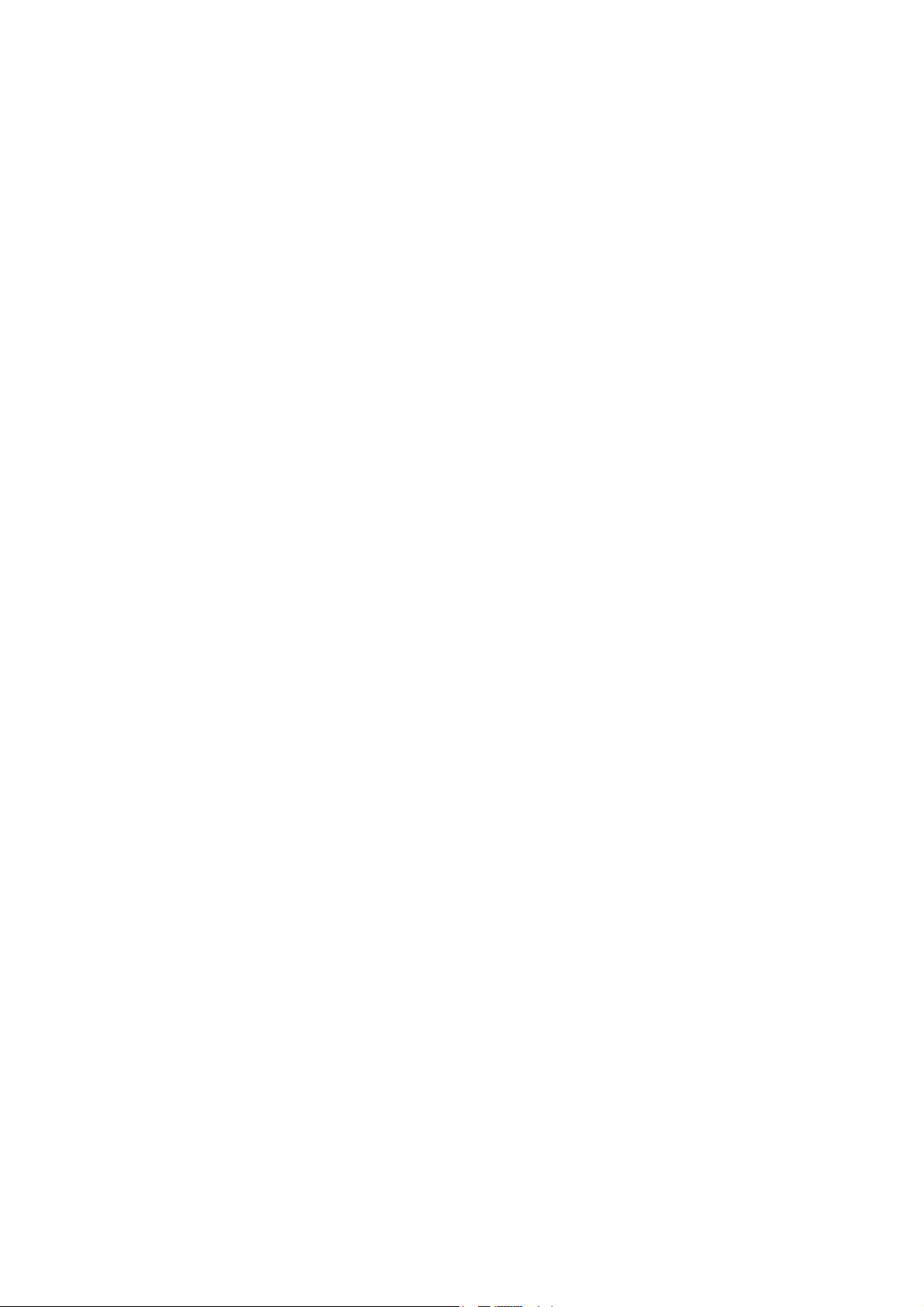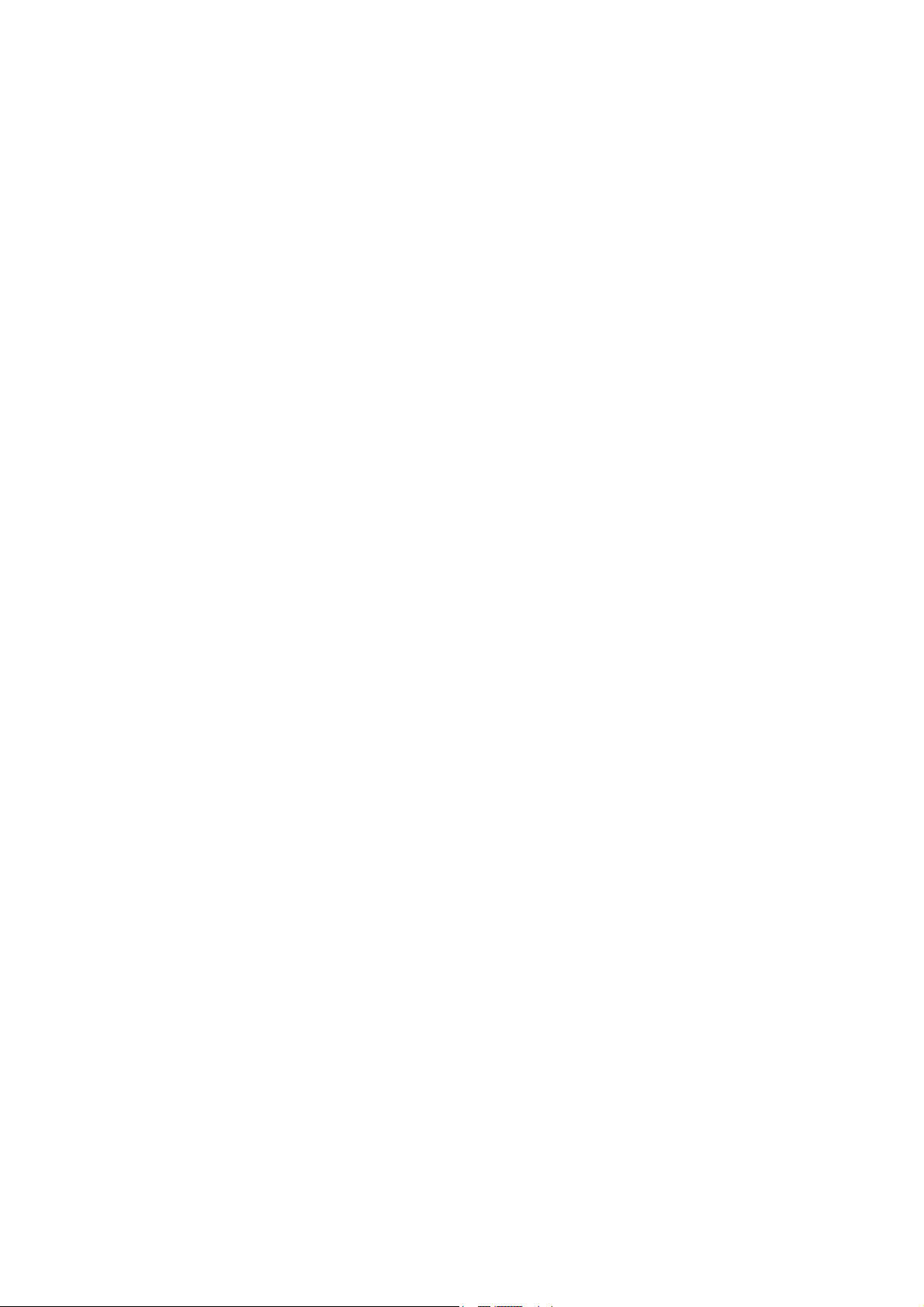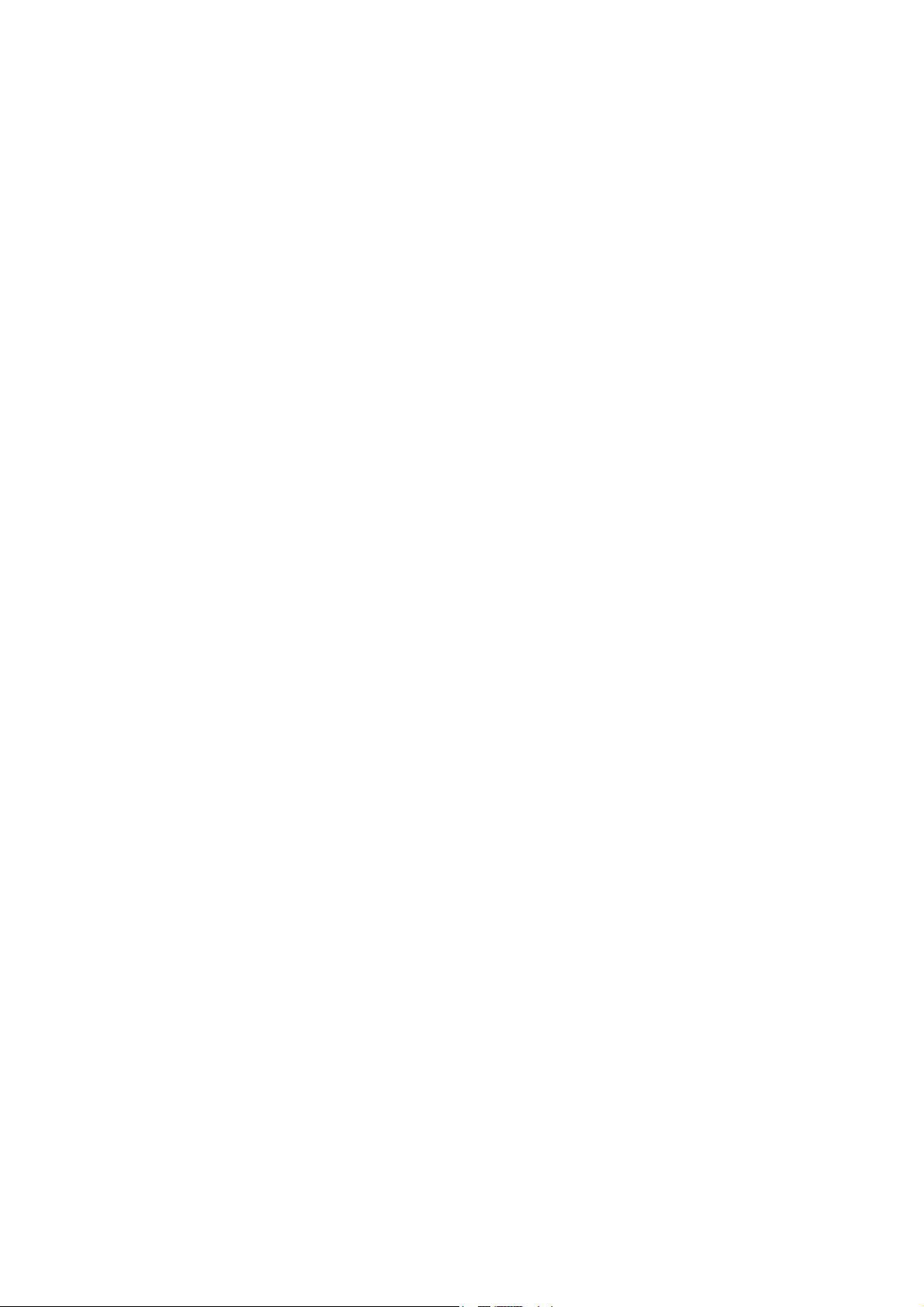Federal Communications Commission
Radio Frequency Interference Statement
This equipment complies with the limits for a Class A computing device in
accordance with the specifications in Part 15 of FCC rules which are designed
to minimize radio frequency interference in the installation; however, there is no
guarantee that radio or television interference will not occur in any particular
installation. If this equipment does cause interference to radio or television
reception, which can be determined by turning the equipment off and on while
the radio or television is on, the user is encouraged to try to correct the
interference by one or more of the following measures:
♦Reorient the radio or television receiving antenna;
♦Relocate the printer with respect to the receiver;
♦Move the printer away from the receiver;
♦Plug the printer into a different outlet so that the printer and the receiver are
on different circuits.
If necessary, the user should consult the dealer or an experienced
radio/television technician for additional suggestions. The user may find the
following booklet prepared by the Federal Communications Commission
helpful: How to Identify and Resolve Radio/TV Interference Problems.
This booklet is available from the US Government Printing Office, Washington,
DC 20402. Order stock number 004-000-00345-4.
Canadian Department of Communications
Radio Interference Statement
This Ithaca Peripherals apparatus does not exceed Class A limits for radio
noise emissions from digital apparatus set out in the Radio Interference
Regulations of the Canadian Department of Communications.
UL, CSA, VDE, CE Statement
Ithaca Peripherals printers are UL & CSA Listed, VDE Certified, and carry the
CE Mark.