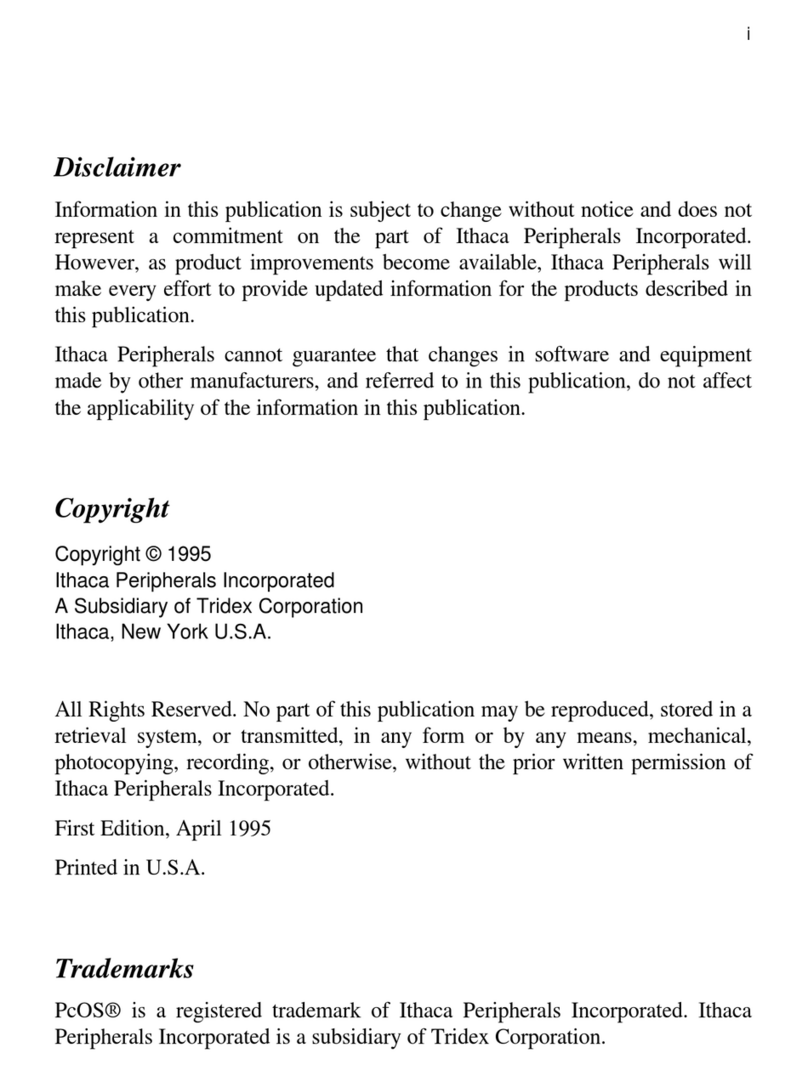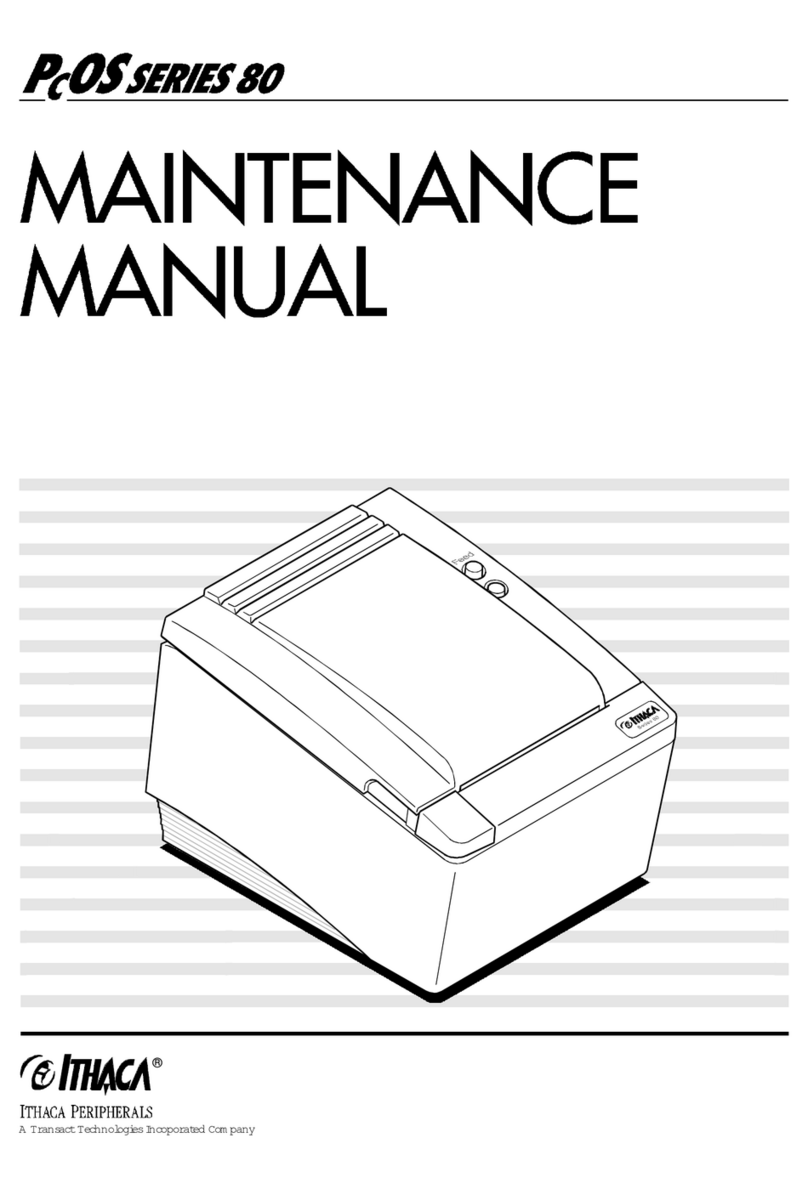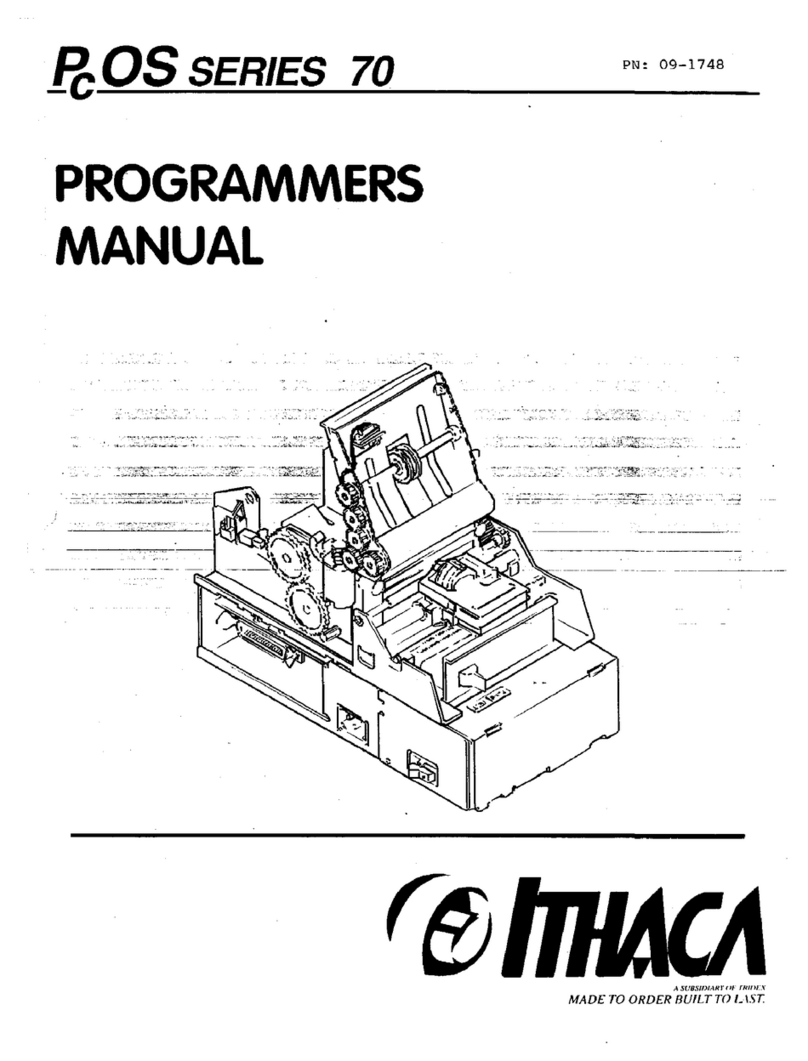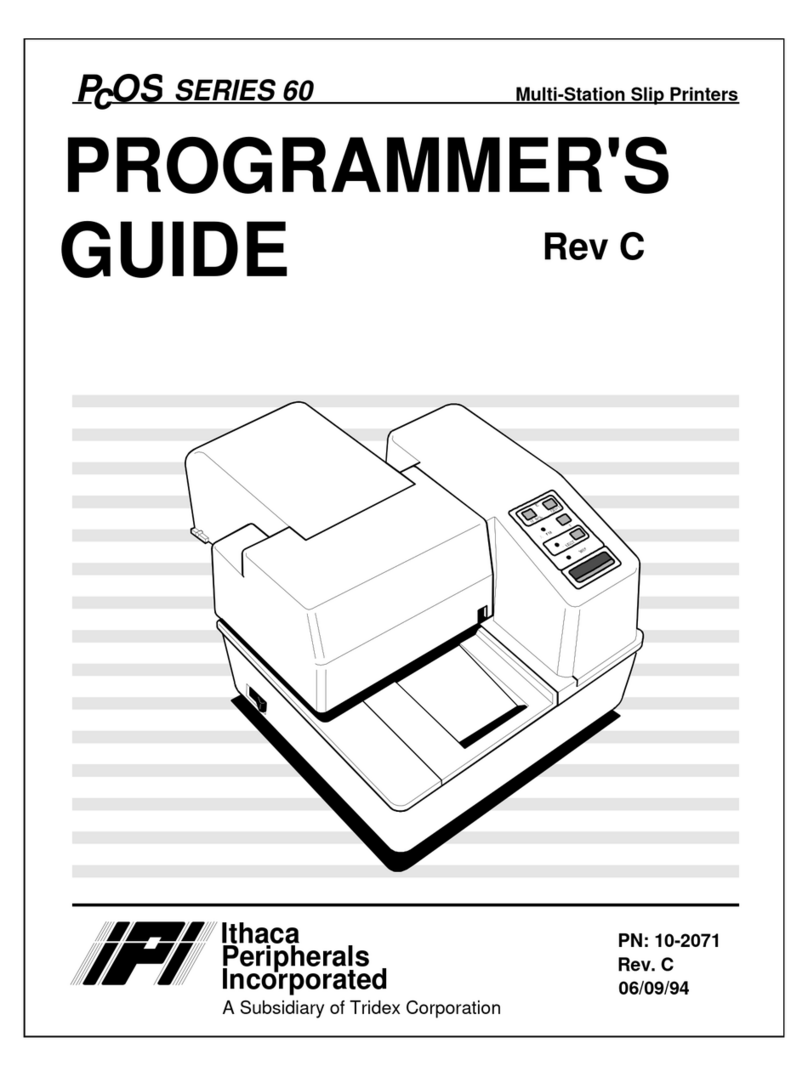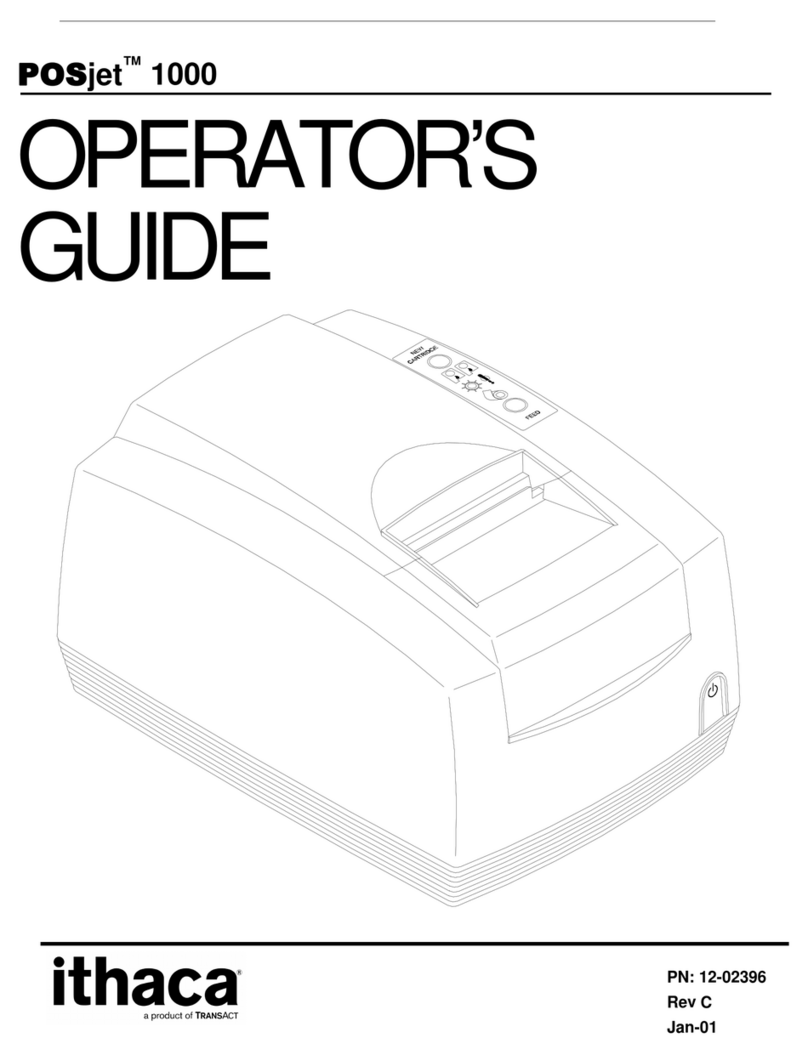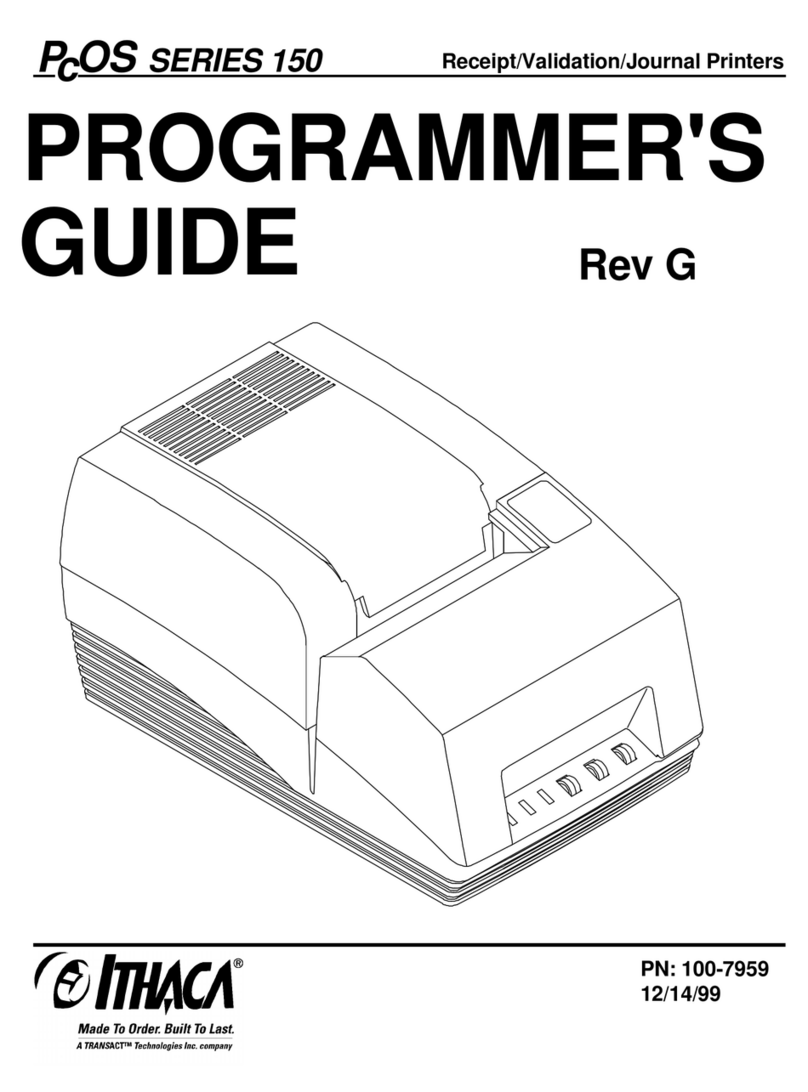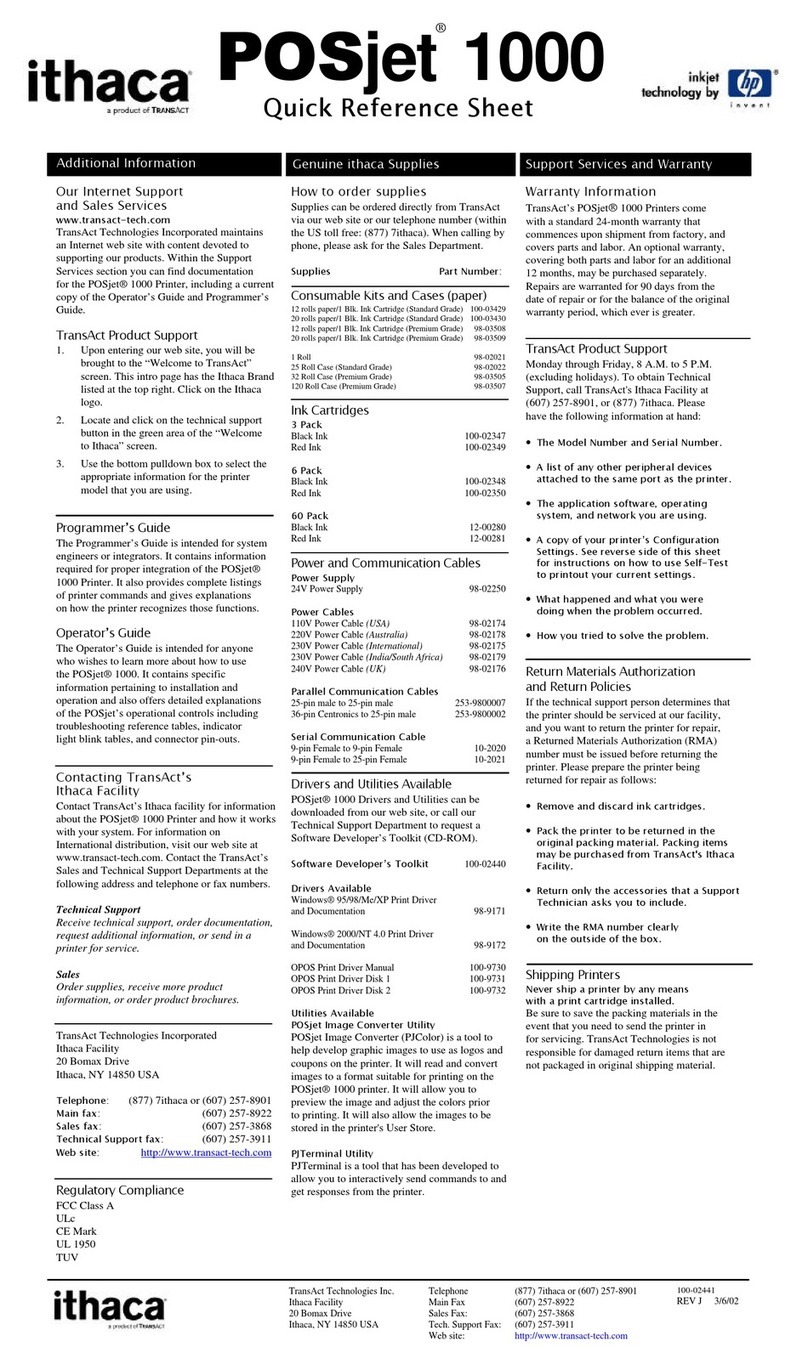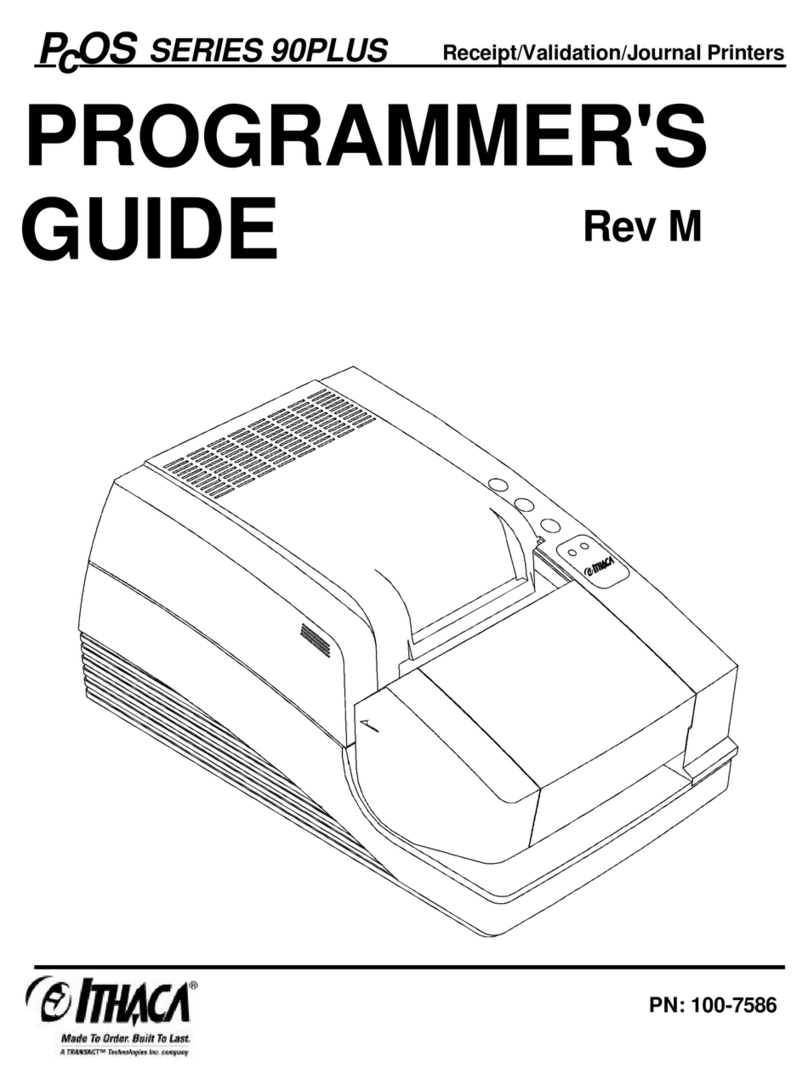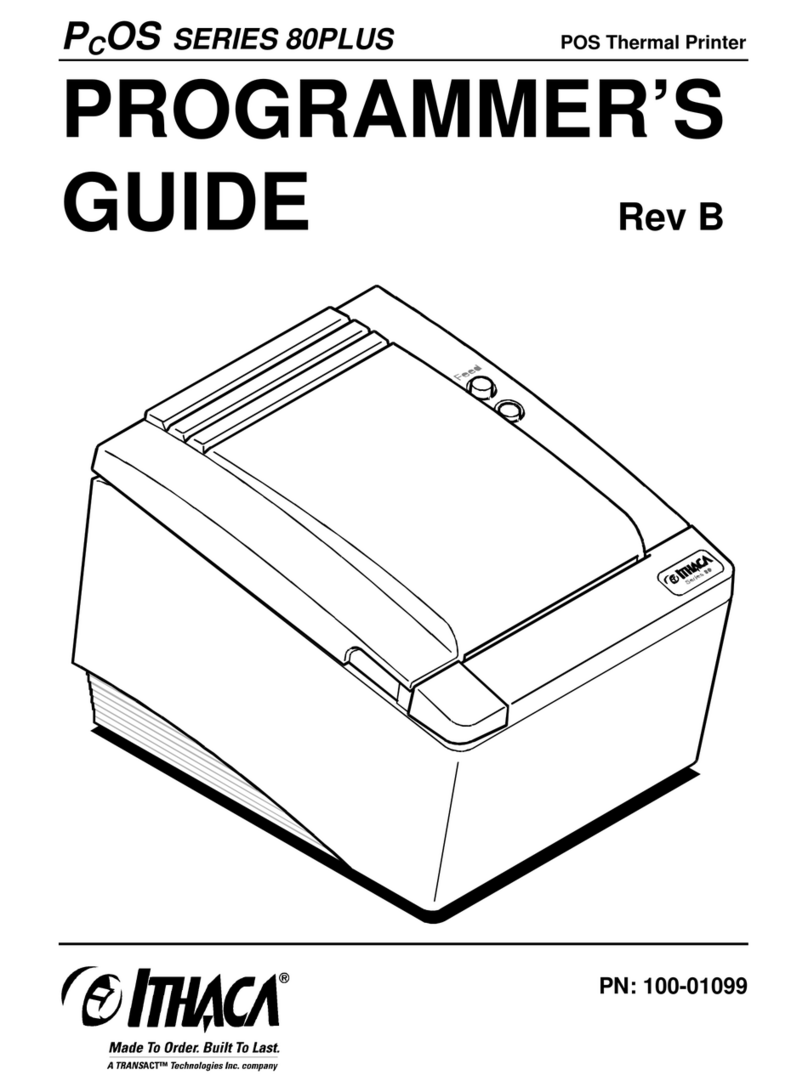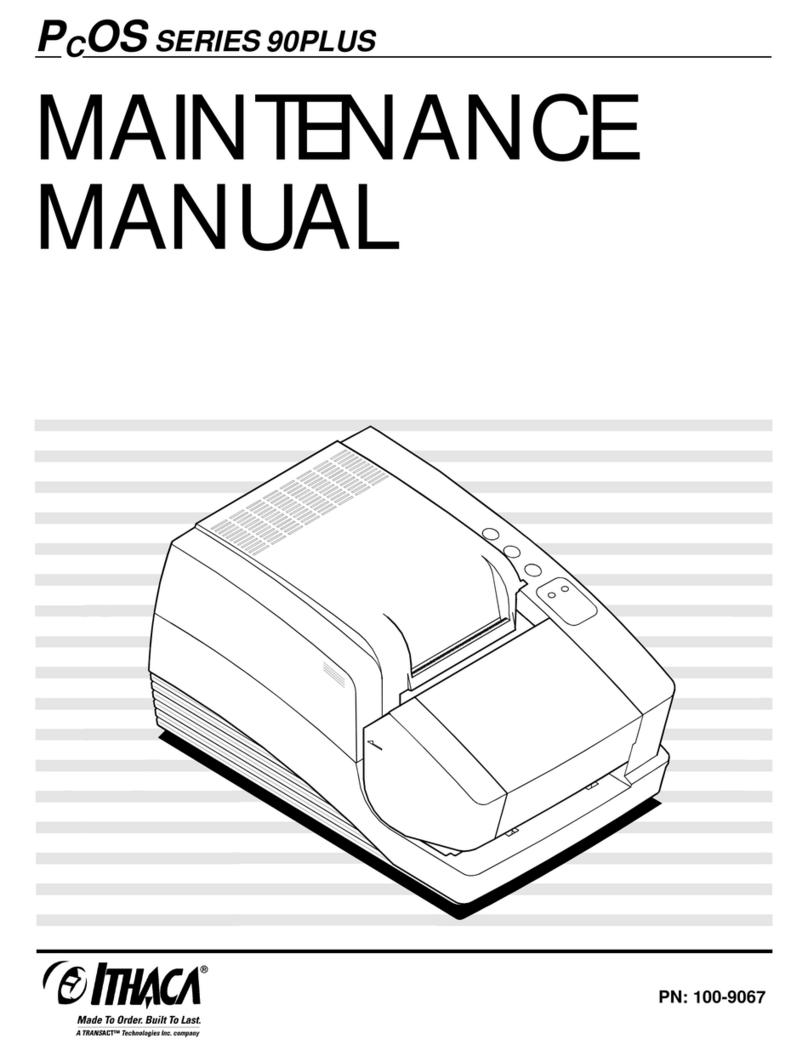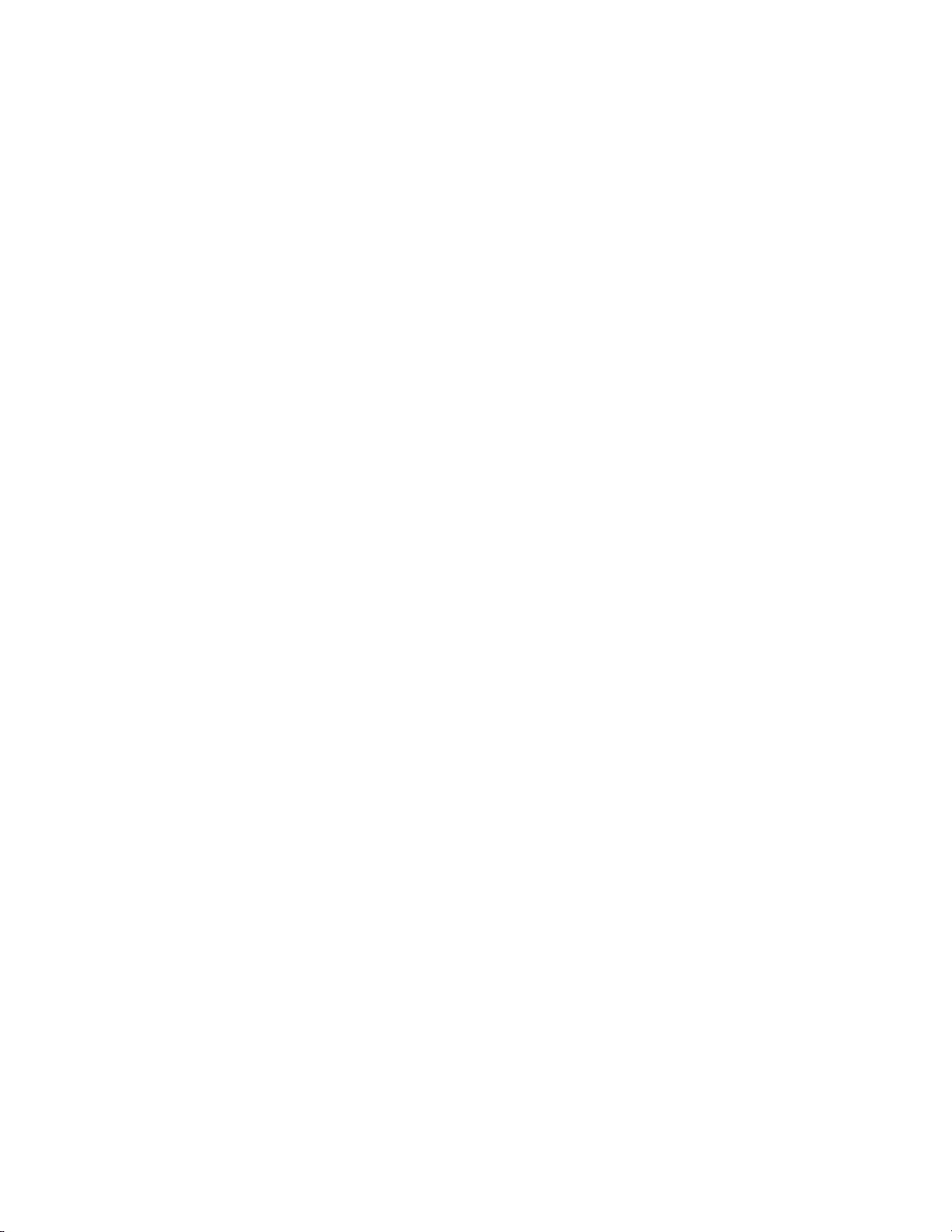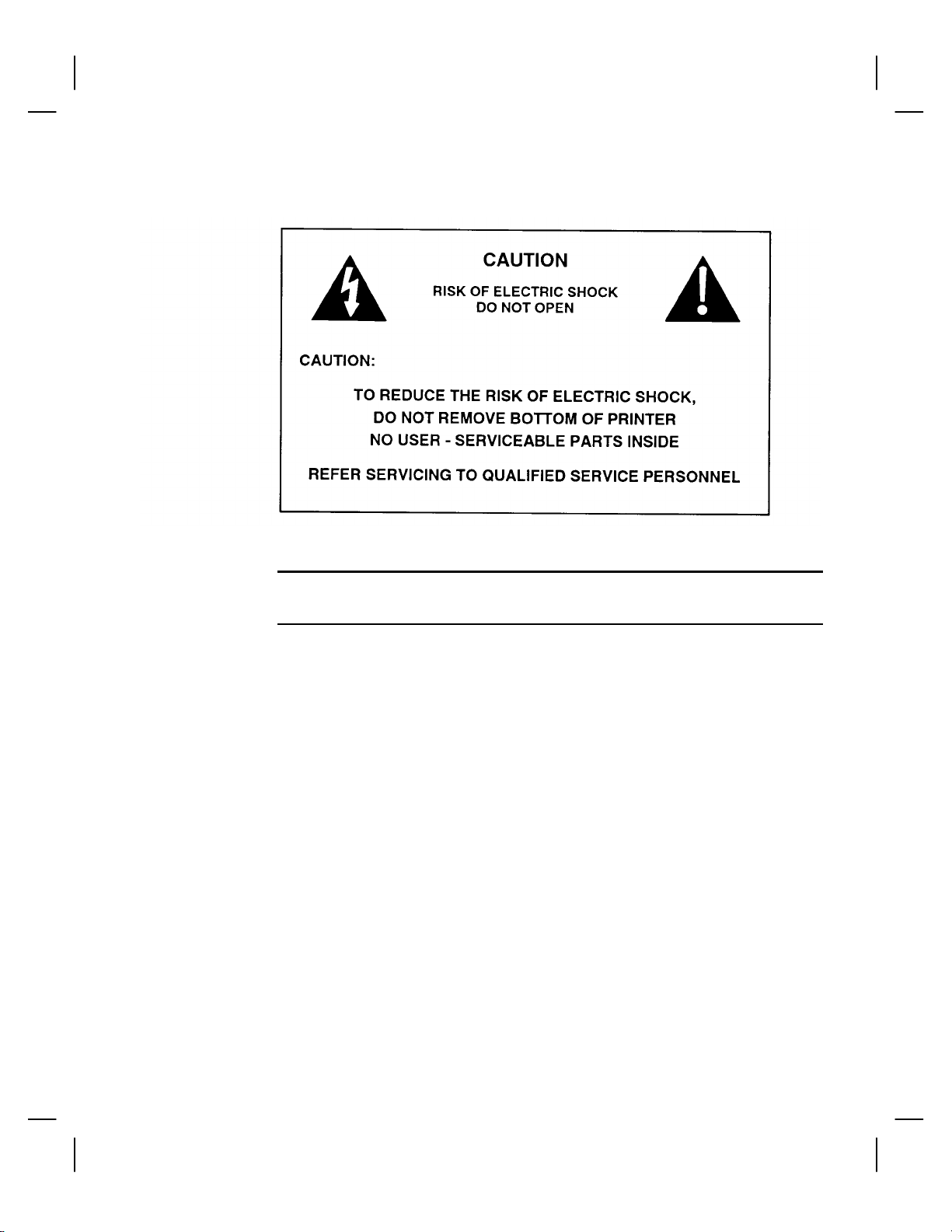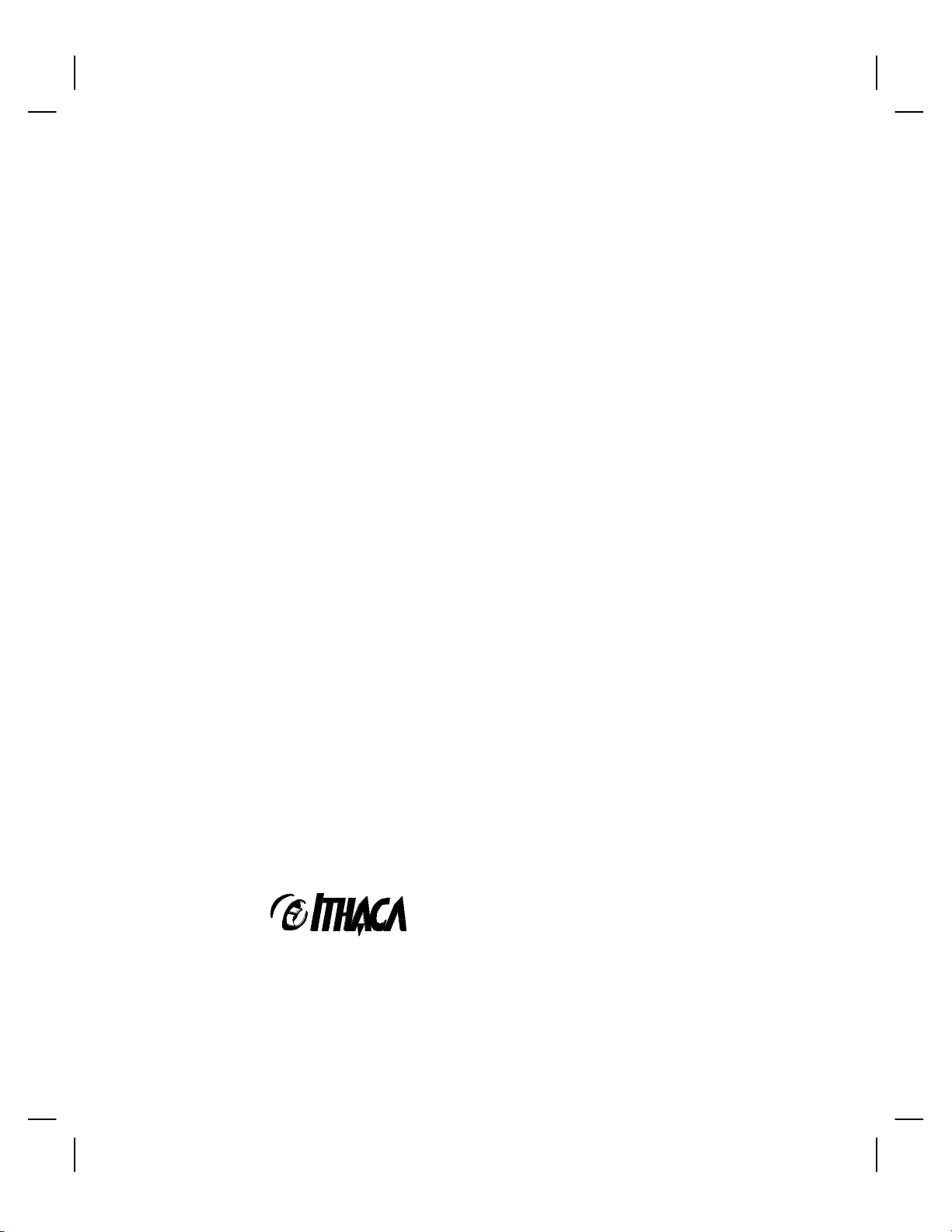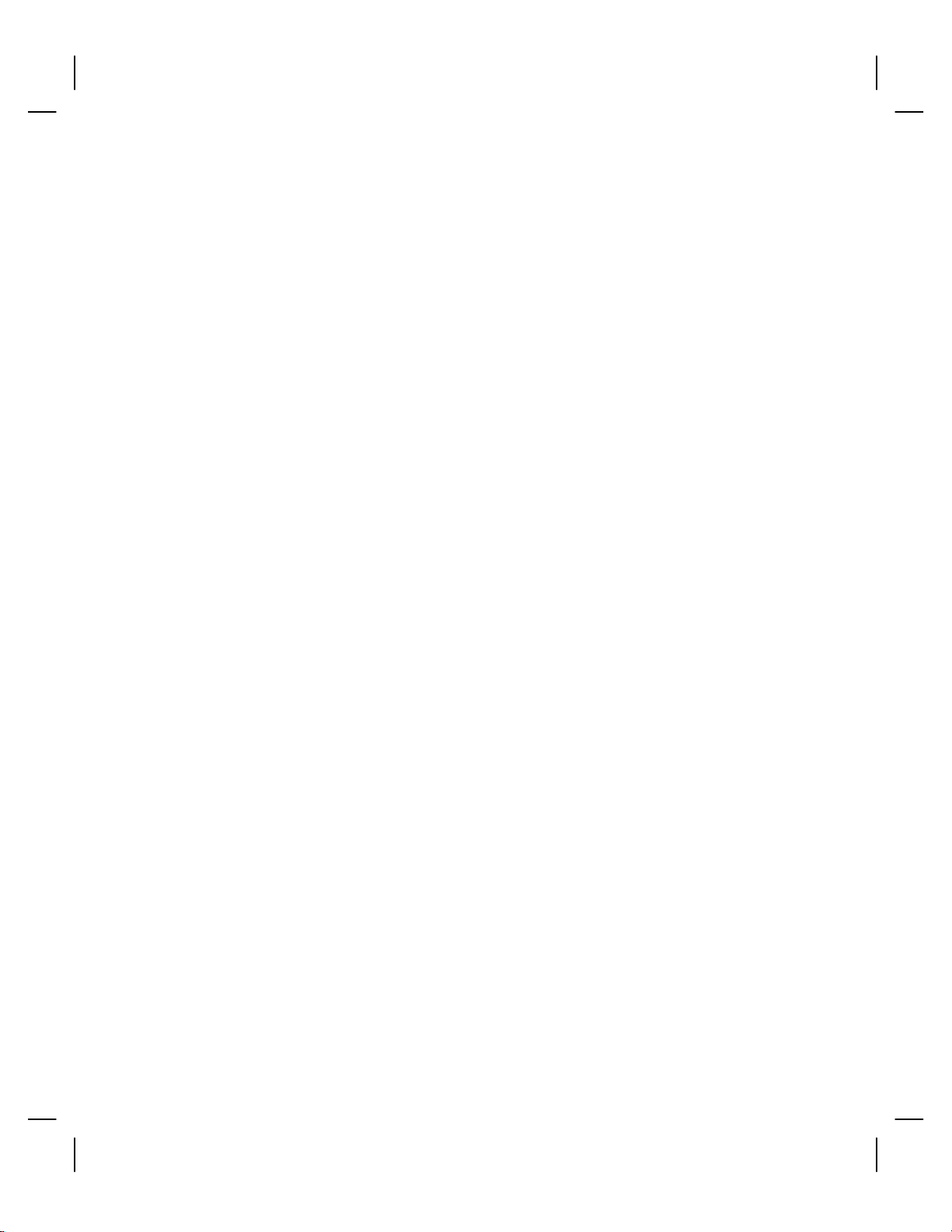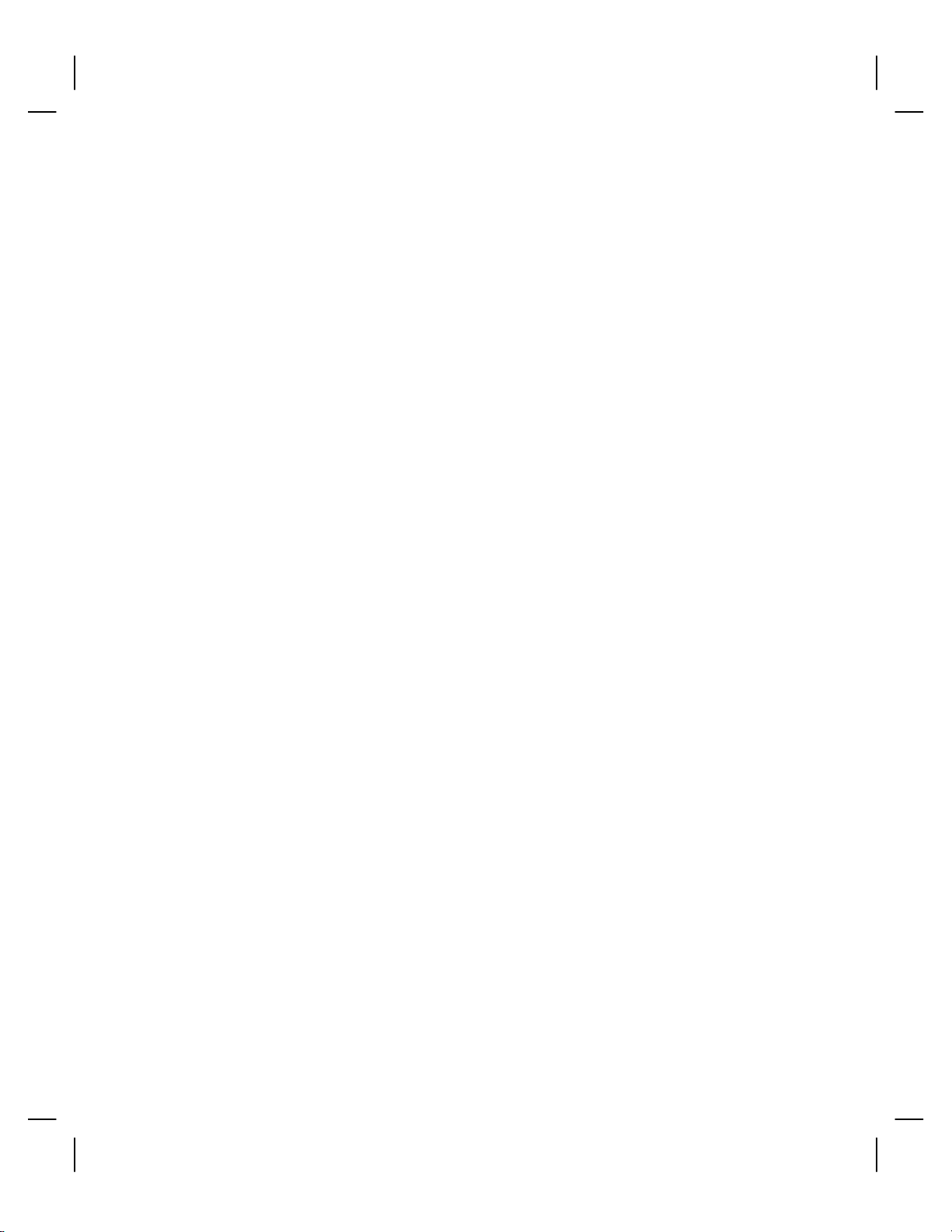Series 90PLUS Operator’s Guideii
SETTING UP THE PRINTER 15
Unpacking the Printer.........................................................................................16
Check That All Items Are Present..............................................................18
Remove the Cantilever Restraint and the Print head Carriage Restraint ....19
Remove the Paper Roll...............................................................................21
Choosing a Location for the Printer ....................................................................23
Dimensions................................................................................................23
Weight.......................................................................................................23
Environmental Conditions.........................................................................23
Airflow......................................................................................................23
Installing the Ribbon Cassette.............................................................................24
Connecting the Power Cord ................................................................................26
Loading and Removing Paper.............................................................................27
Installing the New Paper Roll....................................................................27
Removing the Journal Take-up Roll...........................................................33
Cutter .................................................................................................................36
Loading and Removing Paper With the Cutter...........................................36
Installing the New Paper Roll....................................................................36
Removing the Journal Take-up Roll...........................................................40
MICR Reader......................................................................................................42
Indicator LEDs..........................................................................................42
Check Verification (MICR) .......................................................................43
Testing the Printer..............................................................................................44
Testing the Printer.....................................................................................44
Testing the MICR Reader ...................................................................................46
Testing the MICR Reader..........................................................................46
Connecting the Cables........................................................................................47
Connecting the Communication Cable.......................................................47
Connecting the Cash Drawer Cables..........................................................49
Setup Checklist...................................................................................................50