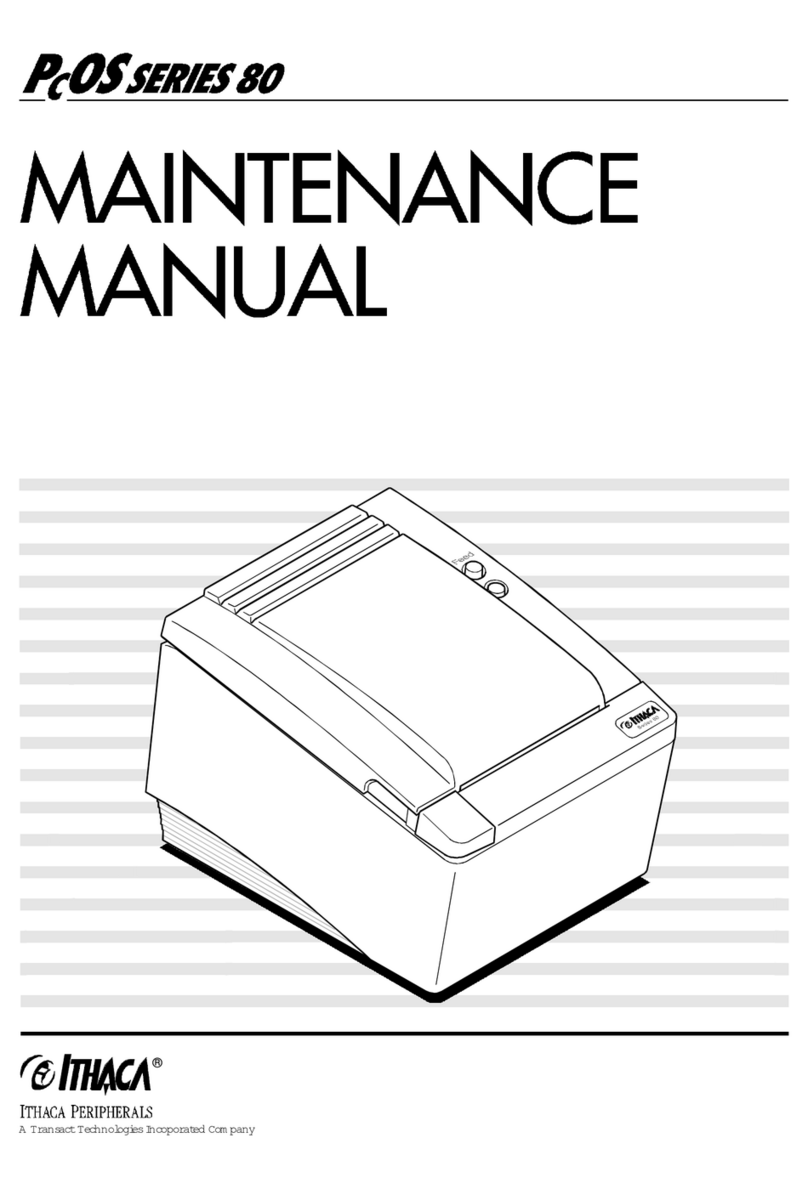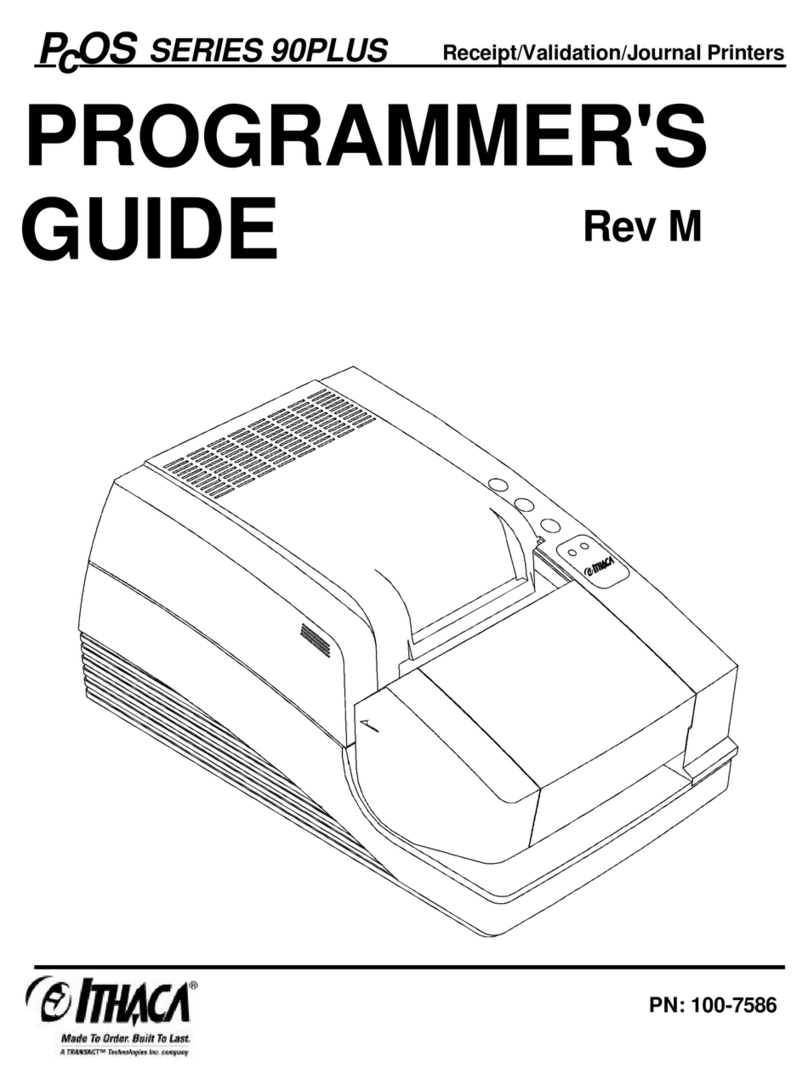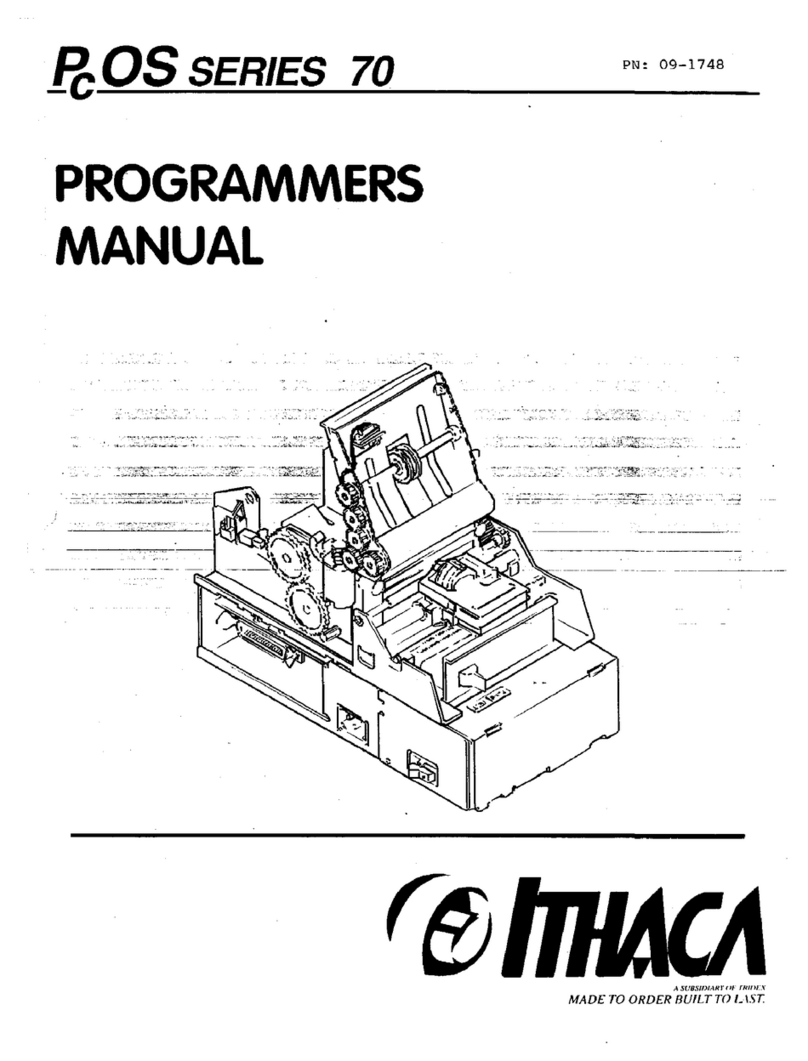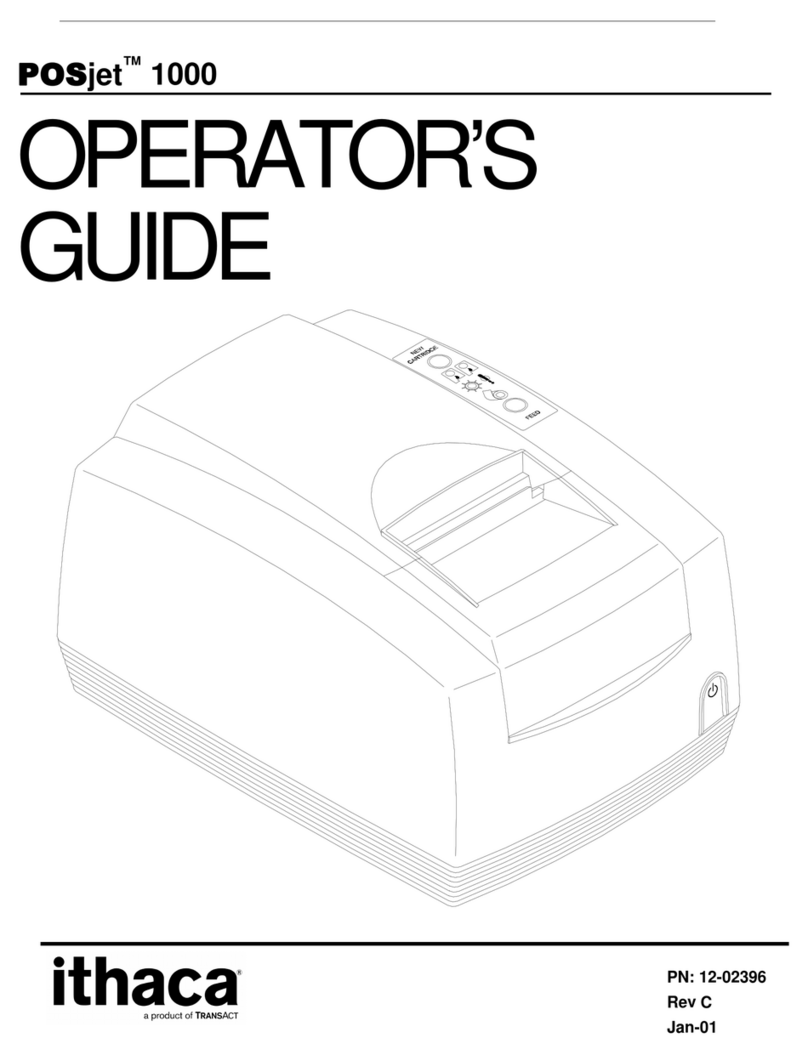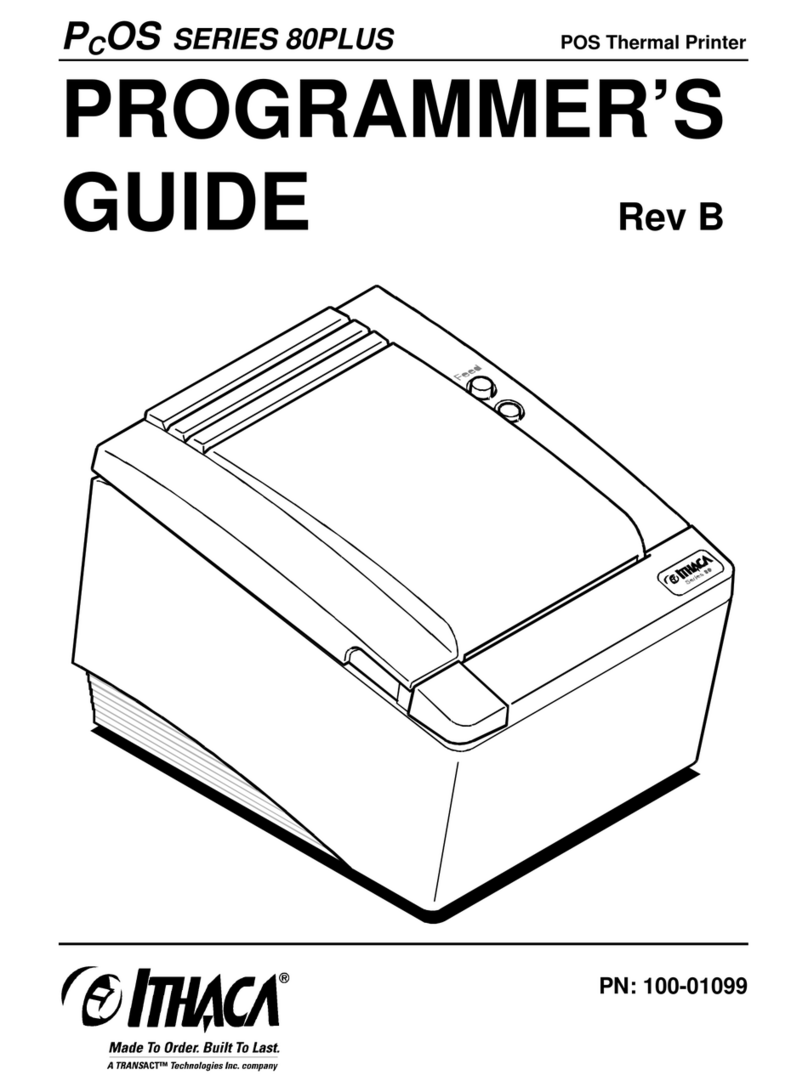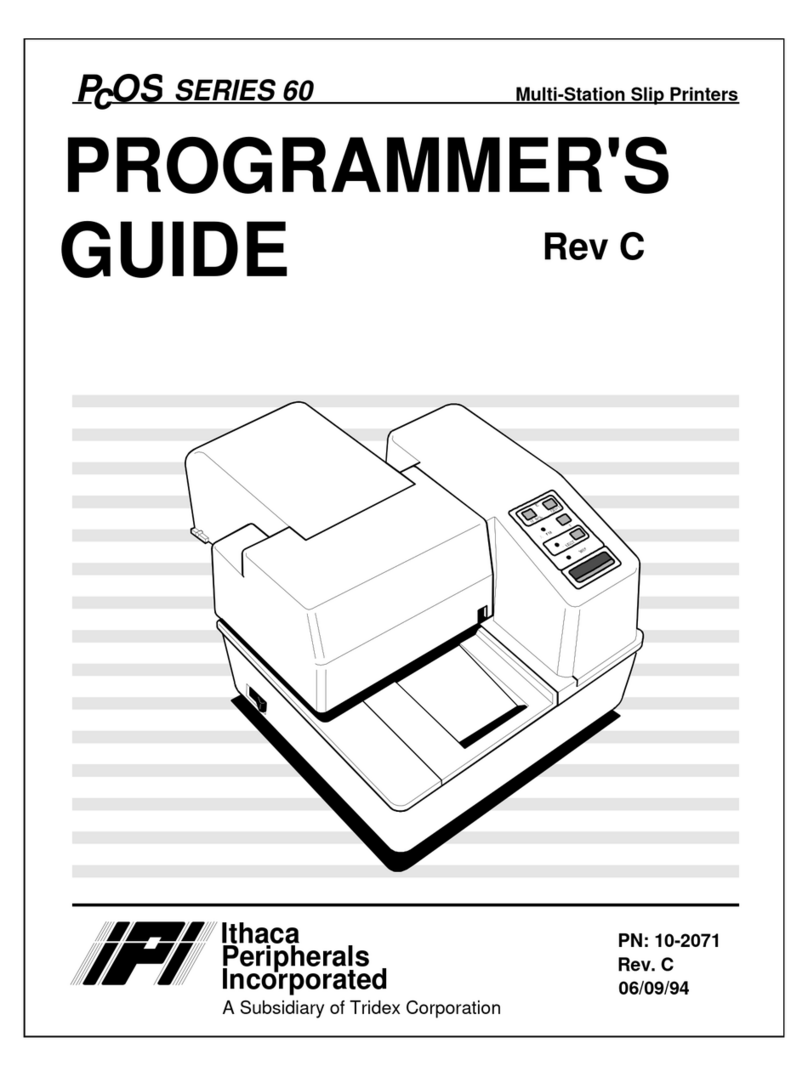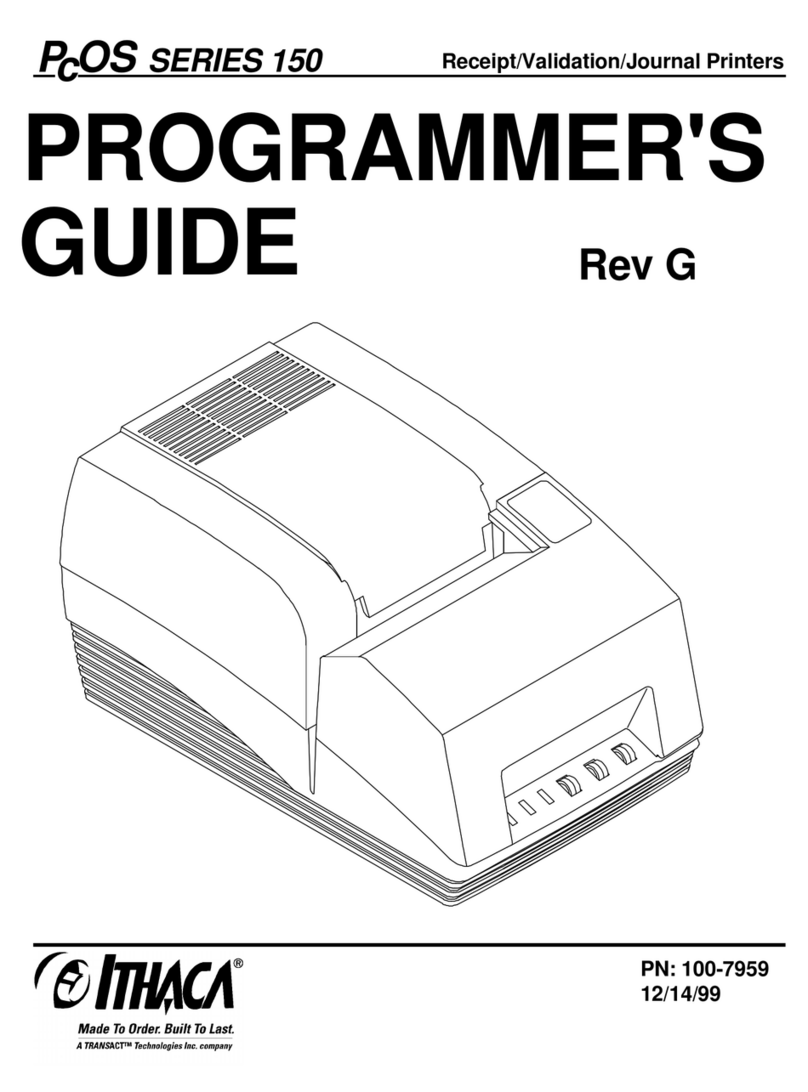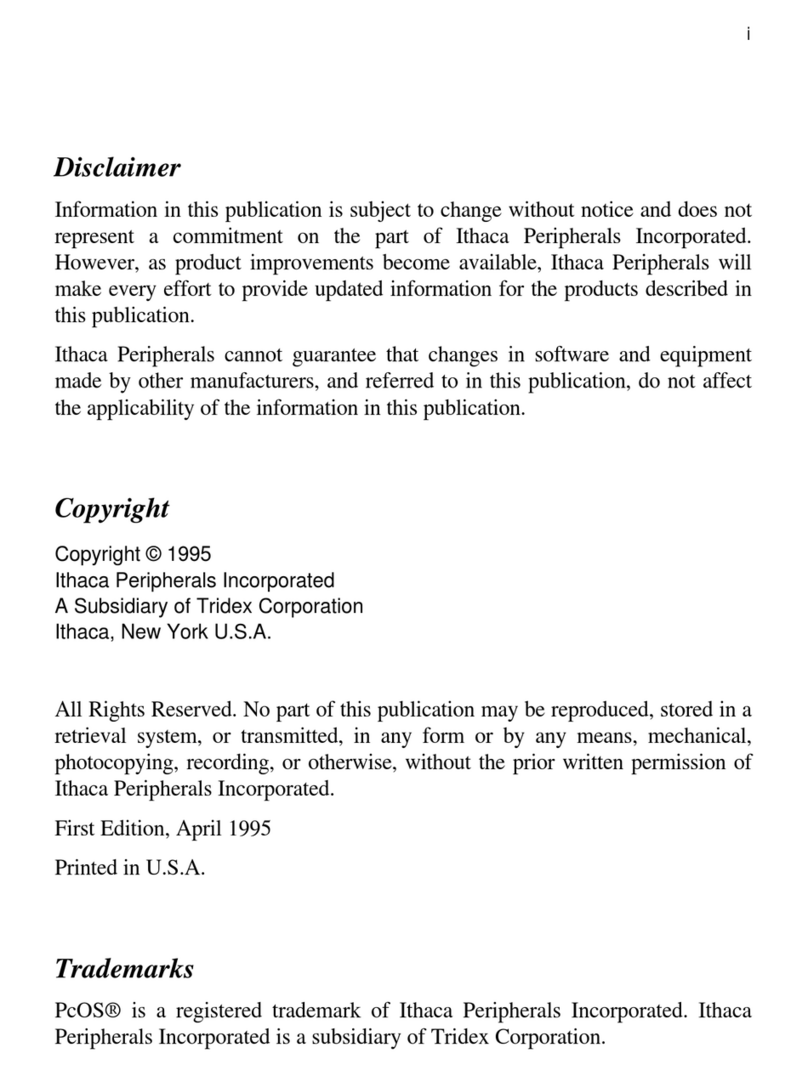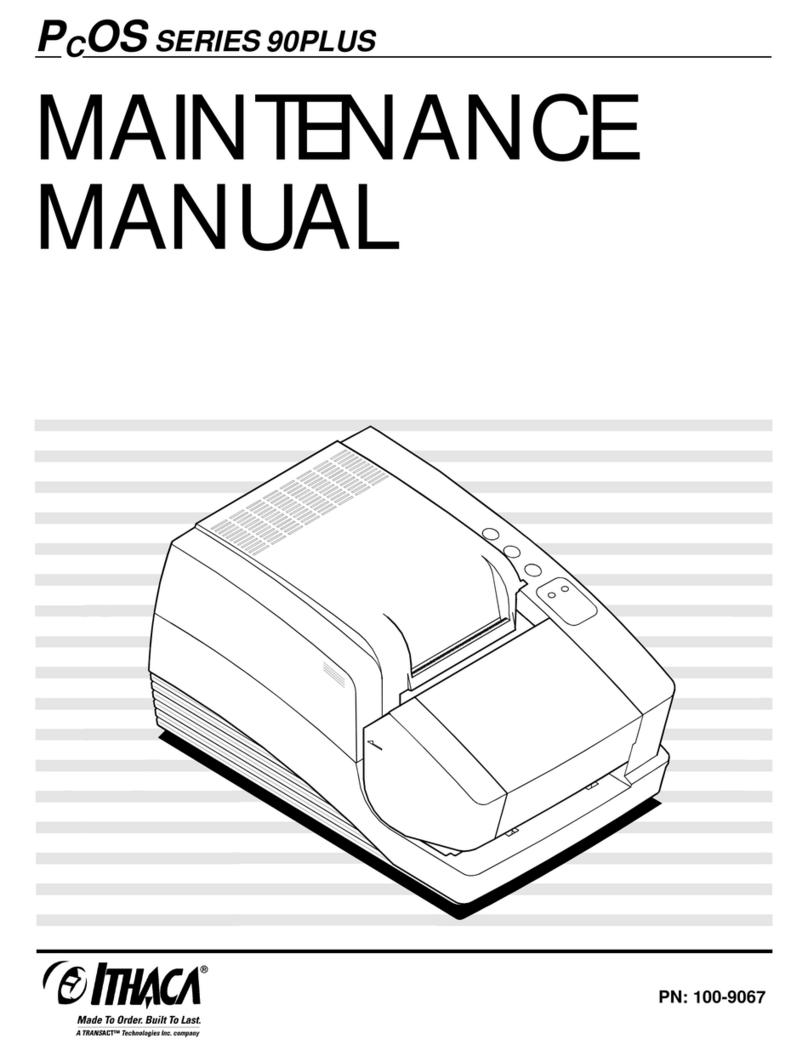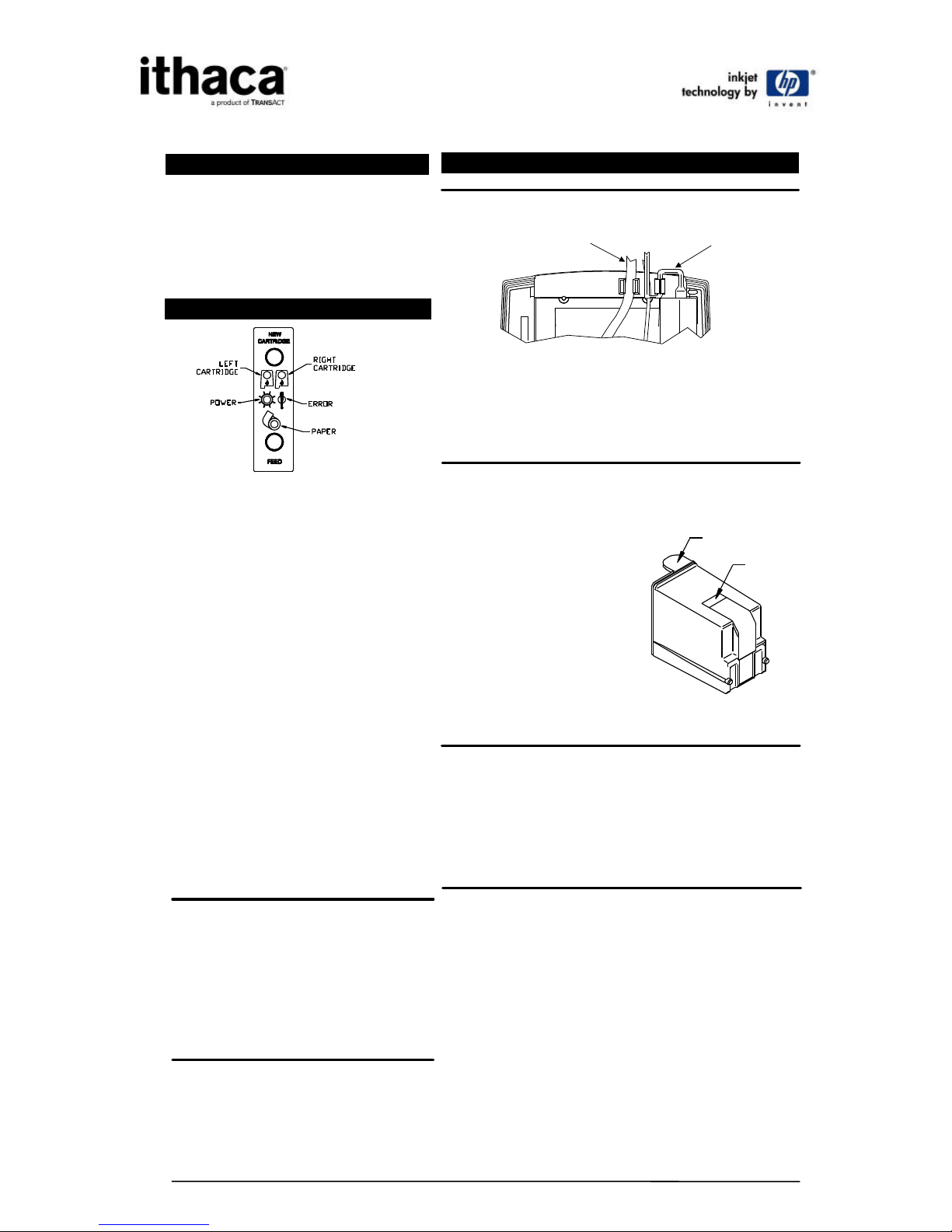Our Internet Support
and Sales Services
www.transact-tech.com
TransAct Technologies Incorporated maintains
an Internet web site with content devoted to
supporting our products. Within the Support
Services section you can find documentation
for the POSjet® 1000 Printer, including a current
copy of the Operator’s Guide and Programmer’s
Guide.
TransAct Product Support
1. Upon entering our web site, you will be
brought to the “Welcome to TransAct”
screen. This intro page has the Ithaca Brand
listed at the top right. Click on the Ithaca
logo.
2. Locate and click on the technical support
button in the green area of the “Welcome
to Ithaca” screen.
3. Use the bottom pulldown box to select the
appropriate information for the printer
model that you are using.
Programmer’s Guide
The Programmer’s Guide is intended for system
engineers or integrators. It contains information
required for proper integration of the POSjet®
1000 Printer. It also provides complete listings
of printer commands and gives explanations
on how the printer recognizes those functions.
Operator’s Guide
The Operator’s Guide is intended for anyone
who wishes to learn more about how to use
the POSjet® 1000. It contains specific
information pertaining to installation and
operation and also offers detailed explanations
of the POSjet’s operational controls including
troubleshooting reference tables, indicator
light blink tables, and connector pin-outs.
Contacting TransAct’s
Ithaca Facility
Contact TransAct’s Ithaca facility for information
about the POSjet® 1000 Printer and how it works
with your system. For information on
International distribution, visit our web site at
www.transact-tech.com. Contact the TransAct’s
Sales and Technical Support Departments at the
following address and telephone or fax numbers.
Technical Support
Receive technical support, order documentation,
request additional information, or send in a
printer for service.
Sales
Order supplies, receive more product
information, or order product brochures.
TransAct Technologies Incorporated
Ithaca Facility
20 Bomax Drive
Ithaca, NY 14850 USA
Telephone: (877) 7ithaca or (607) 257-8901
Main fax: (607) 257-8922
Sales fax: (607) 257-3868
Technical Support fax: (607) 257-3911
Web site: http://www.transact-tech.com
Regulatory Compliance
FCC Class A
ULc
CE Mark
UL 1950
TUV
How to order supplies
Supplies can be ordered directly from TransAct
via our web site or our telephone number (within
the US toll free: (877) 7ithaca). When calling by
phone, please ask for the Sales Department.
Supplies Part Number:
Consumable Kits and Cases (paper)
12 rolls paper/1 Blk. Ink Cartridge (Standard Grade) 100-03429
20 rolls paper/1 Blk. Ink Cartridge (Standard Grade) 100-03430
12 rolls paper/1 Blk. Ink Cartridge (Premium Grade) 98-03508
20 rolls paper/1 Blk. Ink Cartridge (Premium Grade)98-03509
1 Roll 98-02021
25 Roll Case (Standard Grade) 98-02022
32 Roll Case (Premium Grade) 98-03505
120 Roll Case (Premium Grade) 98-03507
Ink Cartridges
3 Pack
Black Ink 100-02347
Red Ink 100-02349
6 Pack
Black Ink 100-02348
Red Ink 100-02350
60 Pack
Black Ink 12-00280
Red Ink 12-00281
Power and Communication Cables
Power Supply
24V Power Supply 98-02250
Power Cables
110V Power Cable (USA) 98-02174
220V Power Cable (Australia) 98-02178
230V Power Cable (International) 98-02175
230V Power Cable (India/South Africa) 98-02179
240V Power Cable (UK) 98-02176
Parallel Communication Cables
25-pin male to 25-pin male 253-9800007
36-pin Centronics to 25-pin male 253-9800002
Serial Communication Cable
9-pin Female to 9-pin Female 10-2020
9-pin Female to 25-pin Female 10-2021
Drivers and Utilities Available
POSjet® 1000 Drivers and Utilities can be
downloaded from our web site, or call our
Technical Support Department to request a
Software Developer’s Toolkit (CD-ROM).
Software Developer’s Toolkit 100-02440
Drivers Available
Windows® 95/98/Me/XP Print Driver
and Documentation 98-9171
Windows® 2000/NT 4.0 Print Driver
and Documentation 98-9172
OPOS Print Driver Manual 100-9730
OPOS Print Driver Disk 1 100-9731
OPOS Print Driver Disk 2 100-9732
Utilities Available
POSjet Image Converter Utility
POSjet Image Converter (PJColor) is a tool to
help develop graphic images to use as logos and
coupons on the printer. It will read and convert
images to a format suitable for printing on the
POSjet® 1000 printer. It will allow you to
preview the image and adjust the colors prior
to printing. It will also allow the images to be
stored in the printer's User Store.
PJTerminal Utility
PJTerminal is a tool that has been developed to
allow you to interactively send commands to and
get responses from the printer.
Warranty Information
TransAct’s POSjet®1000 Printers come
with a standard 24-month warranty that
commences upon shipment from factory, and
covers parts and labor. An optional warranty,
covering both parts and labor for an additional
12 months, may be purchased separately.
Repairs are warranted for 90 days from the
date of repair or for the balance of the original
warranty period, which ever is greater.
TransAct Product Support
Monday through Friday, 8 A.M. to 5 P.M.
(excluding holidays). To obtain Technical
Support, call TransAct's Ithaca Facility at
(607) 257-8901, or (877) 7ithaca. Please
have the following information at hand:
•The Model Number and Serial Number.
•A list of any other peripheral devices
attached to the same port as the printer.
•The application software, operating
system, and network you are using.
•A copy of your printer’s Configuration
Settings. See reverse side of this sheet
for instructions on how to use Self-Test
to printout your current settings.
•What happened and what you were
doing when the problem occurred.
•How you tried to solve the problem.
Return Materials Authorization
and Return Policies
If the technical support person determines that
the printer should be serviced at our facility,
and you want to return the printer for repair,
a Returned Materials Authorization (RMA)
number must be issued before returning the
printer. Please prepare the printer being
returned for repair as follows:
•Remove and discard ink cartridges.
•Pack the printer to be returned in the
original packing material. Packing items
may be purchased from TransAct's Ithaca
Facility.
•Return only the accessories that a Support
Technician asks you to include.
•Write the RMA number clearly
on the outside of the box.
Shipping Printers
Never ship a printer by any means
with a print cartridge installed.
Be sure to save the packing materials in the
event that you need to send the printer in
for servicing. TransAct Technologies is not
responsible for damaged return items that are
not packaged in original shipping material.
Additional Information Genuine ithaca Supplies Support Services and Warranty
TransAct Technologies Inc.
Ithaca Facility
20 Bomax Drive
Ithaca, NY 14850 USA
Telephone (877) 7ithaca or (607) 257-8901
Main Fax (607) 257-8922
Sales Fax: (607) 257-3868
Tech. Support Fax: (607) 257-3911
Web site: http://www.transact-tech.com
100-02441
REV J 3/6/02