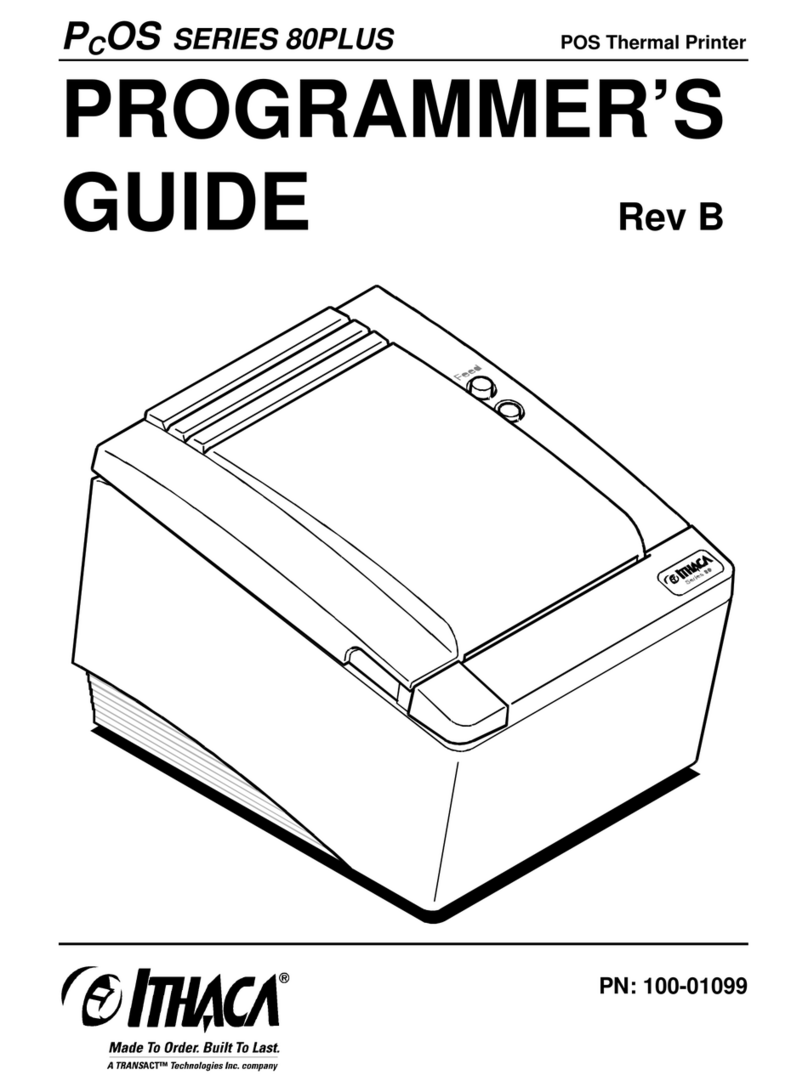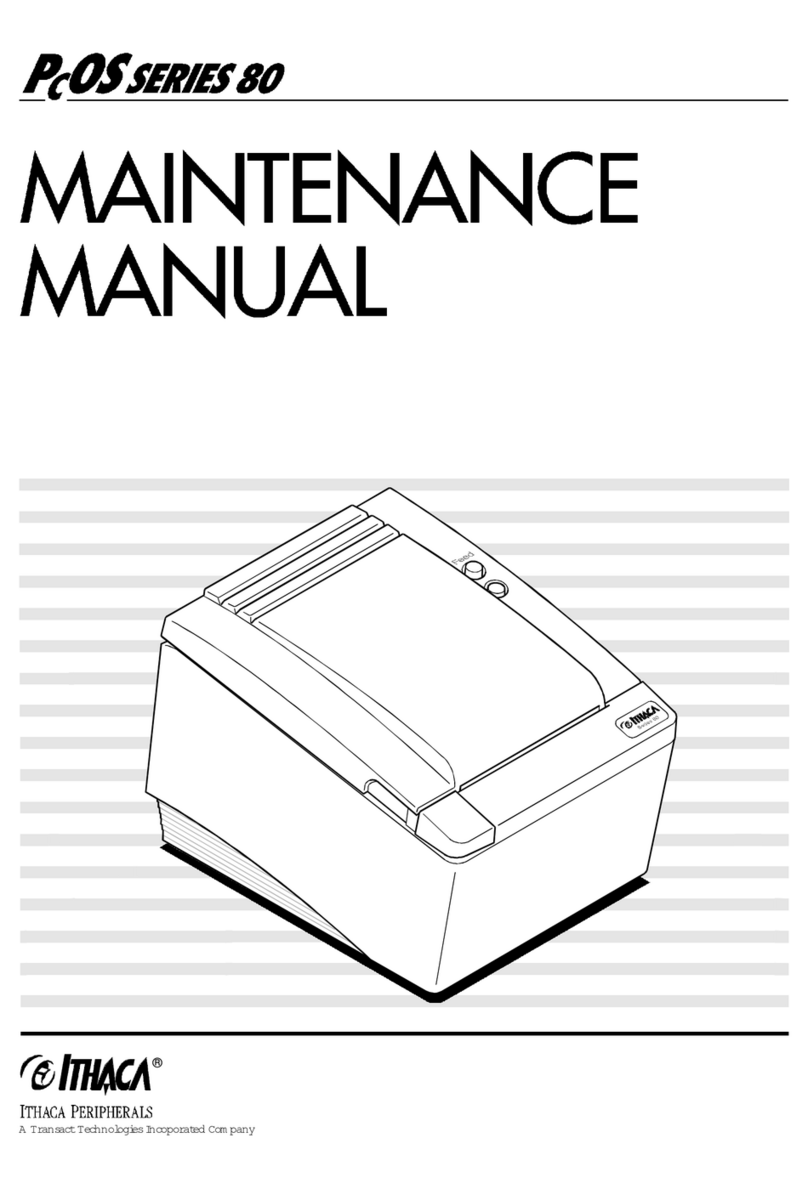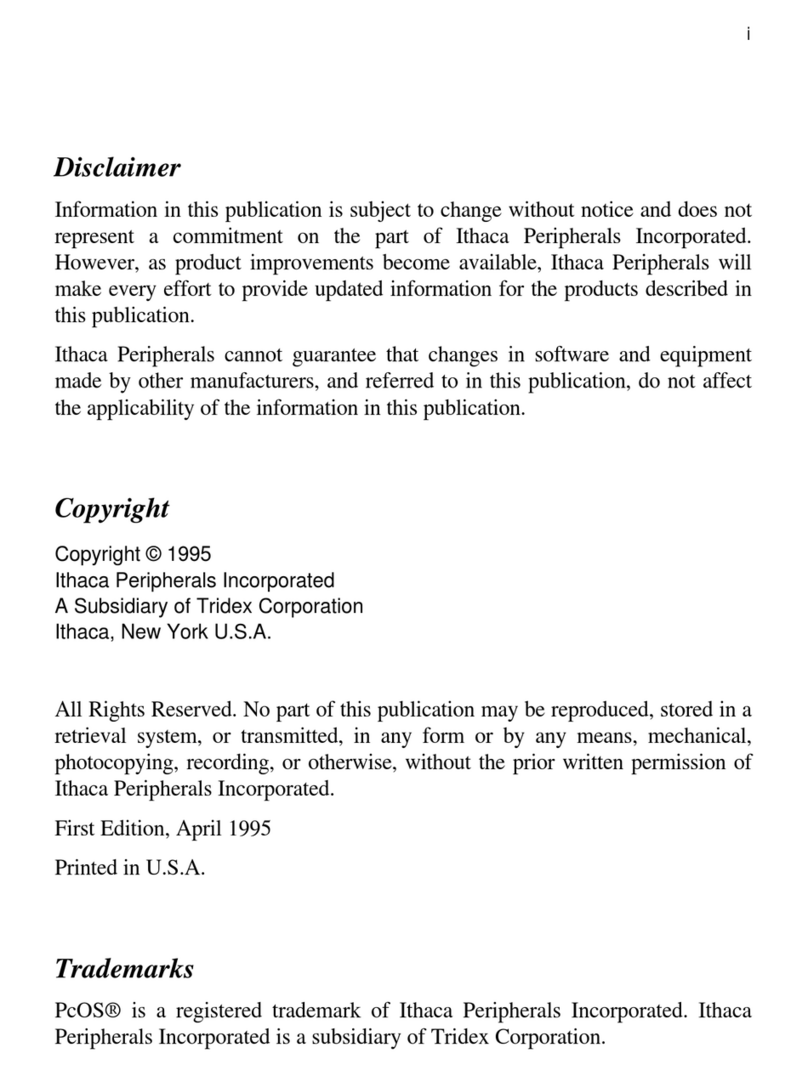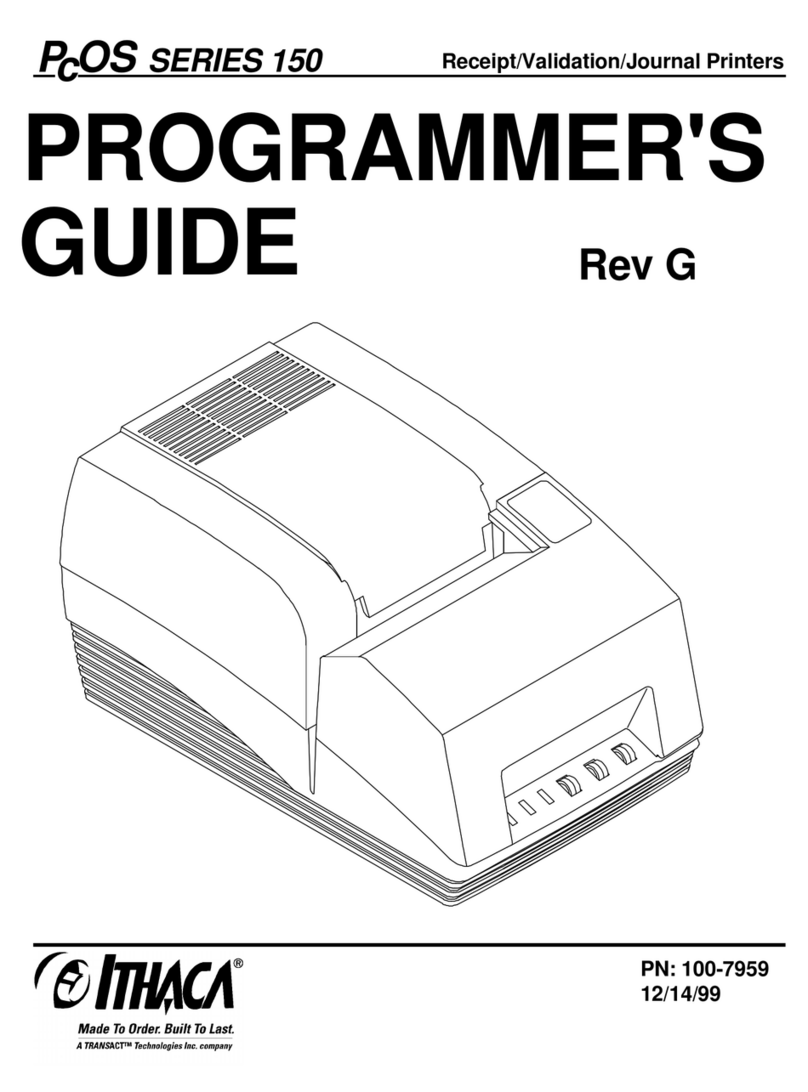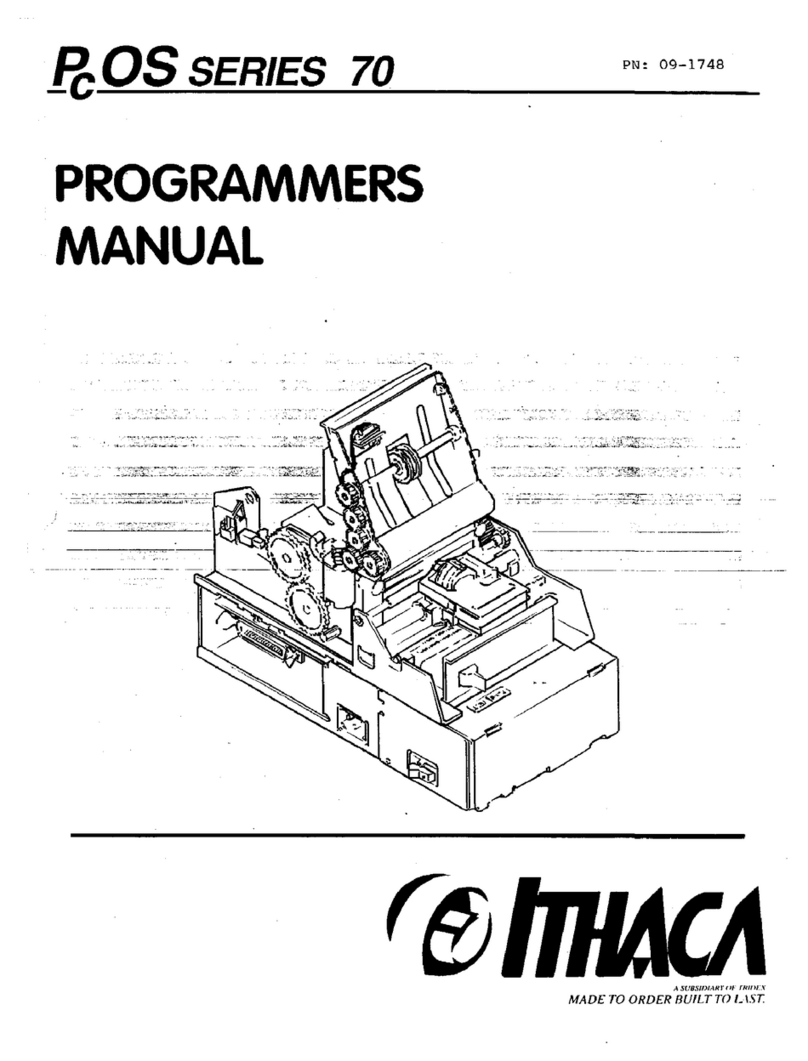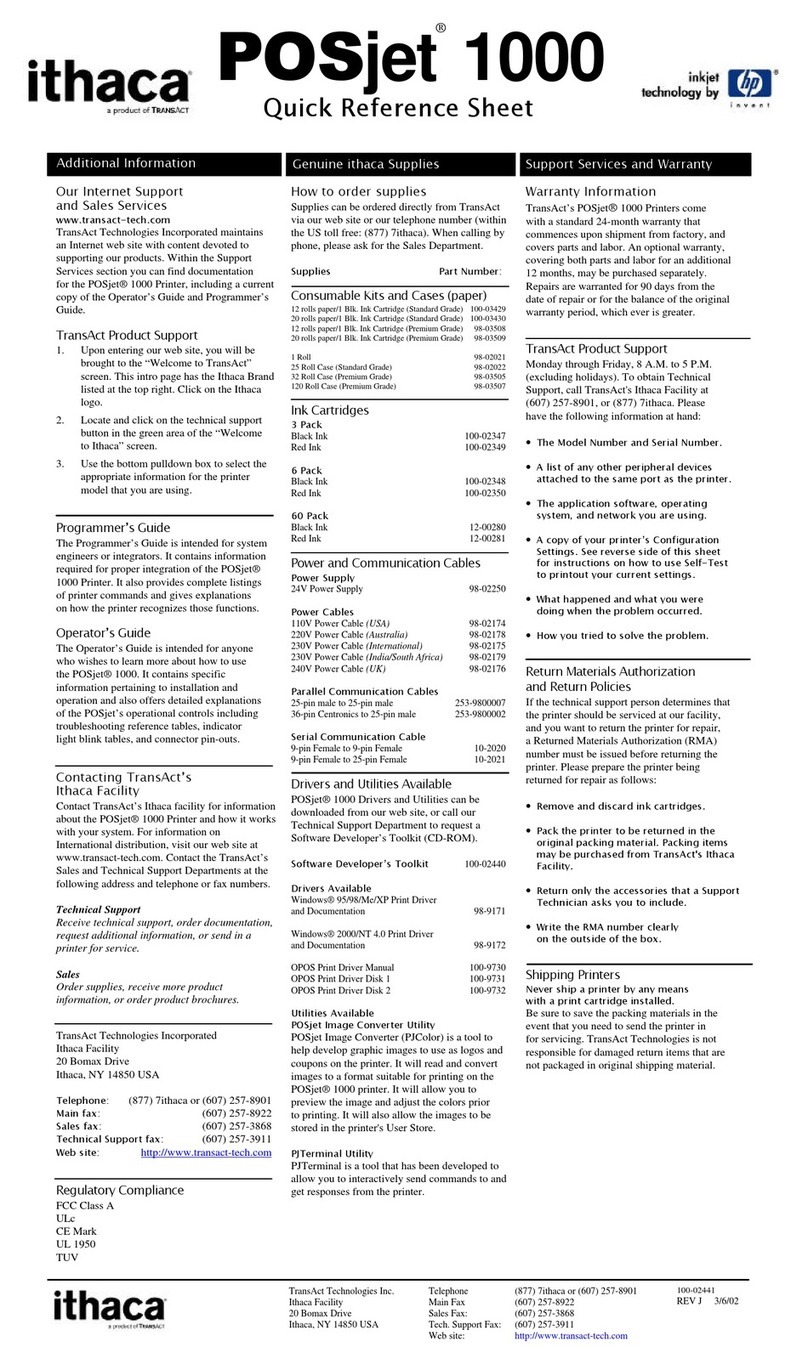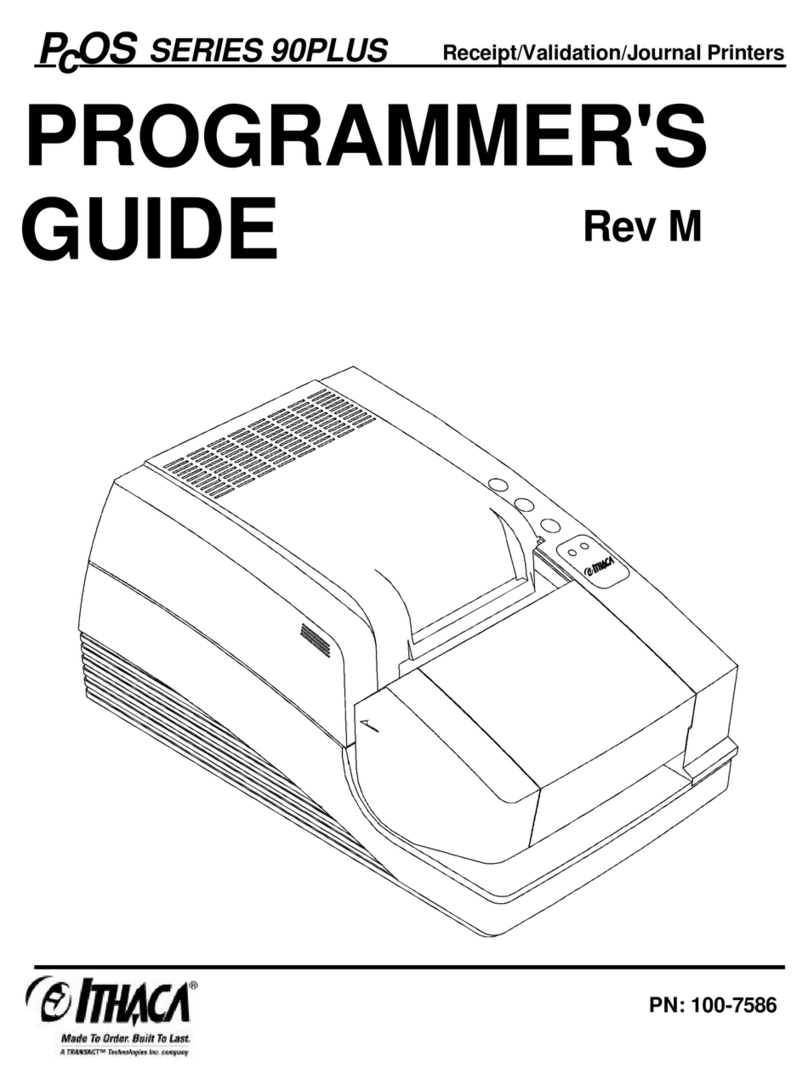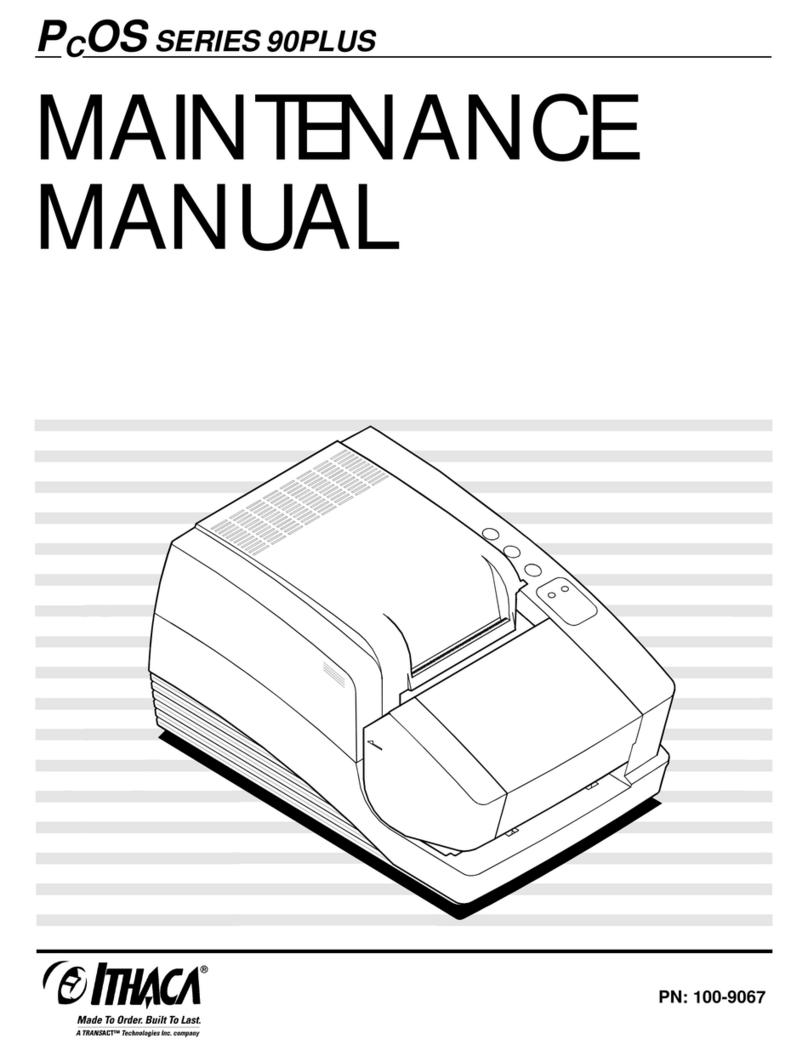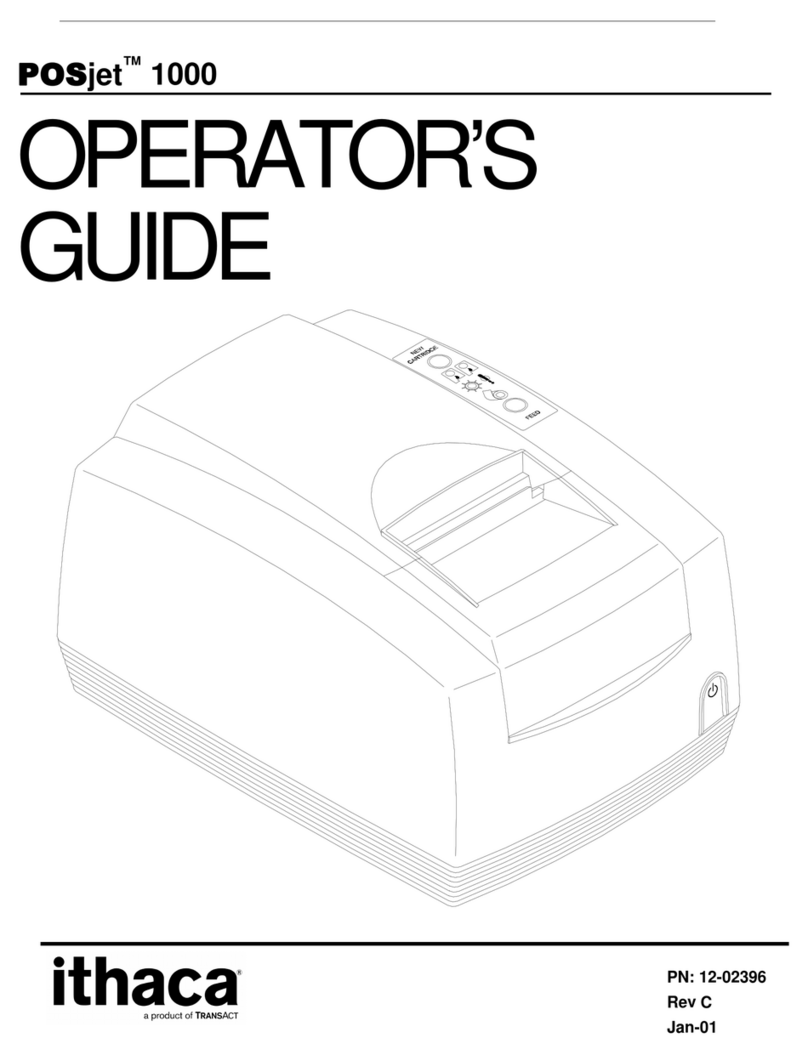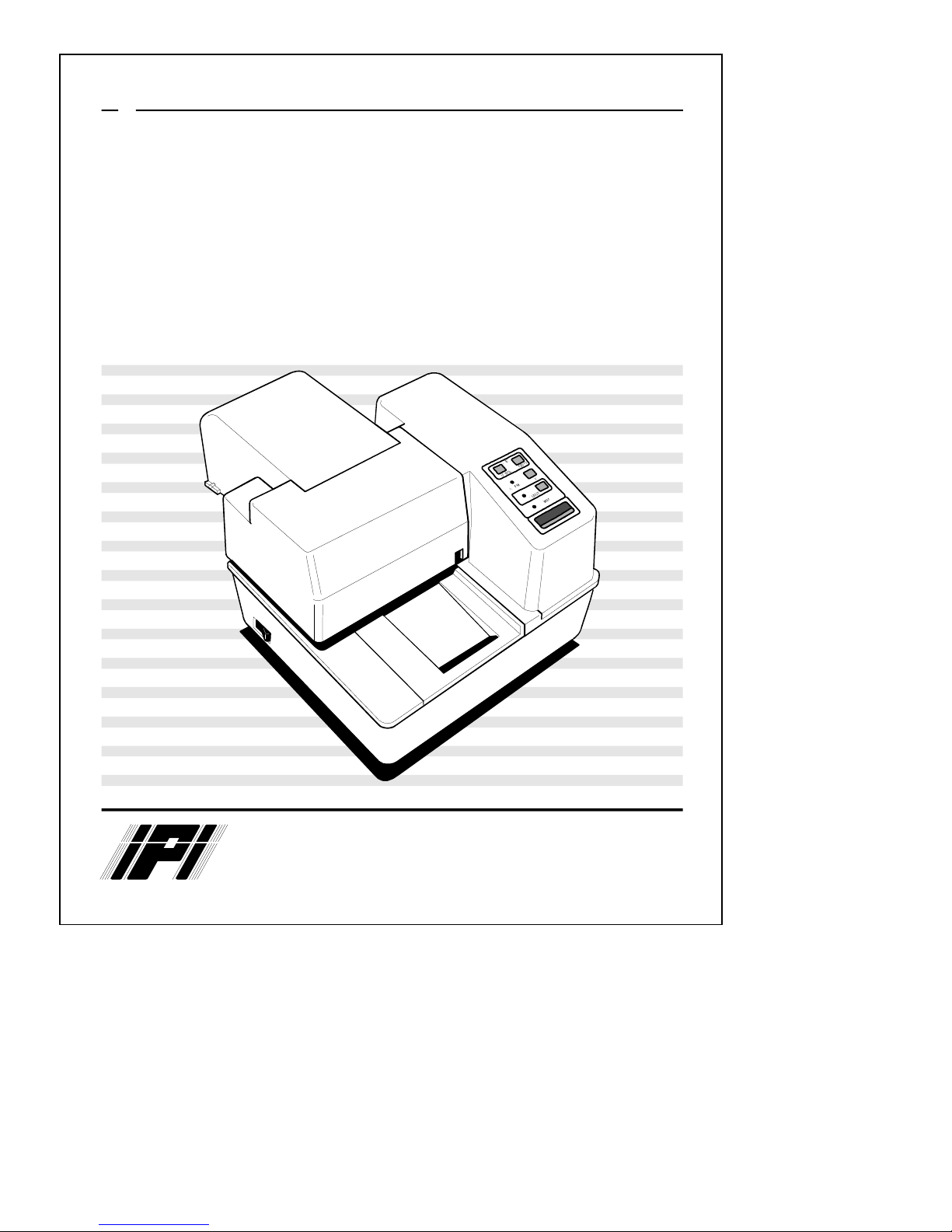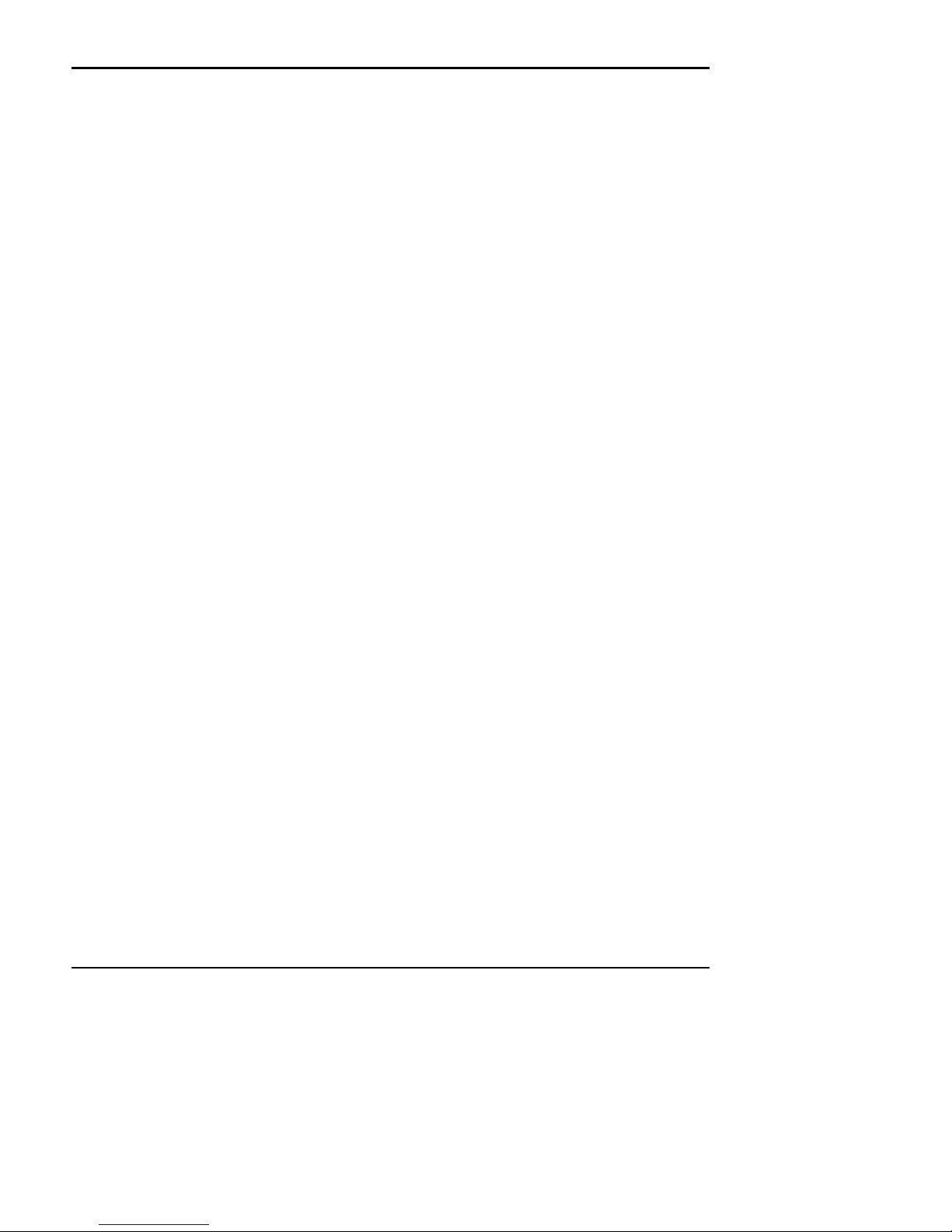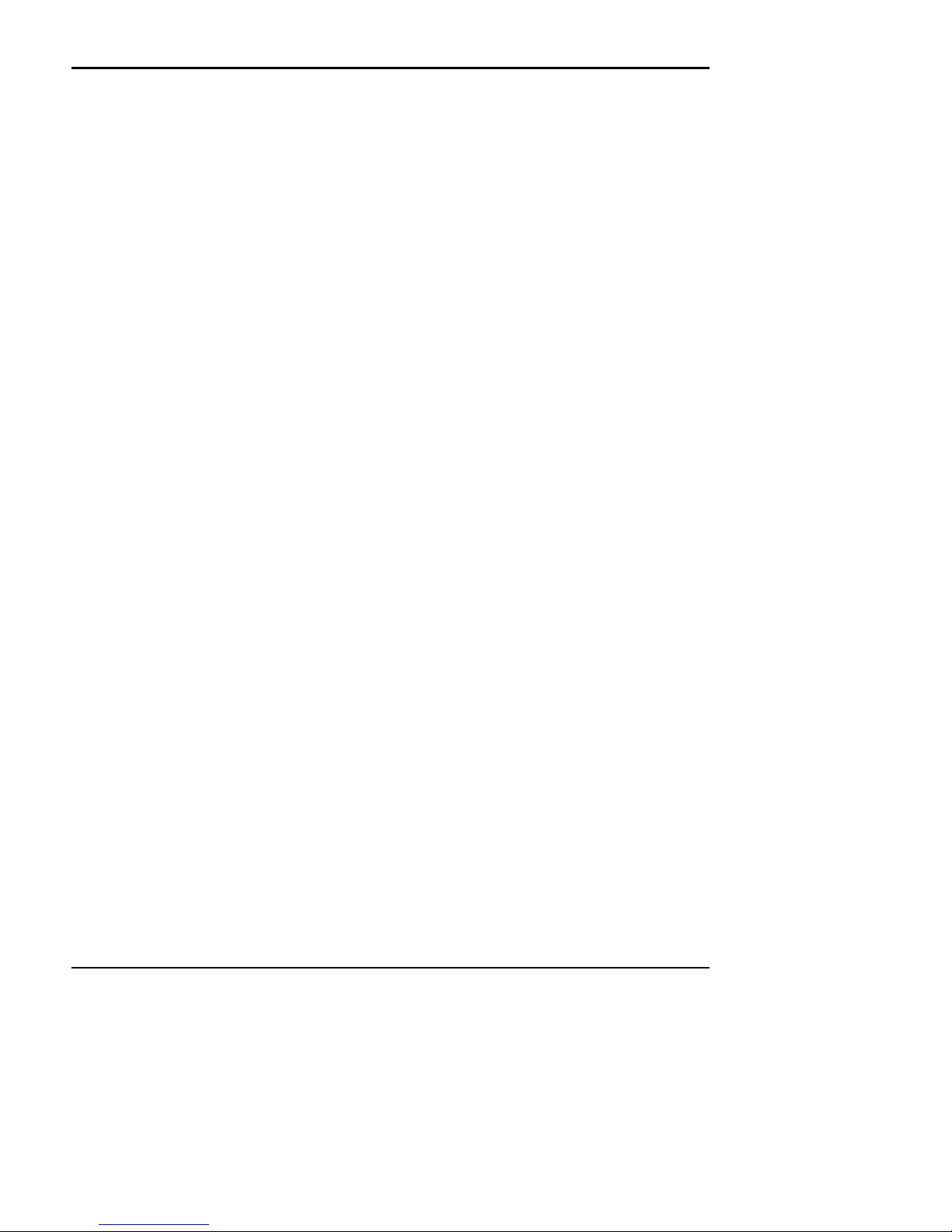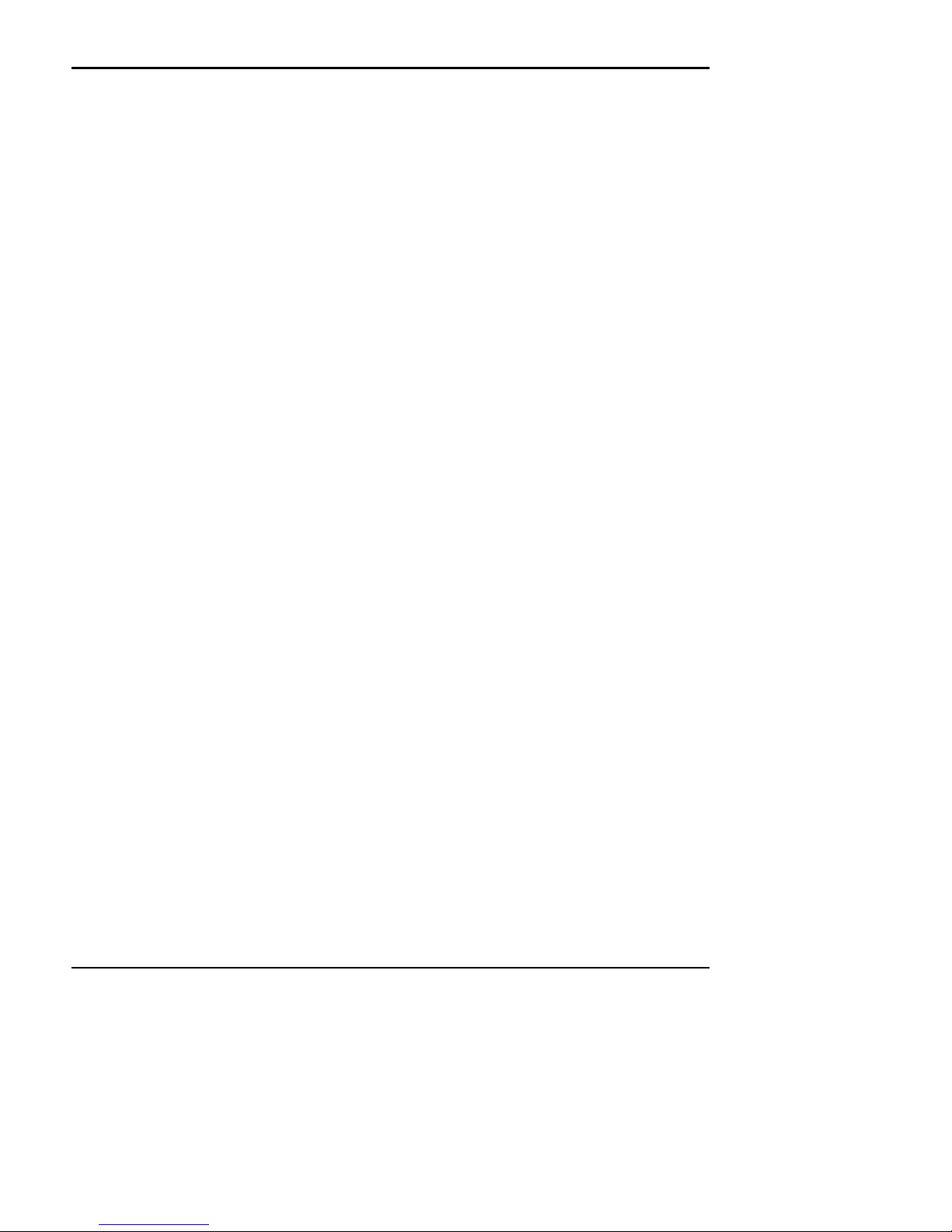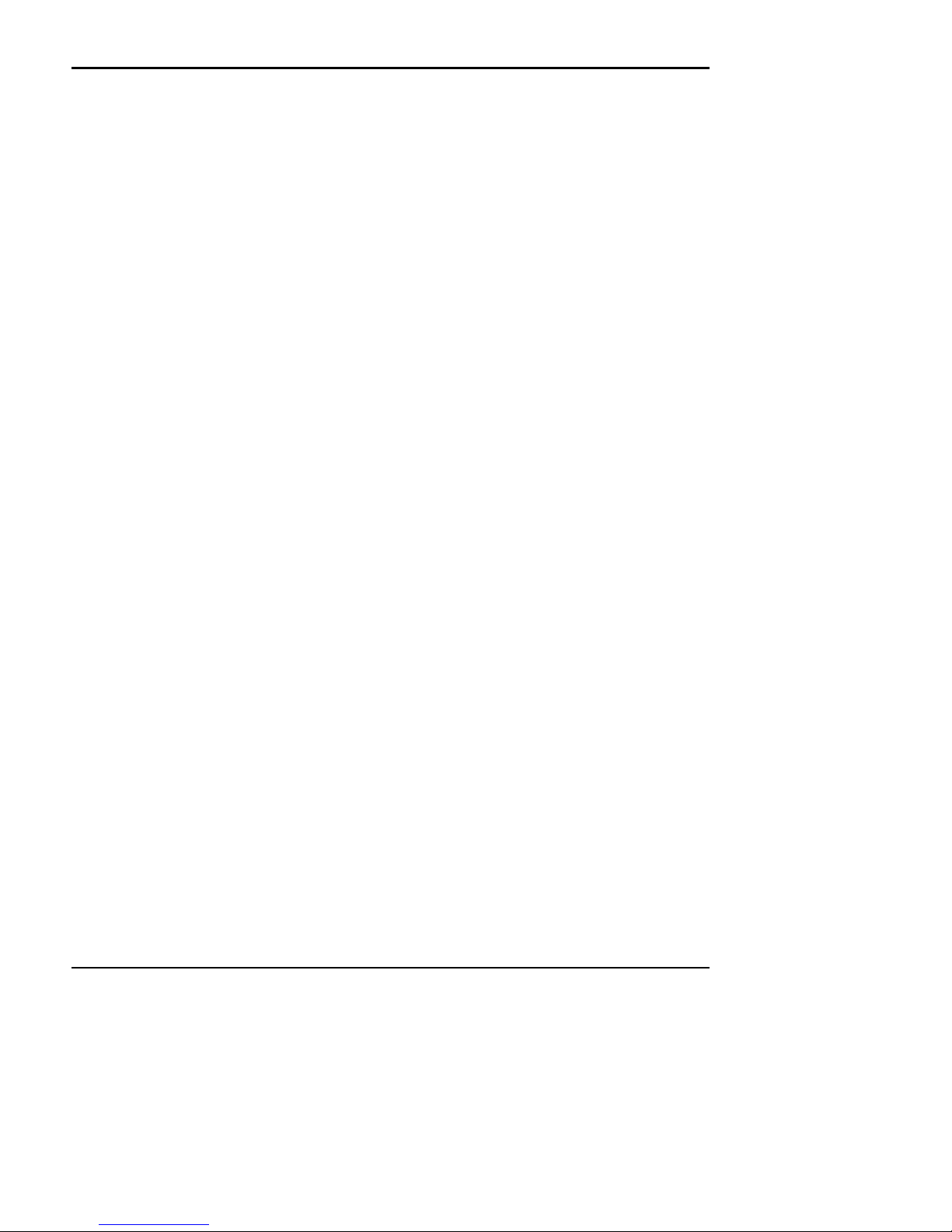Programmer's Guide PcOS Series 60 Control Codes
Ithaca Peripherals Incorporated Paper Motion
Rev C 7/8/2008 Page v
Pause .................................................................................................97
Stop ...................................................................................................97
Echo ..................................................................................................97
RV.....................................................................................................97
RPT ...................................................................................................97
Date and Time...................................................................................97
DO.....................................................................................................98
REM..................................................................................................98
Counters ............................................................................................98
Sensor and Front ...............................................................................99
Reset..................................................................................................99
Graphic..............................................................................................99
Demo Command Control Summary ..............................................................................100
Demo Example ..............................................................................................................101
Using CFG60 to Test Printers ....................................................................................................................102
Using CFG60 to Develop Applications .......................................................................................102
Using CFG60 to Monitor Serial Communications.......................................................................103
Demo Editor ...............................................................................................................................................104
Help..............................................................................................................................................104
Editor Function Keys ...................................................................................................................104
Short Cut Keys.............................................................................................................................105
Open File......................................................................................................................................105
Save File As .................................................................................................................................105
Search for Text.............................................................................................................................105
New File.......................................................................................................................................105
Block Operations .........................................................................................................................106
Searching/Replacing ....................................................................................................................106
Save File.......................................................................................................................................106
Series 60 Diagnostics .................................................................................................................................107
Level 0 Diagnostics......................................................................................................................107
Level 1 Diagnostics......................................................................................................................108
Test Communications Interface.....................................................................................108
Journal Test....................................................................................................................109
Receipt Test ...................................................................................................................109
Slip Test, Sensor Calibration, and Vertical Alignment..................................................110
Configuration ...............................................................................................................................111
Initial Power ON............................................................................................................111
Manual Configuration....................................................................................................111
Enable Remote Configuration .......................................................................................112
Diagnostics Flow Chart................................................................................................................113
Character Sets.............................................................................................................................................122
Print Character Codes Set I..........................................................................................................122
Print Character Codes Set II.........................................................................................................123
ASCII Code Chart........................................................................................................................124
Character Mode Specifications ....................................................................................................125
Appendix A ................................................................................................................................................126
CFG60 Selection Keys.................................................................................................................126
Appendix B ................................................................................................................................................127
CFG60 Configuration Command Summary. ...............................................................................127
Appendix C ................................................................................................................................................128
Configuring Serial Ports...............................................................................................................128
Appendix D ................................................................................................................................................128
Configuring Parallel Ports............................................................................................................128
Appendix E.................................................................................................................................................129