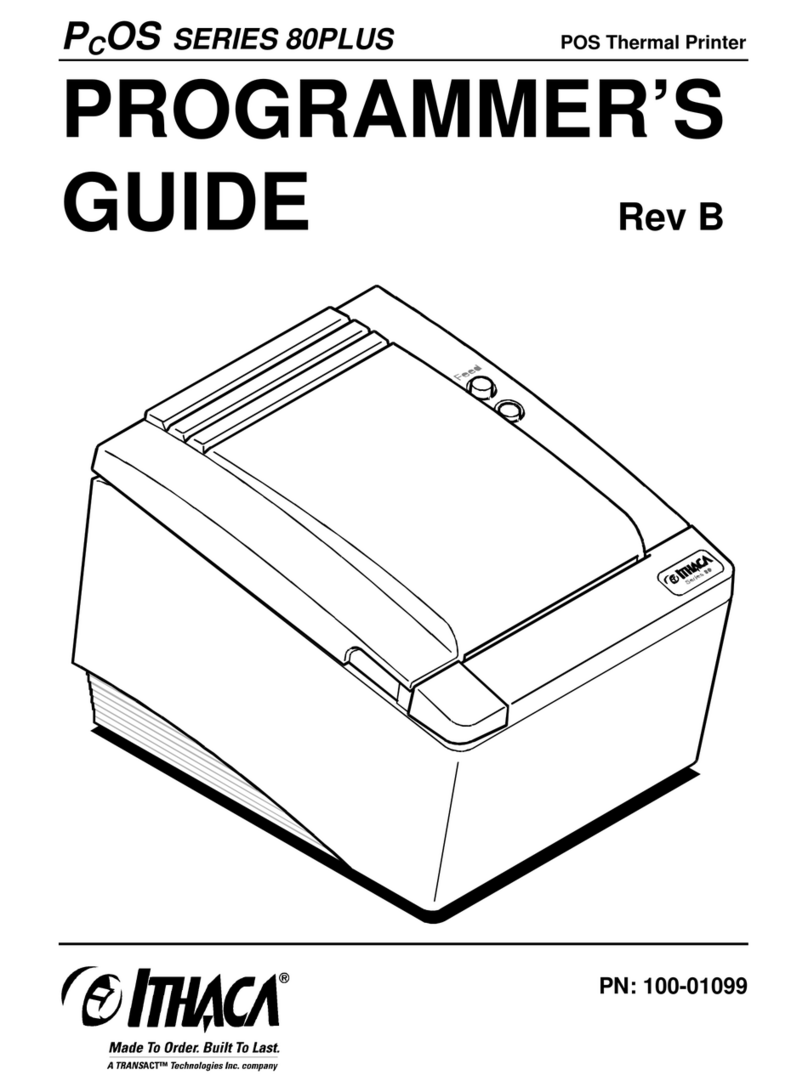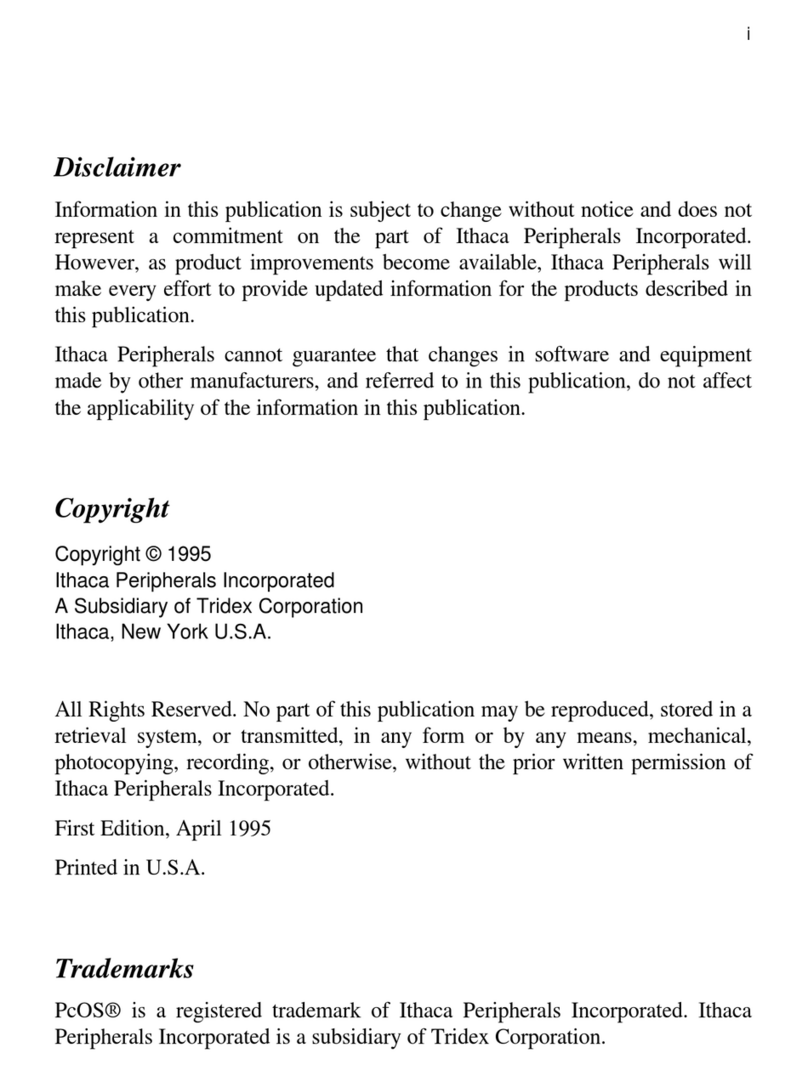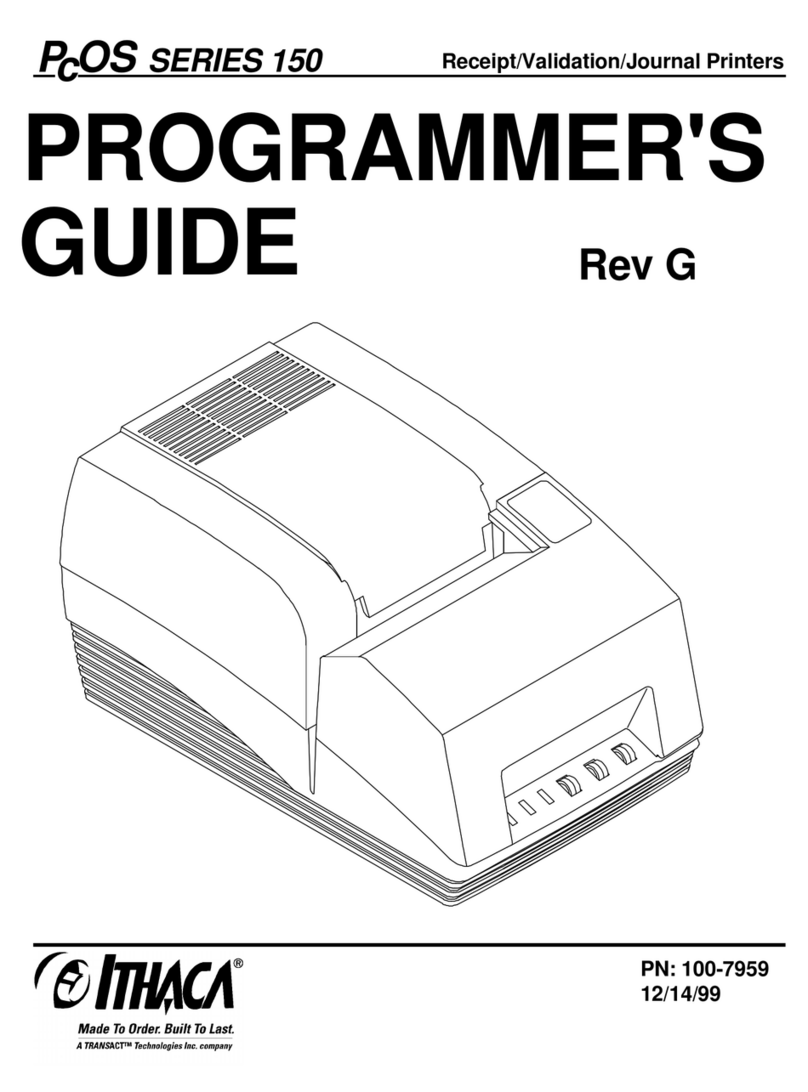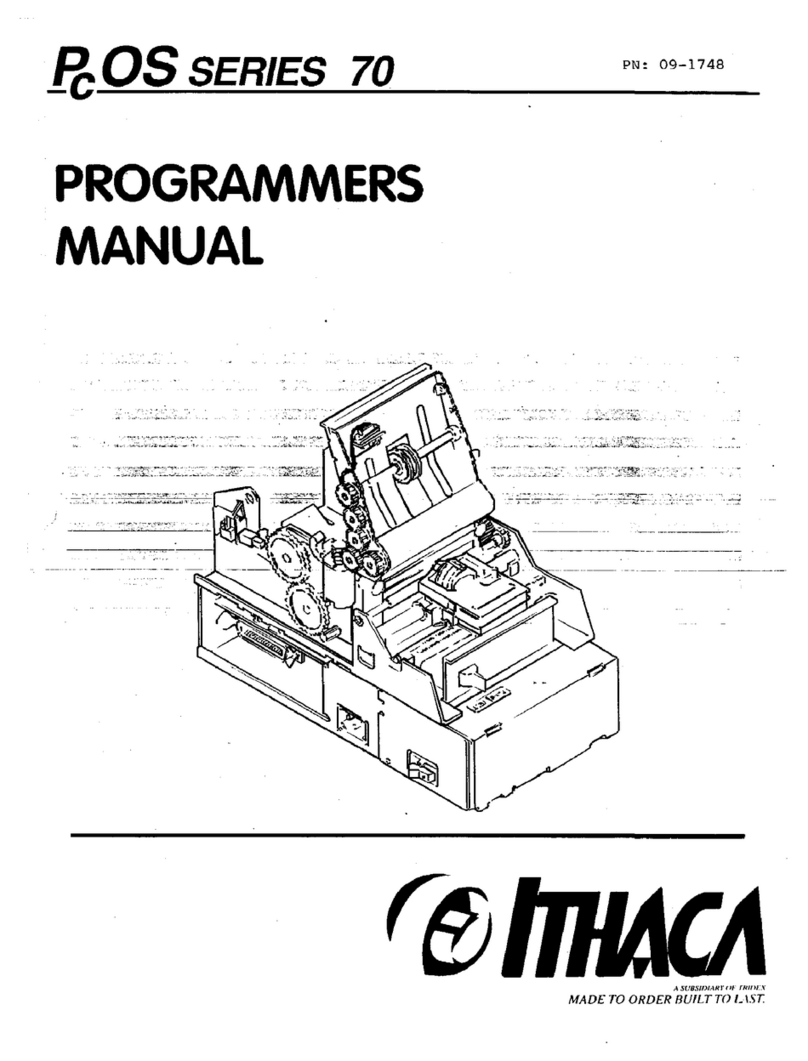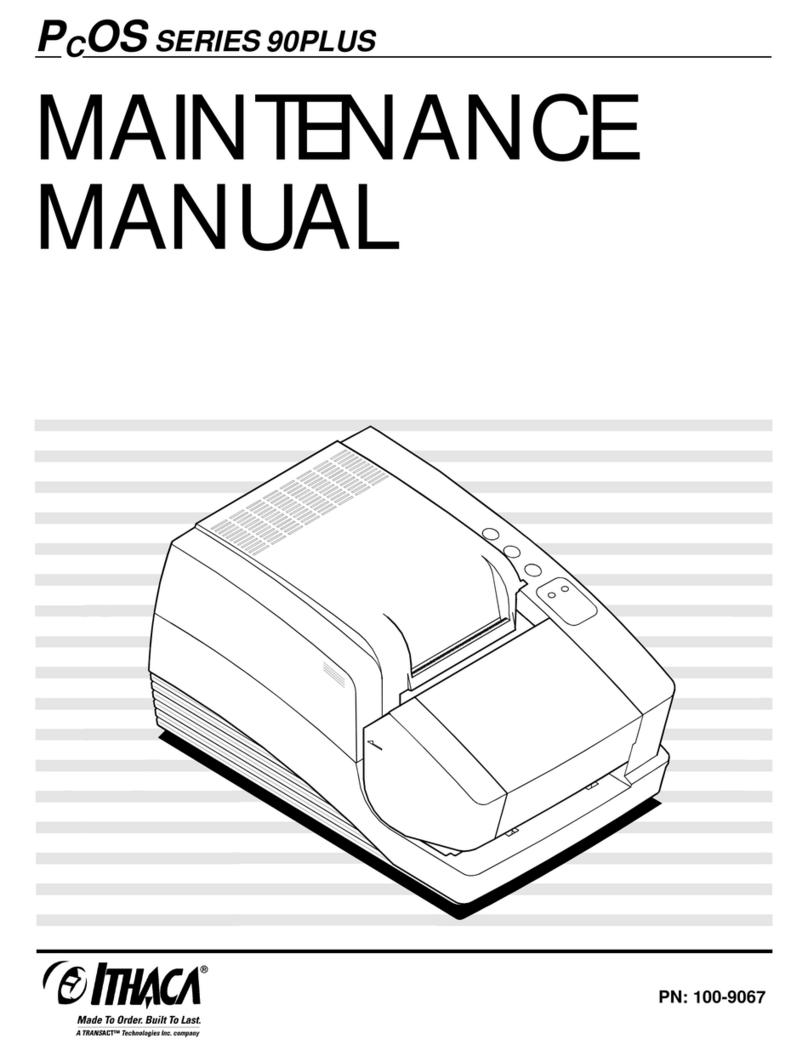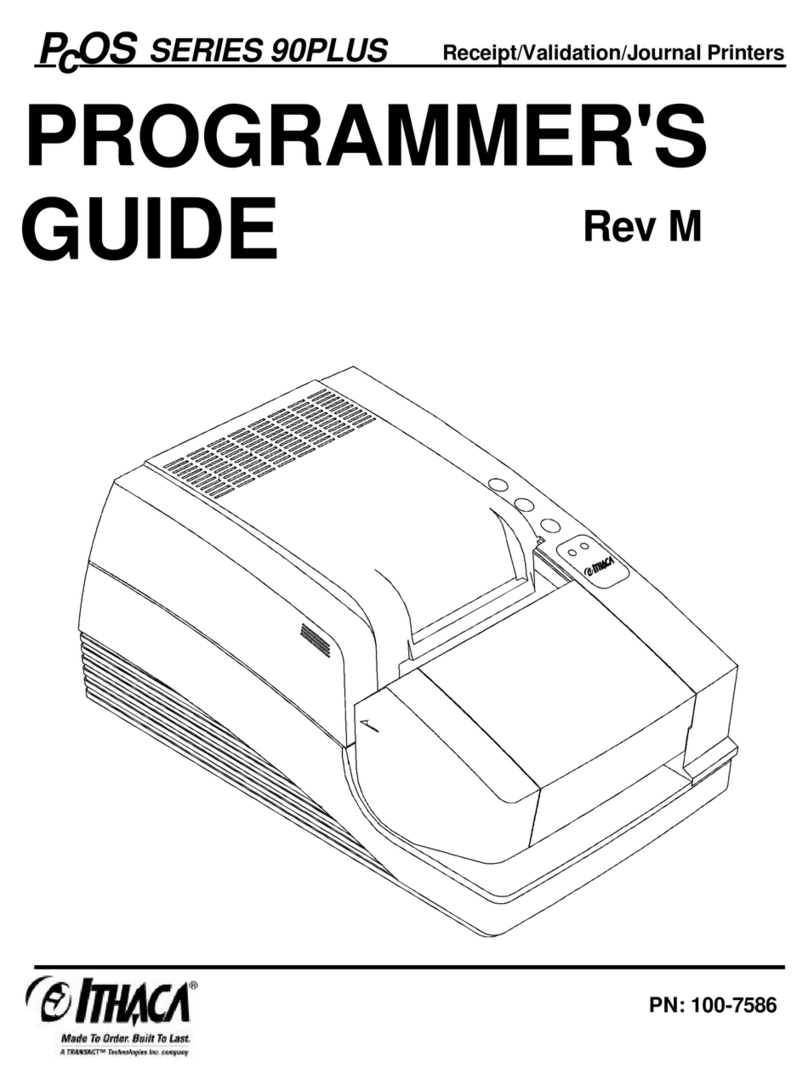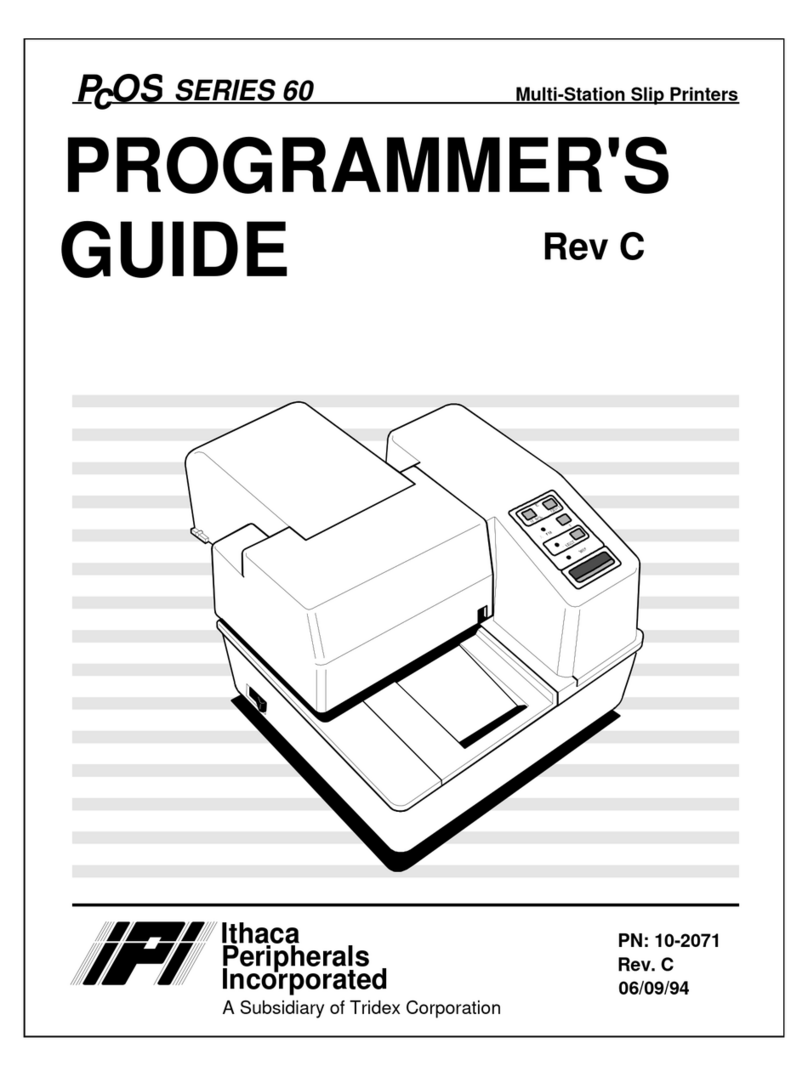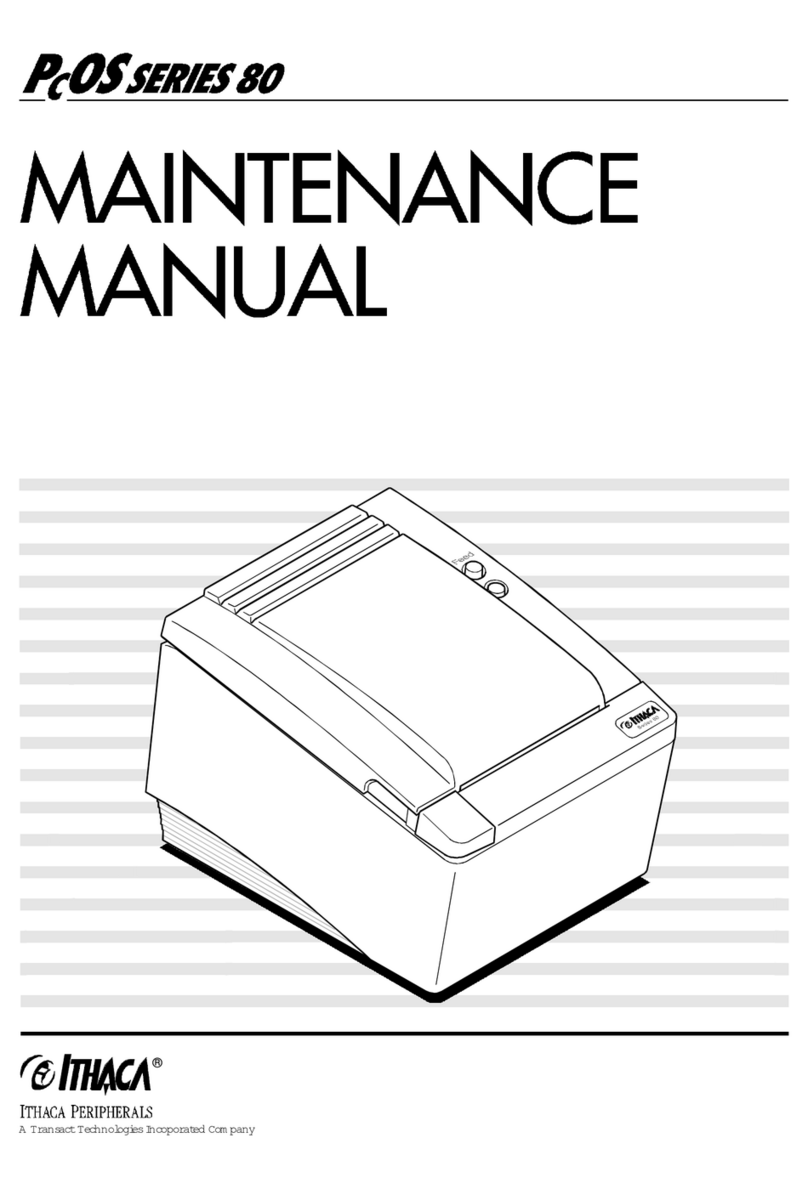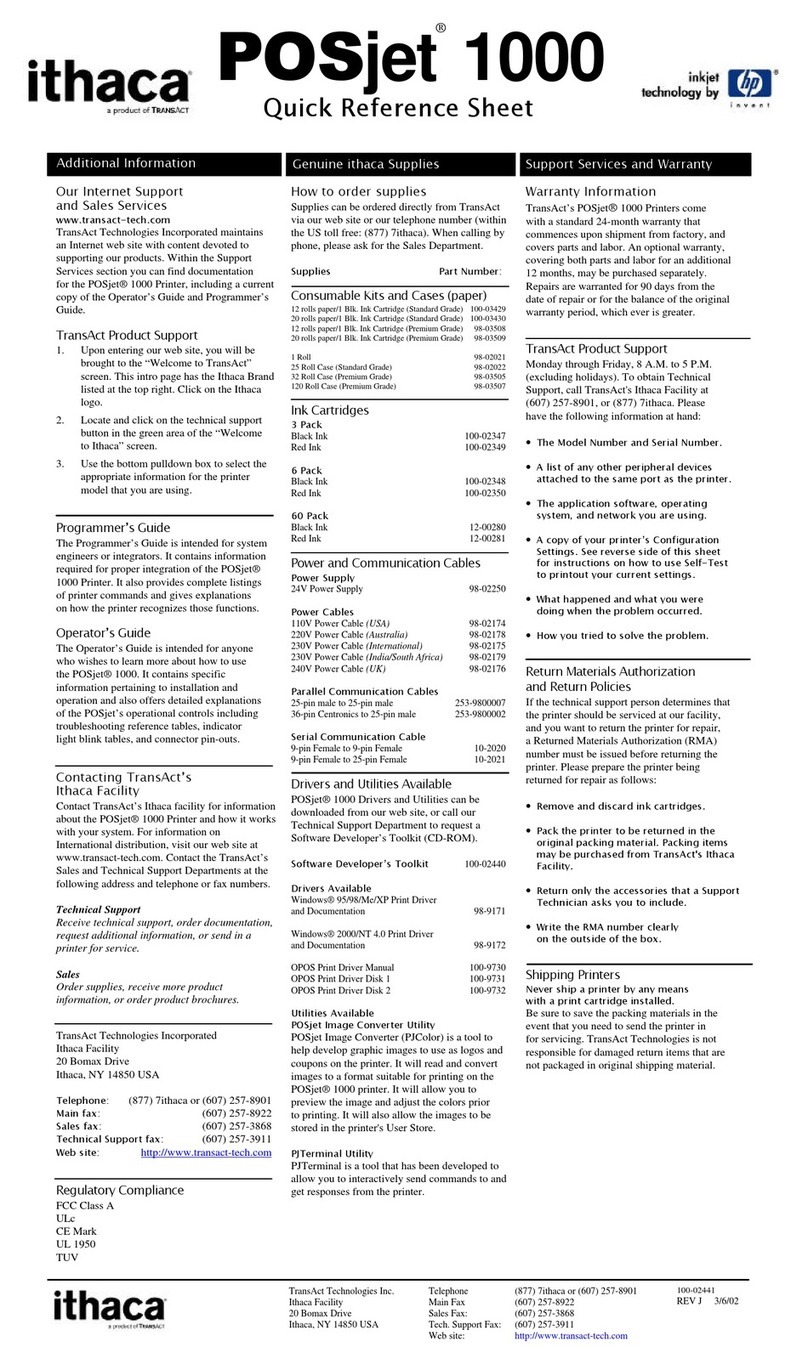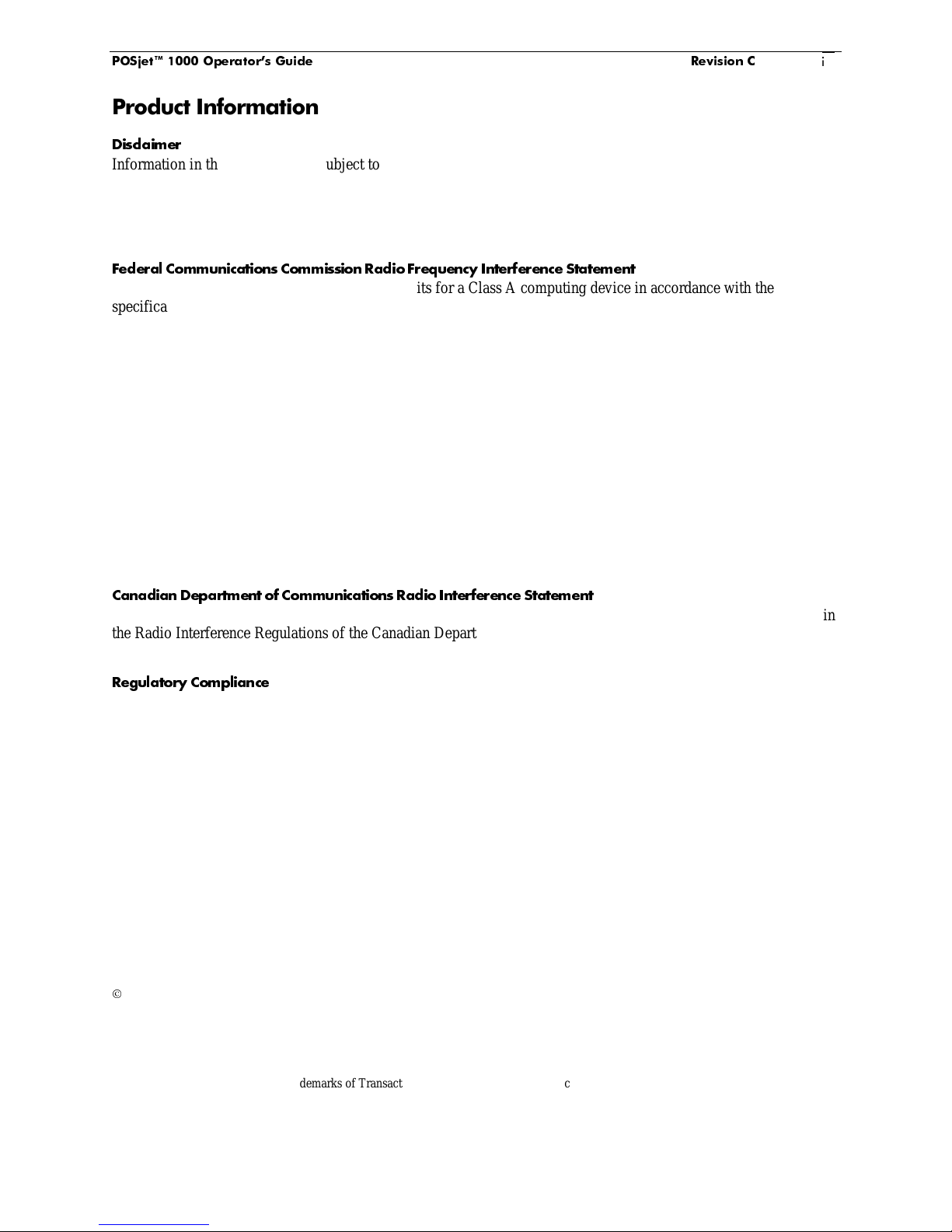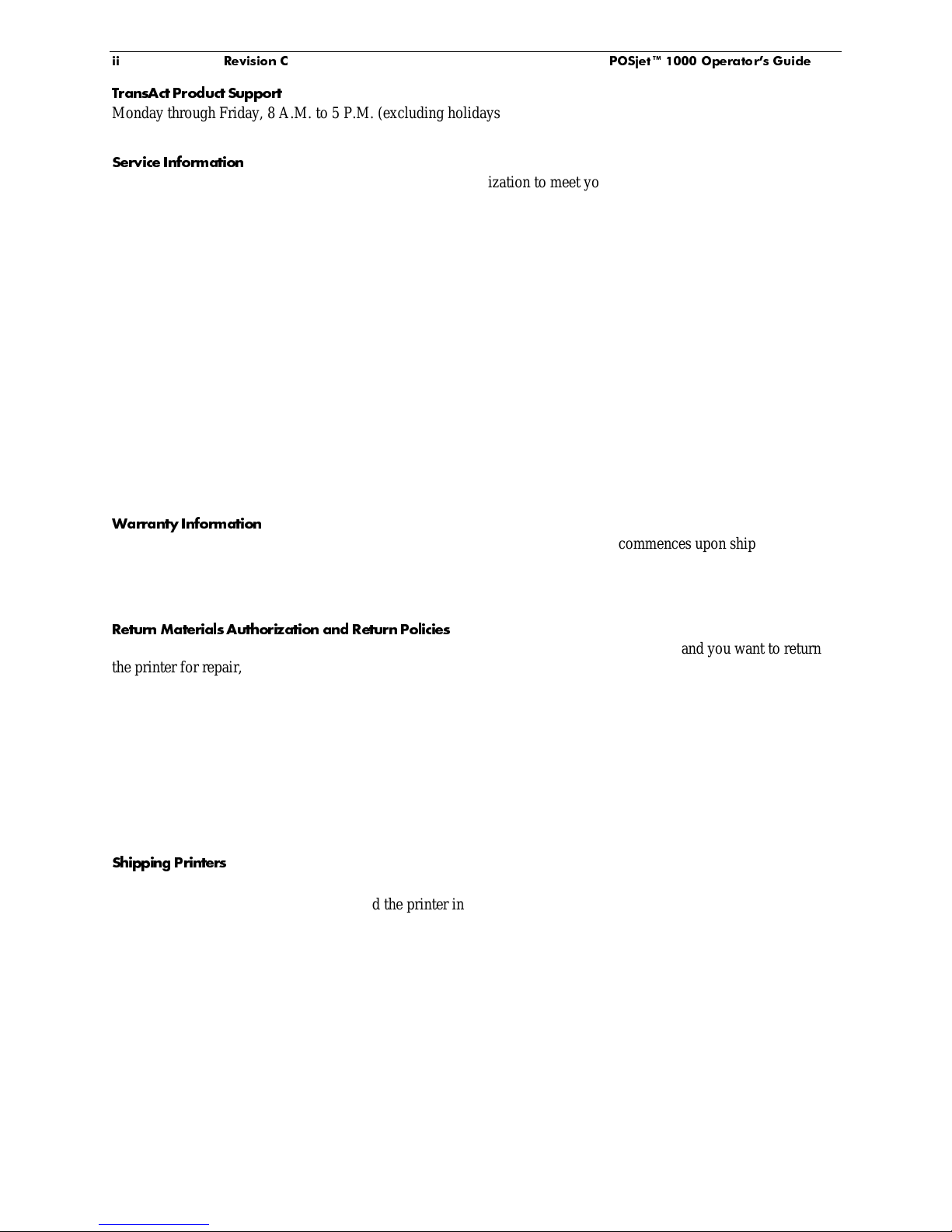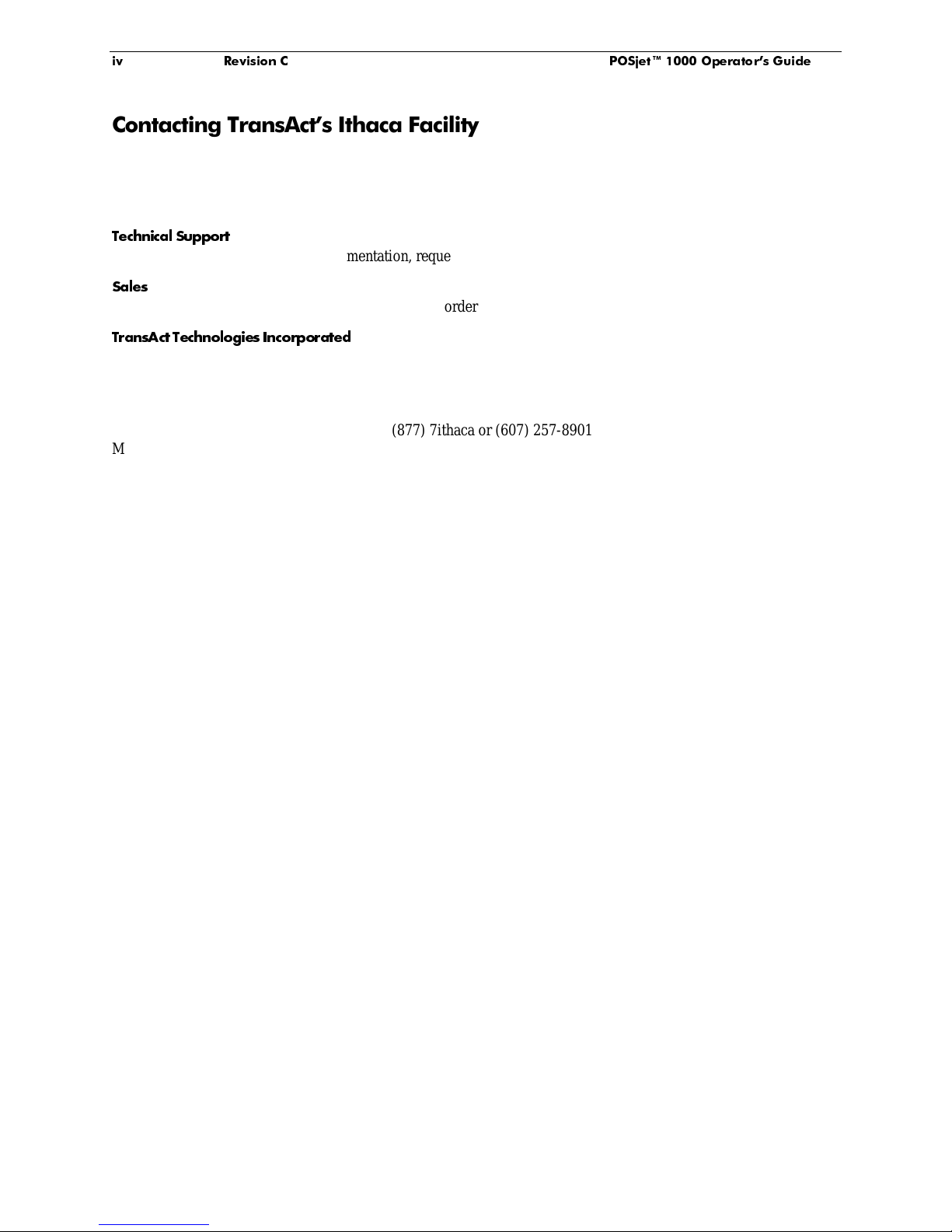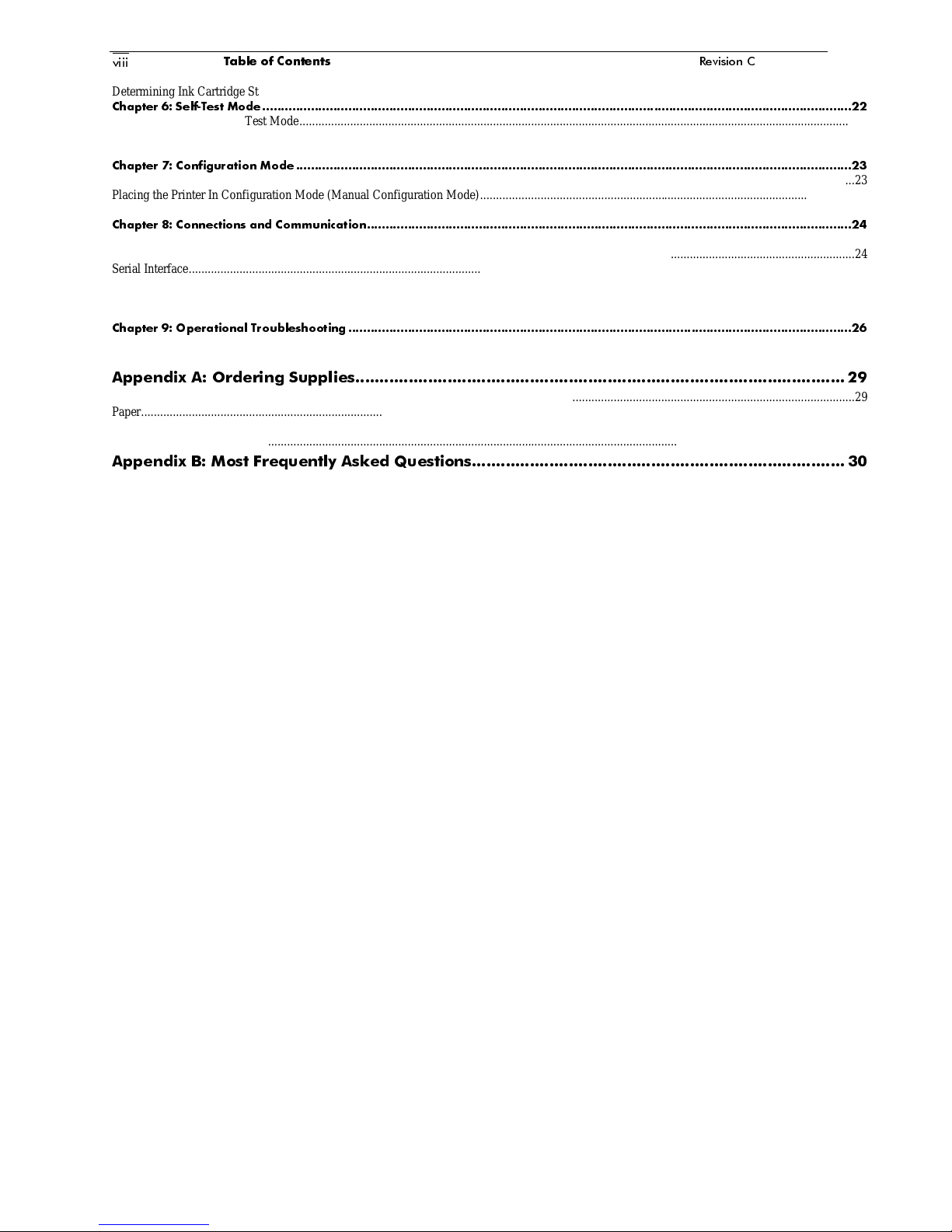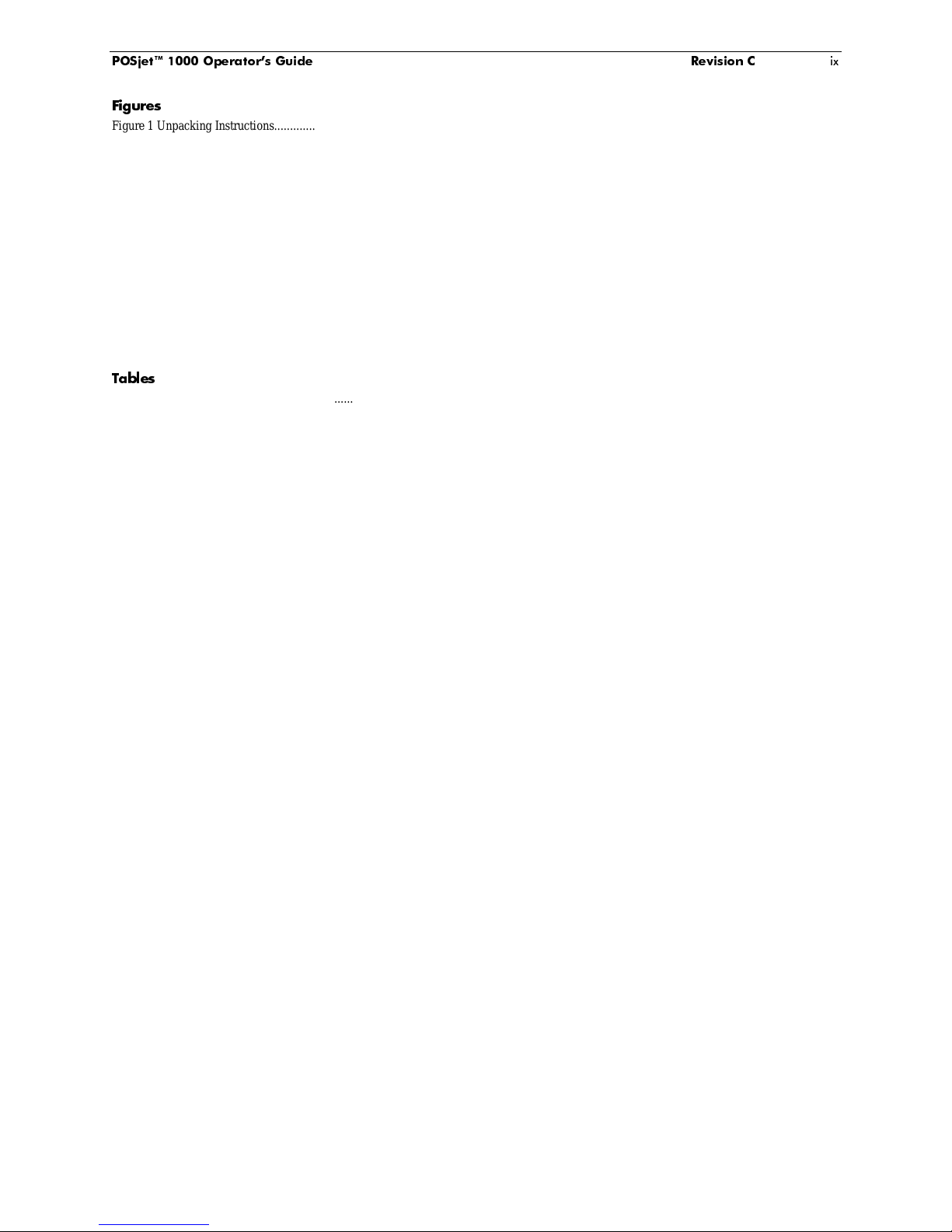Change History................................................................................................................................................................................................................... i
Disclaimer .......................................................................................................................................................................................................................... i
Federal Communications Commission Radio Frequency Interference Statement............................................................................................................... i
Canadian Department of Communications Radio Interference Statement.......................................................................................................................... i
Regulatory Compliance...................................................................................................................................................................................................... i
TransAct Product Support ................................................................................................................................................................................................. ii
Service Information ........................................................................................................................................................................................................... ii
Warranty Information........................................................................................................................................................................................................ ii
Return Materials Authorization and Return Policies......................................................................................................................................................... ii
Shipping Printers............................................................................................................................................................................................................... ii
5 6 2 , 7
Our Internet Support and Sales Services........................................................................................................................................................................... iii
Programmer’s Guide.........................................................................................................................................................................................................iii
Drivers and Utilities Available......................................................................................................................................................................................... iii
Drivers Available..............................................................................................................................................................................................................iii
Utilities Available.............................................................................................................................................................................................................iii
/8 29
Technical Support..............................................................................................................................................................................................................iv
Sales ..................................................................................................................................................................................................................................iv
TransAct Technologies Incorporated.................................................................................................................................................................................iv
What is covered in this Operator’s Guide?.........................................................................................................................................................................v
9
Figures...............................................................................................................................................................................................................................ix
Tables ................................................................................................................................................................................................................................ix
&*
:
Connecting the AC Power Cord (with power supply).........................................................................................................................................................3
Connecting the DC Power Cord (no power supply)............................................................................................................................................................4
Using the Cable Restraints .................................................................................................................................................................................................4
Connecting the Communication Cable...............................................................................................................................................................................5
Connecting the Cash Drawer..............................................................................................................................................................................................6
;: -
Adjusting the Paper-Low Sensor ........................................................................................................................................................................................7
Paper Low Adjustment Requirements ................................................................................................................................................................................8
% ; * .
Installing Ink Cartridges .....................................................................................................................................................................................................9
Installing a New Paper Roll Using Insta-Load™..............................................................................................................................................................10
)
Correcting Common Startup Problems.............................................................................................................................................................................12
!"
$$$
Dimensions.......................................................................................................................................................................................................................13
Interface............................................................................................................................................................................................................................13
Printer...............................................................................................................................................................................................................................13
Paper Dimensions.............................................................................................................................................................................................................13
Reliability.........................................................................................................................................................................................................................13
Power Requirements.........................................................................................................................................................................................................14
External Powered DC .......................................................................................................................................................................................................14
Print Characteristics .........................................................................................................................................................................................................14
Environmental Conditions................................................................................................................................................................................................15
Relative Humidity.............................................................................................................................................................................................................15
Paper and Core Diameter..................................................................................................................................................................................................16
% & ' (
Operating the Keypad.......................................................................................................................................................................................................18
Keypad Controls...............................................................................................................................................................................................................19
Keypad Indicator Light Descriptions................................................................................................................................................................................19
) ! * &$
Overview of Color Ready Option .....................................................................................................................................................................................20
Color Ready Configuration...............................................................................................................................................................................................20
Single Ink Cartridge Operation.........................................................................................................................................................................................20
Single Cartridge Operation (Color-Ready Configuration)................................................................................................................................................20
Two Cartridge Operation..................................................................................................................................................................................................20
Feature Configuration.......................................................................................................................................................................................................20
Using Ink Cartridges.........................................................................................................................................................................................................20
Care of Ink Cartridges ......................................................................................................................................................................................................20