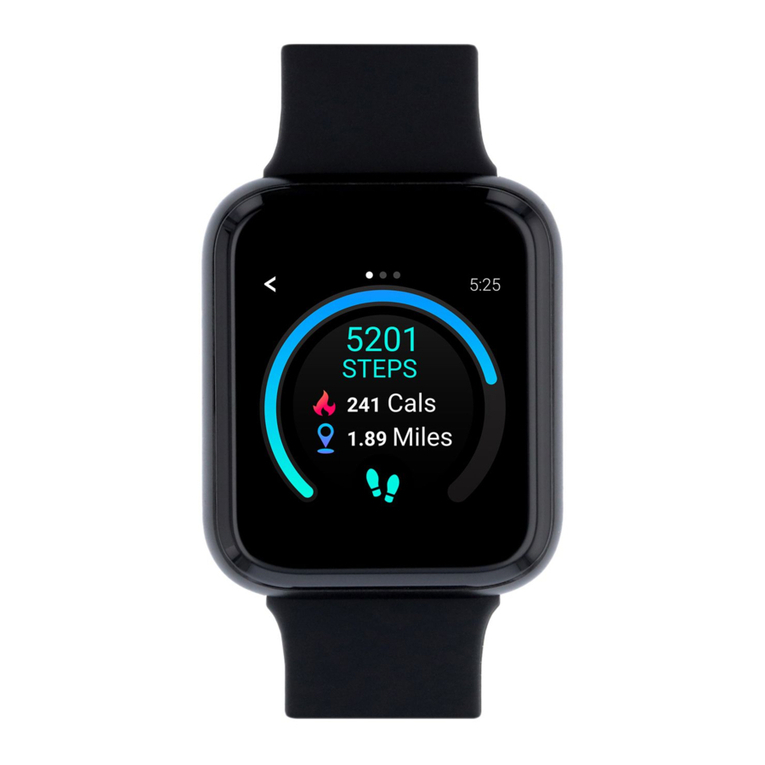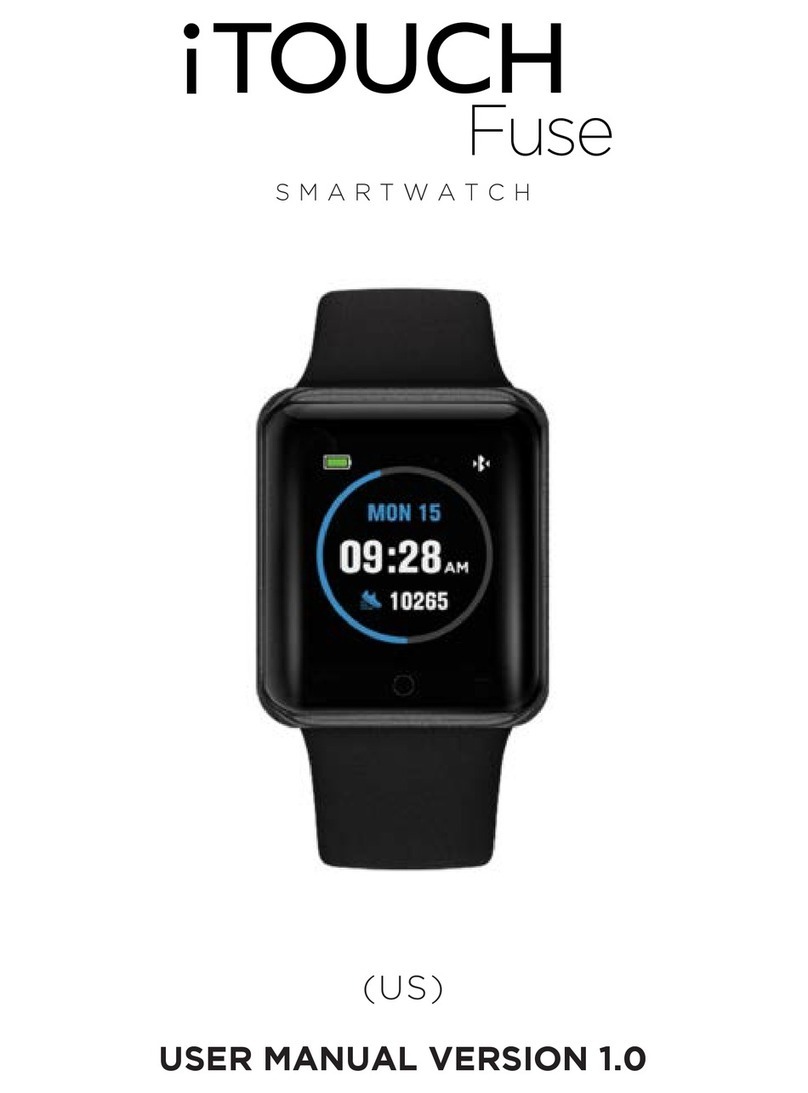5 6
7 8
has fully drained. Please connect your watch to the charger. It should
for no longer than 15 seconds.
support@iTOUCHWearables.com or visit our website at
www.iTOUCHWearables.com
This equipment has been tested and found to comply with the limits
for a Class B digital device, pursuant to part 15 of the FCC Rules. These
uses and can radiate radio frequency energy and, if not installed and
-
encouraged to try to correct the interference by one or more of the
following measures:
to which the receiver is connected.
• Consult the dealer or an experienced radio/TV technician for help.
approved by manufacturer could void your authority to operate this
equipment. This device complies with part 15 of the FCC Rules. Oper-
not cause harmful interference, and (2) this device must accept any
interference received, including interference that may cause undesired
limits set forth for an uncontrolled environment. This device and its
FCC ID#: 2ALERITAIR2017
Find Phone
Alarms: Set up to 5 individual alarms, one for every day of
the work week.
Sedentary
Sleep: Monitors the quality of your sleep. Swipe up to turn
Pedometer: Keeps track of steps taken throughout your day
and syncs with your iTOUCH SW2 app.
Stopwatch: Use your iTOUCH’s built-in Stopwatch, with
Weather: When iTOUCH Curve is fully connected to your
phone, you can see current weather and future weather
forecast on your watch.
Calculator: Use your iTOUCH’s built-in calculator for basic
Calendar
You can see today’s date and by tapping on the round icon on
down to past or future dates.
Voice Assist:
iOS – When connected to an iOS powered phone, you can
audio prompt. You can now speak your voice command into
your watch. Please note you can also access your phone’s
command.
Android – When connected to an Android powered phone,
you can use OK Google (Google App) or S Voice. Just select
the Voice Assist icon on your watch and wait for the audio
prompt. You can now speak your voice command into your
to take photos.
Lost Alert
approx 33 feet away from your Bluetooth connected phone
Clock
Date
Sound
tones.
Volume: Increase or decrease the volume for your Ringtone
Display: Make adjustments to your Main Menu Style, adjust
: Auto Sync allows you to sync whatever
language you are using on your phone to the iTOUCH Curve.
Language allows the user to manually choose their preferred
select the format that names are shown in your Contacts list.
Units: Select between metric or imperial units for the watch
display.
Mute incoming
Mute Alarm
your wrist to wake your phone from sleep, Wake-up Gesture:
shake your wrist to return to the main menu, Shake to Answer
Call: Shake your wrist to answer incoming calls.
Reset: Erase all the data from your iTOUCH Curve
About
main screen.
Bluetooth:
Search BT: search and pair with other Bluetooth enabled
devices.
Contacts: When the iTOUCH Curve is fully connected with
the smart phone (half-blue, half-green Bluetooth icon), the
contacts stored on your phone are visible here and can be
synced when updated.
Messaging -
Phone Dialer: When the iTOUCH Curve and your phone are
connected, you can pull up the dial pad to make phone calls
from your iTOUCH Curve.
Call Logs
Arrow – incoming calls, Orange Arrow – outgoing calls, Blue
Music: When completely connected (half-blue, half-green
Bluetooth icon) you can use your watch as a remote and
control the music playback on your phone.
: Click on this icon to see your 10 most recent incom-
Camera Remote:
To use your iTOUCH as a camera remote with your phone (for
iOS or Android phones):
1. Please be sure that you have fully connected your phone to
the iTOUCH via Bluetooth (half-blue, half-green Bluetooth
icon). And that you have the iTOUCH SW2 app open.
2. Go to the main menu on your iTOUCH and navigate to the
Camera icon and select it.
3. The iTOUCH will then open a camera screen in your app and