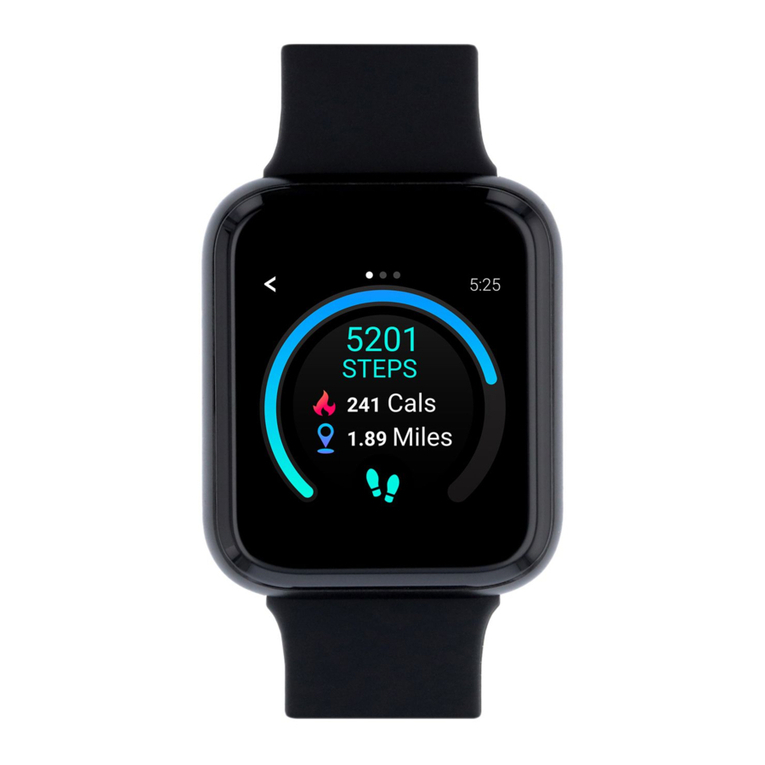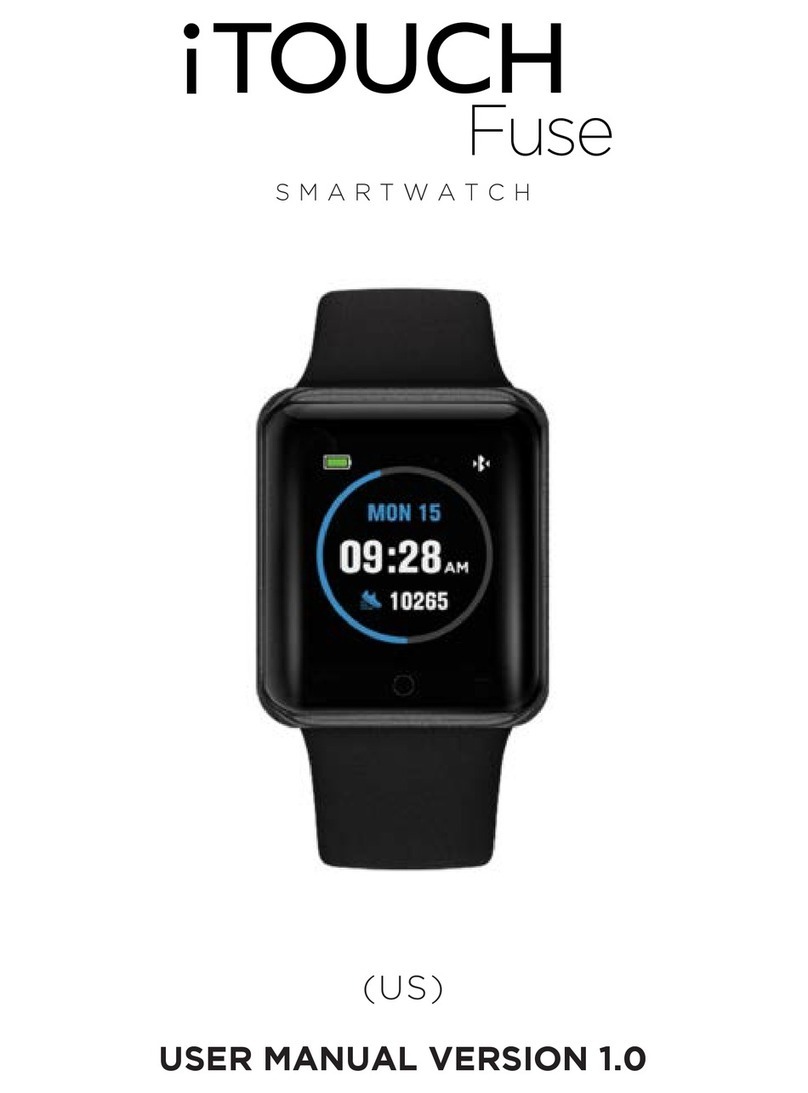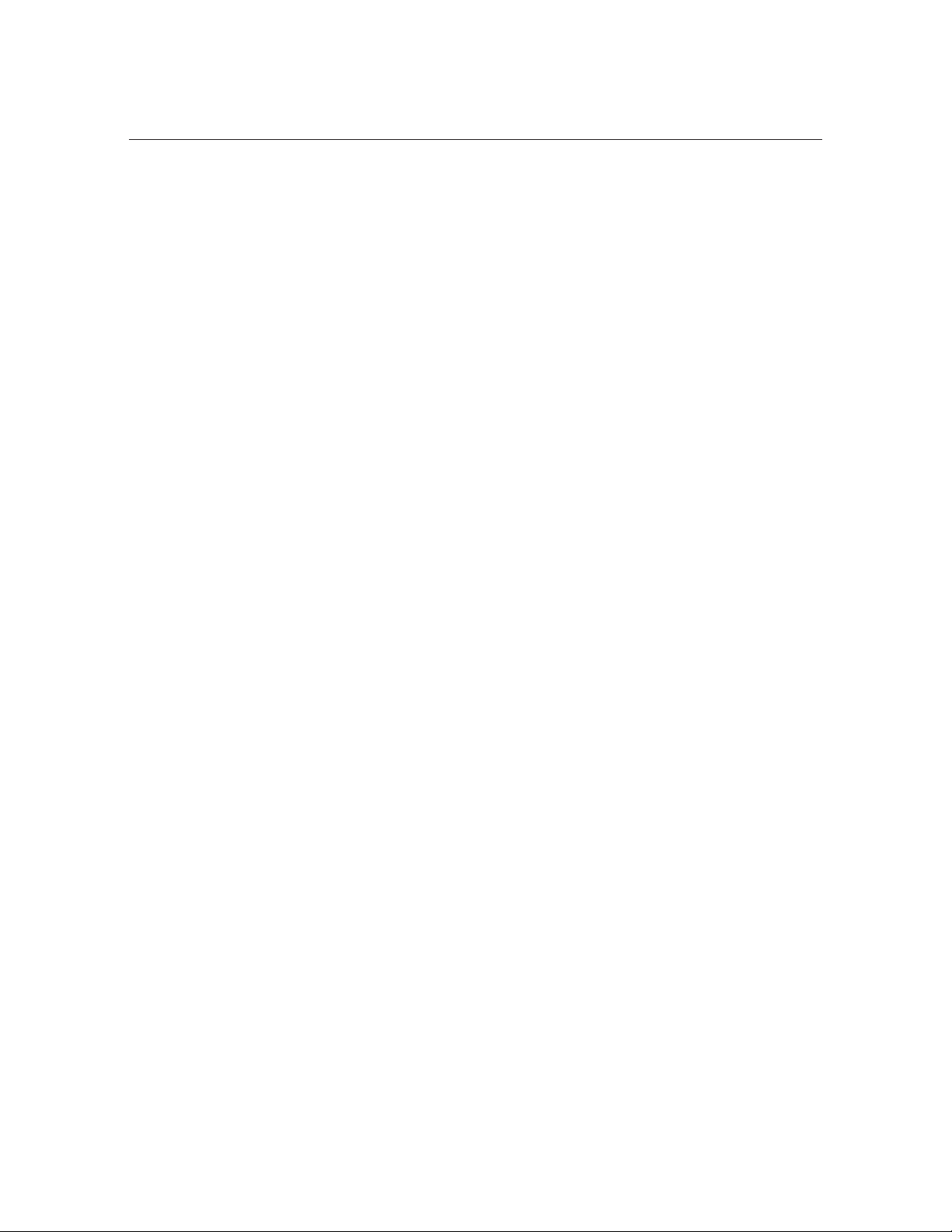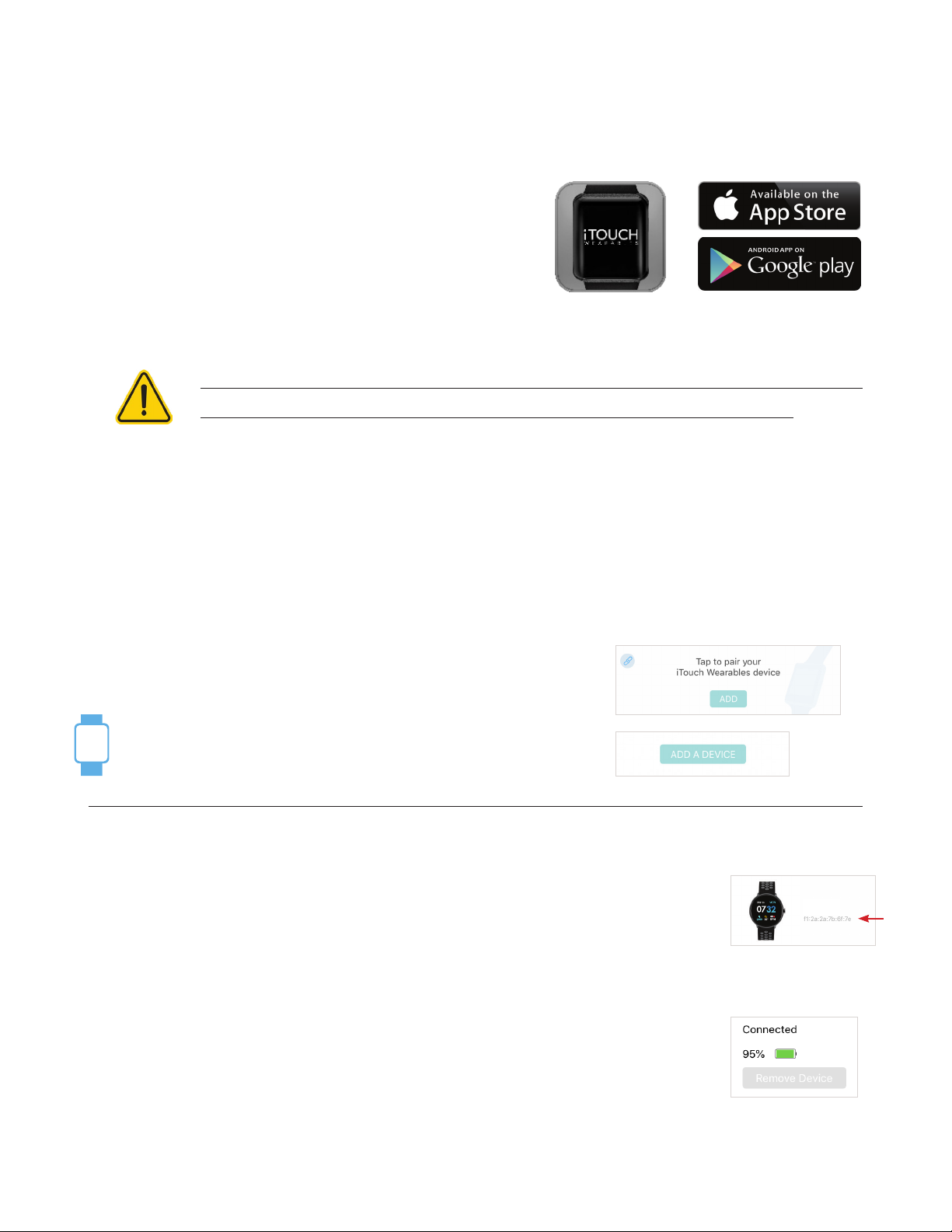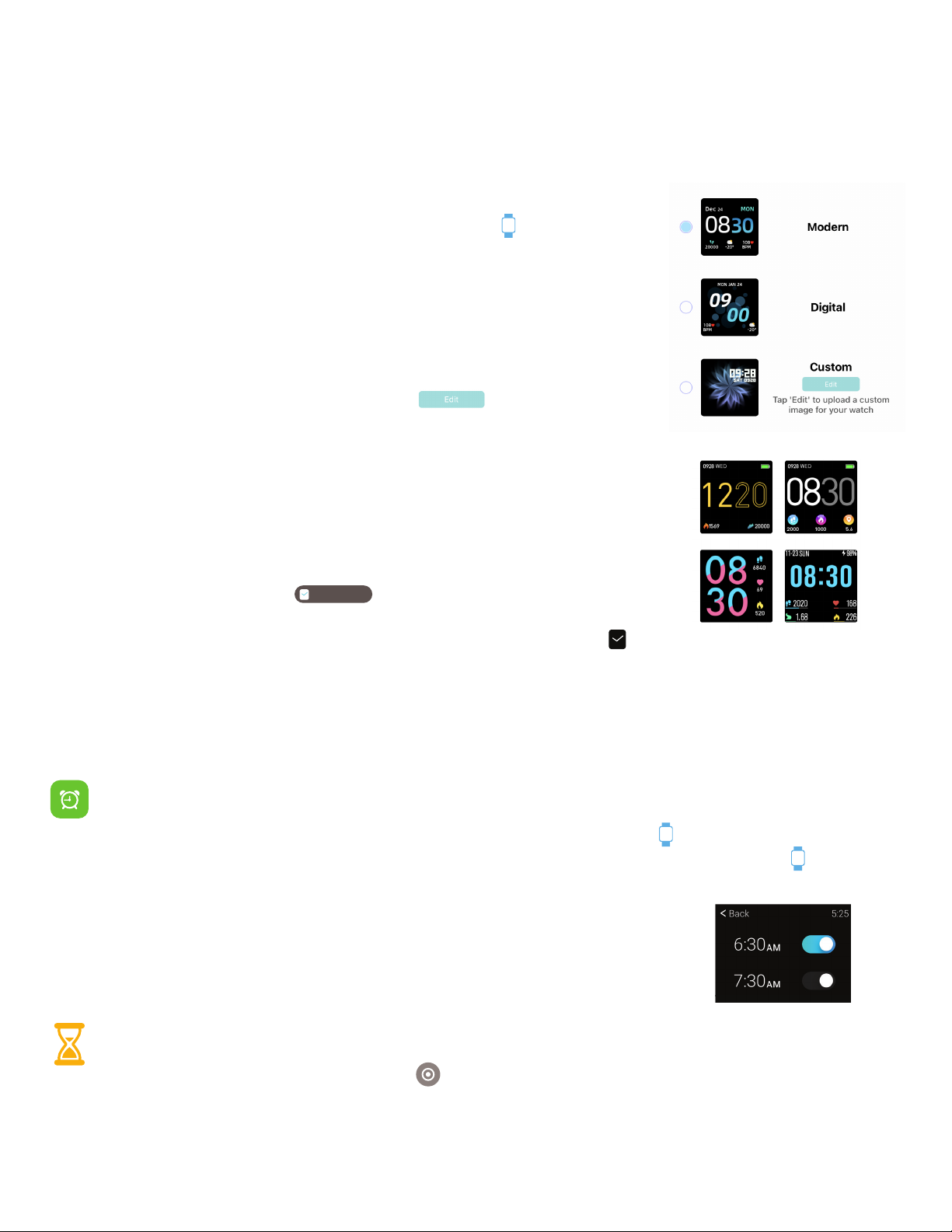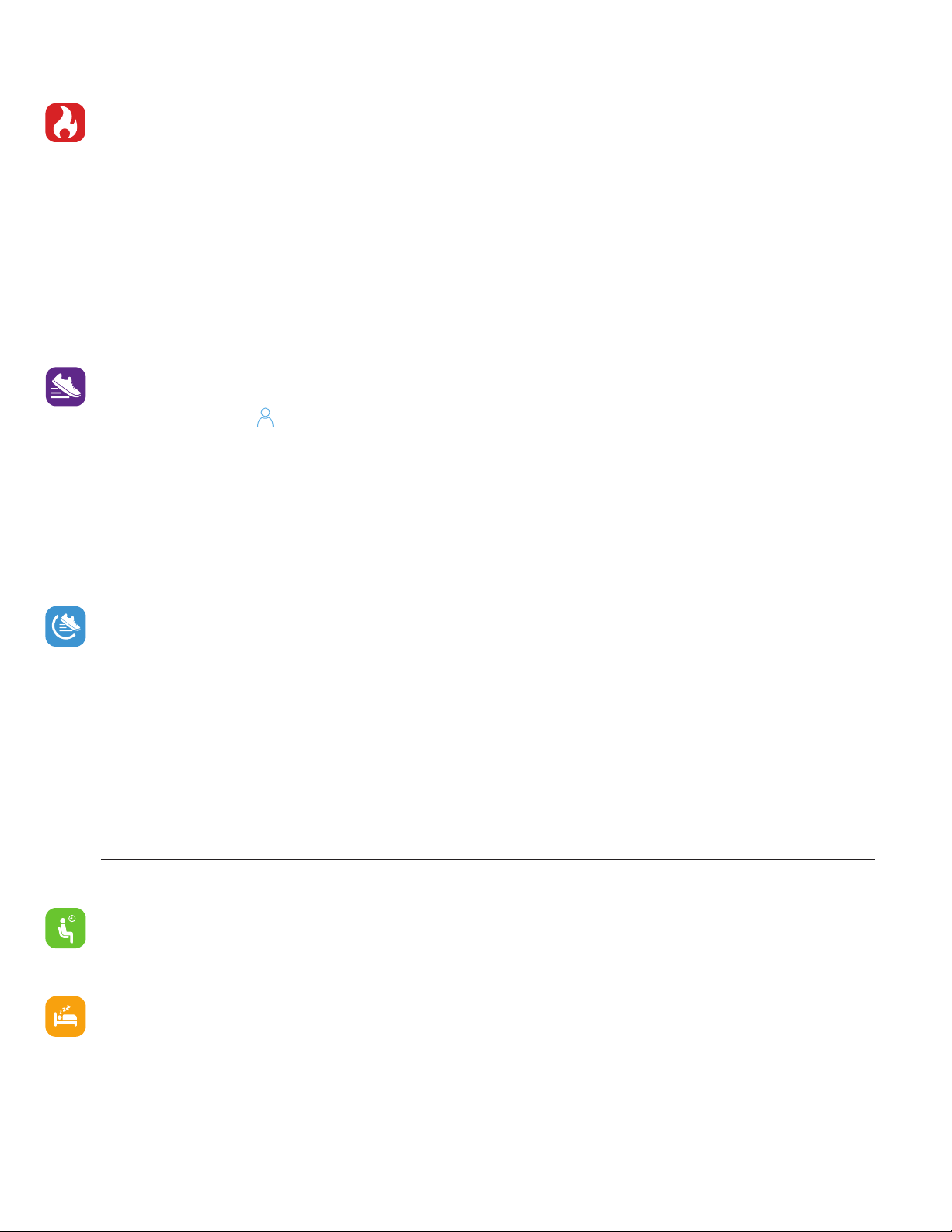Apps and Features
Relaxation Mode: Your iTouch Sport allows you to take the edge off on those
stressful days by incorporating Relaxation mode into your smartwatch. In this mode, your
smartwatch helps you distress by assisting you in performing deep breathing exercises.
To begin, navigate to the ‘Relax’ icon on your smartwatch and tap on it. Once in relaxation mode,
you will see your current heart rate and a play button. Tap on the play button to begin. Once started,
the watch will explain when to take a ‘Deep Breath’ and when to exhale. The watch will vibrate when
you need to exhale/inhale to allow you to perform this mode with your eyes closed. The watch will do
this several times before the session ends. To begin again, hit the play button in this mode.
Power Saving Mode: Battery life matters to everyone and getting the most out of your watch is
important. This is why your iTouch Sport smartwatch is equipped with a Power Saving Mode. To turn
this feature on, navigate to the settings option on your device and tap on it. Then tap on Power Saving.
From here, you can toggle this feature on and off.
When active, your watch vibrations will be disabled and your brightness will be reduced to the lowest
setting. Turning this feature off will return you to your original brightness and vibration settings. You
can quickly toggle this feature on/off as well by swiping down from your main clock face to reveal the
quick toggles/notification panel and tapping on the battery icon with a thunderbolt in it.
*When your watch reaches 25% battery life, your watch will automatically pull up this screen and allow
you to turn this function on.
Body Temperature: Measure your body temperature with your iTouch Sport Smartwatch. Learn more
about body temperature in the iTOUCH Wearables app.
Before measuring your temperature, we ask that you allow 5-10 minutes of the watch being worn on your
wrist first in a room temperature environment as it helps with accuracy.
To measure your body temperature from your smartwatch, navigate to the Body Temperature icon and tap
on it. After a few moments, you will see your temperature displayed on the smartwatch in real time. On your
smartwatch, you can swipe left on the main body temperature screen to reveal a graph of your temperature
fluctuations. In app, you will be able to see your last recorded temperature, your temperature over a 24 hour
period (measured in 30 minute increments) and more!
To measure your body temperature from the iTOUCH Wearables app, navigate to
the Body Temperature page. In this section, tap the button ‘Check Temperature’
to have the app reveal and record your most recent temperature taken. This data
will automatically sync to your app when your iTouch Sport is within Bluetooth
range of your smartphone.
Note* We advise that temperature readings be done in a room temperature environment for best results.
Note* If the outside temperature is too hot or too cold, the watch will display a warning about this. This means that due to
the outside environment, it is difficult for the watch to provide you with an accurate reading. If you go into a room tempera-
ture environment after receiving this message on your watch, the temperature function should work again.
Note* If the watch is put on and body temperature is checked right away, it may not show an accurate
result. The watch uses the body temperature sensor on your watch to determine your body temperature, and it needs time
to do this. Waiting 5-10 minutes after first putting your band on is ideal to get the most accurate results.
The body temperature feature is not for medical use. If you’re having issues with your
temperature levels or feel feverish, please consult a doctor immediately.