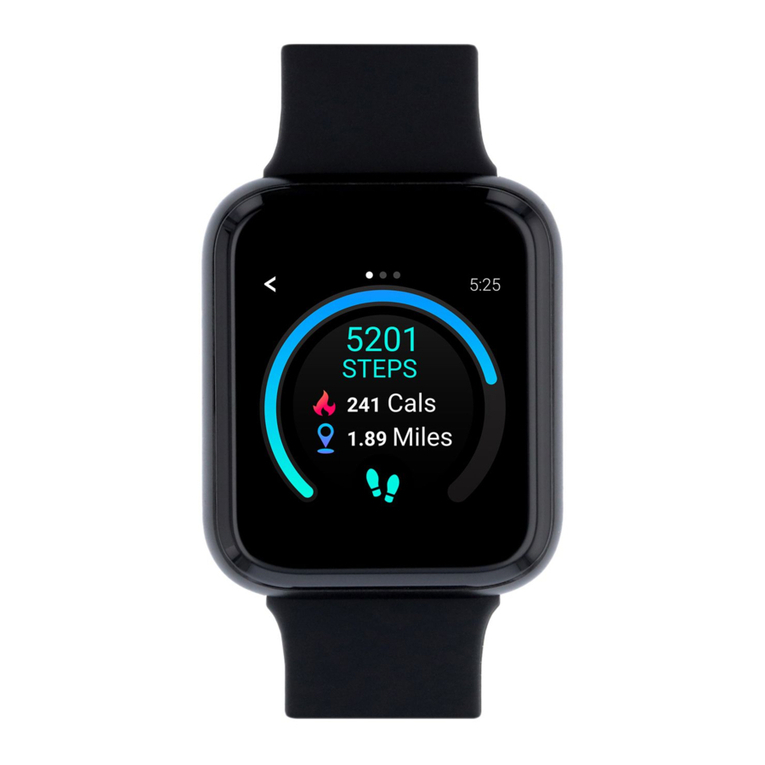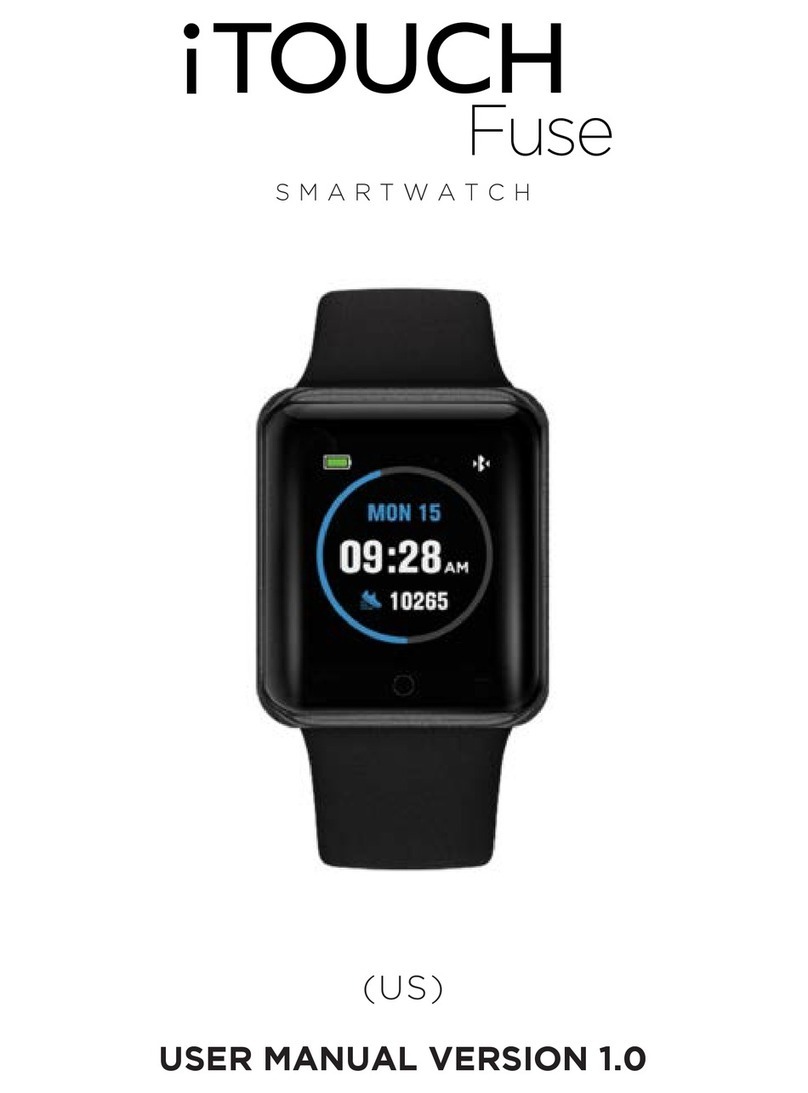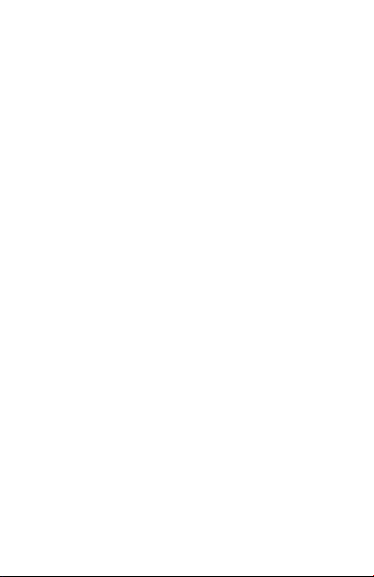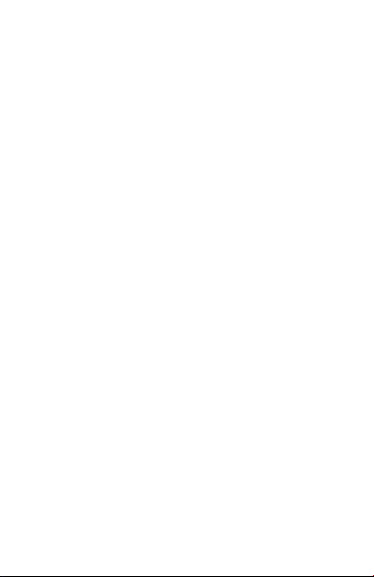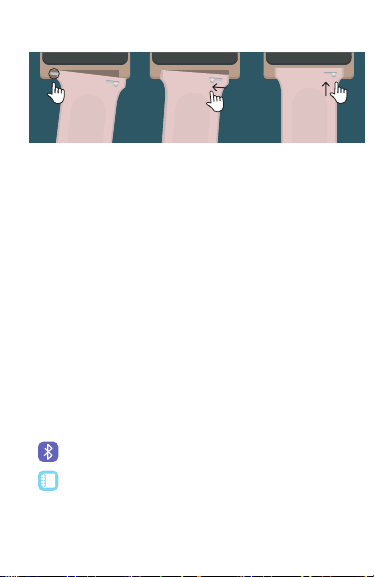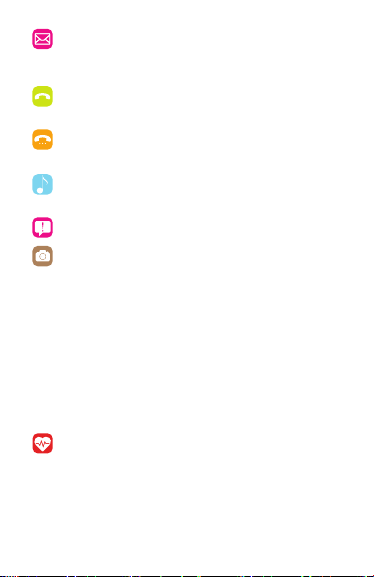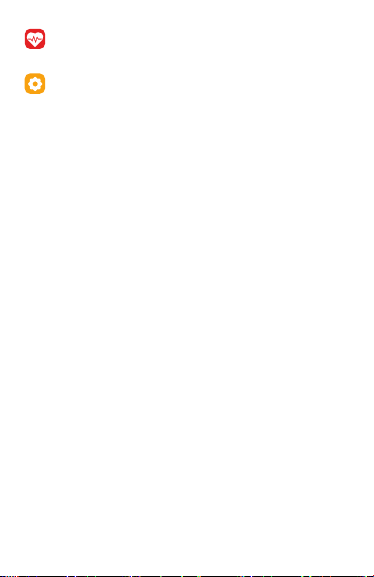Changing Your iTouch Pulse’s Strap to Suit Your Style
Your iTouch Pulse is customizable to t your mood and style every day
with interchangeable straps that you can purchase online at
www.iTOUCHWearables.com or at your local iTouch Pulse retailer.
To change your strap, just follow these simple instrucons:
• To remove the current strap from your iTouch Pulse, turn the watch
face down and note the silver pins on the strap near the watch case.
With your nger pull the pin to the le and gently pull the strap away
from the watch. The strap should easily come detached from the
watch.
• To insert your new strap to your iTouch Pulse, line up the steady pin
with the hole on the base of the case (Step 1).
• While carefully holding the strap in place, pull the lever on the
strap to retract the pin down (Step 2) and posion the strap
against the case to line up the pin before releasing the lever so the
pin snaps in place (Step 3).
• Repeat these steps for the other strap.
iTouch Pulse Watch Funcons and Operaon
Bluetooth: Search BT: search and pair with other Bluetooth
enabled devices.
Contacts: When the iTouch Pulse is fully connected with
the smart phone (half-blue, half-green Bluetooth icon), the
contacts stored on your phone are visible here and can be
synced when updated (can display up to 1,000 contacts)
Messaging: You must have the iTOUCH Smartwatch applicaon
installed and be fully connected to use this funcon. This menu
will not be acve for iOS, as all messages for iOS are shown
under the Noer menu.
Phone Dialer: When the iTouch Pulse and your phone are
connected, you can pull up the dial pad to make phone calls
from your iTouch Pulse.
Call Logs: Opening this funcon will show all calls. Green
Arrow – incoming calls, Orange Arrow – outgoing calls, Blue
Queson Mark – missed calls.
Music: When completely connected (half-blue, half-green
Bluetooth icon) you can use your watch as a remote and
control the music playback on your phone.
Noer: Click on this icon to see your 10 most recent incoming
nocaons including your iOS messages.
Camera Remote:
To use your iTOUCH as a camera remote with your phone (for
iOS or Android phones):
1. Please be sure that you have fully connected your phone to
the iTOUCH via Bluetooth (half-blue, half-green Bluetooth
icon).
2. Open up your phone’s camera app.
3. Go to the main menu on your iTOUCH and navigate to the
Camera icon and select it.
4. The iTOUCH will then connect directly to the phone’s camera
and you can tap the ‘Capture’ buon in the center of the
screen to take photos and to start and stop video from your
phone’s camera.
Heart Rate Monitor: Your iTOUCH Pulse can further help you
track your health with the built in Heart Rate monitor. To read
your heart rate, just select the Heart Rate Monitor icon on your
watch and then hold your nger on the heart icon for about a
second to start the readout. The watch will ash “Measuring”
as it reads your heart rate. According to the American Heart
Associaon, “If you’re sing or lying and
(cont’d) you’re calm, relaxed and aren’t ill, your heart rate is
normally between 60 (beats per minute) and 100 (beats per
minute)”.
Sengs: Open this funcon to see the following menu
BT Sengs: Set Bluetooth Power On/O and set Bluetooth
Visibility On/O.
Clock: Select your favorite clock face to t your every mood,
Time sync: turn automac Time Sync with phone On/O,
Date: Set date (when Time Sync is o), Time: Set me (when
Time Sync is o), Time Format: Select between 12hr and 24hr
format (when Time Sync is o)
Sound: Select your ringtones, alert types and nocaon
tones.
Volume: Increase or decrease the volume for your Ringtone
and Nocaon sounds
Display: Make adjustments to your Main Menu Style, adjust
Brightness of the screen and adjust Screen Timeout me.
Internaonal: Auto Sync allows you to sync whatever language
you are using on your phone to the iTouch Pulse. Language
allows the user to manually choose their preferred language
(when Auto Sync is o). Name Display allows you to select the
format that names are shown in your Contacts list.
Units: Select between metric or imperial units for the watch
display.
Moon: Turn the following moon sensive funcons on/o
- Mute incoming: ip your wrist to mute your incoming calls,
Mute Alarm: ip your wrist to stop your alarms, Wake: Flip
your wrist to wake your phone from sleep, Wake-up Gesture:
shake your wrist to return to the main menu, Shake to Answer
Call: Shake your wrist to answer incoming calls.
Reset: Erase all the data from your iTouch Pulse
About: General informaon about your iTouch Pulse.
Find Phone: Use iTouch Pulse to acvate phone alarm or use
iTOUCH Smartwatch app to acvate watch alarm.
Find Phone: Use iTOUCH Air to acvate phone alarm or use
iTOUCH Smartwatch app to acvate watch alarm.
Alarms: Set up to 5 individual alarms, one for every day of the
work week.
Sedentary: Keep yourself from being too inacve by seng
alerts to get up and move around. Set a mer to let you know
when it’s me to get some acvity going!
Sleep: Monitors the quality of your sleep. Swipe up to turn the
sleep monitor On and O and to see your Sleep history.
Pedometer: Keeps track of steps taken throughout your day
and syncs with your iTOUCH Smartwatch app.
Stopwatch: Use your iTOUCH’s built-in Stopwatch, with
included lap mer funconality.
Weather: When iTouch Pulse is fully connected to your phone,
you can see current weather and future weather forecast on
your watch.
Calculator: Use your iTOUCH’s built-in calculator for basic
calculaons.
Calendar: Use your iTouch Pulse’s built-in Calendar funcon.
You can see today’s date and by tapping on the round icon on
the boom, you will see the enre month and scroll up and
down to past or future dates.
Voice Assist:
iOS – When connected to an iOS powered phone, you can
access Siri funcons. Just select the Voice Assist icon on your
watch and tap the screen to acvate Siri and wait for the audio
prompt. You can now speak your voice command into your
watch.
Android – When connected to an Android powered phone, you
can use OK Google (Google App) or S Voice. Just select the
Voice Assist icon on your watch and wait for the audio prompt.
You can now speak your voice command into your watch.
Note: Your iTouch Pulse’s baery is not removable. If the watch is idle for
more than a month, it may not be able to power on because the baery has
fully drained. Please connect your watch to the charger. It should power up
aer a few seconds of charging.
For any further quesons please contact us at:
support@iTOUCHWearables.com or visit our website at
www.iTOUCHWearables.com
This equipment has been tested and found to comply with the limits
for a Class B digital device, pursuant to part 15 of the FCC Rules.
These limits are designed to provide reasonable protecon against
harmful interference in a residenal installaon. This equipment
generates, uses and can radiate radio frequency energy and, if not
installed and used in accordance with the instrucons, may cause
harmful interference to radio communicaons. However, there is no
guarantee that interference will not occur in a parcular installaon. If
this equipment does cause harmful interference to radio or television
recepon, which can be determined by turning the equipment o and
on, the user is encouraged to try to correct the interference by one or
more of the following measures:
• Increase the separaon between the equipment and receiver.
• Connect the equipment into an outlet on a circuit dierent from that
to which the receiver is connected.
• Consult the dealer or an experienced radio/TV technician for help.
Cauon: Any changes or modicaons to this device not explicitly
approved by manufacturer could void your authority to operate
this equipment. This device complies with part 15 of the FCC Rules.
Operaon is subject to the following two condions: (1) This device
may not cause harmful interference, and (2) this device must accept
any interference received, including interference that may cause
undesired operaon. This equipment complies with FCC RF radiaon
exposure limits set forth for an uncontrolled environment. This device
and its antenna must not be located or operated in conjuncon with
any other antenna or transmier.
FCC ID#: 2ALERITAIR2017
Step 1 Step 2 Step 3