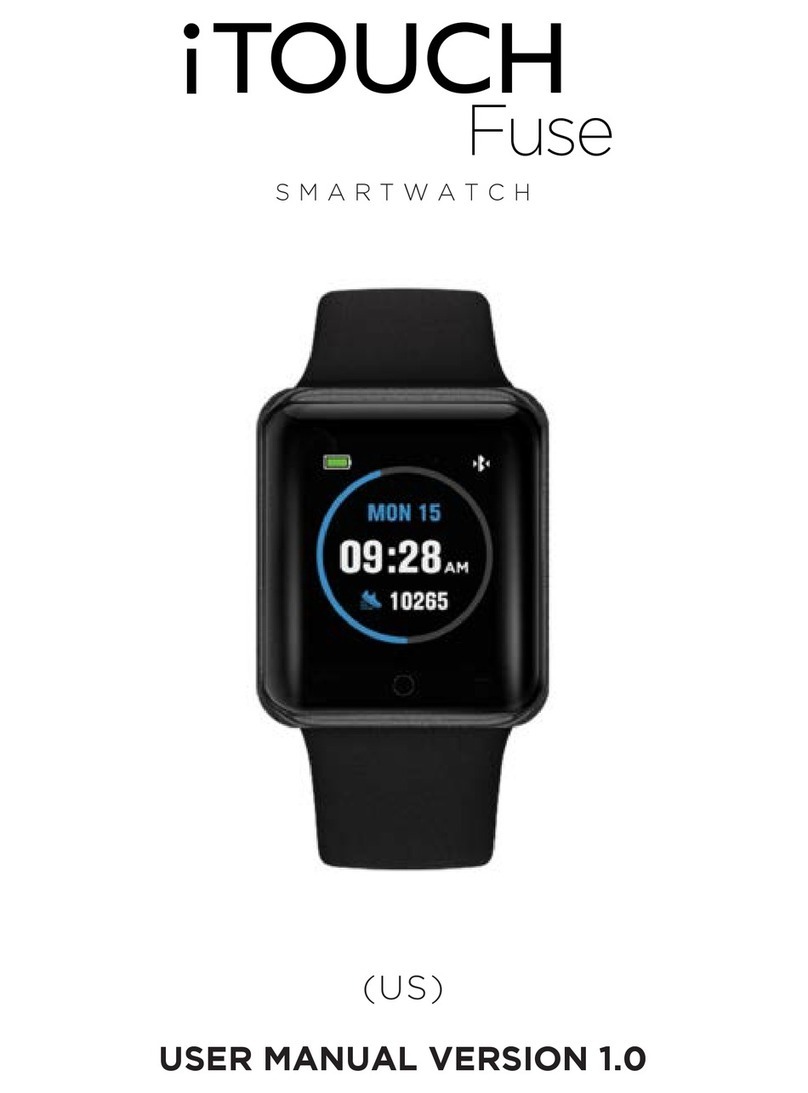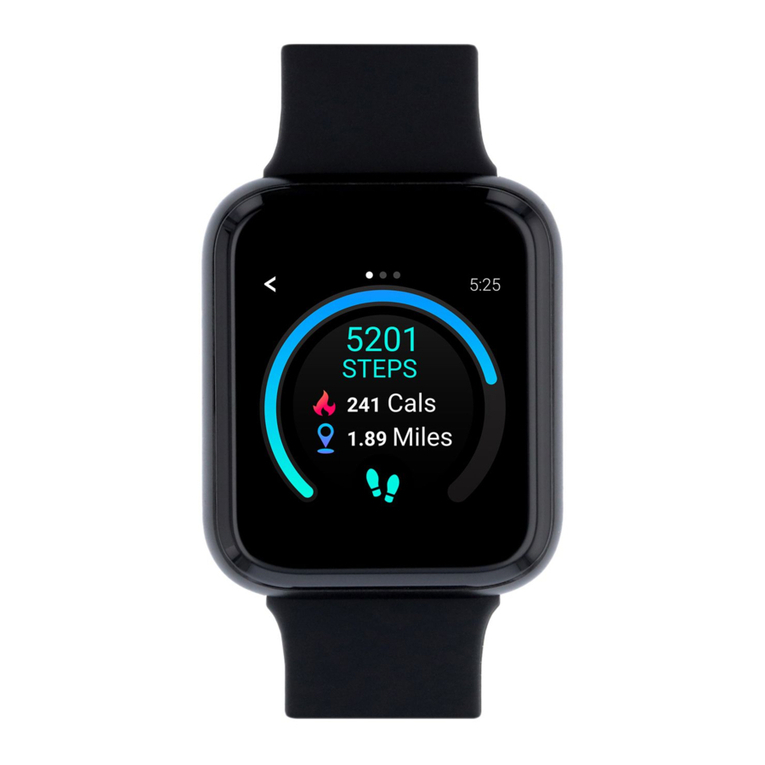NAVIGATION TIPS & FEATURES
BASIC NAVIGATION TIPS
Your K+K Smartwatch is a full touch device, you can swipe
the screen in many directions to interact.
Here are a few basics to help you get started:
Exiting a section or app on watch: To exit an area you’re
in on the watch, you can swipe right on the screen.
This is universally how you go back on this watch.
View Messages: On the main clock face, swipe up from the bottom of the screen to reveal your recent
messages. (This is the only way to view older messages you received but may have not seen right way).
Access the Notification Panel: Like many phones, your watch has a notification panel. Your notification
panel contains shortcuts that quickly take you wherever on the watch you would like to go. To view
this, on your main clock face, swipe down from the top of the screen. You can turn off your watch, view
weather, control vibration, and more! To exit this section, simply swipe up from your smartwatch.
Haptic Feedback Control: Your watch vibrates to alert you of any notifications or reminders you need.
But sometimes if you don’t want the vibration, it can become a bother. That’s why you can control if you
want vibration on or off for your watch. To turn off vibration on your watch quickly, on your main clock
face, swipe down to reveal the notification panel. Near the ‘Weather’ icon, you will see a small device icon,
this is the vibration control section. Tap it to turn it off/on as you need to. Shutting off vibration will also
provide an even longer battery life.
TIMEKEEPING: Alarms vibrate to alert you at a time you have set. Set up to three alarms to occur
once or on multiple days of the week via the ITOUCH Wearables App.
Controlling Alarms on your Smartwatch: You can toggle alarms on/off right from your
smartwatch as well. Swipe down from the main clock face screen to reveal the notification
panel. Tap on the ‘Settings’ icon. Navigate to Alarms and tap on it. Here, you can see the
three alarms you’ve set and have the ability to turn them off/on as you need. Please note: In
order for alarm changes to take effect, your device needs to sync with the ITOUCH Wearables App.
You can also time events with the stopwatch feature on your K+K Smartwatch. On the
main clock face, swipe right and scroll down to the ‘Settings’ option. Tap on ‘Stopwatch’
on the next screen. To begin recording a time, hit the ‘Play’ button. To exit the stopwatch
function, swipe right.
NOTE: Your smartwatch shows you the time you see on your smartphone. While traveling, once your mobile
device syncs with the updated timezone, your watch will display the updated time frame too.
power on/off brightness
settings
weather
Notification Panel/Quick Toggle View
haptic feedback
control 12-07-2020 WED