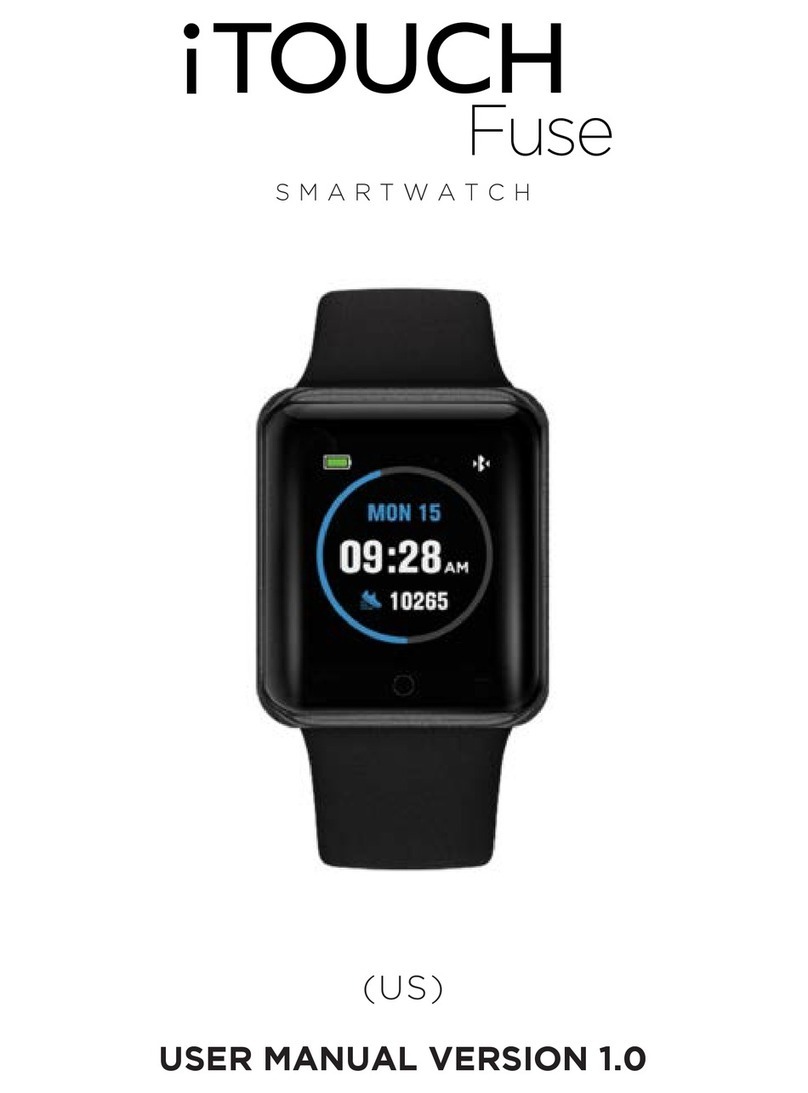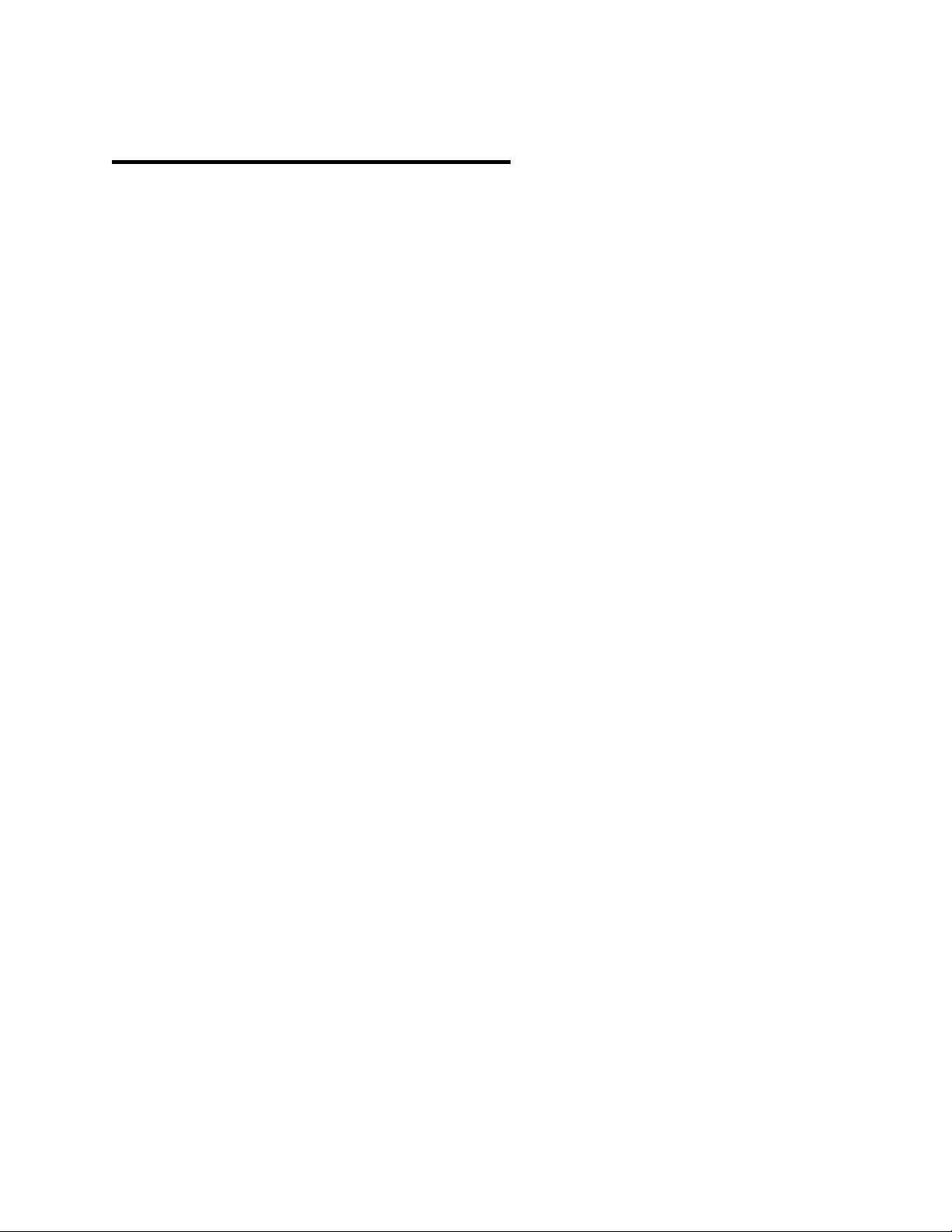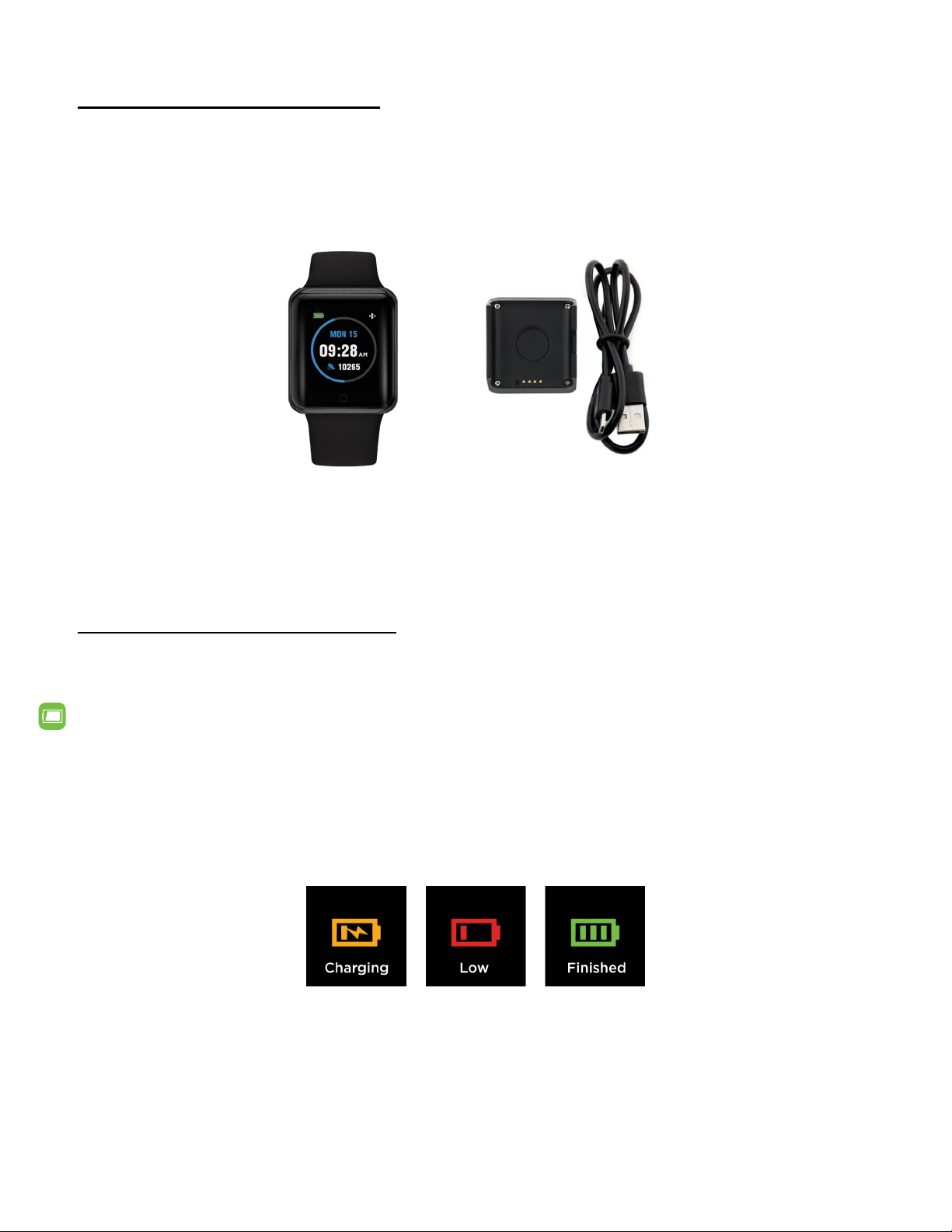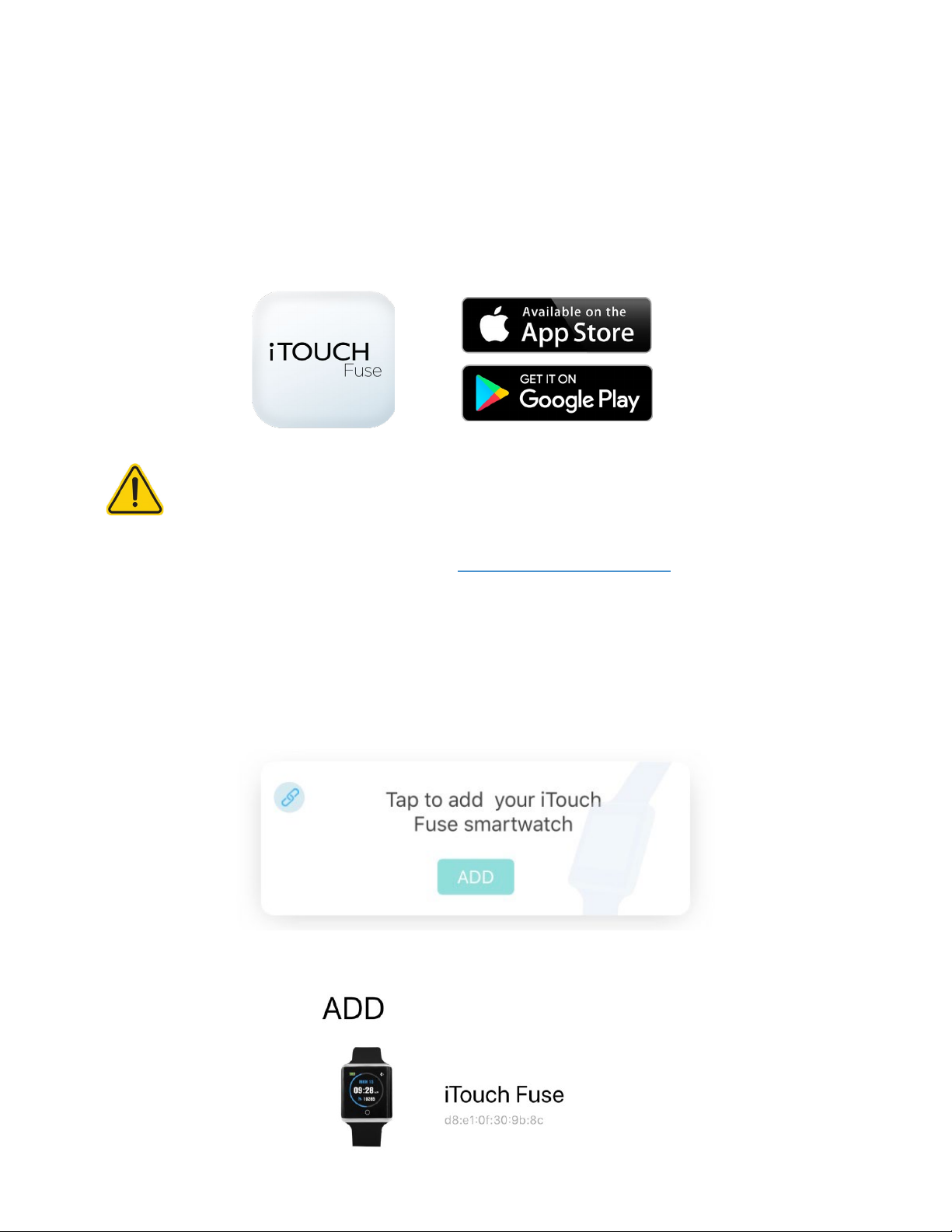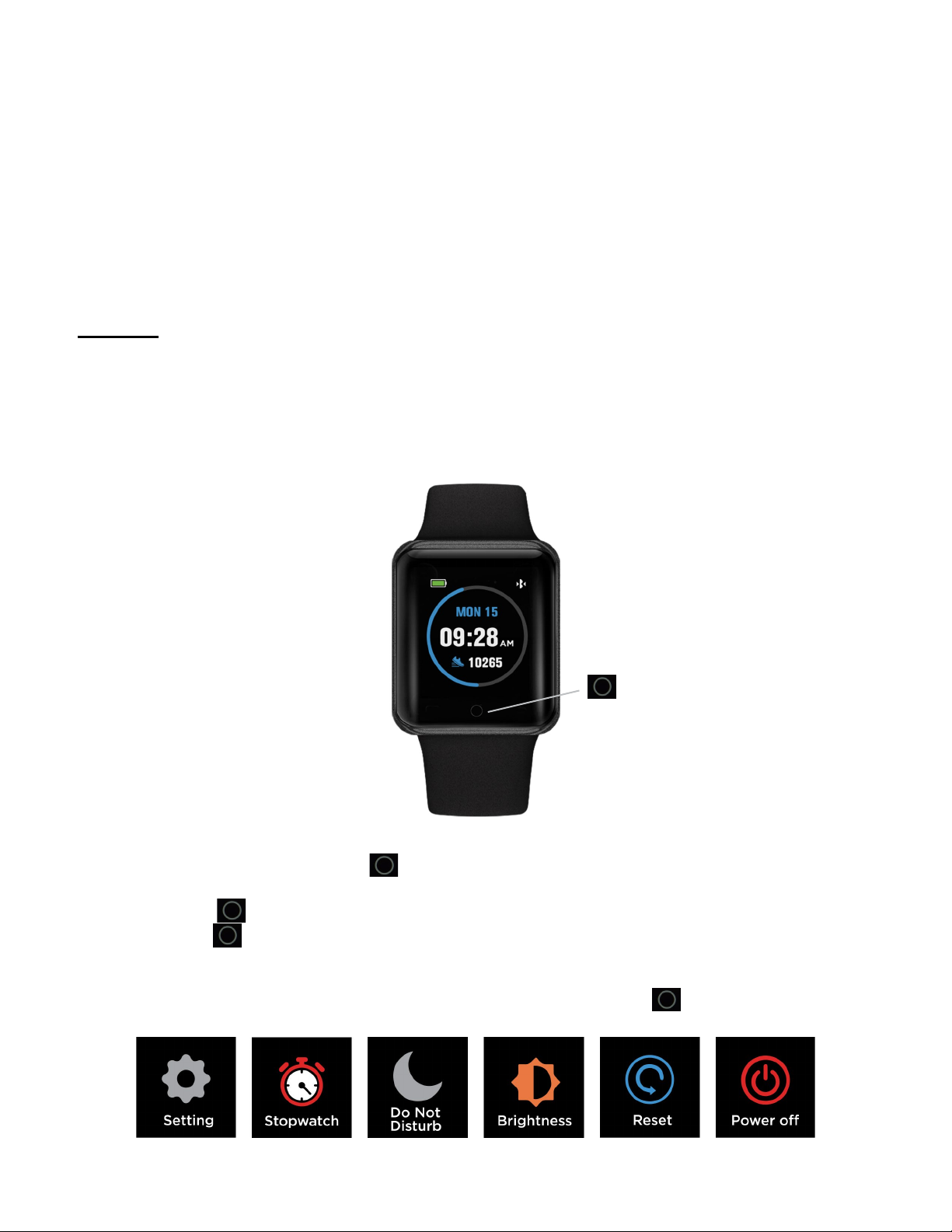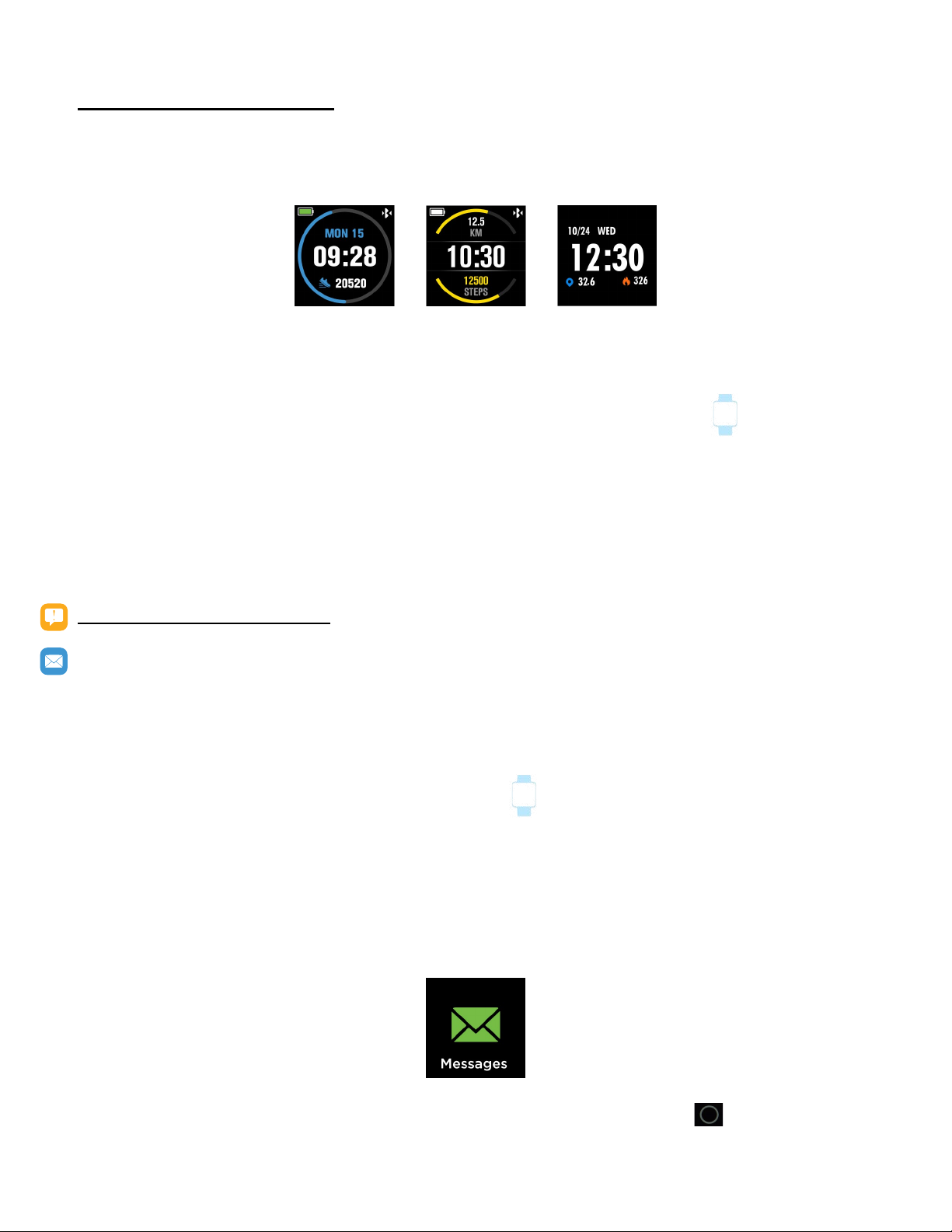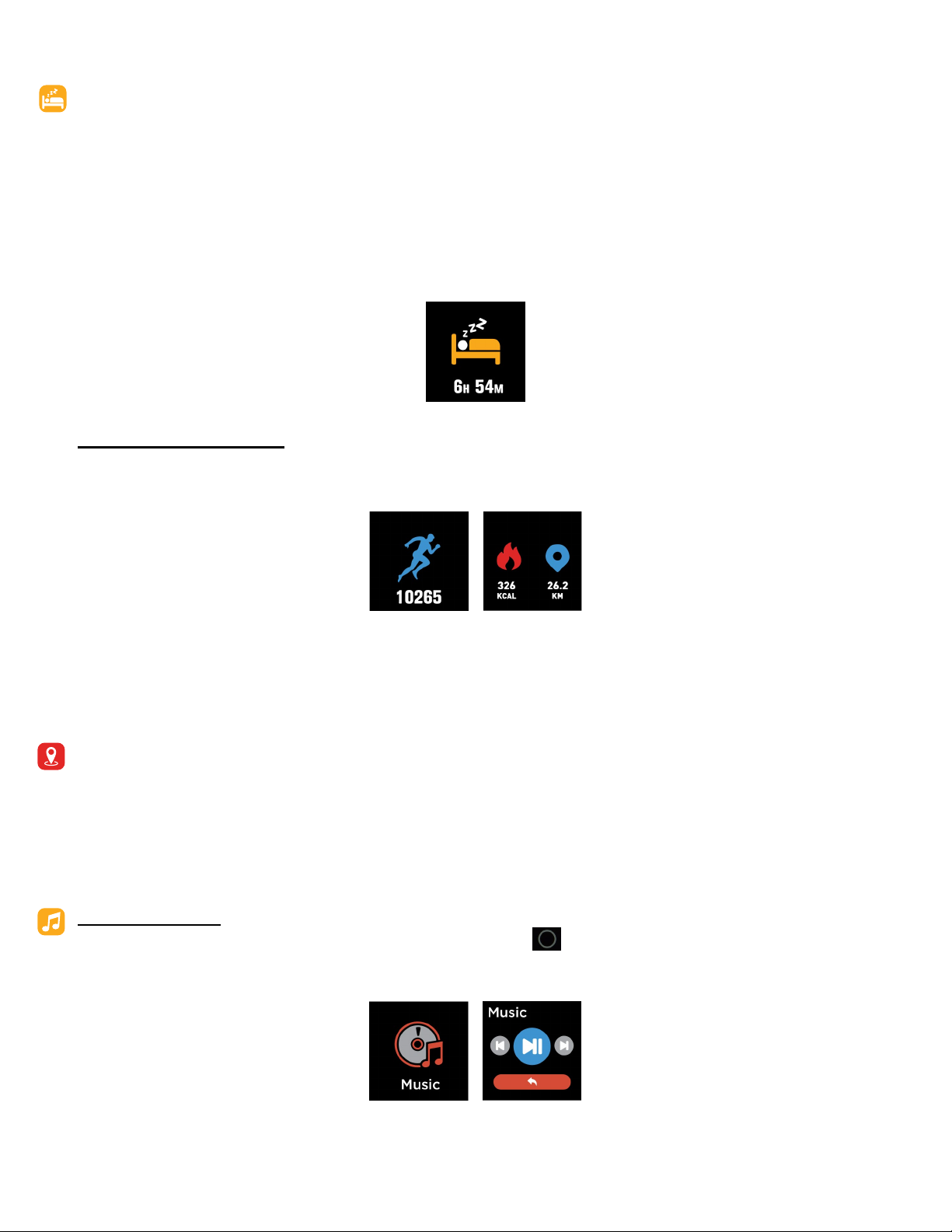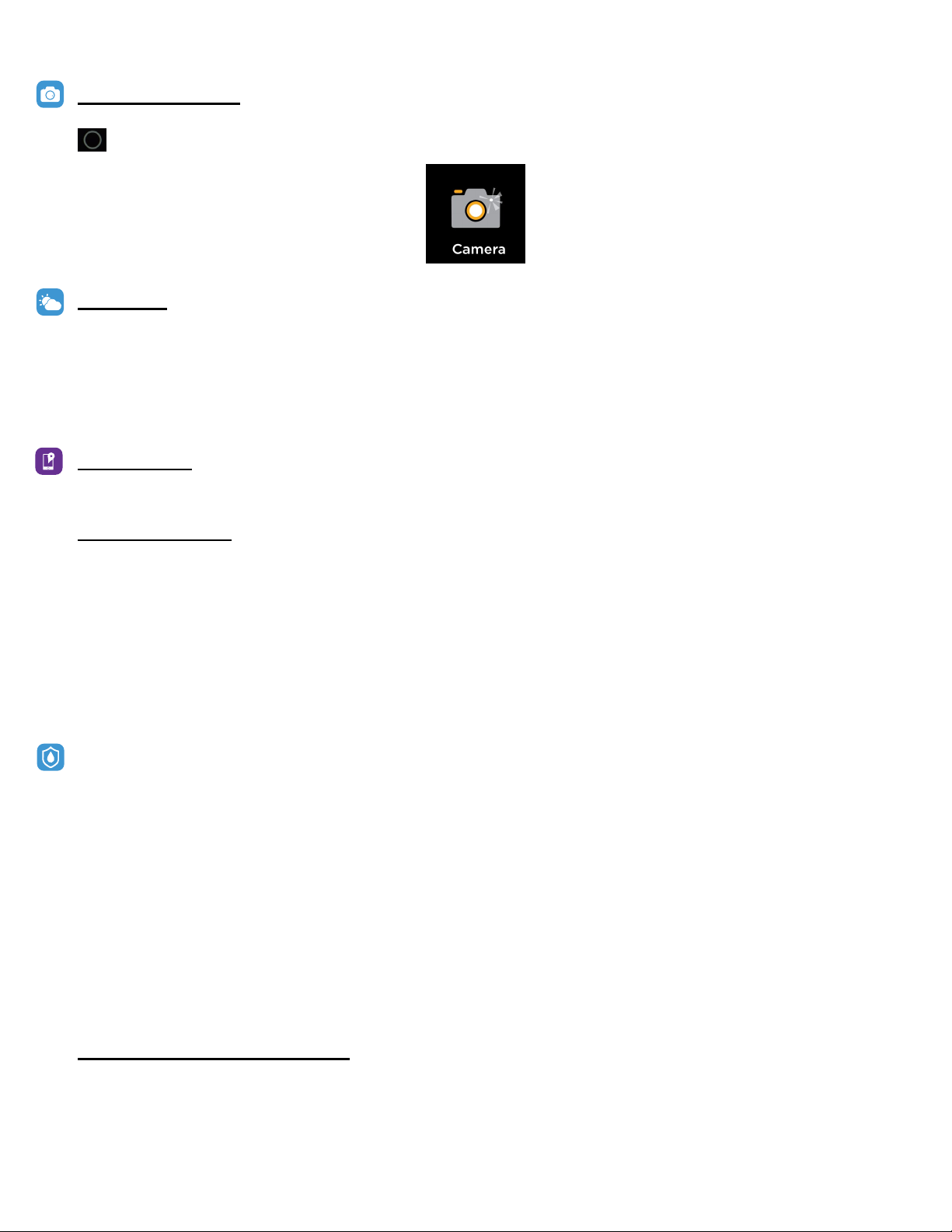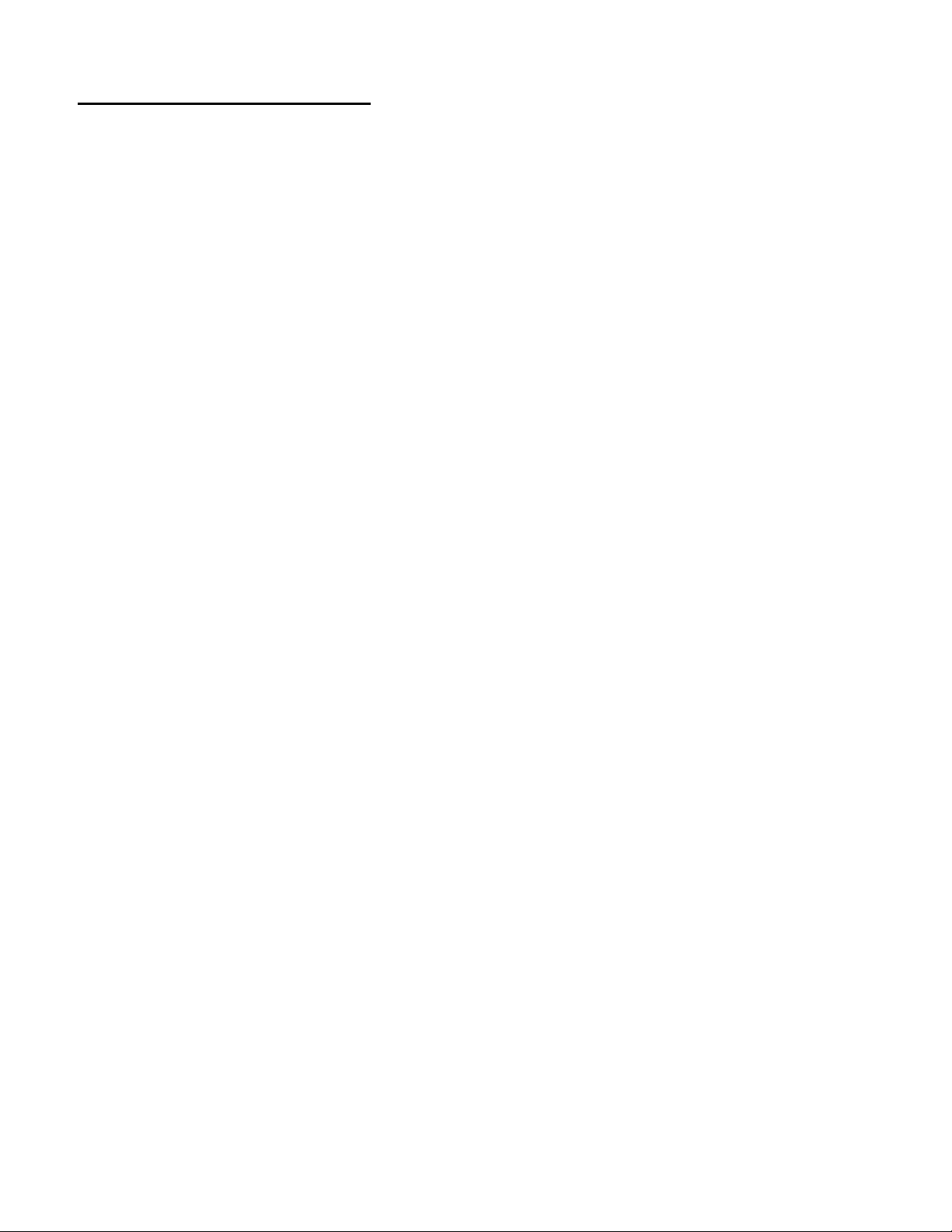iTOUCH Fuse User manual
Other iTOUCH Watch manuals

iTOUCH
iTOUCH Kendall + Kylie Smartwatch User manual

iTOUCH
iTOUCH Air 3 User manual

iTOUCH
iTOUCH Air User manual

iTOUCH
iTOUCH Playzoom Kids User manual

iTOUCH
iTOUCH AIR 2S User manual

iTOUCH
iTOUCH AIR SPECIAL EDITION User manual

iTOUCH
iTOUCH Air S User manual

iTOUCH
iTOUCH AIR 2S User manual

iTOUCH
iTOUCH Slim User manual

iTOUCH
iTOUCH PULSE User manual

iTOUCH
iTOUCH Fuse User manual

iTOUCH
iTOUCH Connected User manual

iTOUCH
iTOUCH AIR SPECIAL EDITION User manual

iTOUCH
iTOUCH Playzoom User manual

iTOUCH
iTOUCH Air User manual

iTOUCH
iTOUCH 3360 User manual

iTOUCH
iTOUCH Sport 2 User manual

iTOUCH
iTOUCH Sport 3 User manual

iTOUCH
iTOUCH 3160 User manual

iTOUCH
iTOUCH 3260 User manual
Popular Watch manuals by other brands

Casio
Casio QW 5513 Operation guide

Piaget
Piaget 560P Instructions for use

Armitron
Armitron pro sport MD0346 instruction manual

West Marine
West Marine BlackTip 13411293 Instruction Booklet and Care Guide

Jaeger-leCoultre
Jaeger-leCoultre HYBRIS MECHANICA CALIBRE 184 manual

FOREVER
FOREVER iGO PRO JW-200 user manual