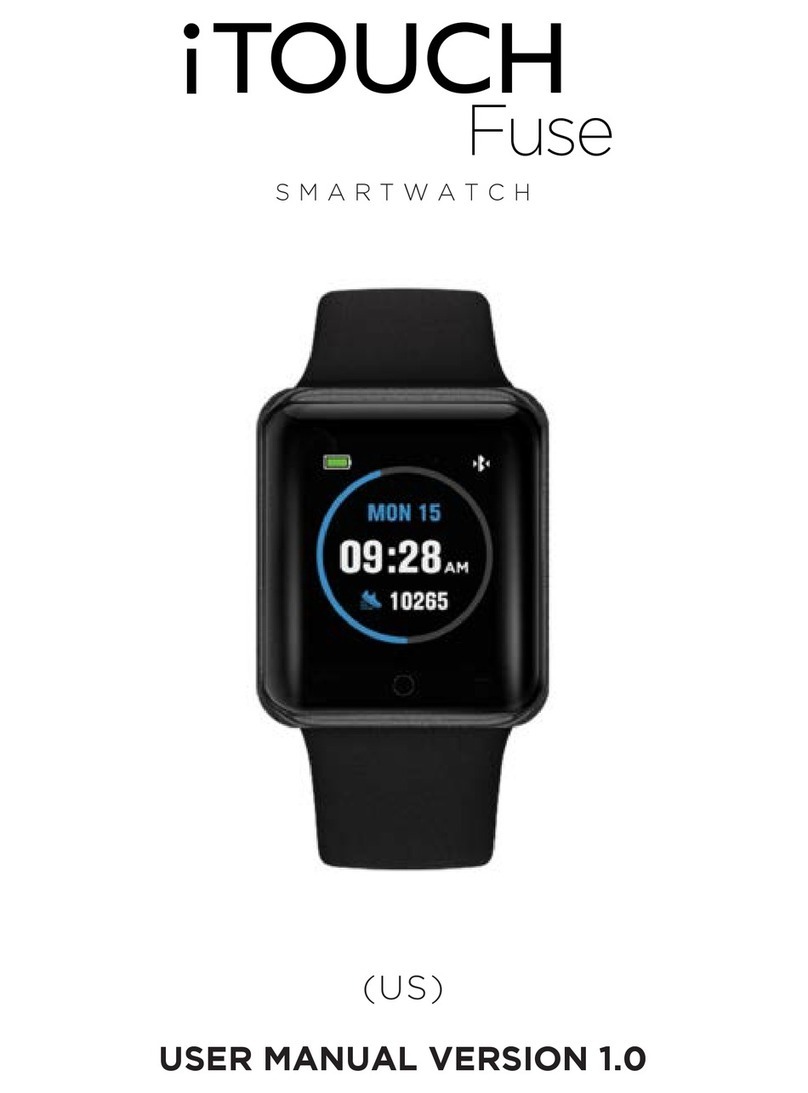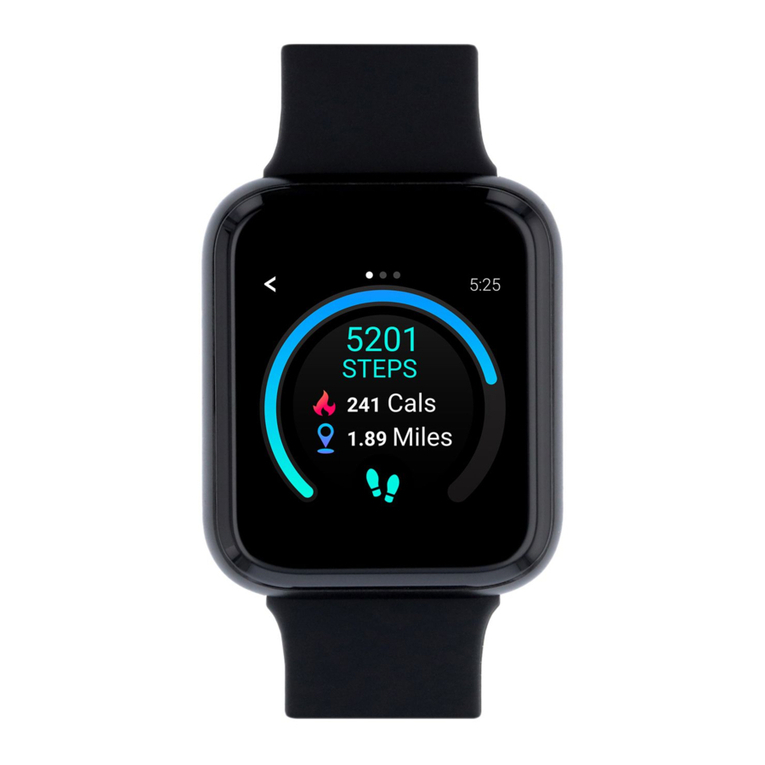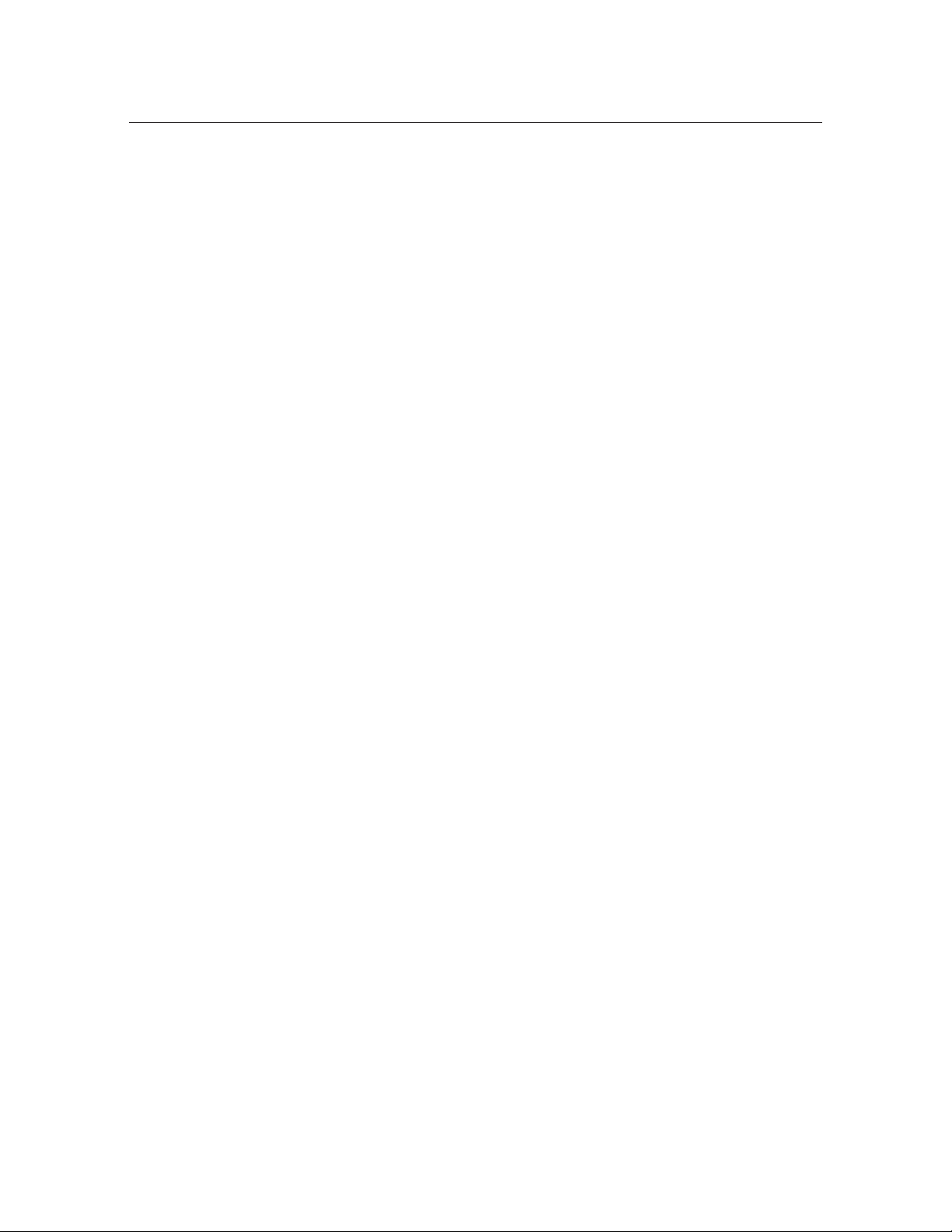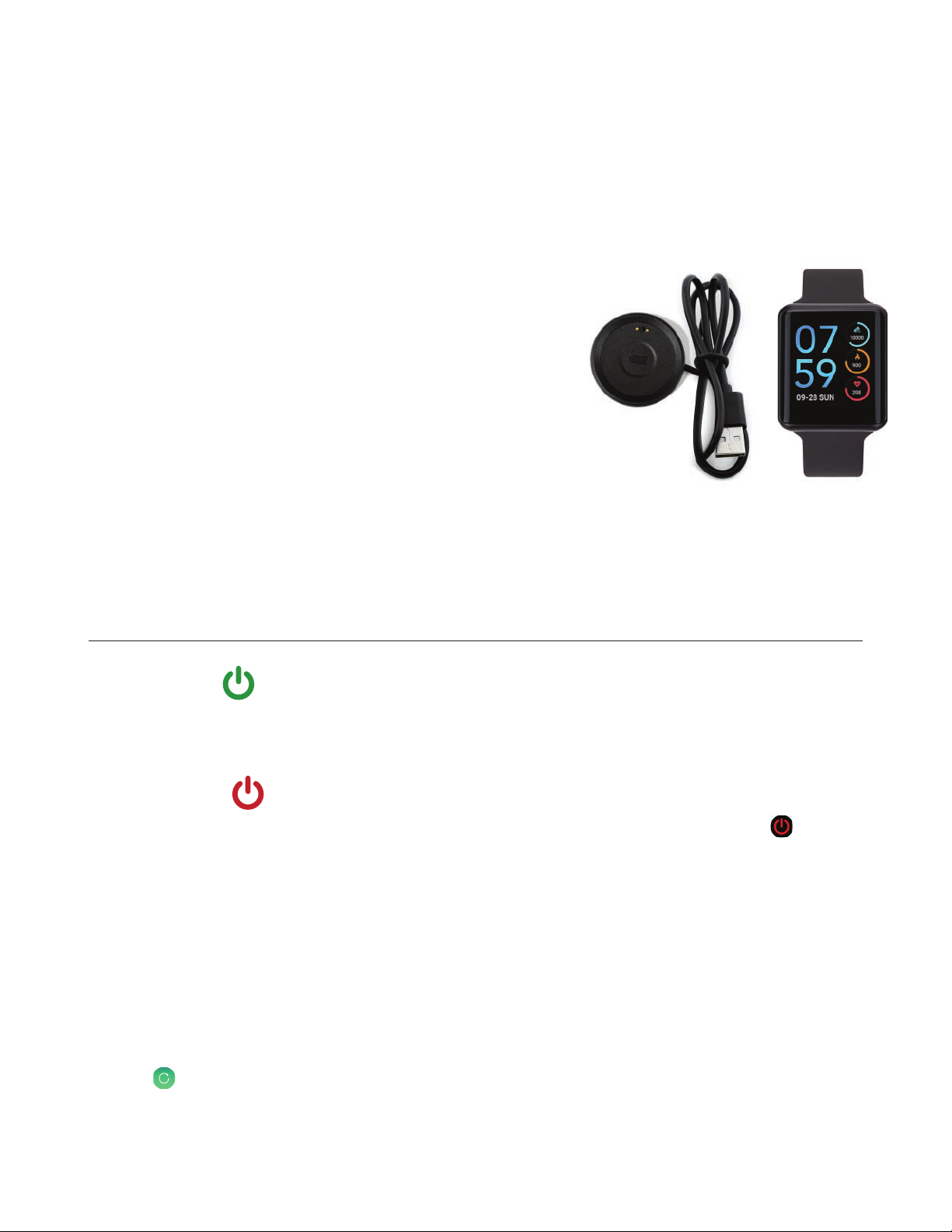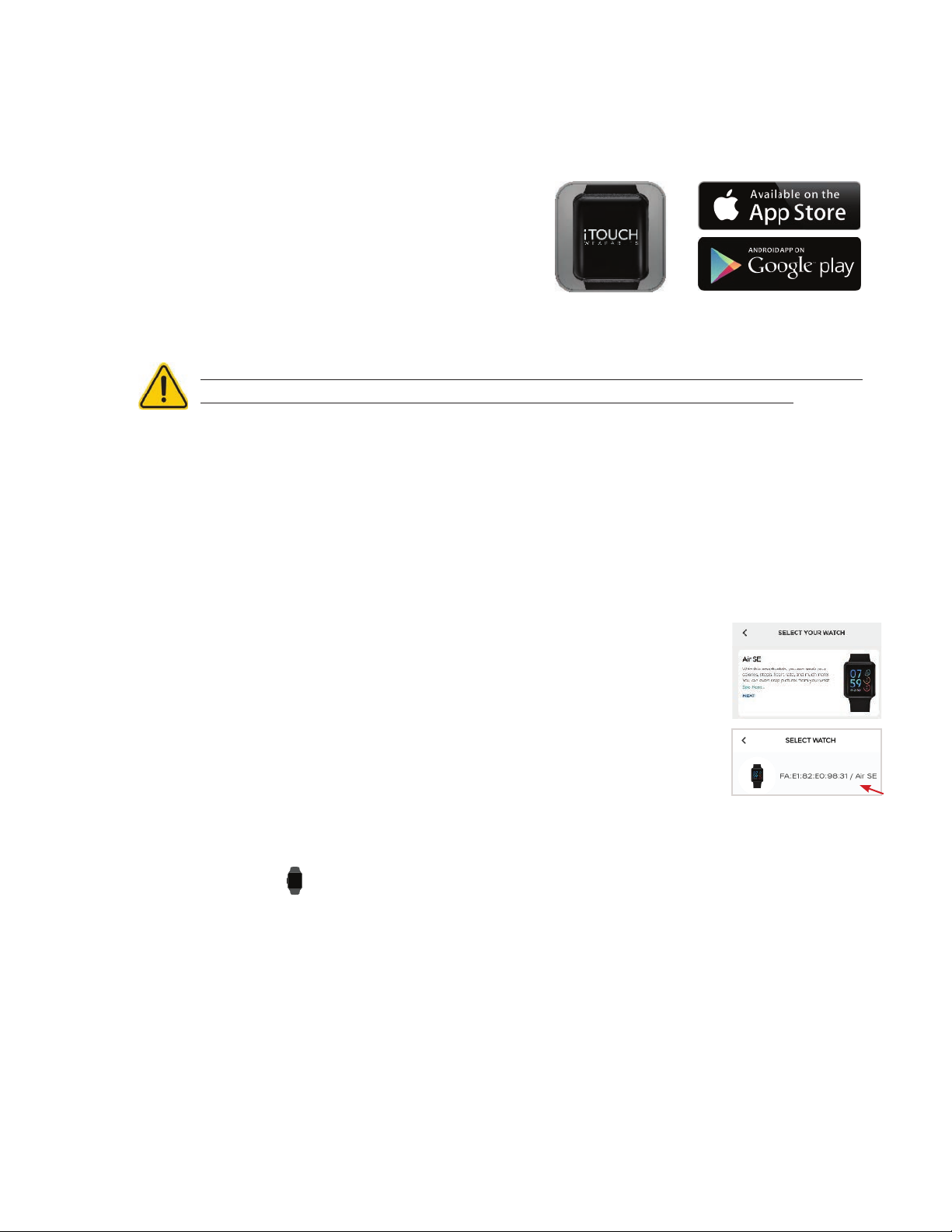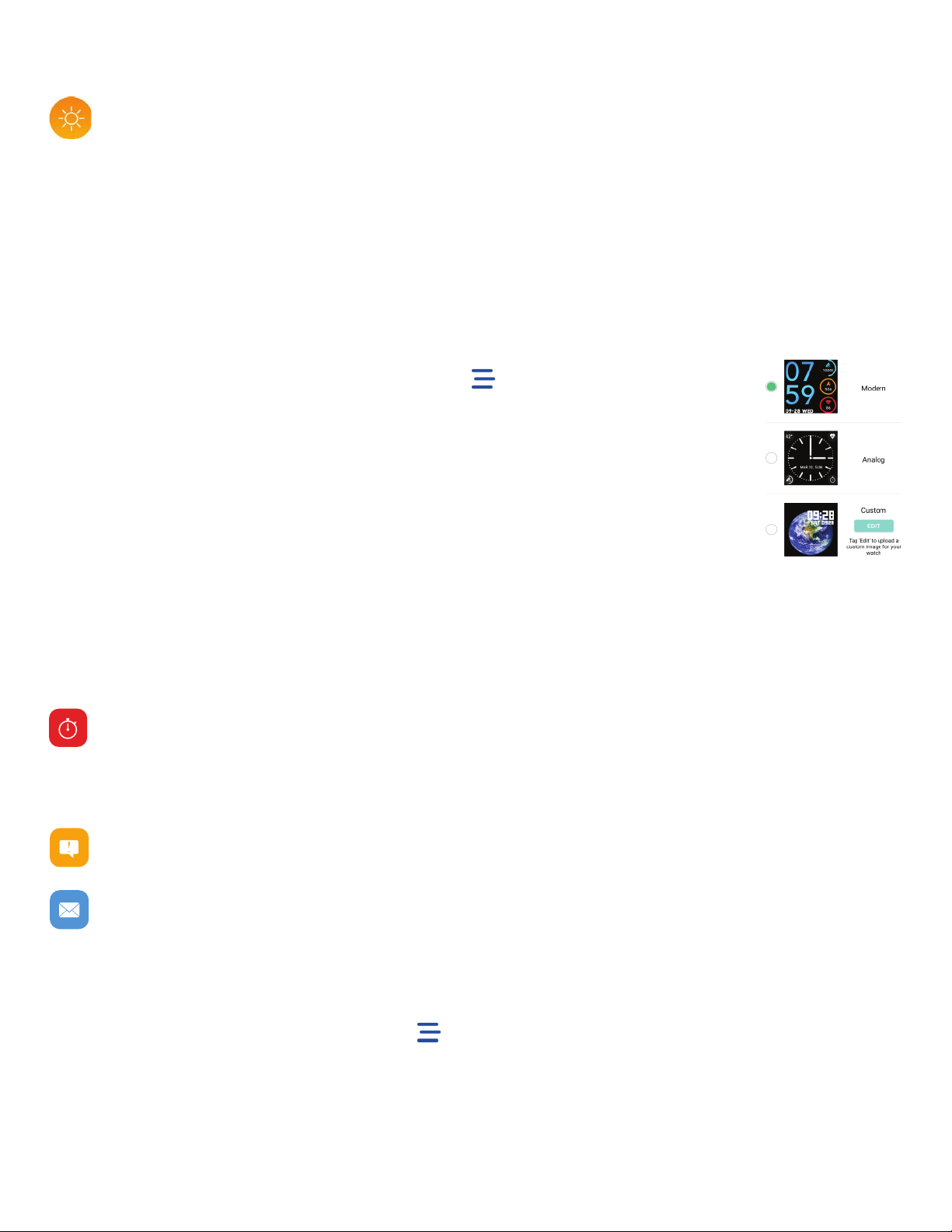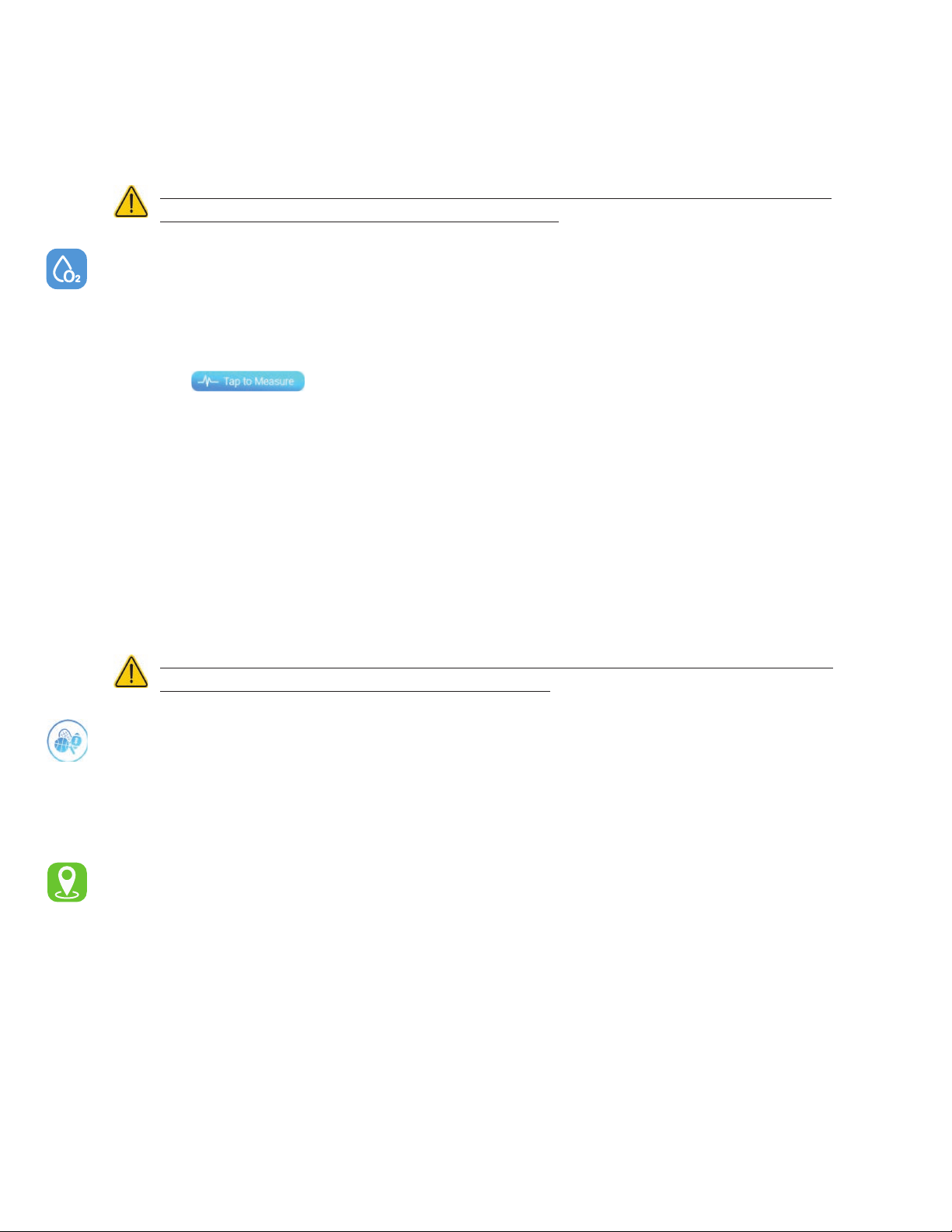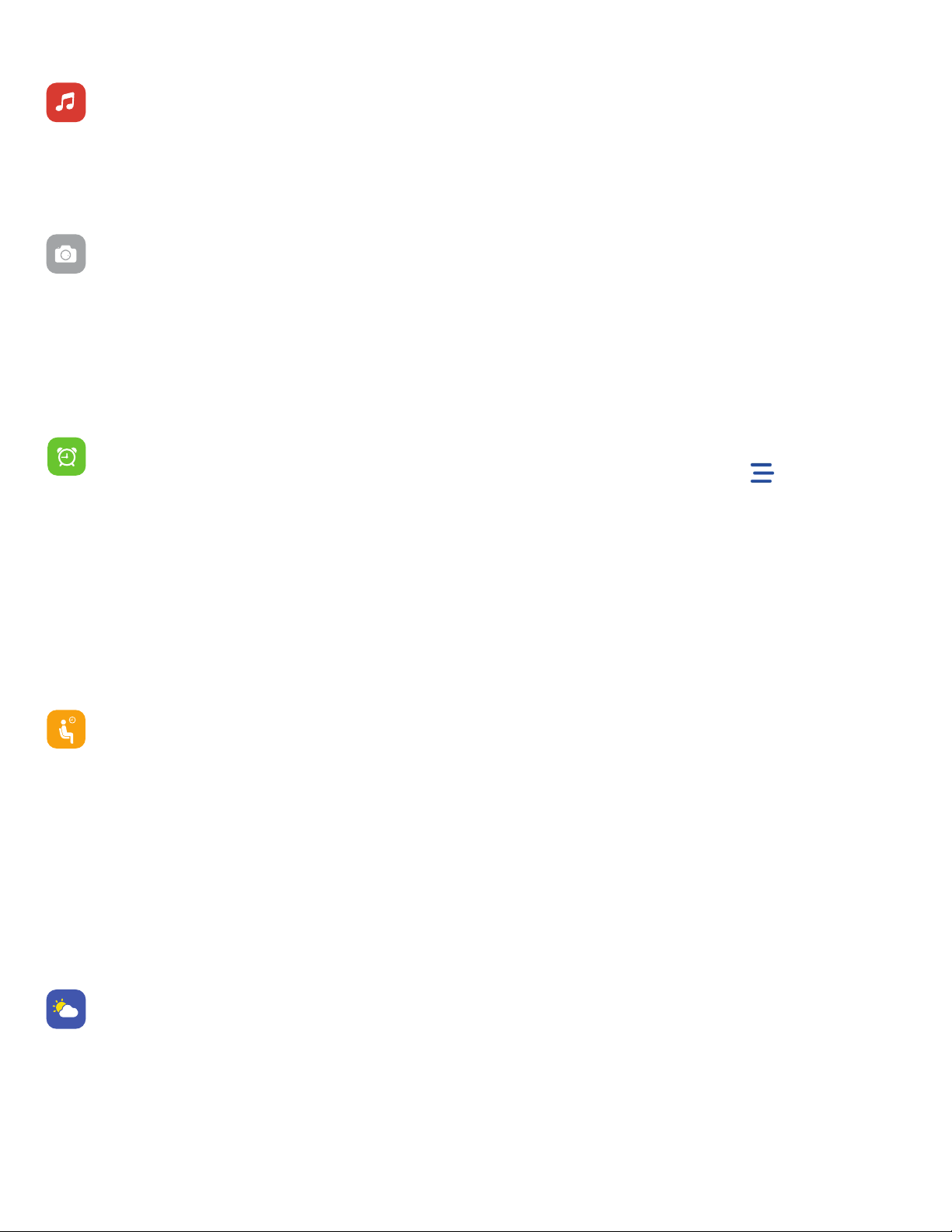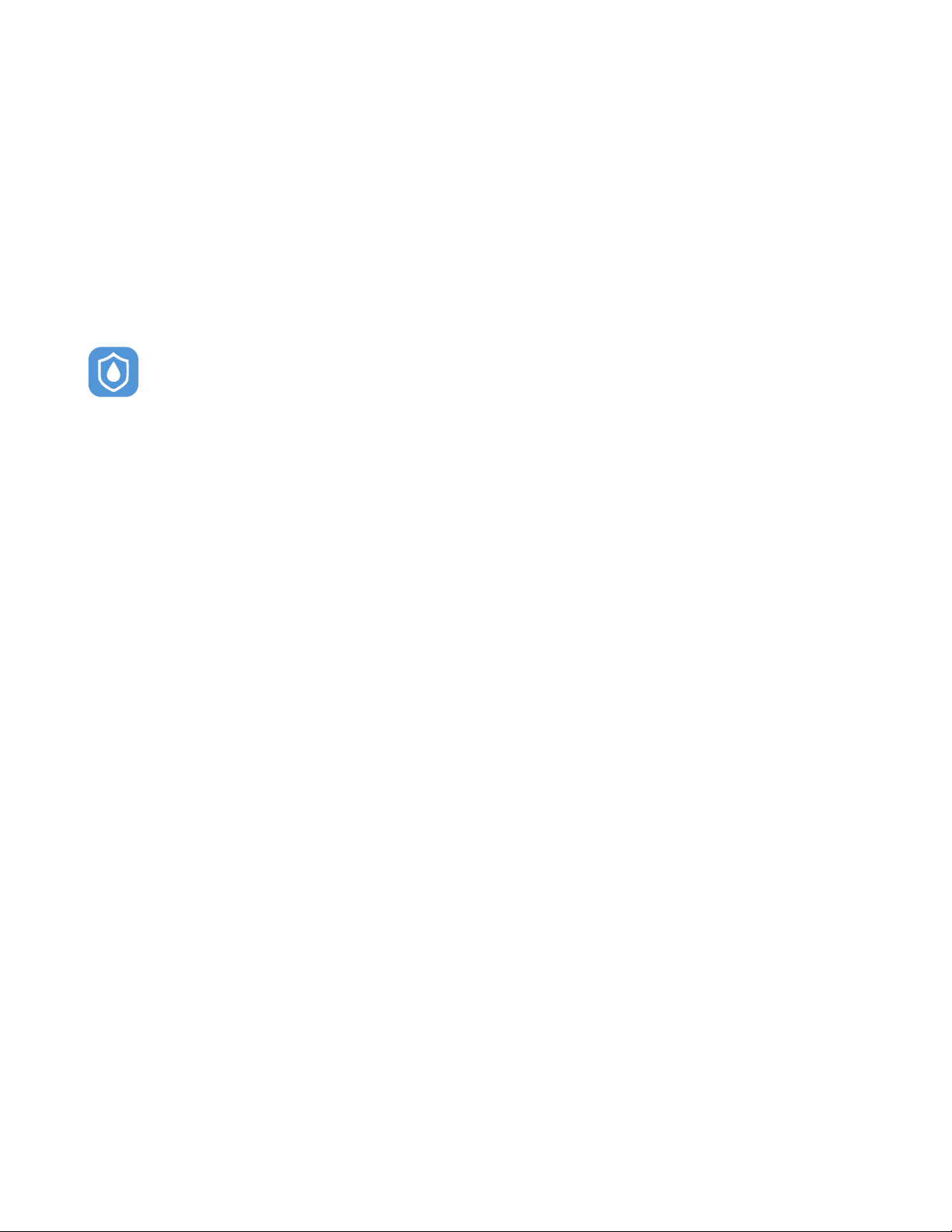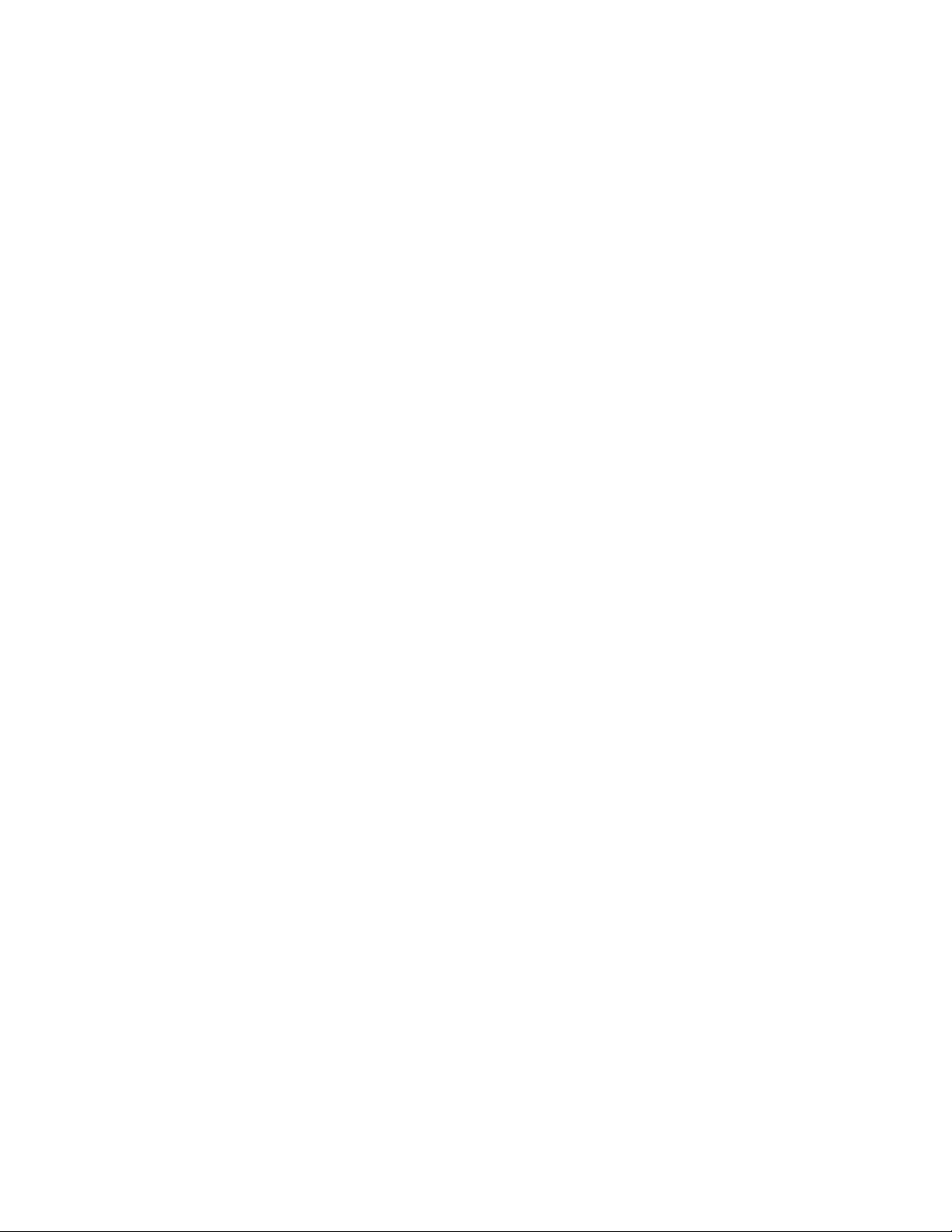Viewing Incoming Notifications: When your iTouch Air SE and smartphone are within range, notifica-
tions cause the smartwatch to vibrate. If you don’t read the notification when it arrives, you can check it
later by navigating to Notifications on your smartwatch. To view unopened messages and notifications
on your iTouch Air SE, swipe to the Notifications screen and tap to open. Swipe from right to left on your
watch screen to view more notifications. Shortcut: Swipe down on the main clock face screen to view.
Manage Notifications: iTouch Air Special Edition stores up to 5 notifications, after which the oldest are
replaced as you receive new ones.
Turn off Notifications: Turn off all or certain notifications with the iTOUCH Wearables app from
Notifications in the Settings section of the menu. You can mute all notifications by turning on Do Not
Disturb mode. Learn more about the Do Not Disturb function in the Lifestyle Features section of the
manual. You can also mute all notifications right from your smartwatch. Go to the Settings menu and
tap Tap again to turn the mute feature on and off.
Activity & Sleep
iTouch Air Special Edition continuously tracks a variety of stats whenever you wear it. The information is
then transferred to the iTOUCH Wearables app every time you sync your smartwatch. We recommend
syncing your smartwatch to the app at least once a day.
See your stats: Core stats: Steps taken, calories burned, distance covered, and active minutes. Find your
complete history and other information automatically detected by your smartwatch, such as sleep data,
in the iTOUCH Wearables app.
To see previous days stats tap the calendar icon at the top left section of the Home page.
Track a daily step goal: iTouch Air SE tracks your progress towards a daily step goal. When you reach
your goal, the smartwatch vibrates and shows a celebratory animation.
Track Your Sleep: Your iTouch Air SE will automatically track your time asleep and sleep stages (deep
sleep, light sleep, & total sleep). Sync your device when you wake up and check the app to see your data.
Heart Rate
Current heart rate and continuous heart rate. iTouch Air SE tracks your heart rate throughout the day.
To measure and see your real-time heart rate, navigate to the heart rate feature on your smartwatch.
Tap and hold to start measuring your heart rate. The watch will vibrate once it begins
measuring. Once completed, your watch will vibrate again and display your heart rate measurement.
Keep track of your recent heart rate measurements using the iTOUCH Wearables app. After you measure
your heart rate on your watch, the data automatically syncs to the app. You can find this data, and previ-
ous data on the Heart Rate page.
Continuous Heart Rate: Navigate to Home page menu, then tap settings to turn on Continuous Heart
Rate Detection. While this feature is active, your smartwatch will continuously record your heart rate
every 30 minutes throughout the day. This data will automatically sync with your app when your iTouch
Air Special Edition is within Bluetooth range of your smartphone. When continuous heart rate detection
is turned on, your sleep statistics are more accurate. Note: To preserve the battery life of your smart-
watch, turn off continuous heart rate detection.
tap Tap again to turn the mute feature on and off.
To see previous days stats tap the calendar icon at the top left section of the Home page.
Tap and hold to start measuring your heart rate. The watch will vibrate once it begins