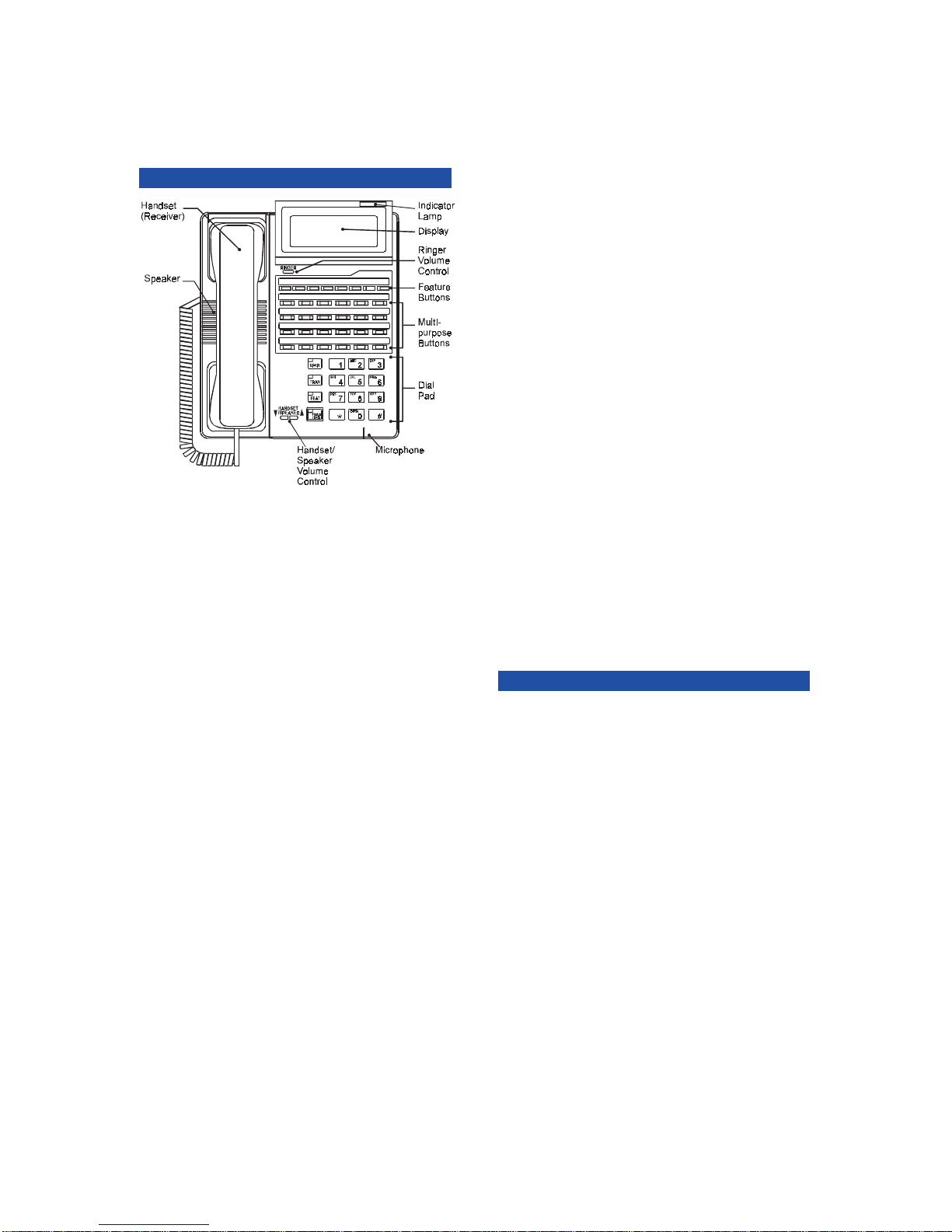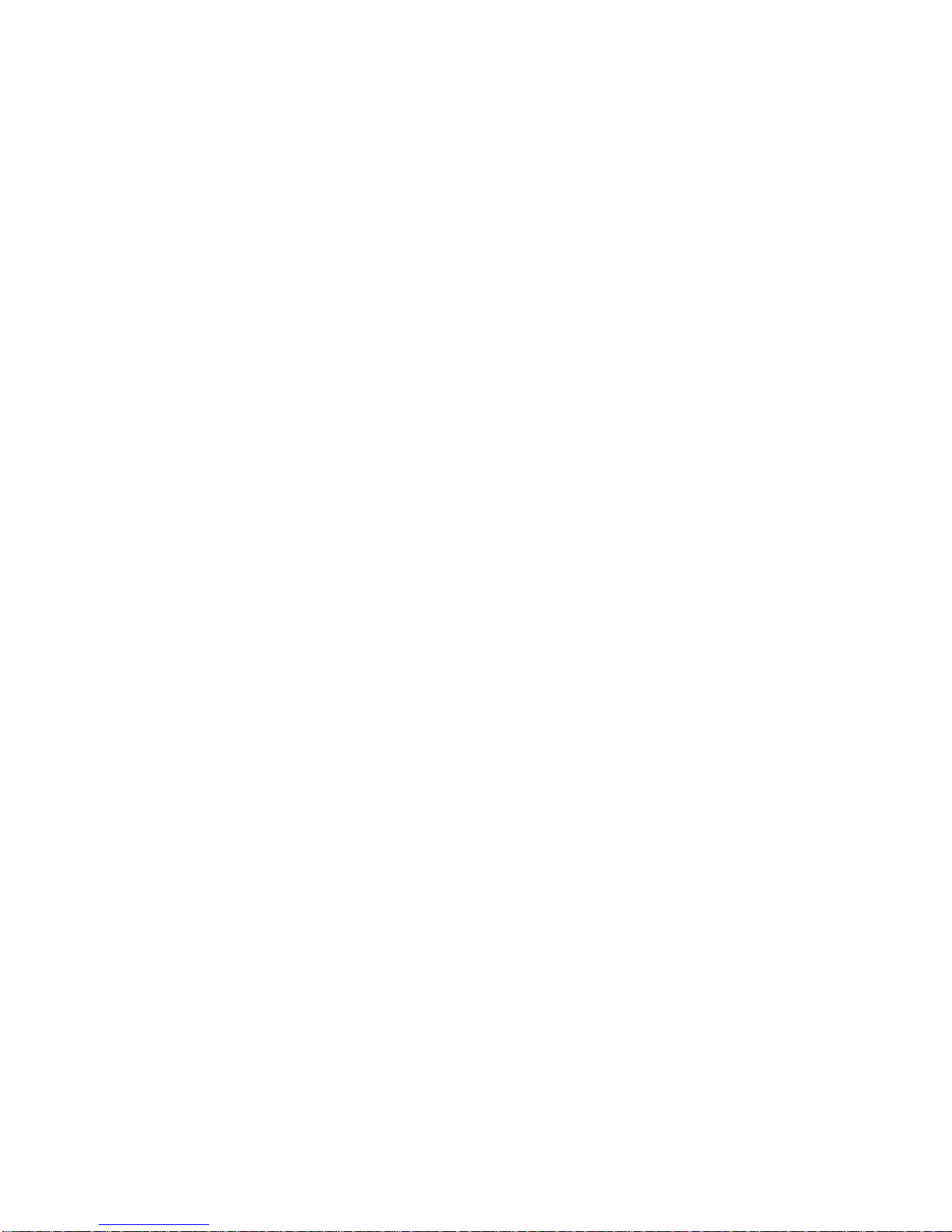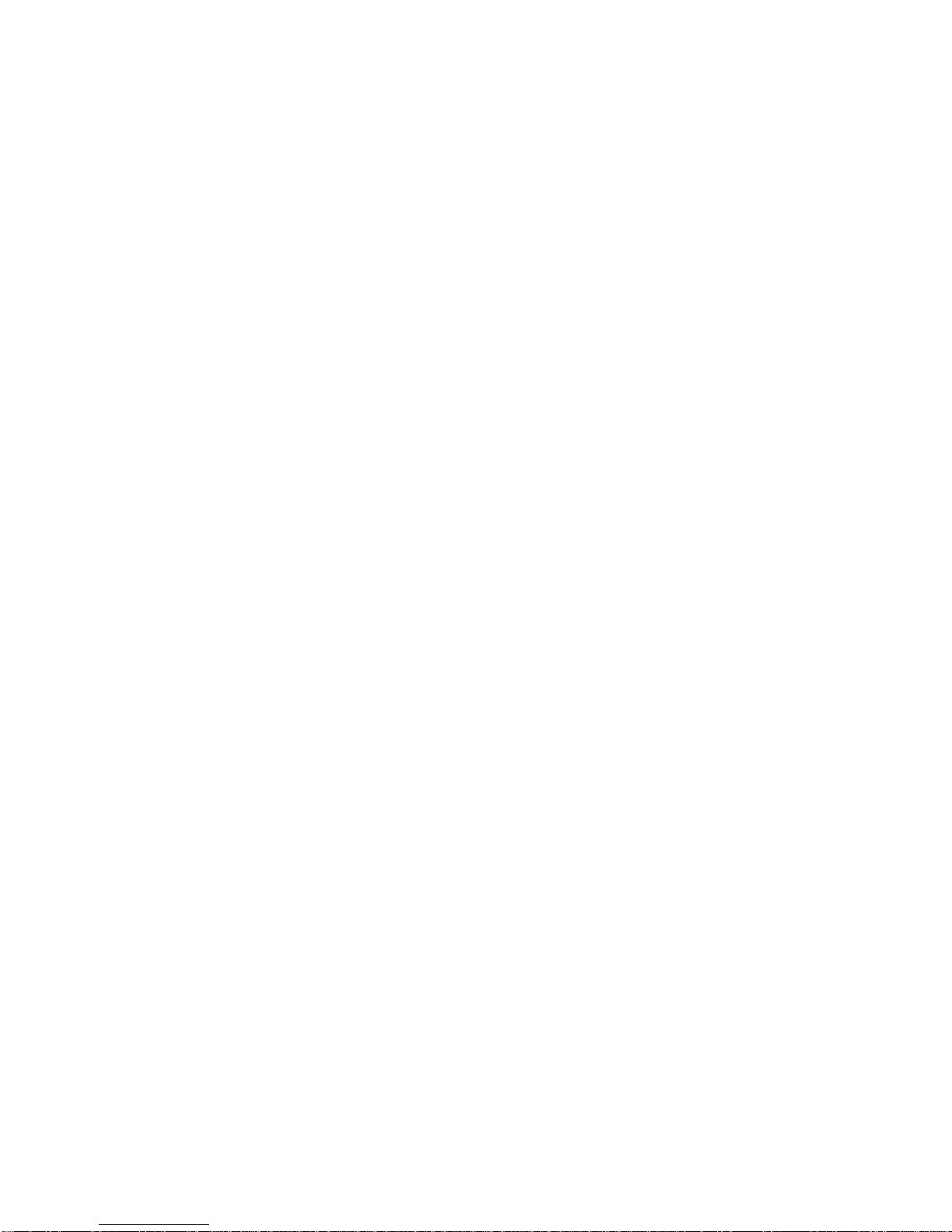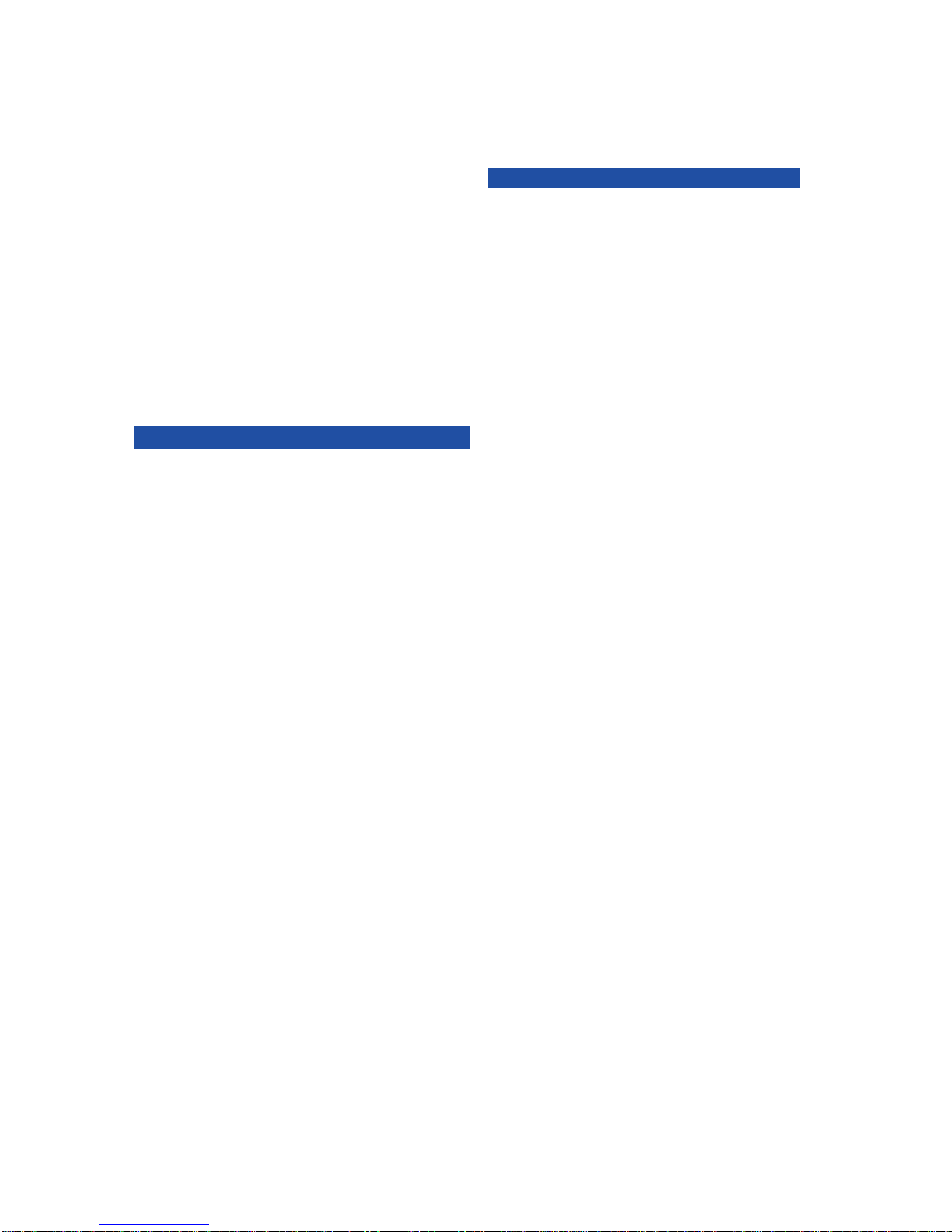To display a stored text message
þPress [TEXT MSG] + #to display a stored text
message
To respond to a stored text message by calling the
originating extension
þPress [TEXT MSG] + #to display the stored text
message
þPress #a second time to call the station that
sent the text message
To delete a stored text message
While your text message key is lit
þPress [TEXT MSG] + #+ *
Scrolling and Selecting Text Messages
Toscroll through the availablesystemtext messages
þGo off hook and press [TEXT MSG] + *+ text
messagenumber (00-89)
þWith a message displayed press #to scroll
forward and *to scroll backward
To scroll through the available personal text
messages
þGo off hook and press [TEXT MSG] + *+ text
messagenumber (90-99)
þWith a message displayed press #to scroll
forward and *to scroll backward.
Registering Personal Text Messages
To enter a personal text message
þPress[FEAT]+ [TEXT MSG] + textmessagenumber
(90-99)
þPress the following keys for text message data
entry:
1-,.,[space],1 2A,B,C,2 3D,E,F,3
4G,H,I,4 5J,K,L,5 6M,N,O,6
7P,R,S,7 8T,U,V,8 9W,X,Y,9
0Q,Z,&,0 #Uppercase/lowercase
[HOLD]Enter/1 character delete
þPress [FEAT] to end the operation
Making an E-Response Help Call
If programmed, ADIX provides emergency
notification to a group of telephones or paging
system. NOTE: This feature is in addition to 911
Support.
þGo off hook and do not dial for more than 10
seconds,
or
Gooffhookand begin dialing a systemextension.
Between digits pause for more than 10 seconds,
or
At ICM dial tone dial the E-Response Group
access number.
Quick Dial
þLift the receiver
þPressthe[SPEED] button, then dialtheSPEEDDIAL
CODE
The system will automatically dial the registered
number. This operation will not work unless you
register the outside line group number.
Alphanumeric Speed Dial By Name Feature
þPress [SPEED] [SPEED]
þTosearchfor aregisteredname, press thenumbers
on the dial pad
þTofocusthe search,press[HOLD/DND],andenter
another character
þTo scroll through the registered names, press
FORWARD #or BACKWARD *
þPress [SPEED] to dial the number
Text Messaging
You may send a manual signaling or busy bypass text
message to the display of another system extension.
You may also send a stored text message that lights
the Text Message button [TEXT MSG] at another
system extension.
Busy Bypass/Manual Signaling Text Messages
To select and send a manual signaling text message
þLiftthereceiverandpress[TEXTMSG]+textmessage
number (00-99), or [TEXT MSGn]
þDial an extension number or press [DSS] or [CCV]
To select and send a busy bypass text message
While calling a busy or idle extension
þPress [TEXT MSG] + text message number (00-99),
or [TEXT MSGn]
To respond to a busy bypass text message while on
a call
While on a call with a busy bypass text message on
your display
þPress [TEXT MSG] + *+ text message number (00-
99) + [TEXT MSG]
To delete a busy bypass text message from your
display
While a text message is on your display
þPress [TEXT MSG] + #+ *
Stored Text Messages
To select and send a stored text message to another
system extension
While calling a busy or idle extension
þPress [TEXT MSG] + text message number (00-99),
or [TEXT MSGn]
þPress #