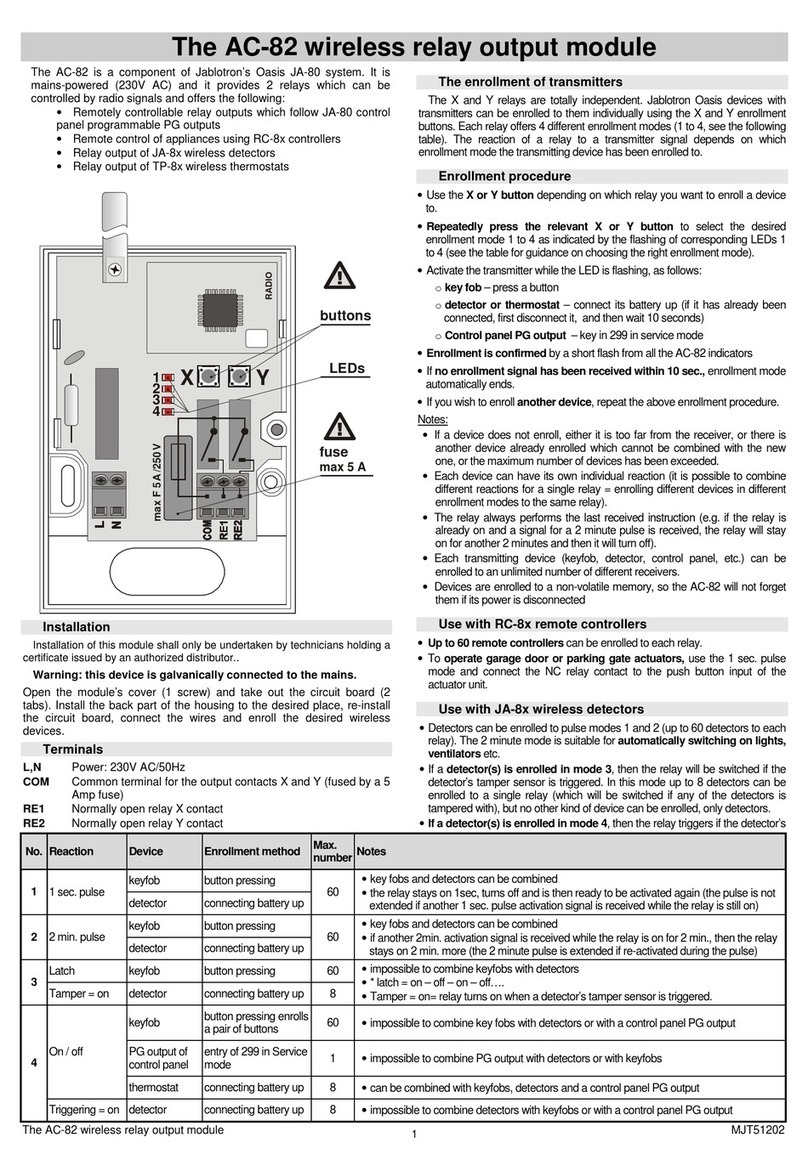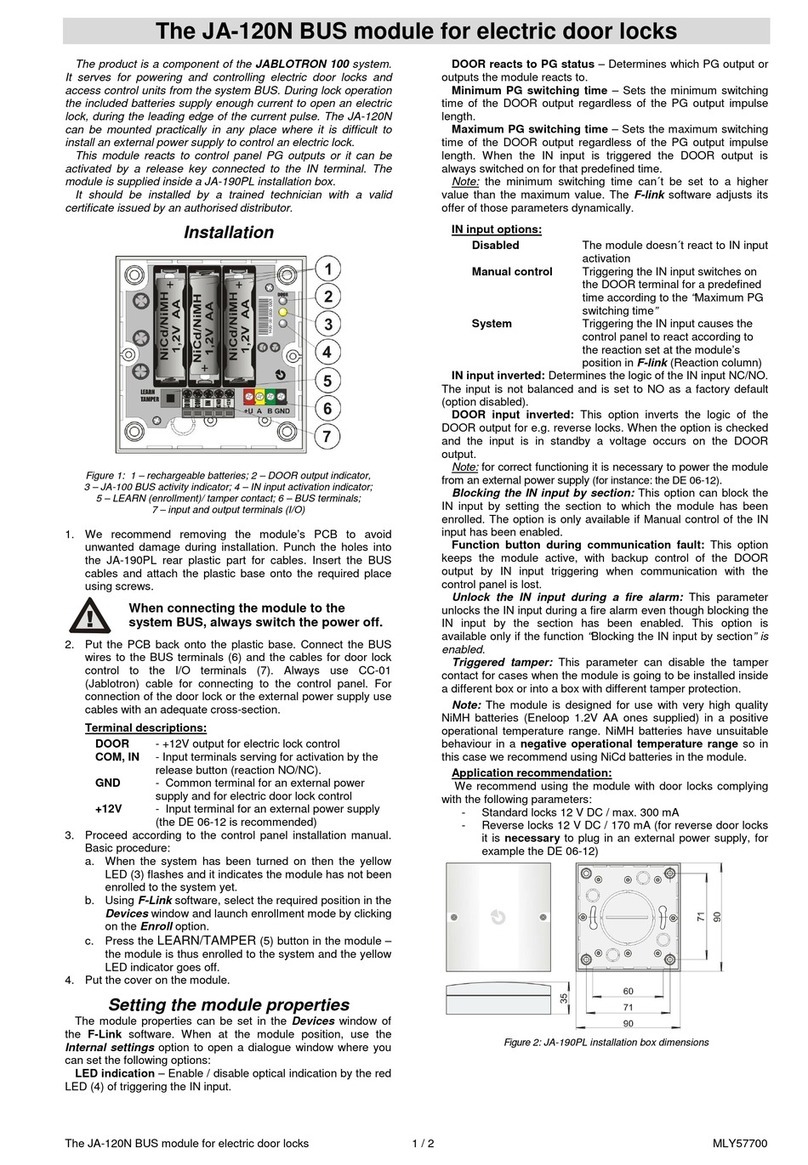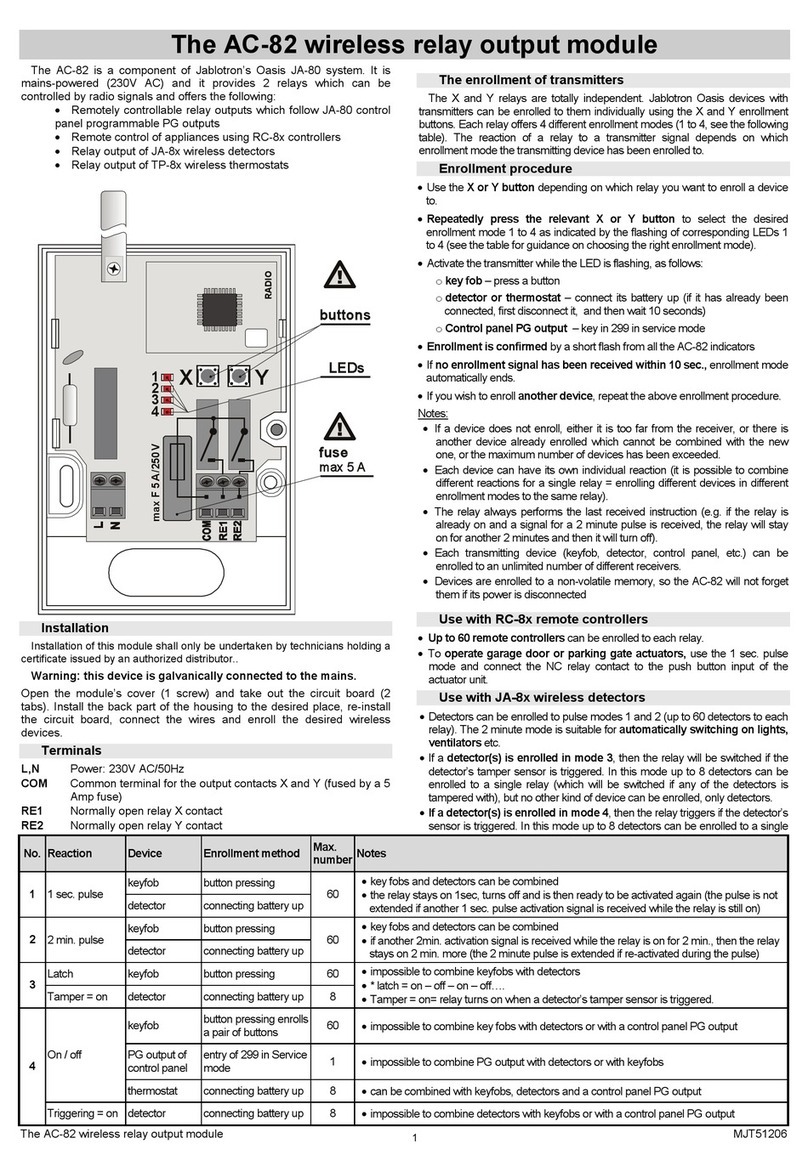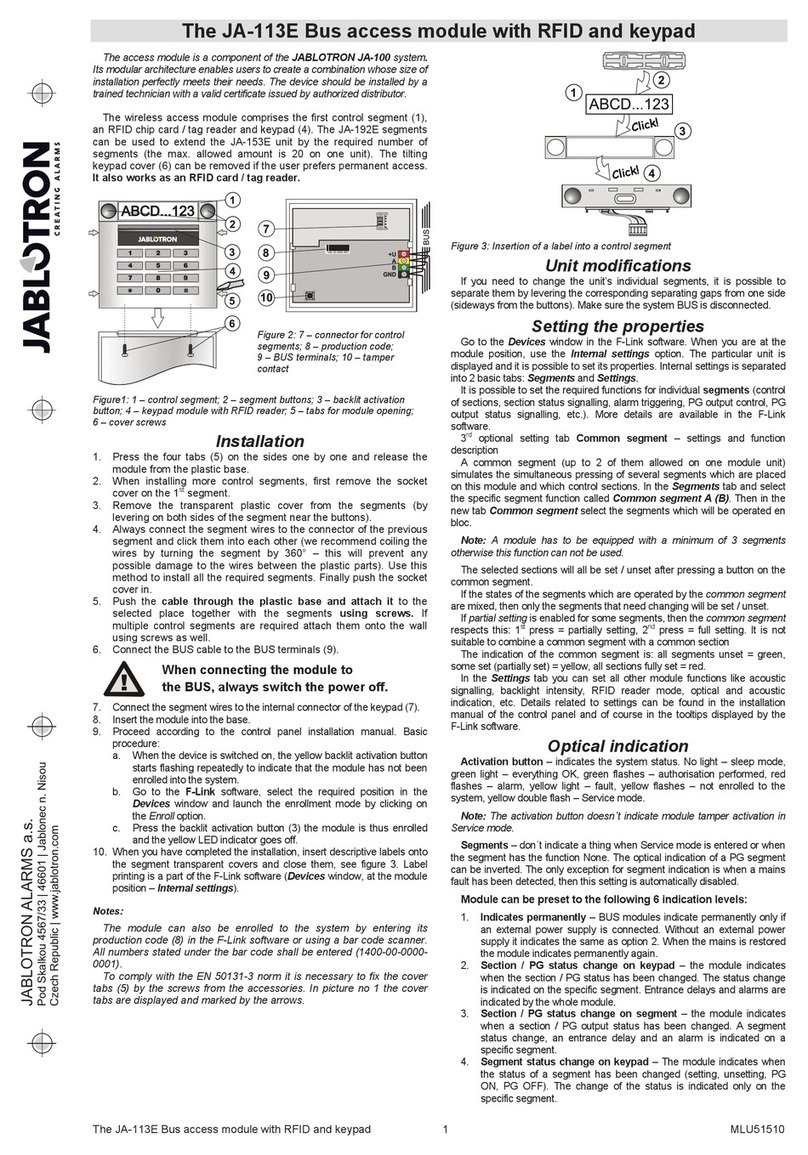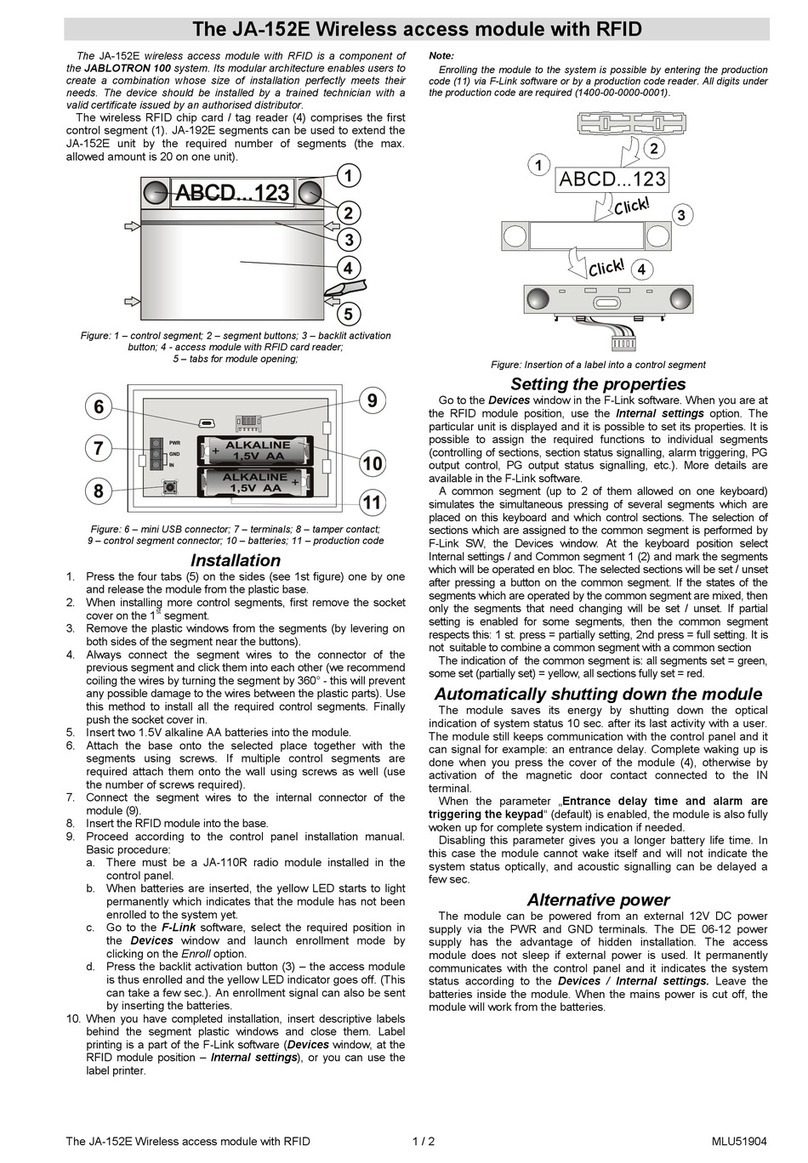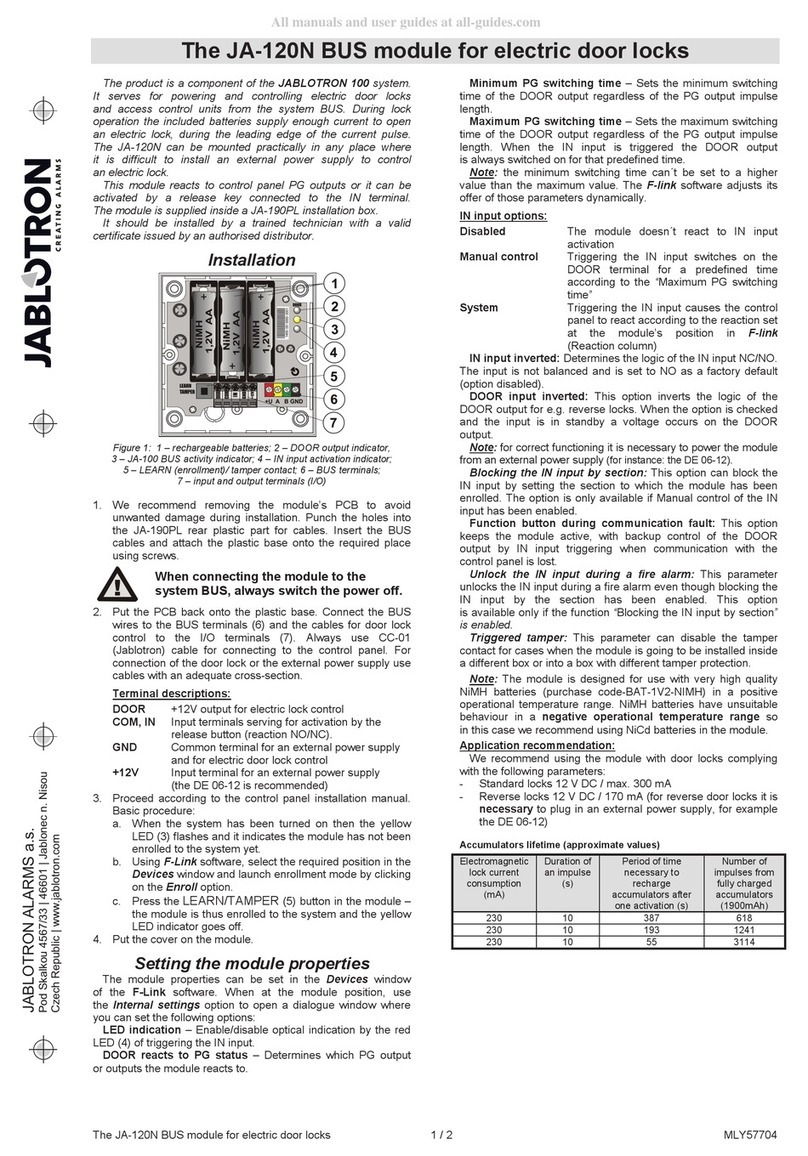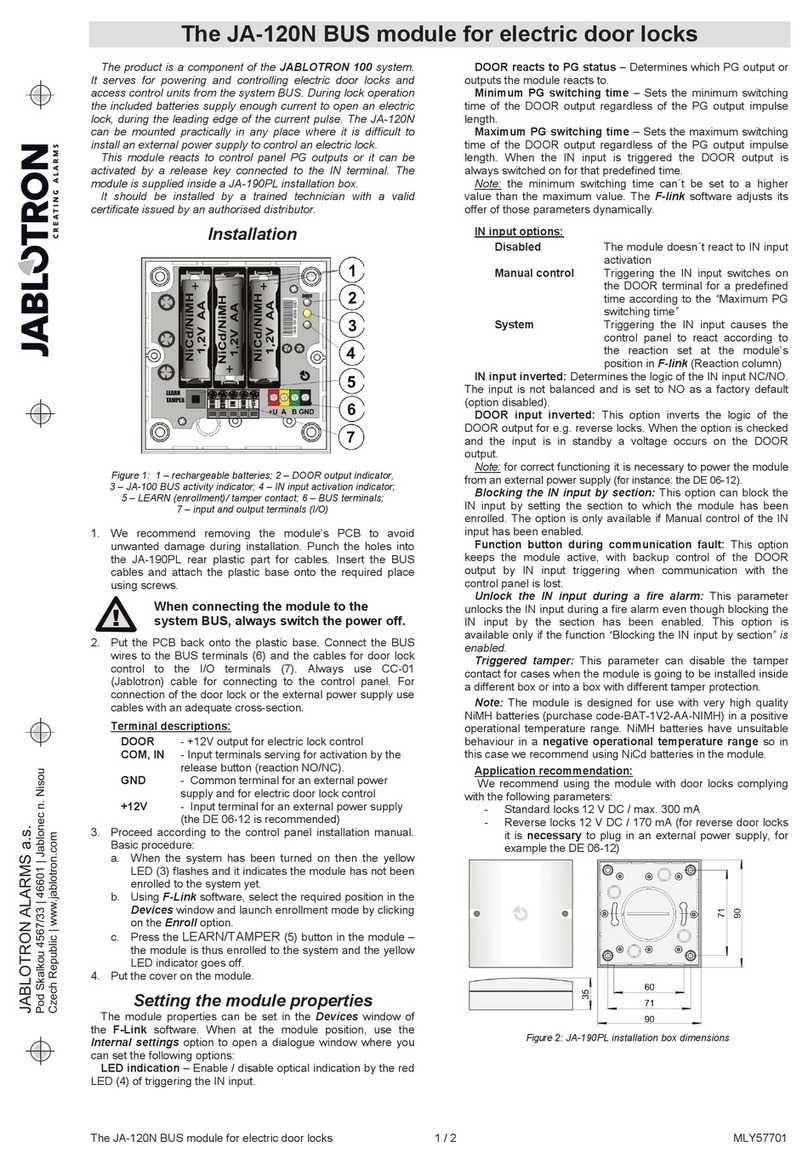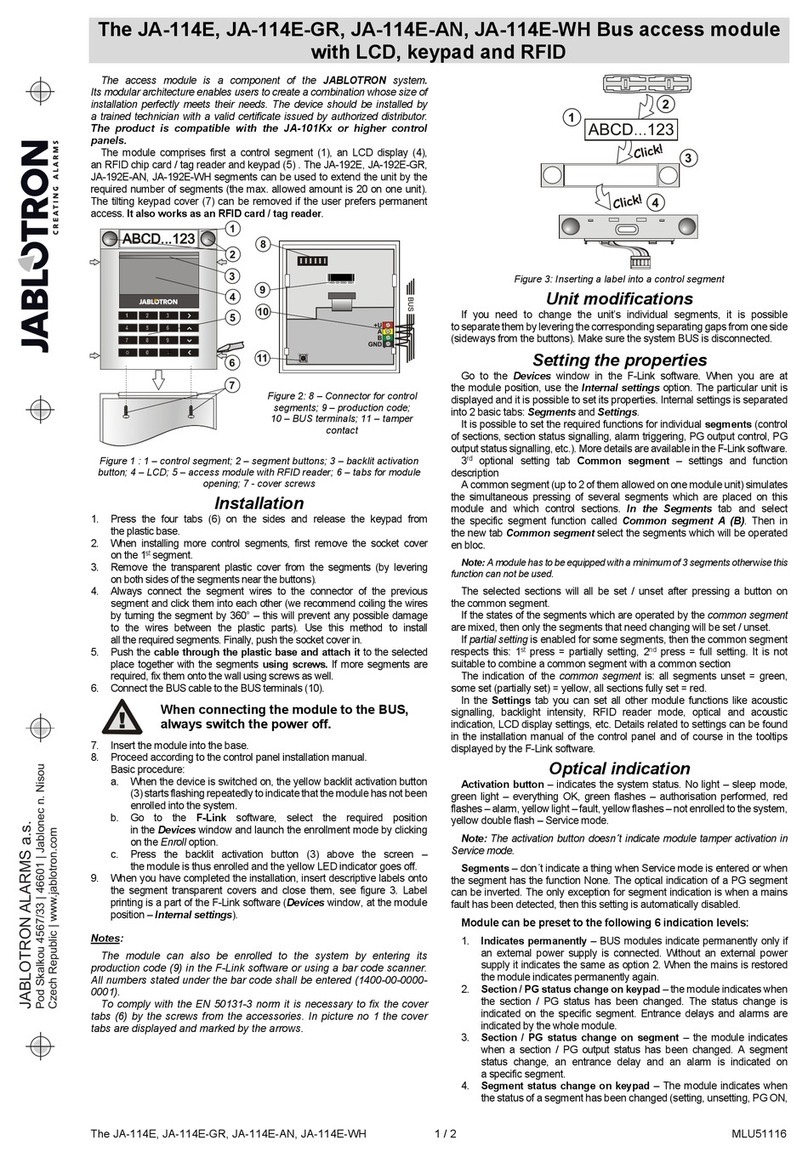The JA-153E Wireless access module with RFID and keypad
The JA-153E Wireless access module with RFID and keypad 2 / 2 MLU51711
Battery replacement
The module automatically checks the status of the batteries. When Low
Batt status is reported, then the batteries should be changed within 2
weeks. Before changing the batteries, system must be firstly switched to
SERVICE mode, otherwise a tamper alarm will be triggered.
Note: For the best possible operation we strongly recommend using
only batteries supplied by Jablotron’s authorized distribution (avoid usage
of so called no-name batteries).
Unit modifications
If you need to change the segments (add or take out), release them
by levering on both sides of the segment near the buttons. When you
have finished changing the amount of segments the new JA-192Es are
not always immediately visible in the F-Link software. For
synchronization, click on the Upload button.
Note: If there is a request to modify the module hardware, always
remove the batteries and disconnect the external power supply.
Optical indication
Activation button – indicates the system status. No light – sleep mode,
green light – everything OK, green flashes – authorisation performed, red
flashes – alarm, yellow light – fault / not enrolled to the system, yellow
double flash – Service mode.
Note: The activation button doesn´t indicate module tamper activation,
even the INP input, in Service mode.
Segments – don´t indicate when Service mode is entered or when the
segment has the function None. The optical indication logic of a PG segment
can be inverted.
Module can be preset to the following 6 indication levels:
1. Indicates permanently – Wireless modules indicate permanently
only if an external power supply is connected. Without an external
power supply it indicates the same as option 2. When the mains is
restored module again indicates permanently.
2. Section / PG status change on keypad – the module indicates
when the section / PG status has been changed. The status change
is indicated on the specific segment. Entrance delays and alarms are
indicated by the whole module.
3. Section / PG status change on segment – the module indicates
when a section / PG output status has been changed. A segment
status change, an entrance delay and an alarm is indicated on a
specific segment.
4. Segment status change on keypad – The module indicates when
the status of a segment has been changed (setting, unsetting, PG
ON, PG OFF). The change of the status is indicated only on the
specific segment.
5. Entrance delays / alarms on segment – the module indicates
entrance delays and alarms on a specific segment.
6. Wake-up by pressing – the module optically and acoustically
indicates after the front cover has been opened and also when a
button or segment has been pressed. This setting ensures a
maximum battery lifetime.
Acoustic indication
It can be set regardless of the keypad’s optical indication and sleep
mode. The module can indicate entrance / exit delays or alarms. During
valid authorization (by user code or RFID card), acoustic indication of
exit delay is supressed. By pressing the indication button the module is
muted permanently. Entrance delays and alarms are indicated until their
times expire, but only if the activation button is not pressed.
FW upgrade
1. Upgrades can only be done by a Service technician and by
F-Link software.
2. Start F-Link in Offline mode and open the appropriate installation
database.
3. Open the module by pressing on the tabs (5), remove the batteries
and any possible external power supply.
4. Connect the miniUSB cable to the USB port on the PC. The
miniUSB cable is not in the accessories of the module, control
panel or any other device. You can use the cable from the JA-190T
card reader.
Caution: We strictly recommend connecting the USB cable straight
to the PC, connection via a USB HUB can reduce the reliability).
5. While keeping the button (3) pressed, connect the miniUSB cable to
the connector on the module (10), and keep holding the button (3).
Switching to the firmware upgrading mode is indicated by the
backlit activation button flashing green and yellow. Now you can
release the button (3).
6. Then continue as if you are doing an upgrade via F-Link software:
&RQWURO SDQHO ĺ 8SJUDGH )LUPZDUH ĺ FKRRVH WKH XSJUDGH ILOH
pack (it is a part of the F-Link installation pack, or it can be
independently published for downloading, file type *.fwp)
7. F-Link shows a window with a device listing, select the USB
(typically at the first position).
8. Then press OK and perform the upgrade for the selected device.
9. Disconnect the miniUSB cable, reinsert the batteries and
reassemble the module.
10. Check the module via F-Link,Devices/Internal settings.
According to the changes which have been done during the
upgrade, previous settings might stay or settings could be erased to
default. When a reset has been done you can reload the previous
settings by the Import button and restore them with no negative
influence on the new firmware.
11. When the FW upgrade has been done, the main menu could be
expanded. In this case the new options are set to default. Check
their settings and adjust according to user requirements.
12. Perform a last check and try out the functions by some tests.
Technical specifications
Power 2 x alkaline batteries AA (LR6) 1.5 V
Please note: Batteries are not included
Typical life time 1 - 2 year(s) according to the settings
Communication band 868.1 MHz, JABLOTRON protocol
Communication range 200 m (open area)
Power input from external supply 0.5 W
RFID frequency 125 kHz
Dimensions 102 x 75 x 33 mm
Weight 200 g
Classification Grade II
According to EN 50131-1, EN 50131-3, EN 50131-5-3
Operational environment EN 50131-1 II. Indoor general
Operating temperature range -10 to +40 °C
Also complies with ETSI EN 300 330, ETSI EN 300 220
EN 50130-4, EN 55022, EN 60950-1
Can be operated according to ERC REC 70-03
JABLOTRON ALARMS a.s. hereby declares that the
JA-153E is in a compliance with the relevant Union
harmonisation legislation: Directives No: 2014/53/EU,
2014/35/EU, 2014/30/EU, 2011/65/EU. The original of the
conformity assessment can be found at www.jablotron.com -
Section Downloads.
Note: Although this product does not contain any harmful
materials we suggest you return the product to the dealer or
directly to the producer after use.