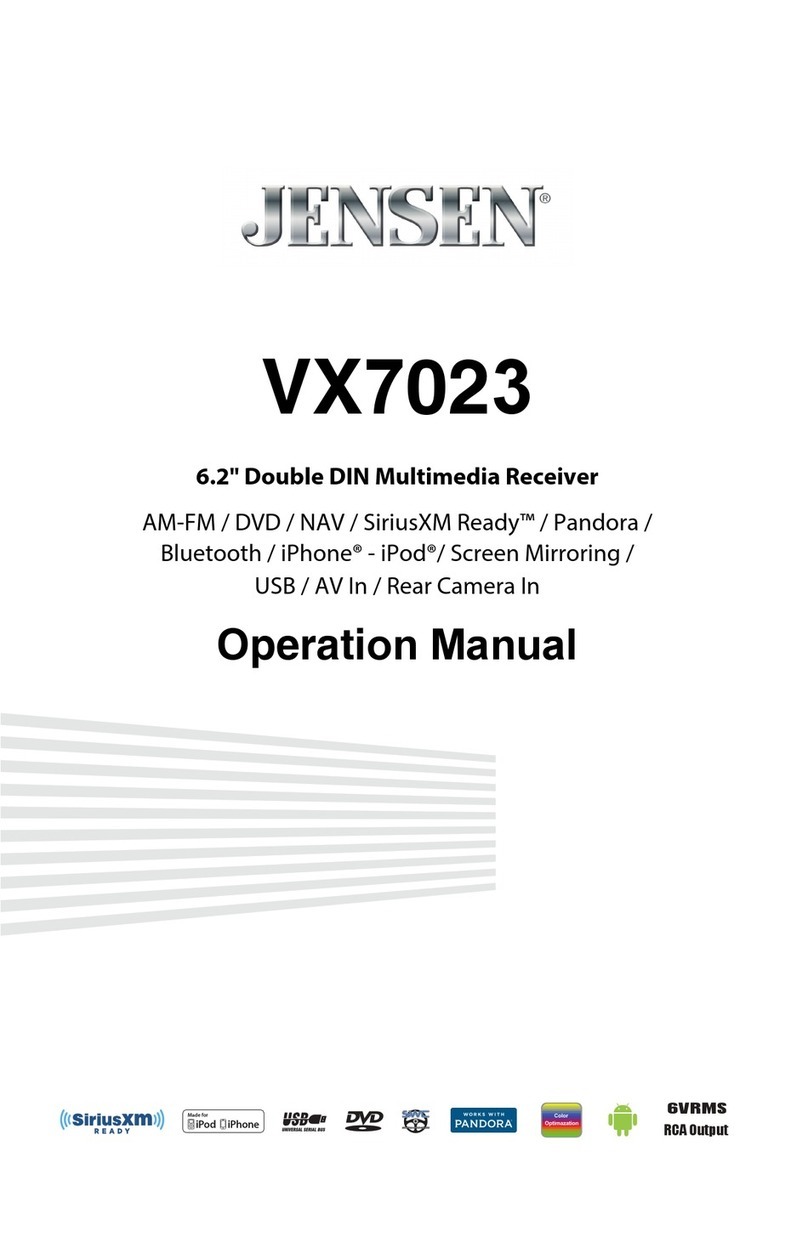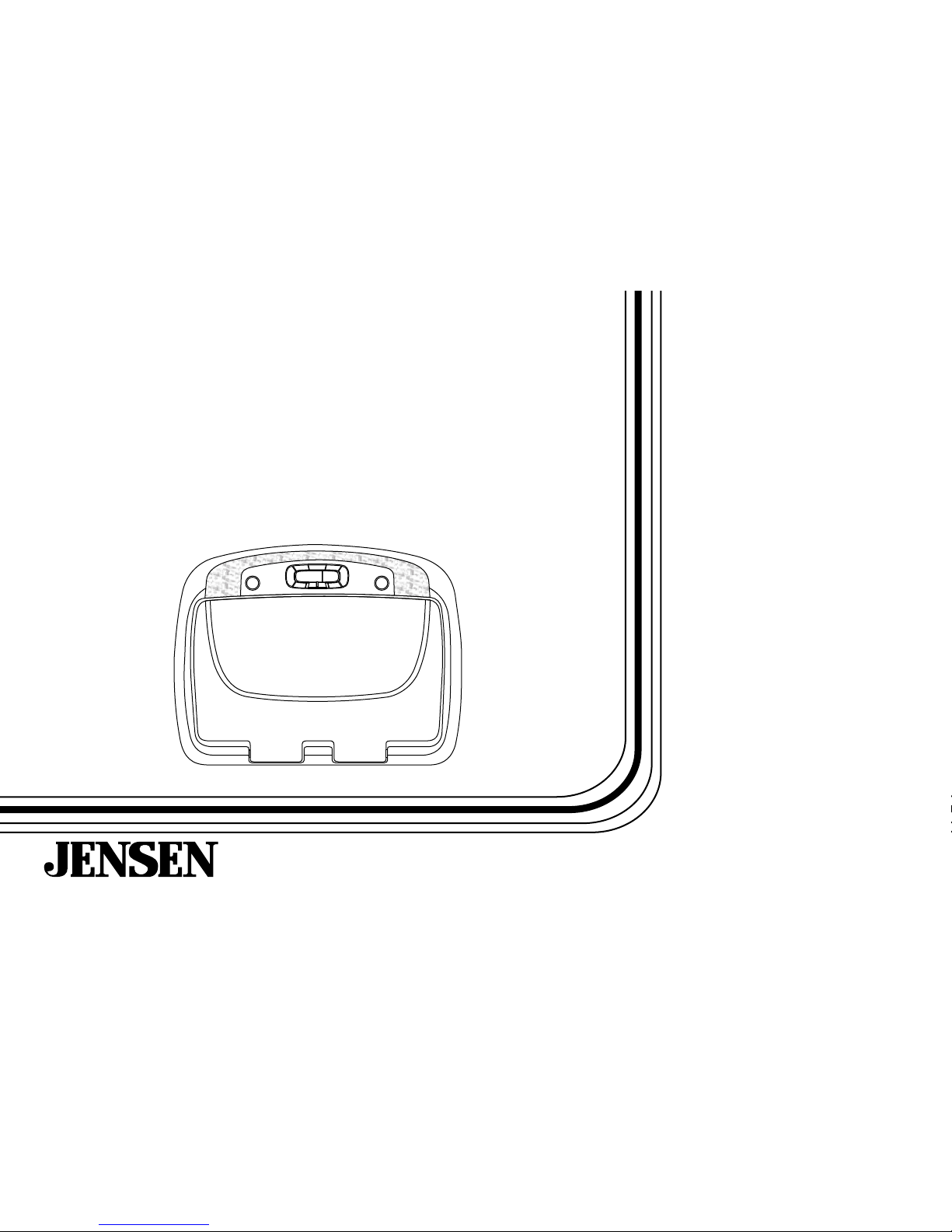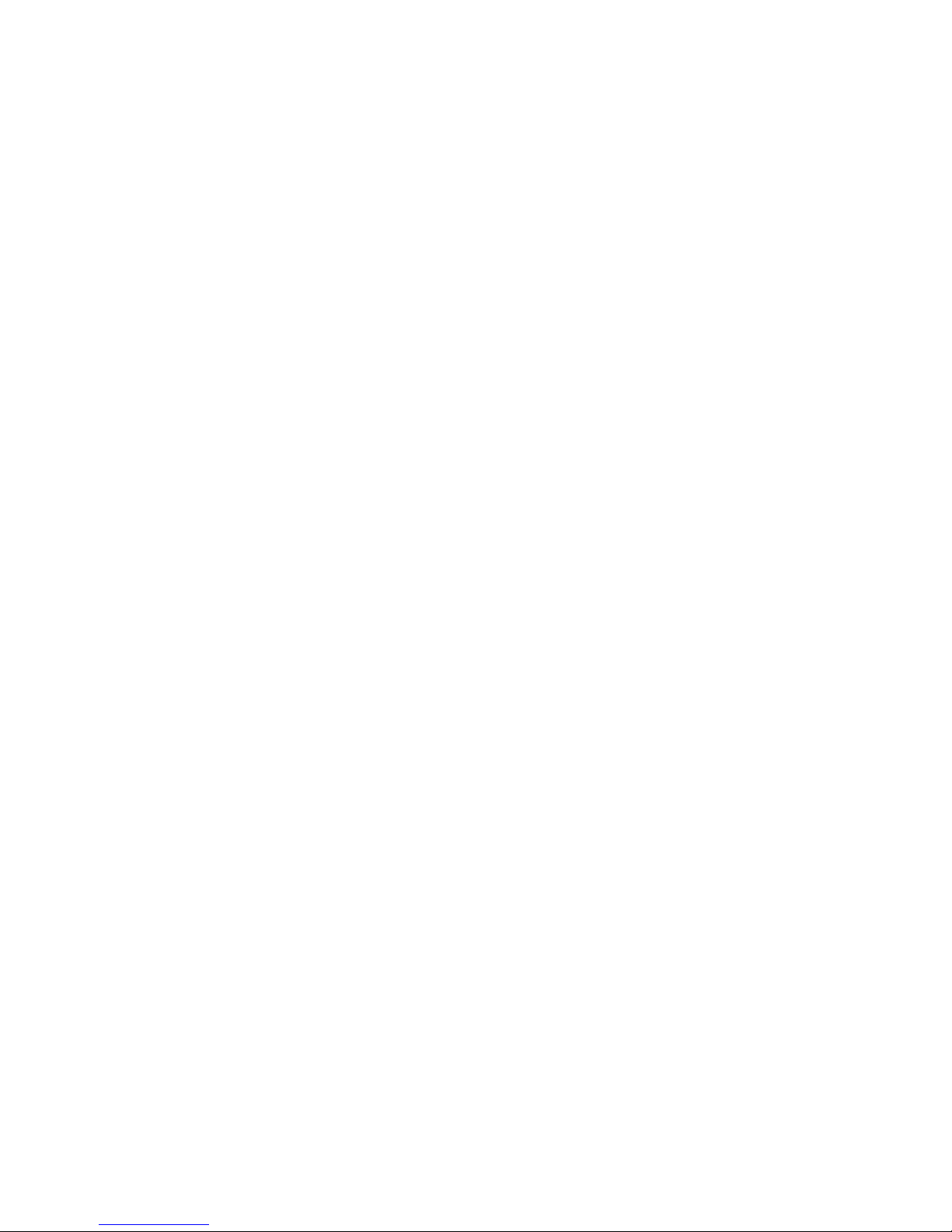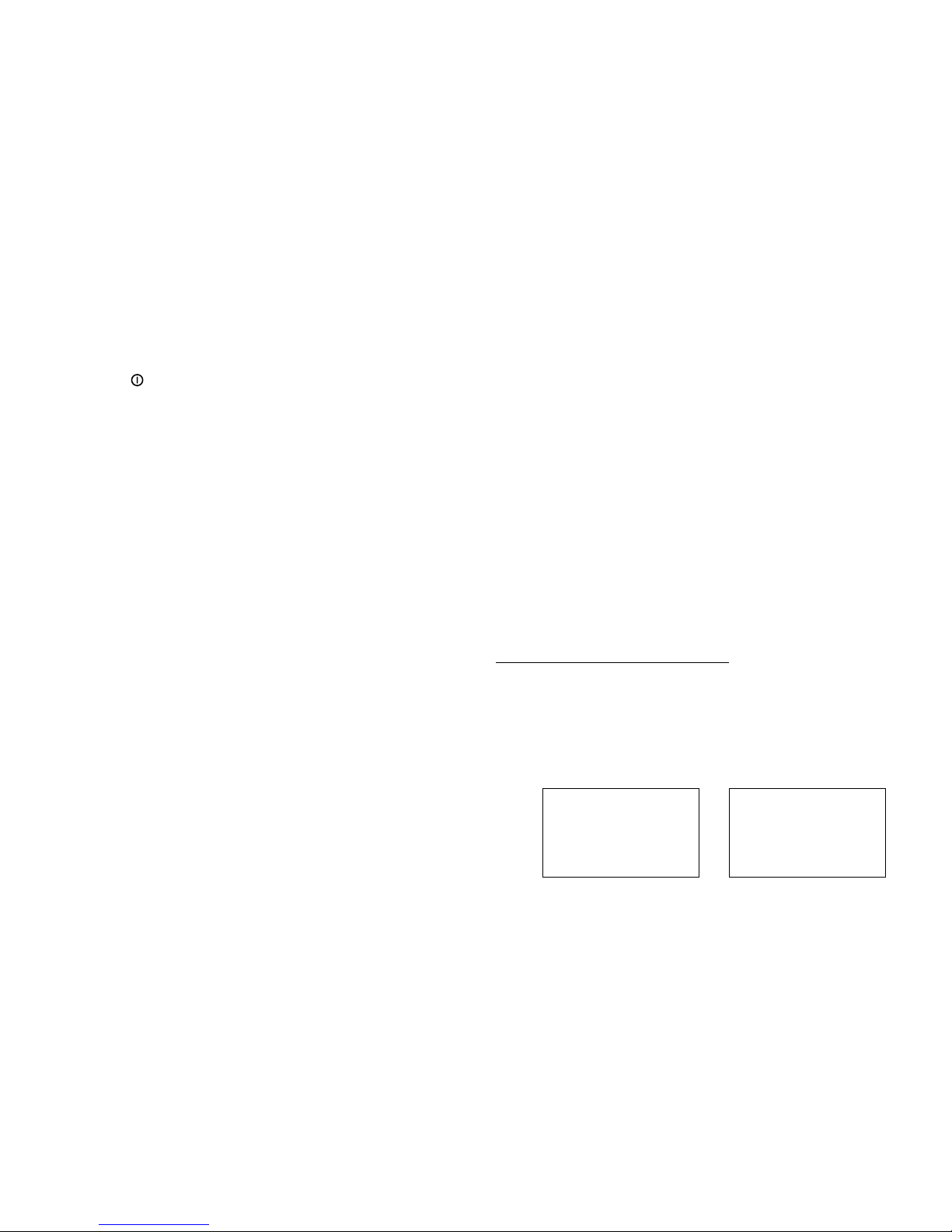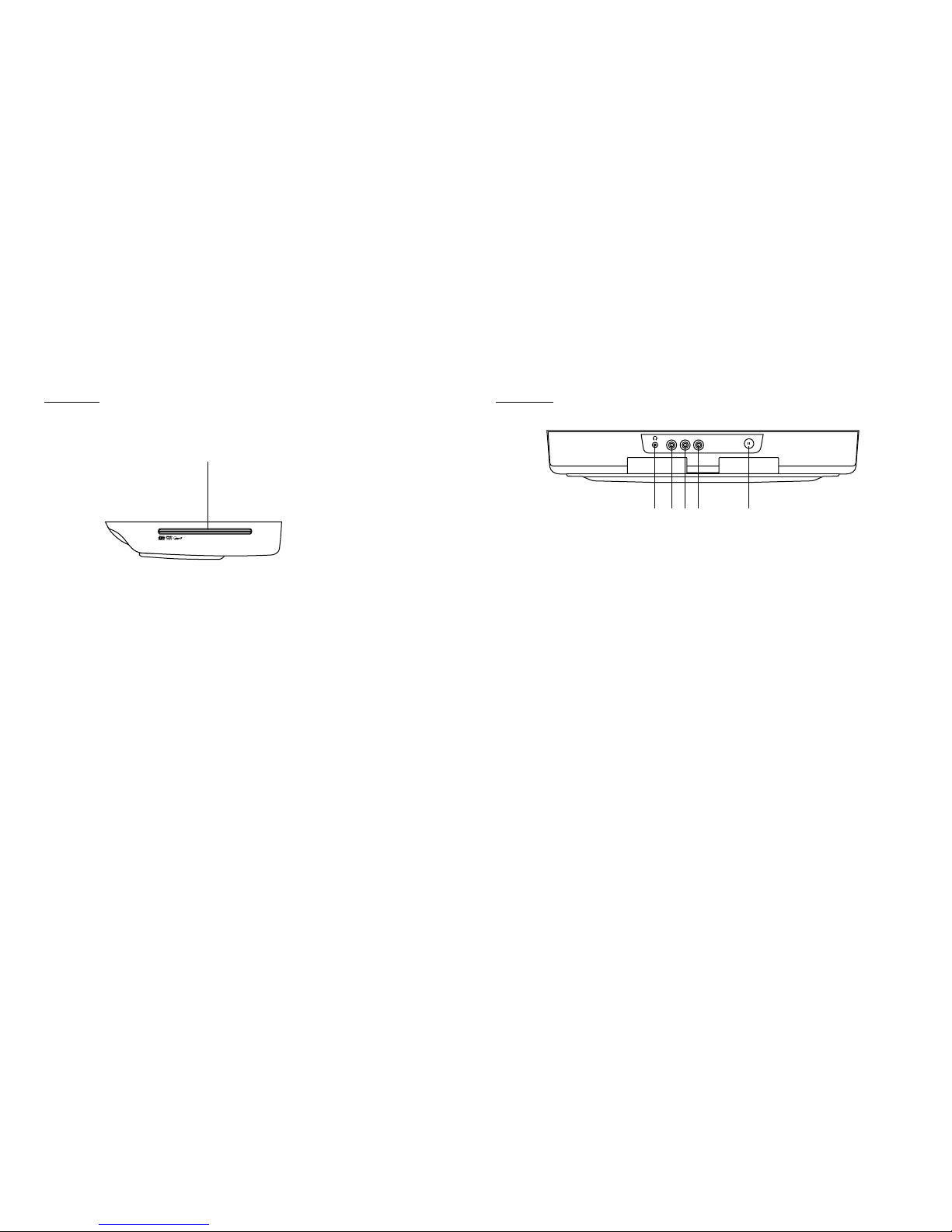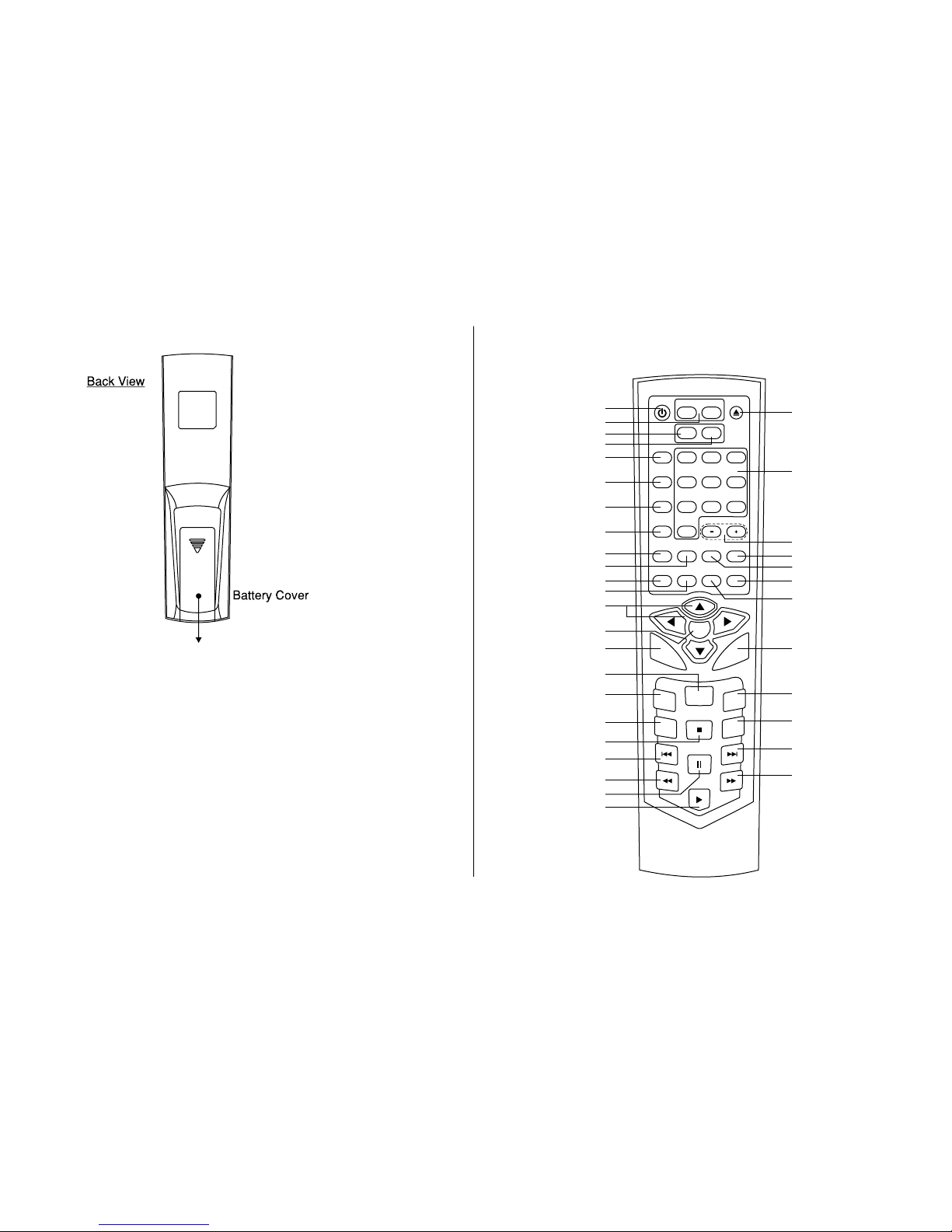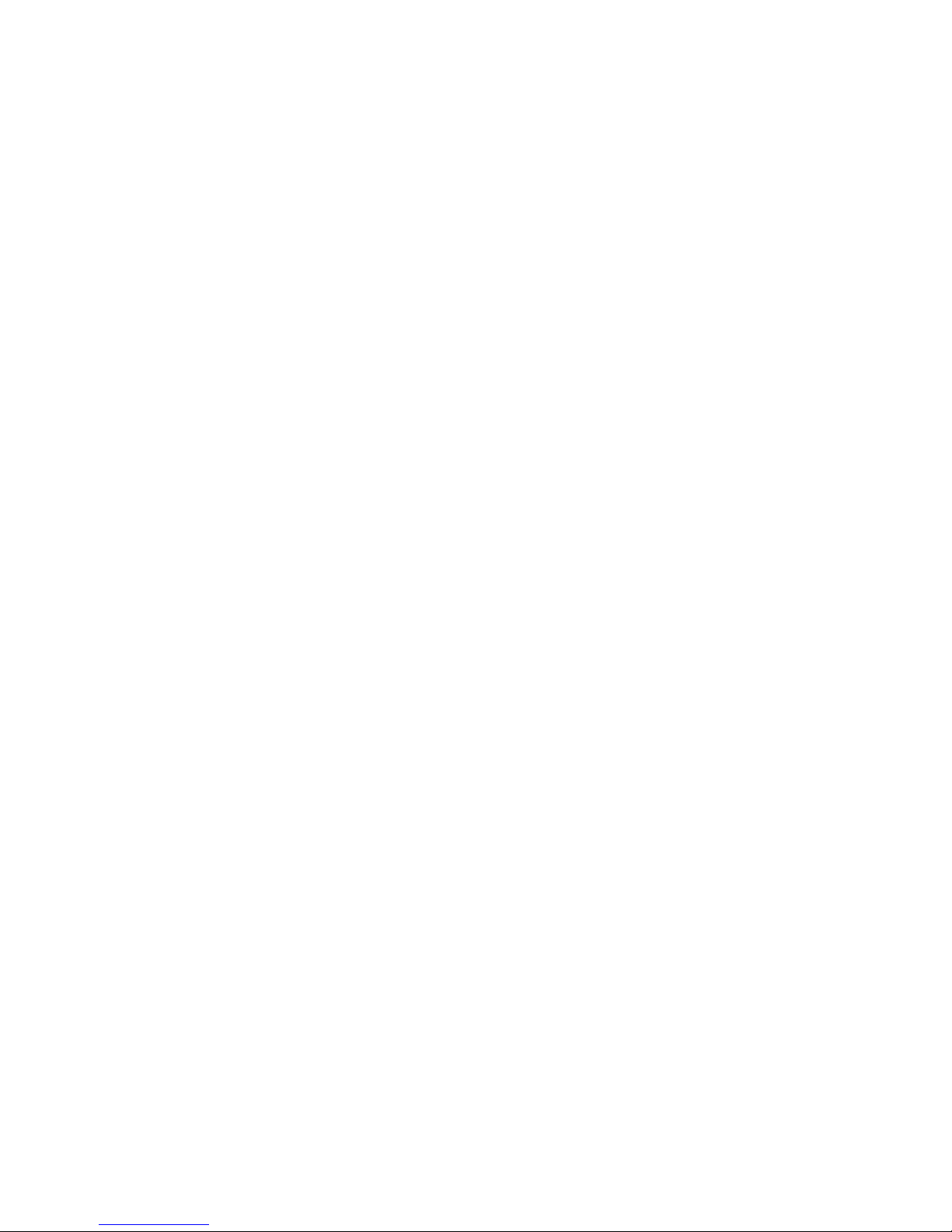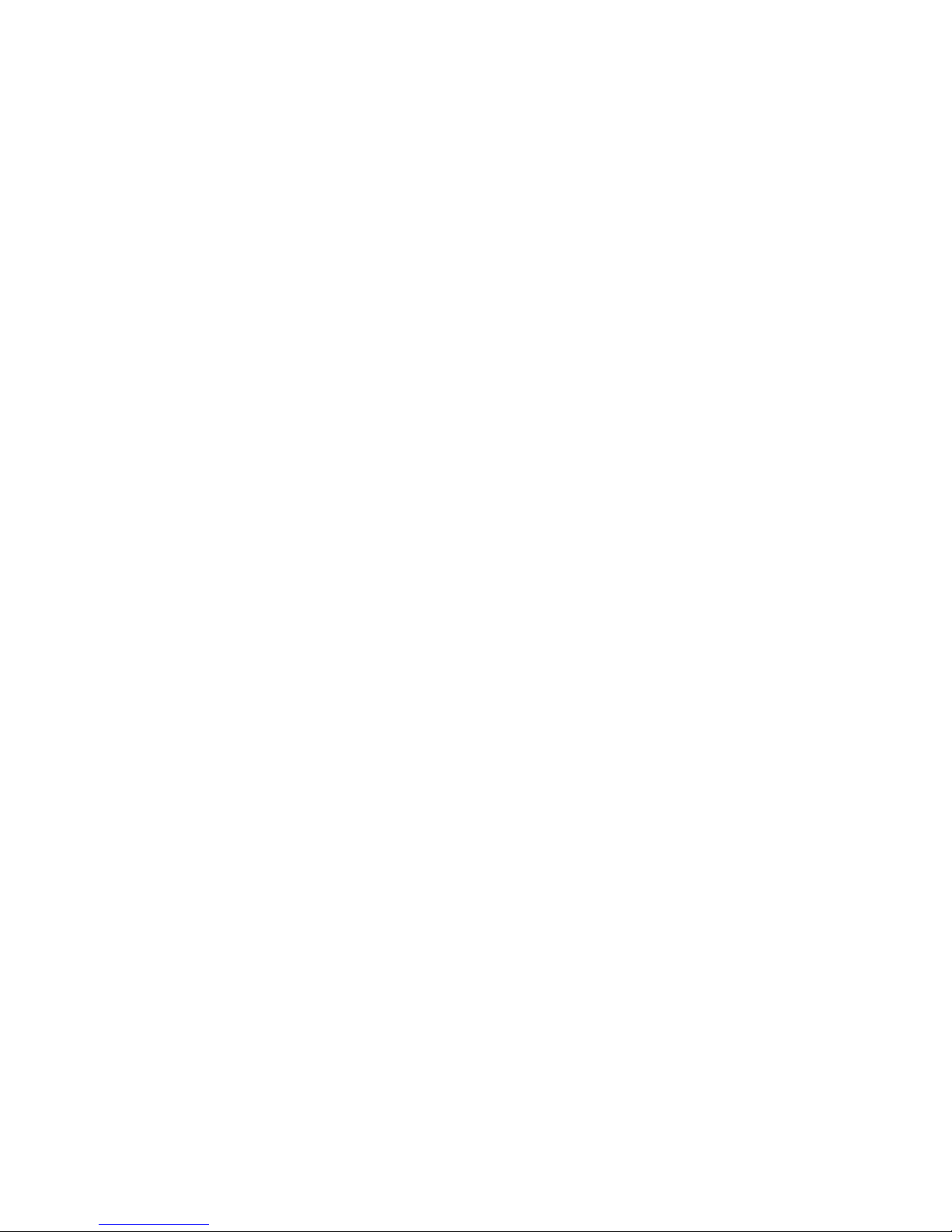Jensen JMV111 - DVD Player With LCD Monitor User manual
Other Jensen Car Video System manuals

Jensen
Jensen VM9224BT User manual

Jensen
Jensen VX6628 User manual

Jensen
Jensen CDR5620 Operating instructions

Jensen
Jensen CAR689 Operating instructions

Jensen
Jensen CAR710 Operating instructions

Jensen
Jensen VM9224R User manual

Jensen
Jensen VM9212N - Multimedia CD/DVD Receiver User manual

Jensen
Jensen CAR710X Operating instructions

Jensen
Jensen VM9026 User manual
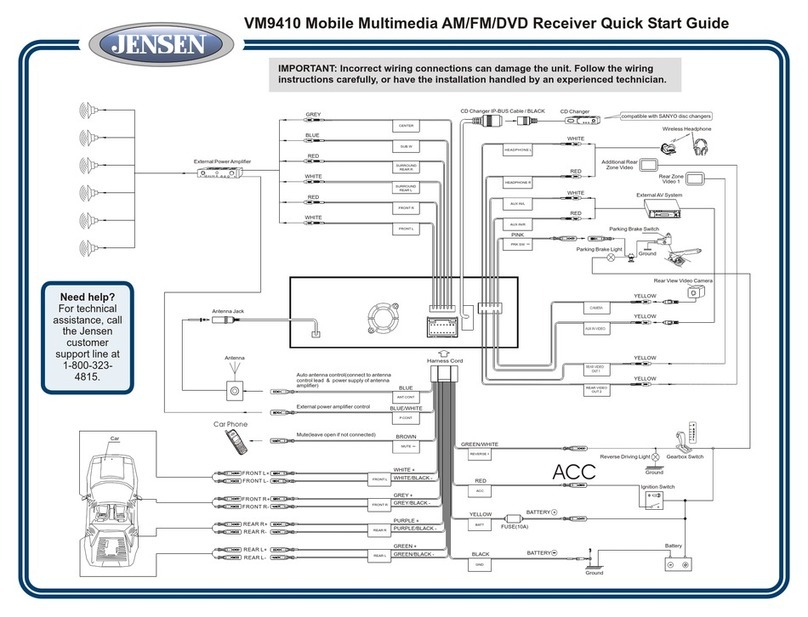
Jensen
Jensen Mobile Multimedia AM/FM/DVD Receiver VM9410 User manual
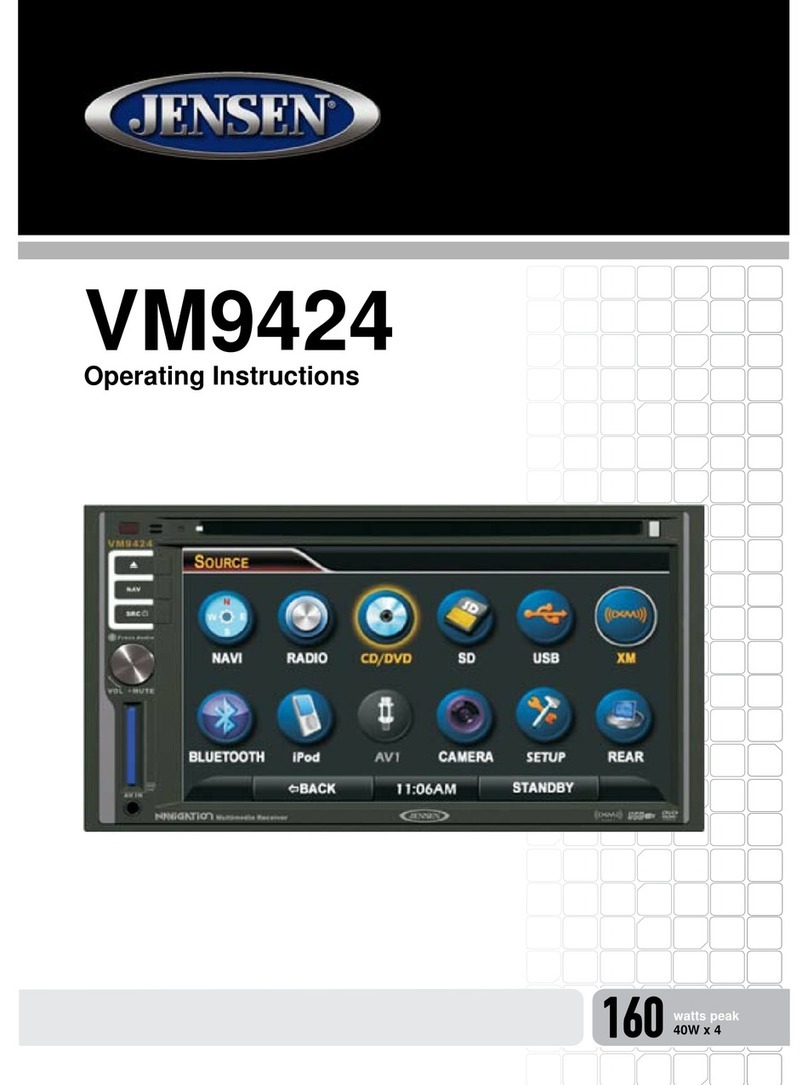
Jensen
Jensen VM9424 User manual

Jensen
Jensen VM9115 User manual

Jensen
Jensen JRV215N User manual
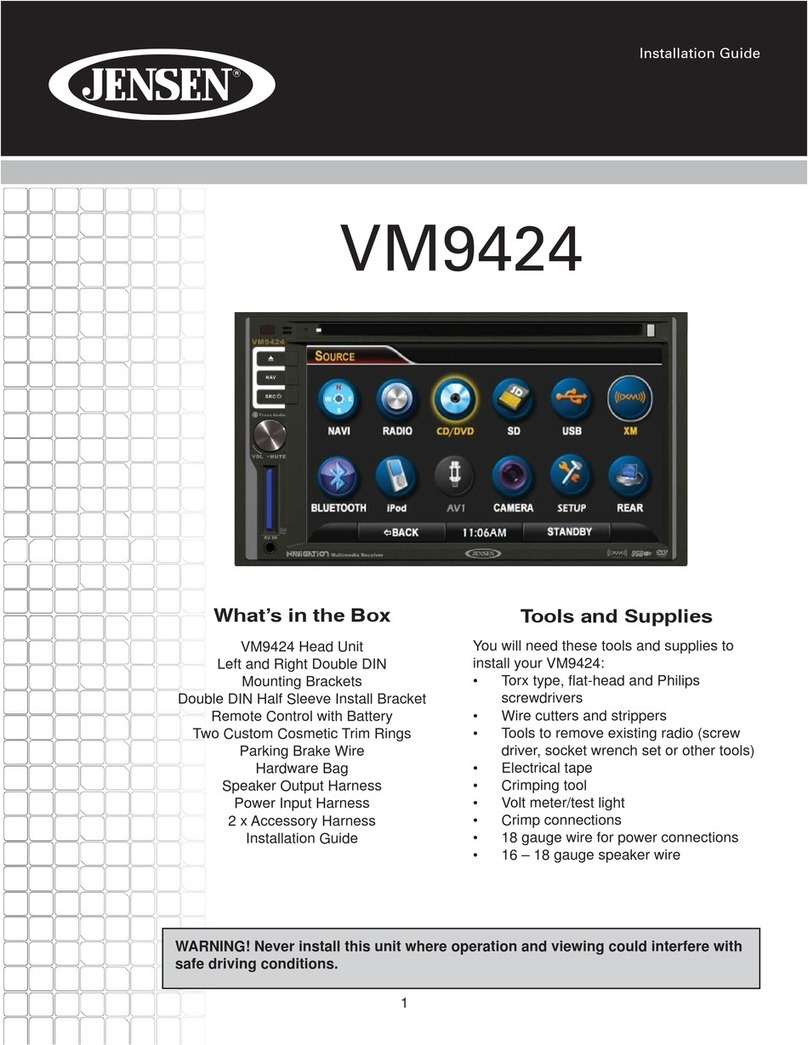
Jensen
Jensen VM9424 User manual

Jensen
Jensen CMR270 Operating instructions
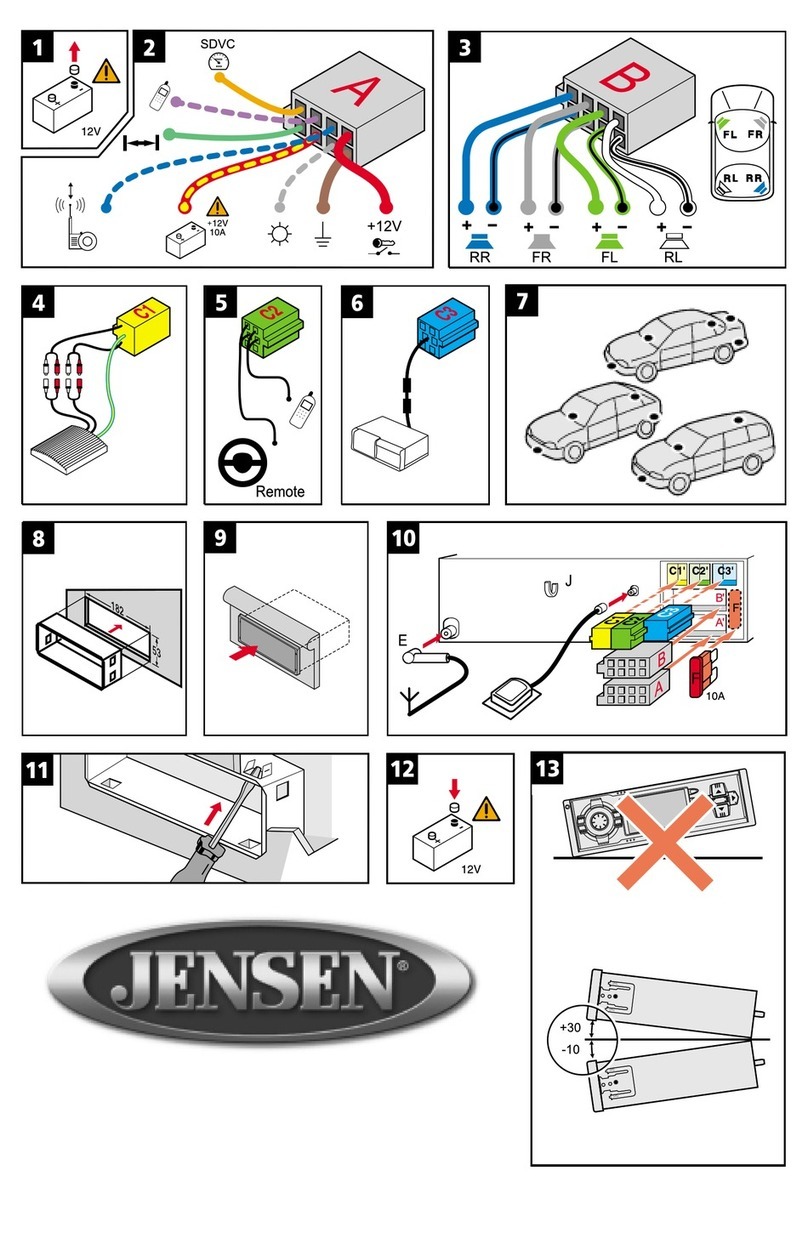
Jensen
Jensen MS4200RS - Navigation System With CD Player User manual

Jensen
Jensen VX3020 User manual
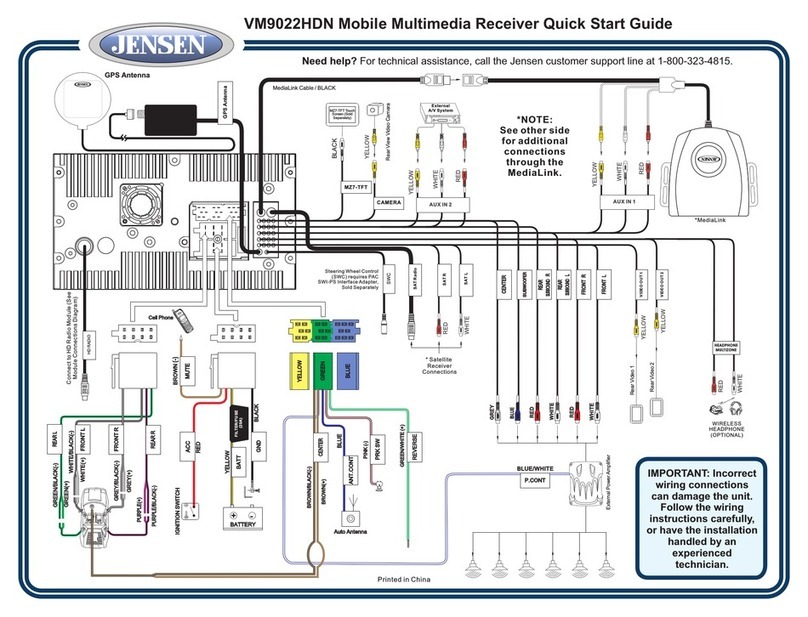
Jensen
Jensen VM9022HDN - Touch Screen Double Din MultiMedia... User manual

Jensen
Jensen VM9022 - DVD Player With LCD Monitor User manual

Jensen
Jensen VM9224 User manual