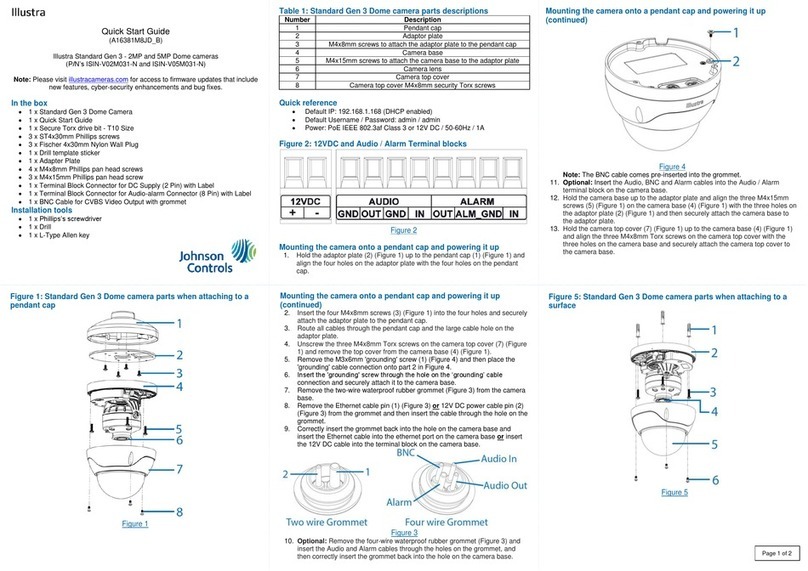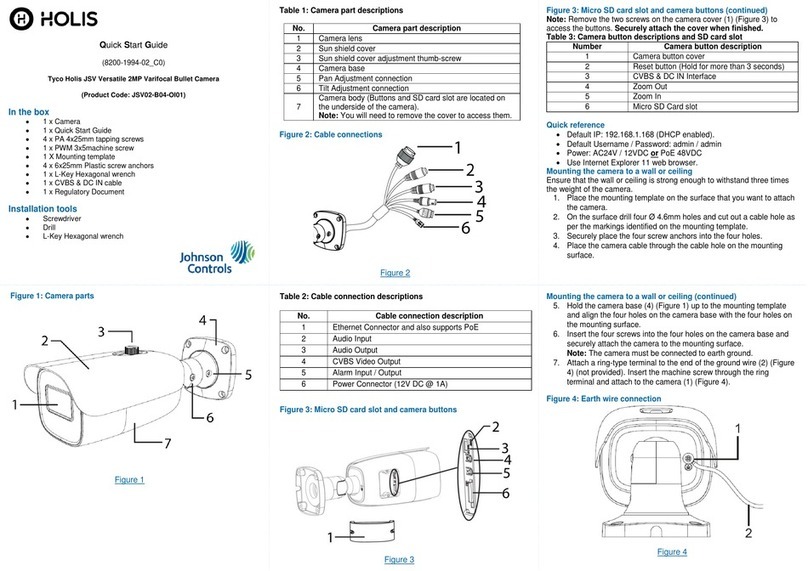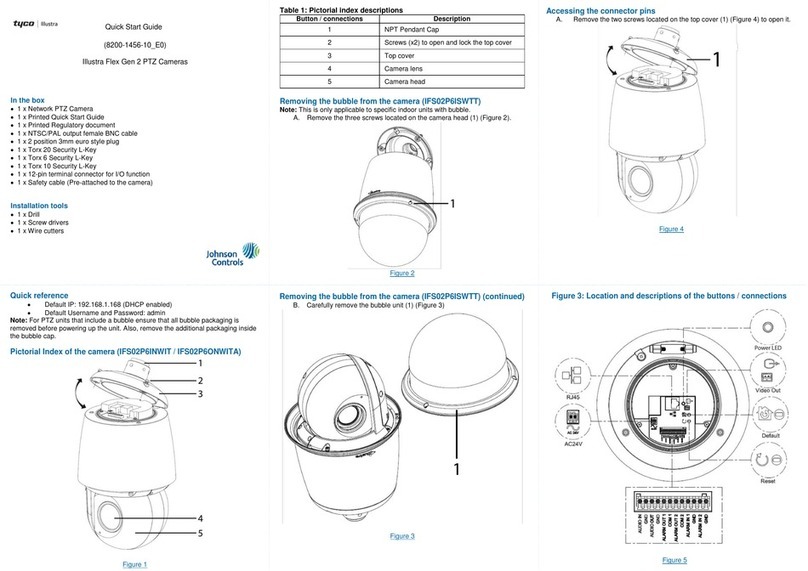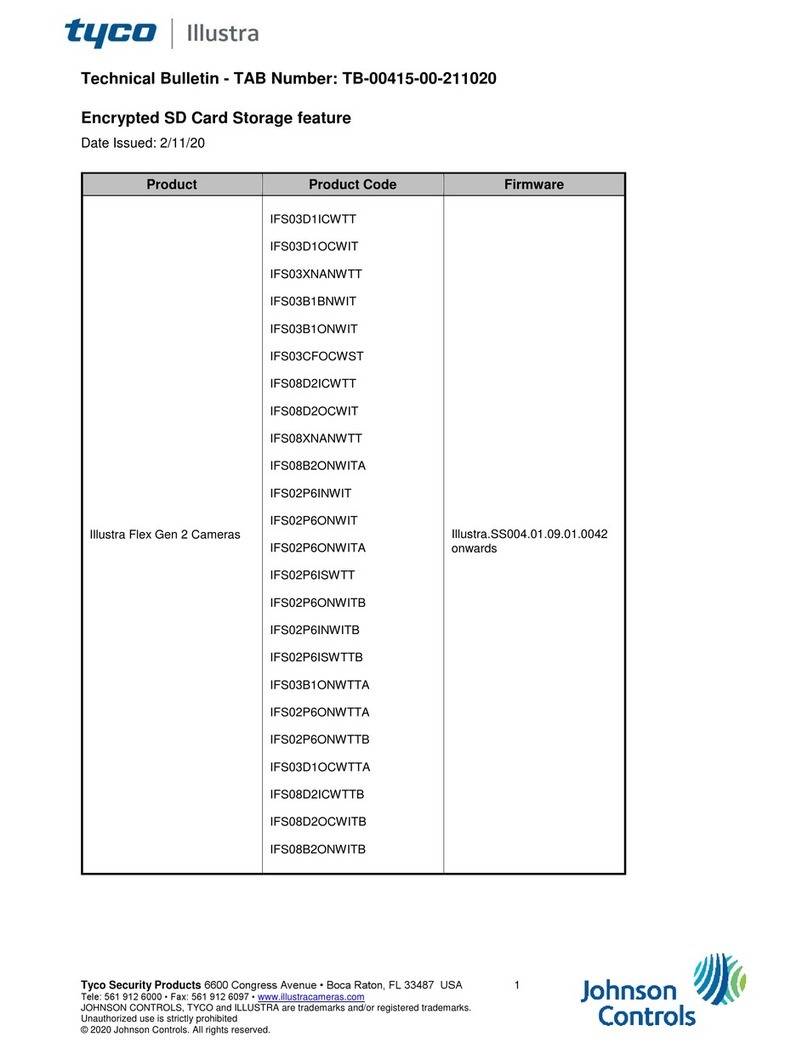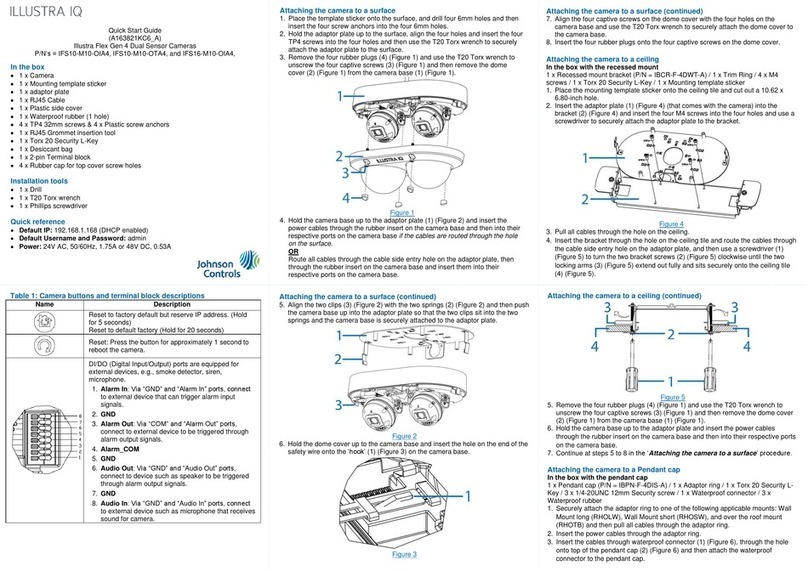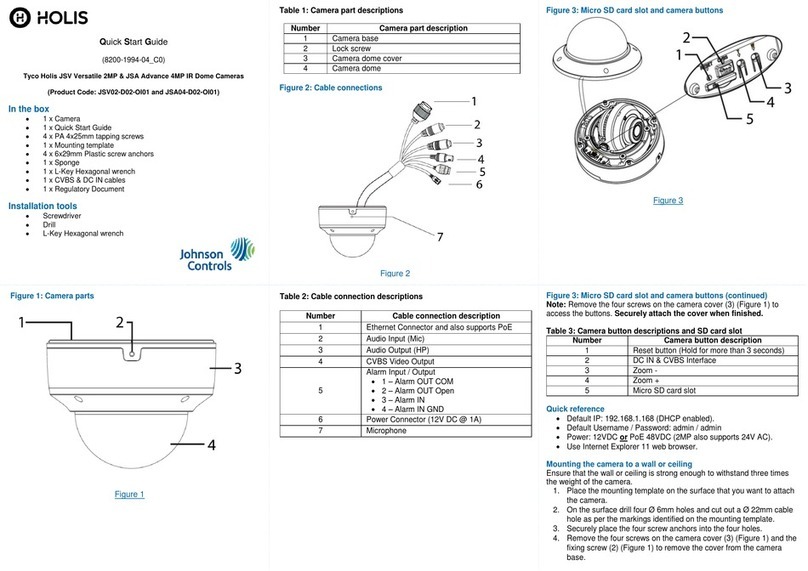Installing the camera into a pendant mount (continued)
6. Place the camera housing (1) (Figure 8) up into the pendant mount (2) (Figure
8) and pull the power cables through the hole in the camera housing.
Figure 8
7. Align the four holes on the camera housing with the four holes in the pendant
mount and securely attach the camera housing to the pendant mount.
Inserting or removing the micro SD card
1. Carefully insert (or remove) the micro SD card (1) (Figure 4) into (or from) the
camera. Note: It is advised that you reboot the camera after inserting the
micro SD card.
Figure 4
Note: The USB cable connection slot (2) (Figure 4) for Wi-Fi configuration is
also located next to the micro SD card cover.
The Wi-Fi option allows wireless configuration of the camera at the point of
install in conjunction with the Illustra Tools app (Illustra Wi-Fi dongle
required).
Connecting the wires
This unit supports one of the following options as power supply:
1. Connect a power source.
AC24V wired to connector and separate RJ45 Ethernet.
OR
PoE through RJ45 connector. The unit operates with IEEE 802.3at
(30W).
2. Connect any optional audio or digital inputs or outputs.
Installing the camera into a ceiling
1. Remove the camera from the Recessed camera housing as per steps 1 to 4
in Removing the camera from the Recessed camera housing procedure.
2. Place the mounting template sticker onto the ceiling and cut out a cable hole
as per the markings on the sticker.
3. Pull all power cables through hole on the ceiling.
4. Attach one end of a safety chain/cable (not supplied) to a secure structure
within the roof and the other end to the ¼-20 threaded hole on the top of the
camera housing. Note: The safety chain/cable should be capable of
supporting up to 7.3 kg (16 pounds).
5. Hold the Recessed camera housing up to the hole in the ceiling and pull all
power cables through the hole in the camera housing.
6. Insert the Recessed camera housing into the hole in the ceiling and fasten
the two screws (1) (Figure 5) with a screwdriver so that both locking springs
paddles (2) (Figure 5) can slide out to secure the camera housing into the
ceiling.
7. Hold the camera up to the camera housing and connect all power cables to
the camera.
8. Ensure that the two metal ‘clips’ on the camera align with the two plastic
‘tracks’ in the camera housing.
9. Push the camera (1) (Figure 6) into the camera housing (2) (Figure 6) until it
is temporarily secure in the camera housing.
10. Screw the three captive fasteners (3) (Figure 4) to fully secure the camera to
the camera housing.
Installing the camera into a ceiling (continued)
Figure 5
11. Hold the Bubble assembly up to the camera housing and attach the Bubble
safety lanyard on to the ‘hook’ located on the camera housing.
12. Align the four screws on the Bubble assembly with the four holes on the
camera housing and attach the Bubble assembly to the camera housing.
Figure 6
Installing the camera into a pendant mount (sold separately)
1. Remove the camera from the Recessed camera housing as per steps 1 to 4
in Removing the camera from the Recessed camera housing procedure.
2. Once the pendant mount is installed then pull all power cables through the
pendant mount arm.
3. Securely place the rubber cable seal (2) (Figure 7) into the pendant cap (3)
(Figure 7).
4. Place the mount adaptor (1) (Figure 7) on to the NPT pendant cap (3)
(Figure 7) and align the holes on the mount adaptor with the holes on the
NPT pendant cap.
5. Insert the three security screws into the three holes and use the Torx
security L-Key to securely attach the screws and the mount adaptor to the
NPT cap. Note: To maintain the waterproof seal only pierce holes that are
required for the installation.
Note: Only use the existing hole points in the grommet for each cable, do
not cut additional holes in the grommet.
Figure 7
Installing the camera into a pendant mount (continued)
8. Push the camera into the camera housing until it is temporarily secure in the
camera housing.
9. Screw the three captive fasteners (3) (Figure 4) to fully secure the camera to
the camera housing.
10. Hold the Bubble assembly up to the camera housing and securely attach the
Bubble assembly safety lanyard on to the ‘hook’ located on the camera
housing.
11. Align the four screws on the Bubble assembly with the four holes on the
camera housing and securely attach the Bubble assembly to the camera
housing.
Warnings
1. Installation and service should be performed only by qualified and experienced
technicians and comply with all local codes and rules to maintain your
warranty.
2. Wipe the camera with a dry soft cloth. For tough stains, slightly apply with
diluted neutral detergent and wipe with a dry soft cloth.
3. Do not apply benzene or thinner to the camera, which may cause the surface
of the unit to be melted or lens to be fogged.
4. To meet EU EMC immunity requirements for security equipment the mains
power for equipment powering this unit should be backed up by an
uninterruptible power supply.
5. Avoid operating or storing the unit in the following locations:
a. Near fluorescent lamps or objects with reflections.
b. Under unstable or flickering light sources.
© 2021 Johnson Controls. All rights reserved. JOHNSON CONTROLS, TYCO and
ILLUSTRA are trademarks and/or registered trademarks. Unauthorized use is strictly
prohibited.