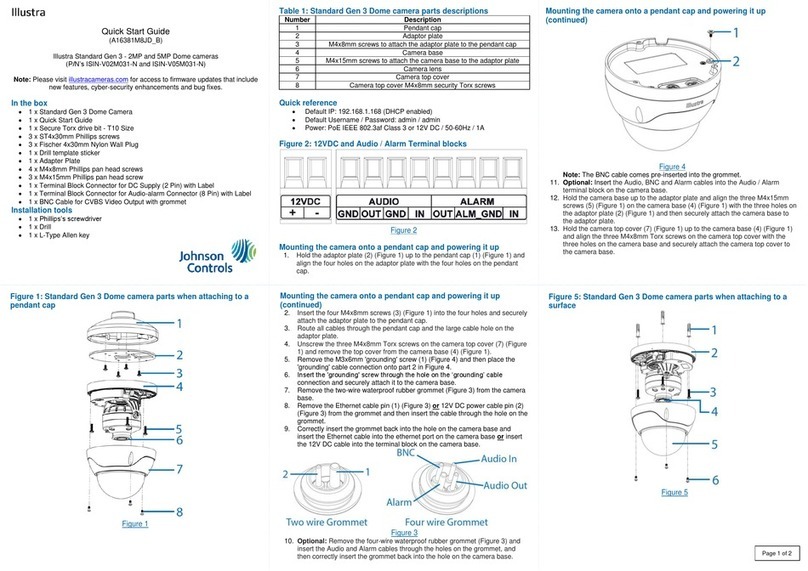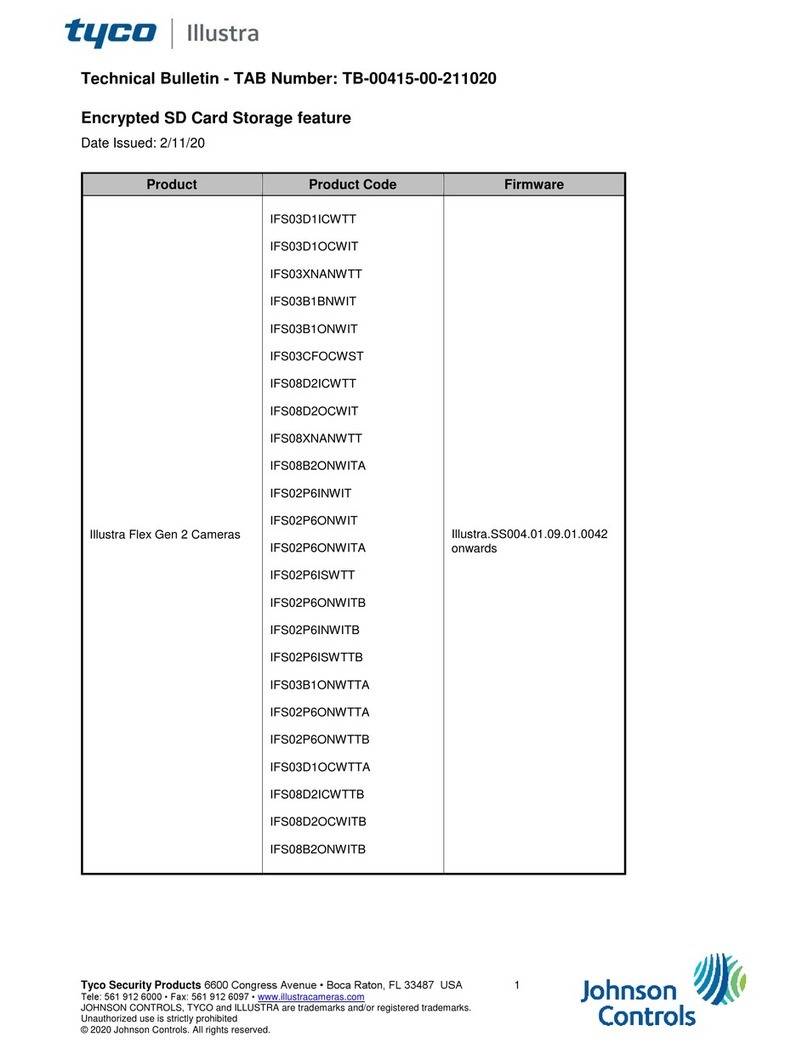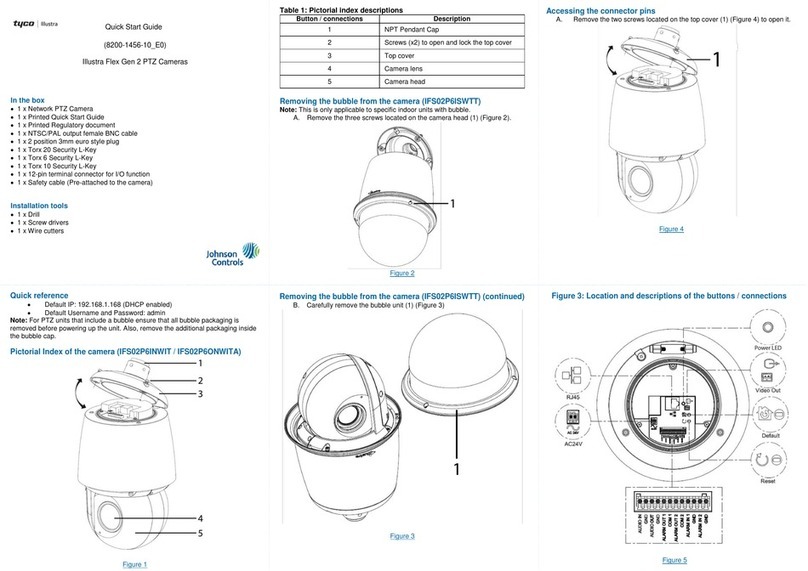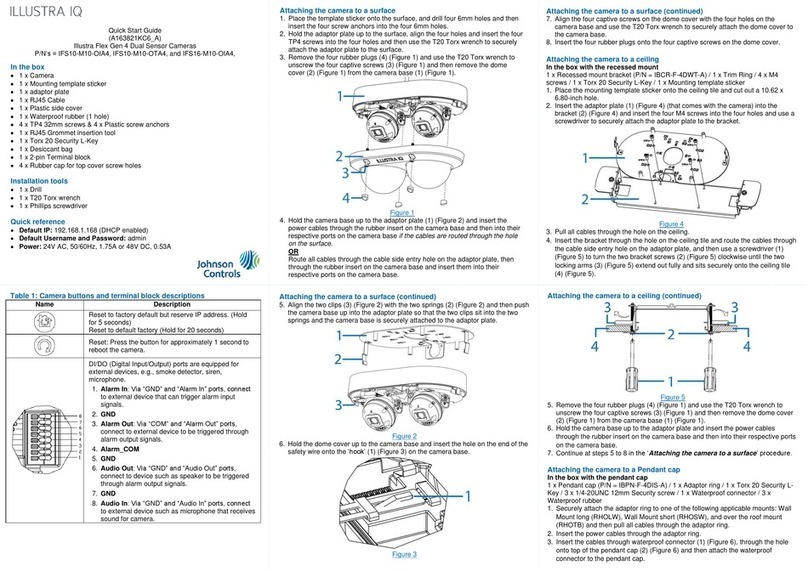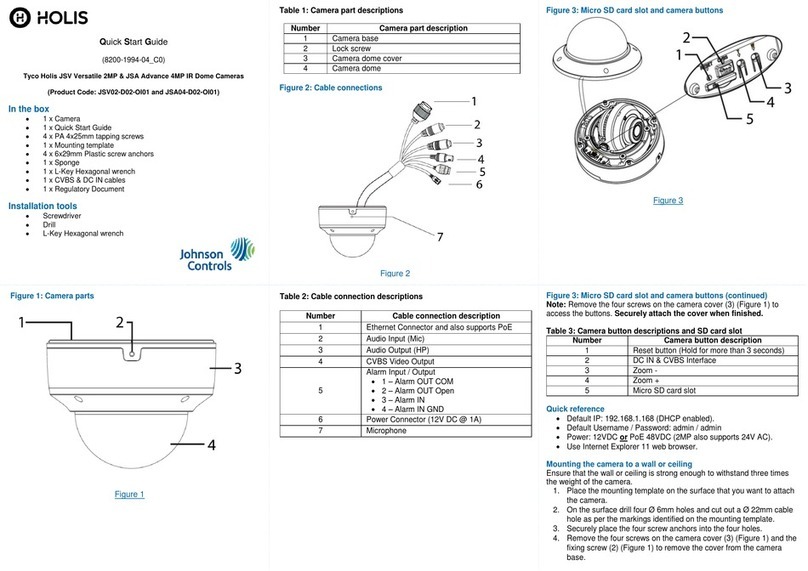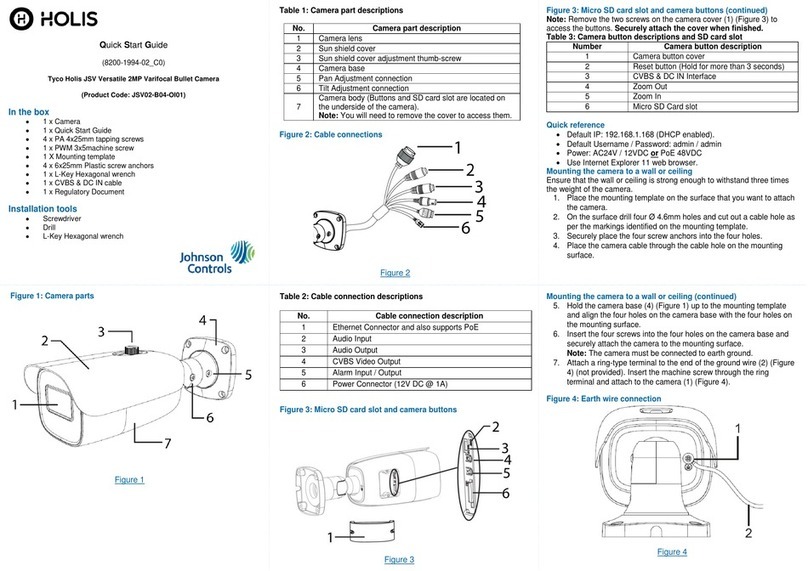Adjusting the protection shield hood (continued)
Figure 7
Wiring the camera
You can run the cable through the mounting bracket or you can run the cable
through the cable side entry on the mounting bracket.
A. When mounting the camera, pass the cable through the mounting
bracket and then through the:
hole on the mounting surface (1) (Figure 4).
OR
the cable side entry on the mounting bracket (1) (Figure 5).
Figure 4
Wiring the camera (continued)
Figure 5
B. Connect an Ethernet cable terminated with the RJ-45 connector to the
PoE port and ensure that the other end of the Ethernet cable is
connected with a PoE compatible network device.
C. If necessary, connect the DC 12V power source into the DC 12V port.
Adjusting the camera position
The camera has three axes to adjust the field of view for different
Applications (Figure 6). While screening live view on your monitor, adjust the
axes as per the information below.
Figure 6
Adjusting the camera position (continued)
Tilt Adjustment (A – Figure 6) Tilt this joint to adjust the camera
vertically. The Tilt range is 0° – 90°.
Pan Adjustment (B – Figure 6) Rotate this joint to adjust the camera
horizontally. DO NOT rotate over the default limit of ± 360°.
Locking Ring (C – Figure 6) Rotating the C ring counter-clockwise, the
Pan & Tilt joints loosen and you can adjust for different angles. Rotating
the C ring clockwise fastens the pan & tilt joints altogether.
Adjusting the protection shield hood
The protection shield hood protects the camera from both sunlight and rain.
A. Use the L-Key to loosen the two screws (1) (Figure 7) located on the
protection shield hood.
B. Slide the protection shield (2) (Figure 7) forward or backward until the
correct position is found.
C. Use the L -Key and secure the two screws (1) (Figure 7) located on
the protection shield hood.
Be careful not to excessively adjust the hood or you may damage the
camera housing.
Warnings
This product is intended for professional installation, please follow local
wiring regulations.
To meet EU security immunity requirements this product should be used
with a Uninterruptable Power Supply to feed the mains input of any
power adaptor
The product should be powered by a limited power supply (LPS) sized
according to the product rating label.
The LAN symbol on the unit means this is not intended for connection to
a public network or a LAN from a different building.
Do not install where children are likely to have access.
For outdoor use the camera should be mounted at least 3m above
ground level.
© 2020 Johnson Controls. All rights reserved.
JOHNSON CONTROLS, TYCO and ILLUSTRA are trademarks and/or
registered trademarks. Unauthorized use is strictly prohibited.