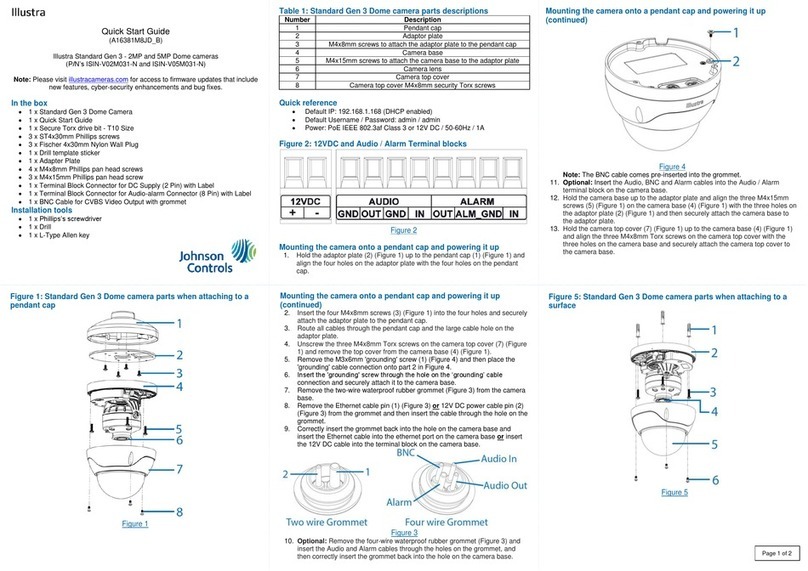Johnson Controls Tyco Illustra Pro Gen4 User manual
Other Johnson Controls Security Camera manuals
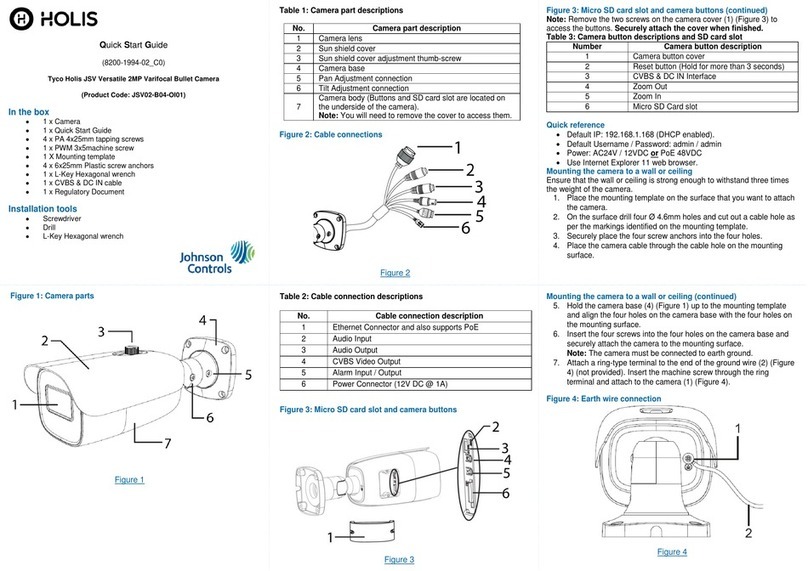
Johnson Controls
Johnson Controls Tyco Holis JSV User manual

Johnson Controls
Johnson Controls tyco Illustra IBPN-M-IS-0 User manual

Johnson Controls
Johnson Controls Tyco Illustra User manual
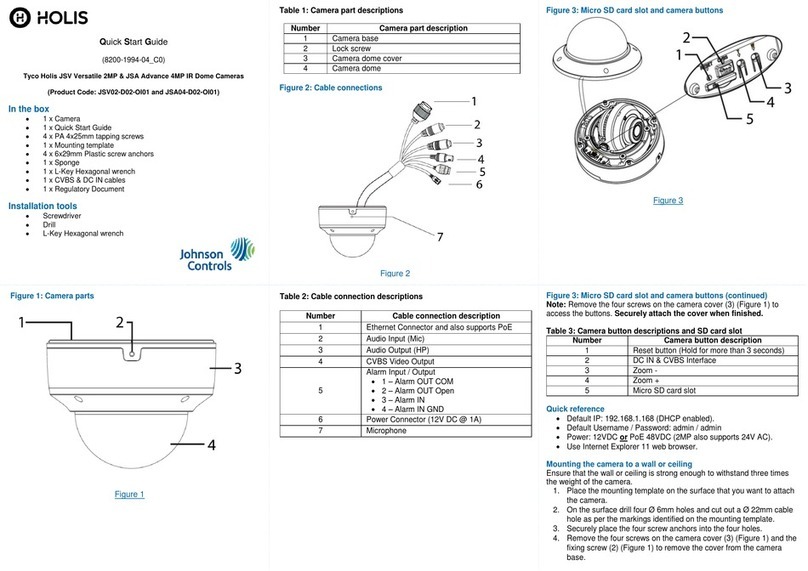
Johnson Controls
Johnson Controls Holis JSV02-D02-OI01 User manual
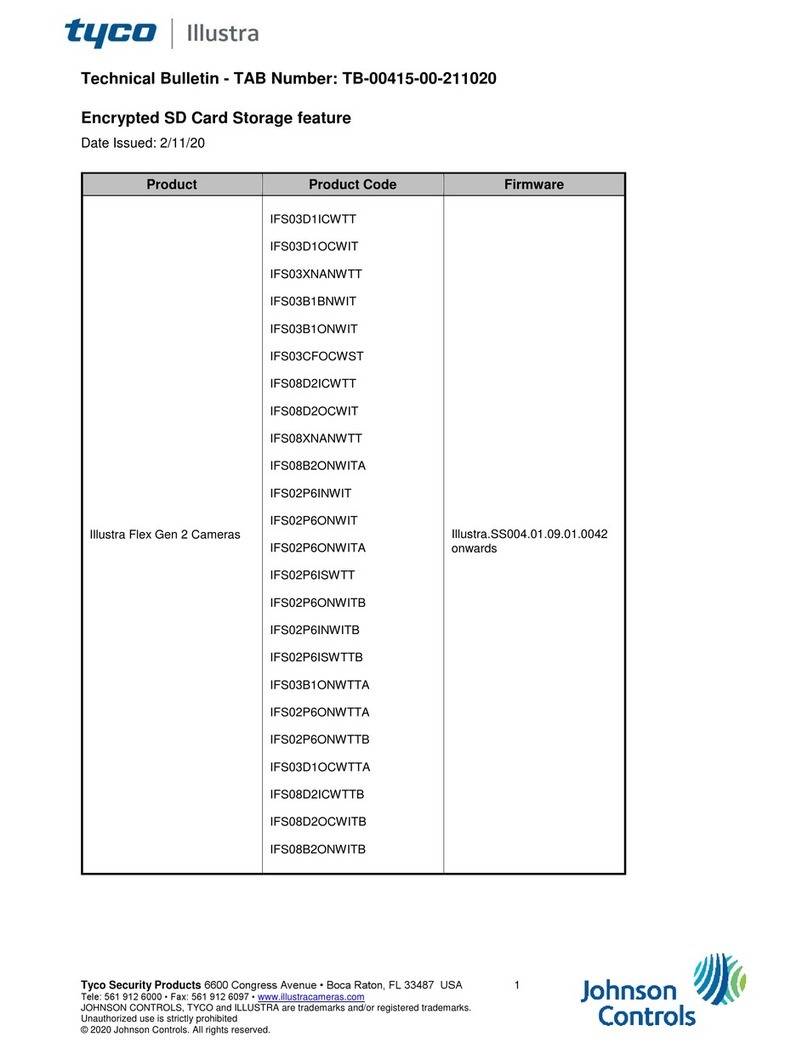
Johnson Controls
Johnson Controls Tyco Illustra Flex IFS03D1ICWTT Service manual

Johnson Controls
Johnson Controls Tyco Illustra Essentials Gen4 User manual

Johnson Controls
Johnson Controls Tyco Pro Gen2 User manual
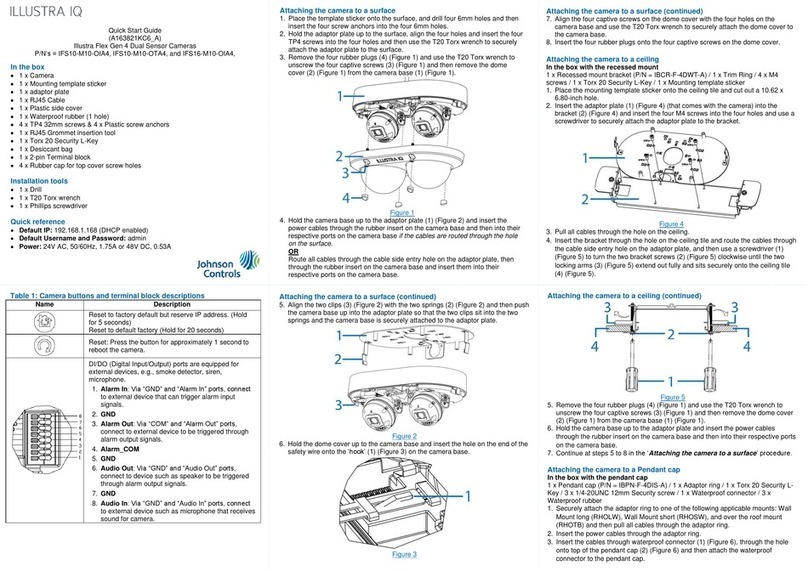
Johnson Controls
Johnson Controls Illustra Flex Gen 4 User manual
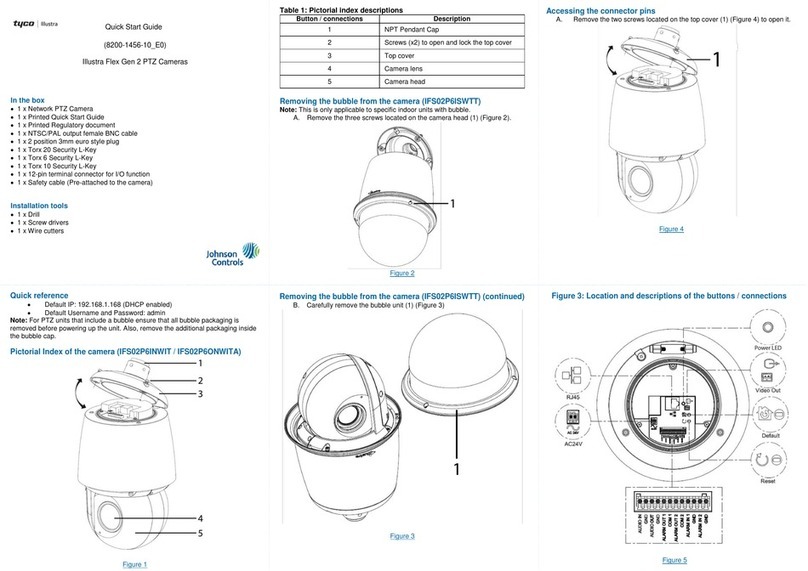
Johnson Controls
Johnson Controls Tyco Illustra Flex User manual

Johnson Controls
Johnson Controls tyco Illustra Pro User manual