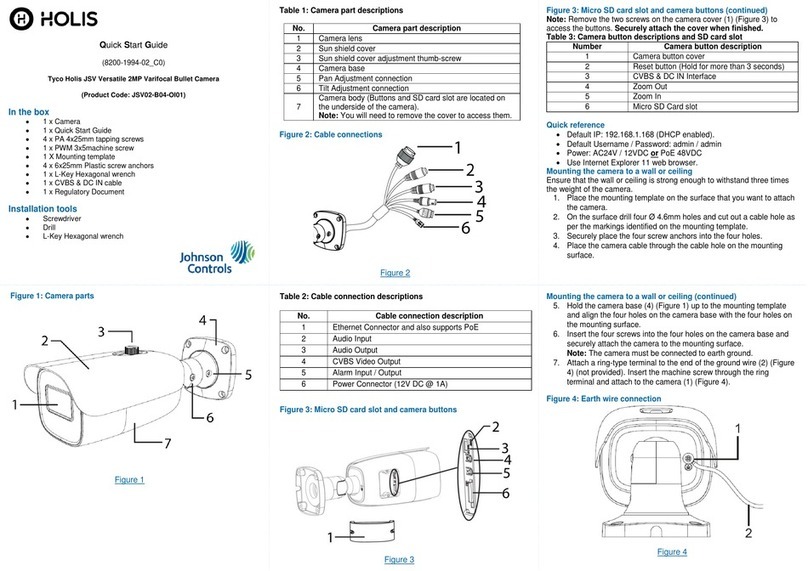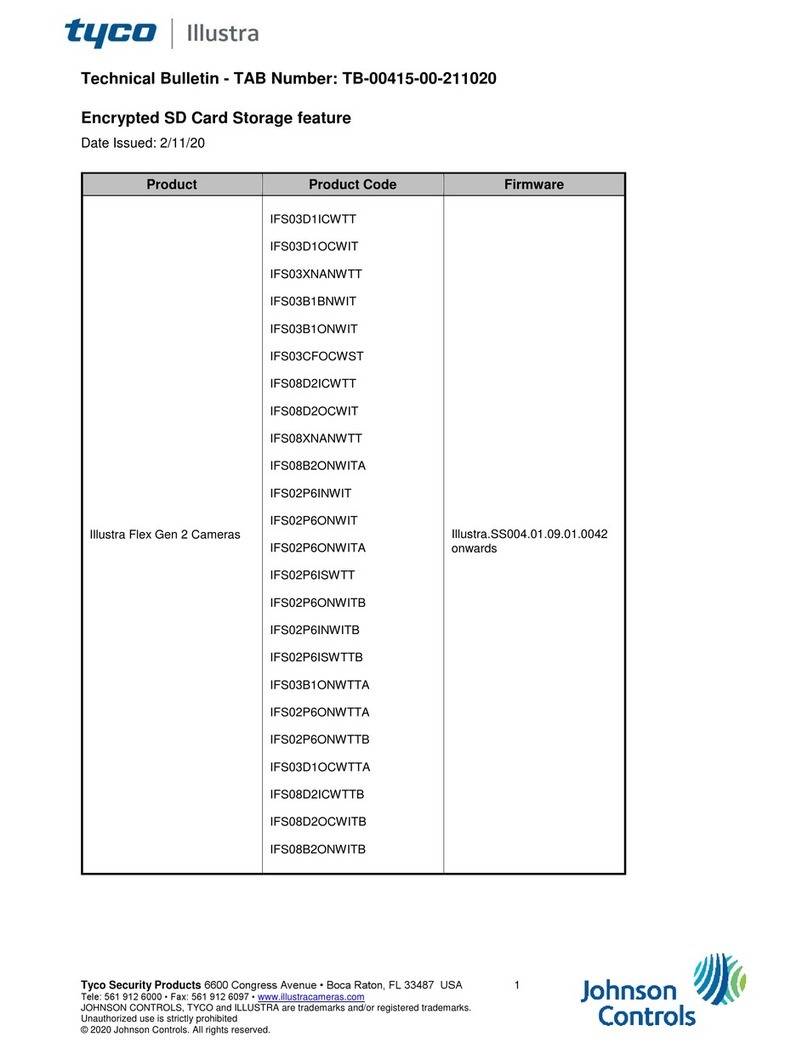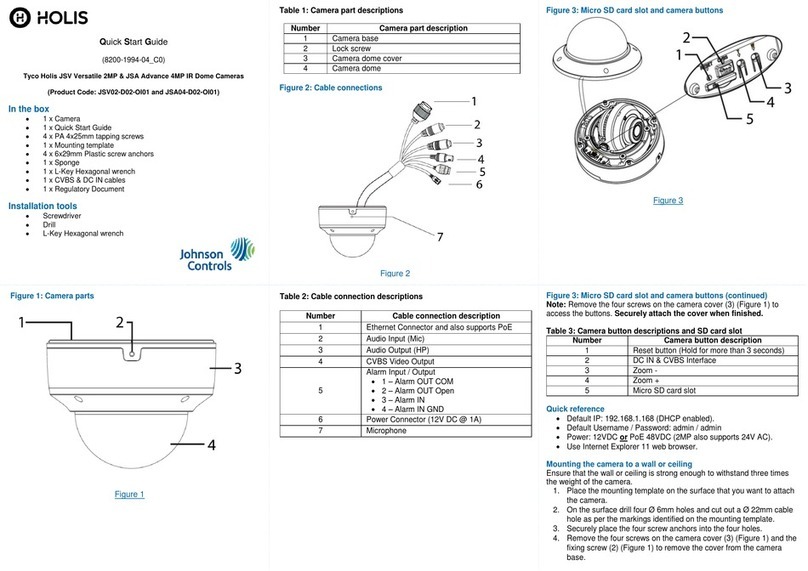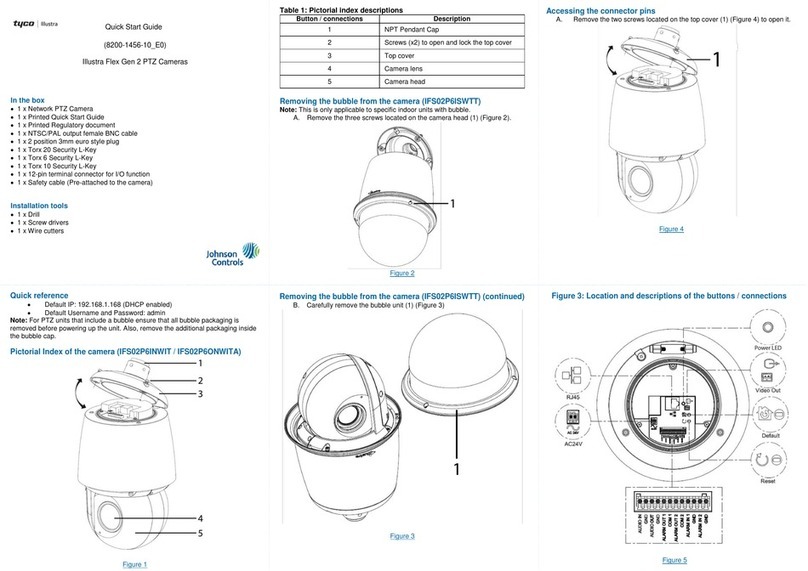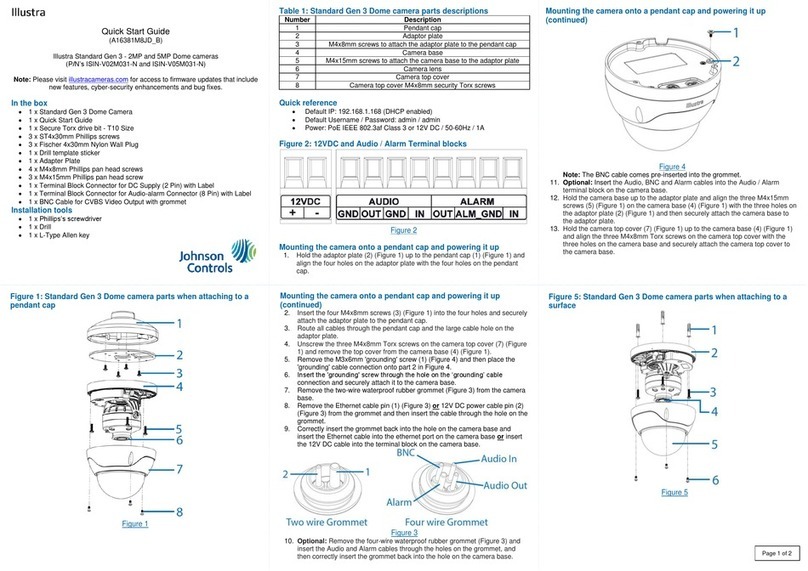Attaching the camera to a surface (continued)
7. Align the four captive screws on the dome cover with the four holes on the
camera base and use the T20 Torx wrench to securely attach the dome cover to
the camera base.
8. Insert the four rubber plugs onto the four captive screws on the dome cover.
Attaching the camera to a ceiling
In the box with the recessed mount
1 x Recessed mount bracket (P/N = IBCR-F-4DWT-A) / 1 x Trim Ring / 4 x M4
screws / 1 x Torx 20 Security L-Key / 1 x Mounting template sticker
1. Place the mounting template sticker onto the ceiling tile and cut out a 10.62 x
6.80-inch hole.
2. Insert the adaptor plate (1) (Figure 4) (that comes with the camera) into the
bracket (2) (Figure 4) and insert the four M4 screws into the four holes and use a
screwdriver to securely attach the adaptor plate to the bracket.
Figure 4
3. Pull all cables through the hole on the ceiling.
4. Insert the bracket through the hole on the ceiling tile and route the cables through
the cable side entry hole on the adaptor plate, and then use a screwdriver (1)
(Figure 5) to turn the two bracket screws (2) (Figure 5) clockwise until the two
locking arms (3) (Figure 5) extend out fully and sits securely onto the ceiling tile
(4) (Figure 5).
Quick Start Guide
(A163821KC6_A)
Illustra Flex Gen 4 Dual Sensor Cameras
P/N’s = IFS10-M10-OIA4, IFS10-M10-OTA4, and IFS16-M10-OIA4,
In the box
•1 x Camera
•1 x Mounting template sticker
•1 x adaptor plate
•1 x RJ45 Cable
•1 x Plastic side cover
•1 x Waterproof rubber (1 hole)
•4 x TP4 32mm screws & 4 x Plastic screw anchors
•1 x RJ45 Grommet insertion tool
•1 x Torx 20 Security L-Key
•1 x Desiccant bag
•1 x 2-pin Terminal block
•4 x Rubber cap for top cover screw holes
Installation tools
•1 x Drill
•1 x T20 Torx wrench
•1 x Phillips screwdriver
Quick reference
•Default IP: 192.168.1.168 (DHCP enabled)
•Default Username and Password: admin
•Power: 24V AC, 50/60Hz, 1.75A or 48V DC, 0.53A
Table 1: Camera buttons and terminal block descriptions
Reset to factory default but reserve IP address. (Hold
for 5 seconds)
Reset to default factory (Hold for 20 seconds)
Reset: Press the button for approximately 1 second to
reboot the camera.
DI/DO (Digital Input/Output) ports are equipped for
external devices, e.g., smoke detector, siren,
microphone.
1. Alarm In: Via “GND” and “Alarm In” ports, connect
to external device that can trigger alarm input
signals.
2. GND
3. Alarm Out: Via “COM” and “Alarm Out” ports,
connect to external device to be triggered through
alarm output signals.
4. Alarm_COM
5. GND
6. Audio Out: Via “GND” and “Audio Out” ports,
connect to device such as speaker to be triggered
through alarm output signals.
7. GND
8. Audio In: Via “GND” and “Audio In” ports, connect
to external device such as microphone that receives
sound for camera.
Attaching the camera to a surface
1. Place the template sticker onto the surface, and drill four 6mm holes and then
insert the four screw anchors into the four 6mm holes.
2. Hold the adaptor plate up to the surface, align the four holes and insert the four
TP4 screws into the four holes and then use the T20 Torx wrench to securely
attach the adaptor plate to the surface.
3. Remove the four rubber plugs (4) (Figure 1) and use the T20 Torx wrench to
unscrew the four captive screws (3) (Figure 1) and then remove the dome
cover (2) (Figure 1) from the camera base (1) (Figure 1).
Figure 1
4. Hold the camera base up to the adaptor plate (1) (Figure 2) and insert the
power cables through the rubber insert on the camera base and then into their
respective ports on the camera base if the cables are routed through the hole
on the surface.
OR
Route all cables through the cable side entry hole on the adaptor plate, then
through the rubber insert on the camera base and insert them into their
respective ports on the camera base.
Attaching the camera to a surface (continued)
5. Align the two clips (3) (Figure 2) with the two springs (2) (Figure 2) and then push
the camera base up into the adaptor plate so that the two clips sit into the two
springs and the camera base is securely attached to the adaptor plate.
Figure 2
6. Hold the dome cover up to the camera base and insert the hole on the end of the
safety wire onto the ‘hook’ (1) (Figure 3) on the camera base.
Figure 3
Attaching the camera to a ceiling (continued)
Figure 5
5. Remove the four rubber plugs (4) (Figure 1) and use the T20 Torx wrench to
unscrew the four captive screws (3) (Figure 1) and then remove the dome cover
(2) (Figure 1) from the camera base (1) (Figure 1).
6. Hold the camera base up to the adaptor plate and insert the power cables
through the rubber insert on the camera base and then into their respective ports
on the camera base.
7. Continue at steps 5 to 8 in the ‘Attaching the camera to a surface’ procedure.
Attaching the camera to a Pendant cap
In the box with the pendant cap
1 x Pendant cap (P/N = IBPN-F-4DIS-A) / 1 x Adaptor ring / 1 x Torx 20 Security L-
Key / 3 x 1/4-20UNC 12mm Security screw / 1 x Waterproof connector / 3 x
Waterproof rubber
1. Securely attach the adaptor ring to one of the following applicable mounts: Wall
Mount long (RHOLW), Wall Mount short (RHOSW), and over the roof mount
(RHOTB) and then pull all cables through the adaptor ring.
2. Insert the power cables through the adaptor ring.
3. Insert the cables through waterproof connector (1) (Figure 6), through the hole
onto top of the pendant cap (2) (Figure 6) and then attach the waterproof
connector to the pendant cap.