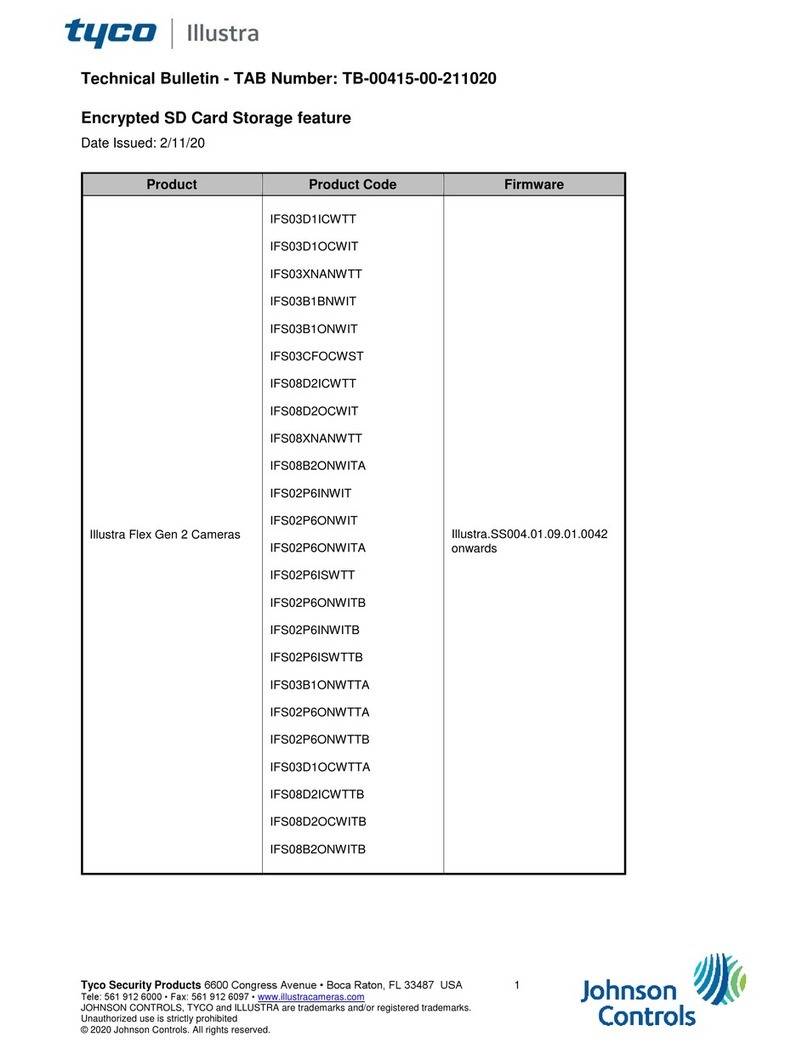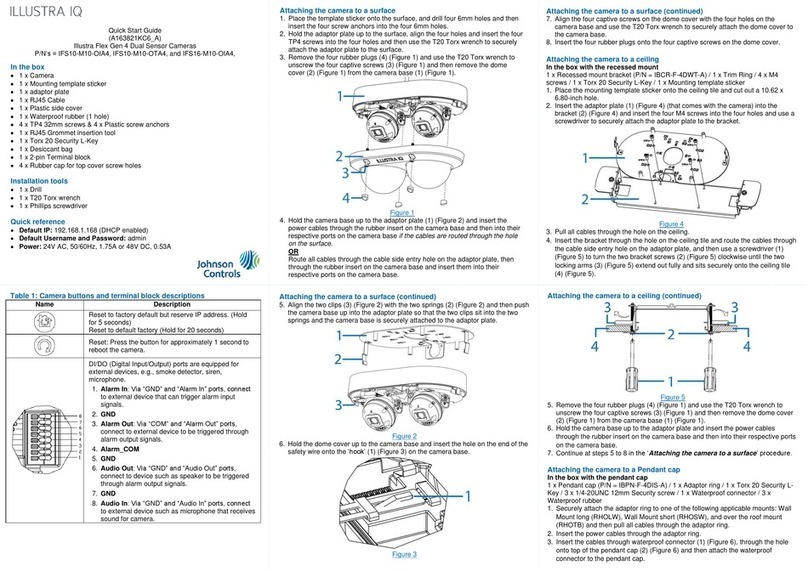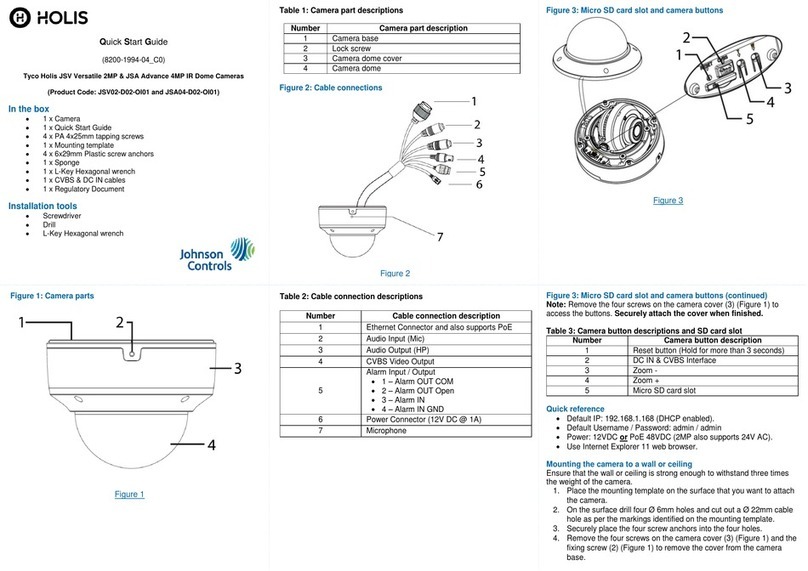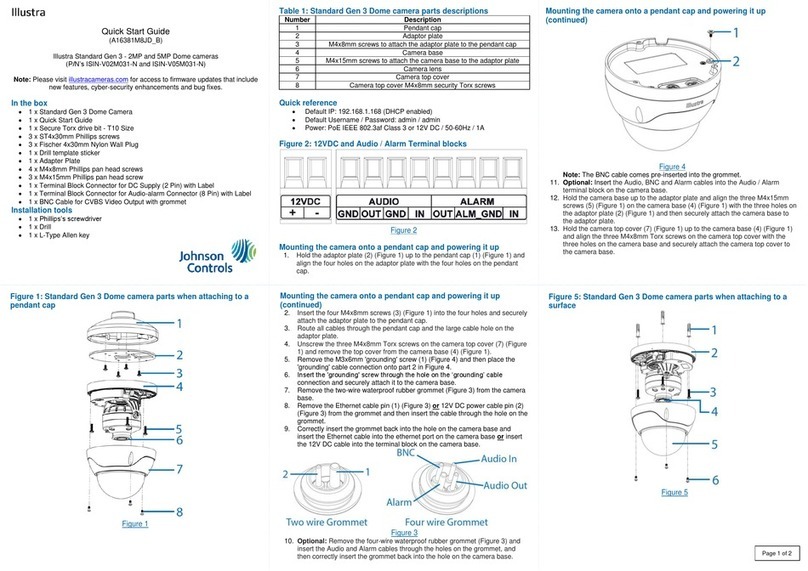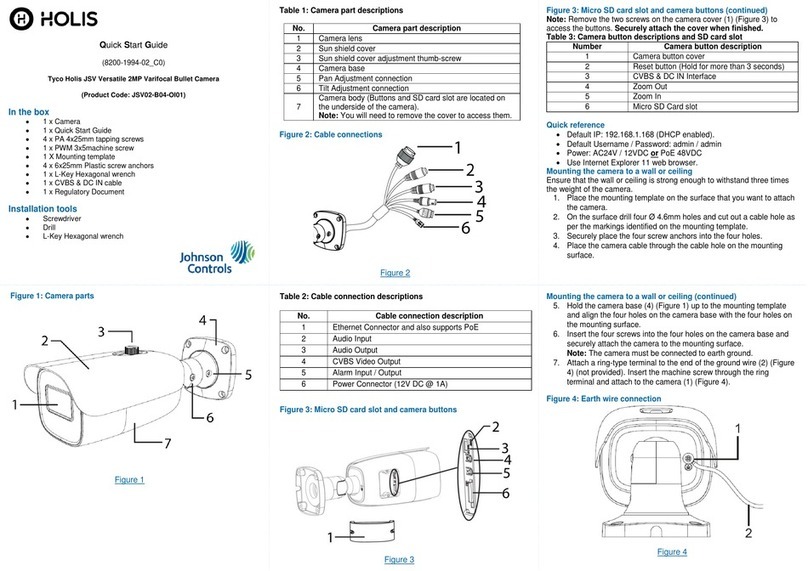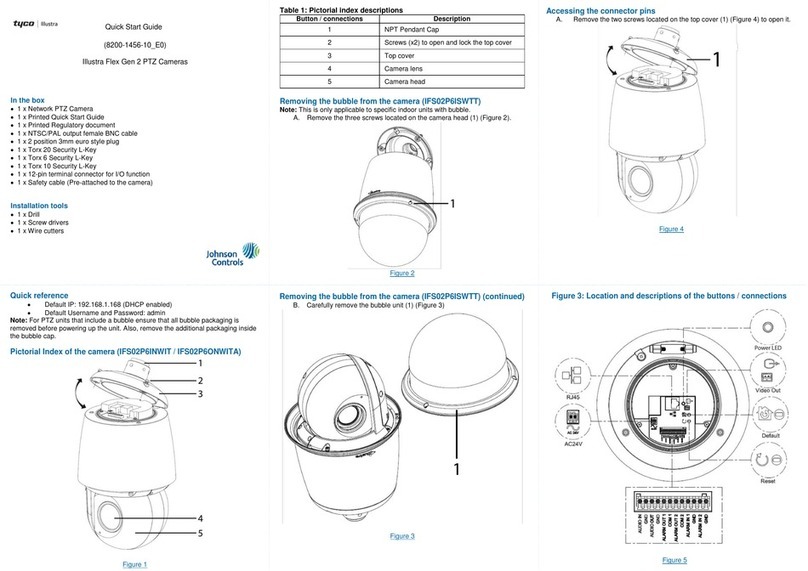Inserting the cable through the cable seal (continued)
1. Locate the rubber cable seal (Figure 6) on the underside of the
camera body.
Figure 6
Note: There are three tubes on the cable seal, two closed and one
open.
2. Insert the power cable through the ‘open’ tube on the cable seal.
Note: If additional cables are required then cut the top of the other
two tubes and insert a cable into one or both tubes.
Note: Ensure that there are no gaps between the cables and the
tubes.
Mounting the camera to a tilt mount
IPFETILMOUNT (tilt mount) accessory is applicable with the camera.
See https://illustracameras.com/accessories/ for further information.
1. Use the Torx L-key to loosen the two screws (Figure 2) on the
camera cover and remove the cover from the camera base.
2. Insert the power cable through the cable hole on the tilt mount and
hold the camera base up to the tilt mount and connect the DC 12V
cable to a DC 12V terminal or connect the RJ-45 jack to a PoE
compatible network device that supplies power through the
ethernet cable.
3. Align the two holes on the camera base with the two holes on the
tilt mount, insert the two M3 standard screws into the two holes
and securely attach the camera base to the tilt mount.
4. Remove the desiccant bag from its sealed bag and remove the
protective membrane from the desiccant bag.
5. Insert the desiccant bag into the camera. See this location in
Figure 3.
6. Hold the camera cover up to the camera base and align the two
captive screws on the camera cover with the two threaded holes
on the camera base.
7. Use the Torx L-key to secure the two camera cover screws (Figure
2) to the camera base.
Mounting the camera to a wall mount or pendant cap
ADCiM6WALLWK (wall mount) and ADCi6DPCAPOW (pendant cap)
accessories are applicable with the camera. See
https://illustracameras.com/accessories/ for further information.
1. Hold the adaptor plate up to the accessory and align the four
holes on the adaptor plate with the four holes on the accessory.
2. Insert four ‘M4*8H’ screws into the four holes and securely attach
the adaptor plate to the accessory.
3. Use the Torx L-key to loosen the two screws (Figure 2) on the
camera cover and remove the cover from the camera base.
4. Insert the power cable through the cable hole on the adaptor plate
and hold the camera base up to the adaptor plate and connect the
DC 12V cable to a DC 12V terminal or connect the RJ-45 jack to
a PoE compatible network device that supplies power through the
ethernet cable.
5. Align the two holes on the camera base with the two holes on the
adaptor plate, insert the two M3 standard screws into the two
holes and securely attach the camera base to the adaptor plate.
6. Remove the desiccant bag from its sealed bag and remove the
protective membrane from the desiccant bag.
7. Insert the desiccant bag into the camera. See this location in
Figure 3.
8. Hold the camera cover up to the camera base and align the two
captive screws on the camera cover with the two threaded holes
on the camera base.
9. Use the Torx L-key to secure the two camera cover screws
(Figure 2) to the camera base.
Figure 4 and 5: Camera button / connections
Figure 4
Figure 5
Table 1: Camera button / connection descriptions
Power (DC 12V
power connection)
Insert the microSD card into the
card slot to store videos and
snapshots. Do not remove the
microSD card when the camera
is powered on.
Alarm & Audio I/O
(Do NOT connect
external power
supply to the alarm
I/O connector of
the camera).
1 –Alarm out +
2 –Alarm out –
3 –Alarm In +
4 –Alarm In –
5 –GND
6 –Audio Out (Line Out)
7 –Audio In (Line In)
Press the button with a proper
tool for at least 20 seconds to
restore the system.
Inserting the cable through the cable seal
Where conduit is not being used, sealing the cables that are fed through
the cable seal is required. This is to protect the camera and maintain
camera performance. Note: The cable seal is located on the underside
of the camera body.
Inserting the cable through the cable seal (continued)
3. To add further protection to the cable then use the self-fusing tape
provided and wrap it around the point where the cable enters the
tube.
Warnings
This product is intended for professional installation, please follow local
wiring regulations.
This camera must be installed by qualified personnel and the installation
should conform to all local codes.
Do not replace batteries of the camera. Risk of explosion may occur if the
battery is replaced by an incorrect type.
To use an external power supply, please contact the camera manufacturer
to confirm that the power supply complies with the LPS requirements and
shares the same power specifications with the camera.
Please use a DC 12V power adaptor and plug it to the camera and the
power outlet. Alternatively, users can use an Ethernet cable and connect it
to the RJ-45 connector of the camera and a Power Sourcing Equipment
(PSE) switch.
This product is intended to be supplied by a listed power adaptor or DC
power source marked ‘’L.P.S.’’ (or ‘’Limited Power Supply’’), rated 12Vdc,
0.93A minimum or 48Vdc, 0.27A minimum (for PoE), Tma = 55 degree C
minimum. If you need further assistance, please contact Dynacolor Inc. for
further information.
© 2020 Johnson Controls. All rights reserved. JOHNSON CONTROLS, TYCO and
ILLUSTRA are trademarks and/or registered trademarks. Unauthorized use is strictly
prohibited.