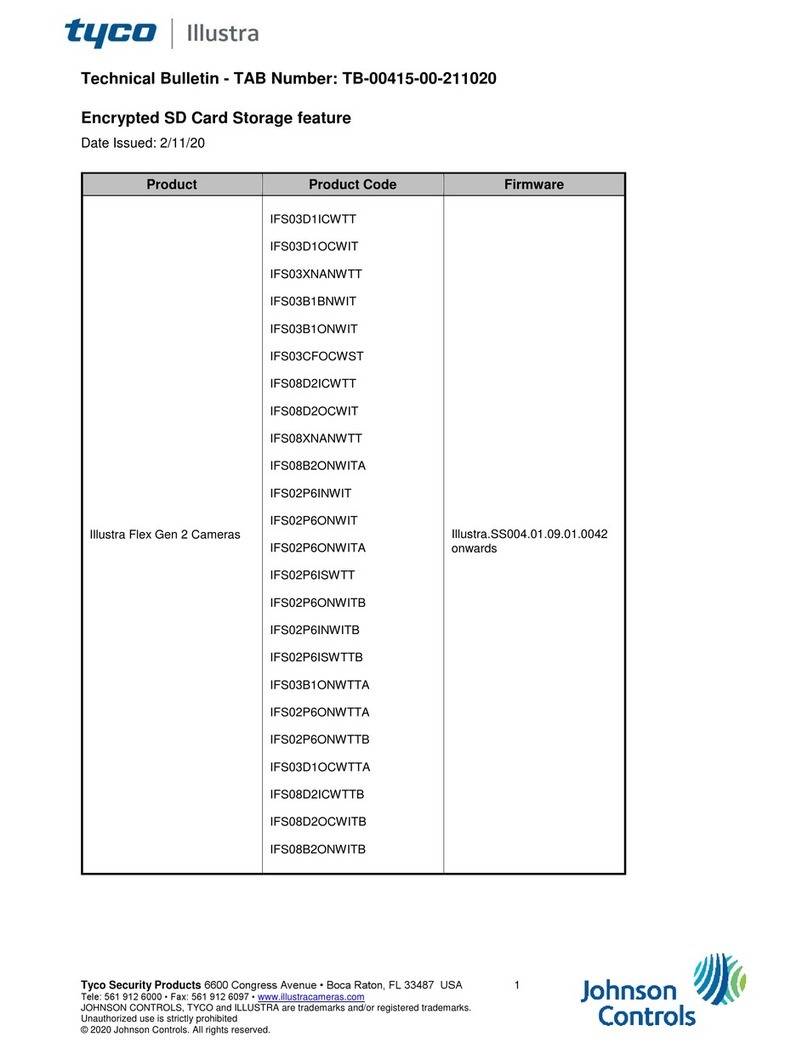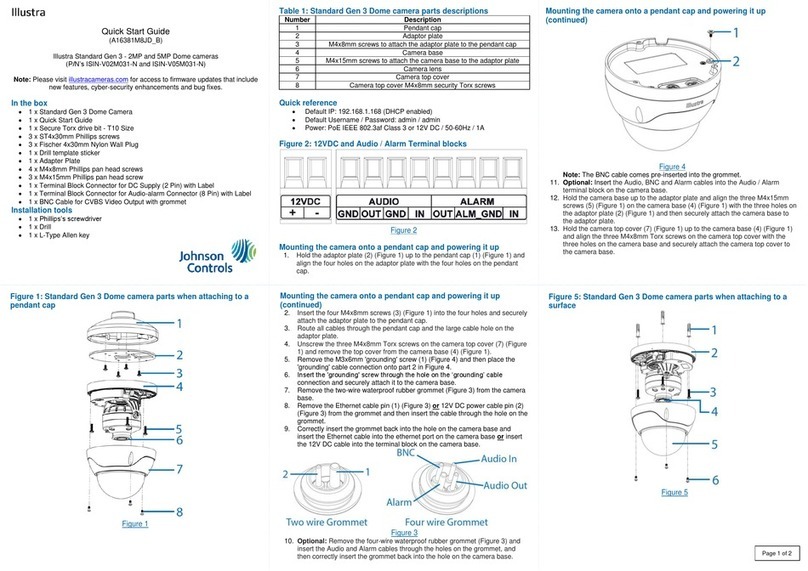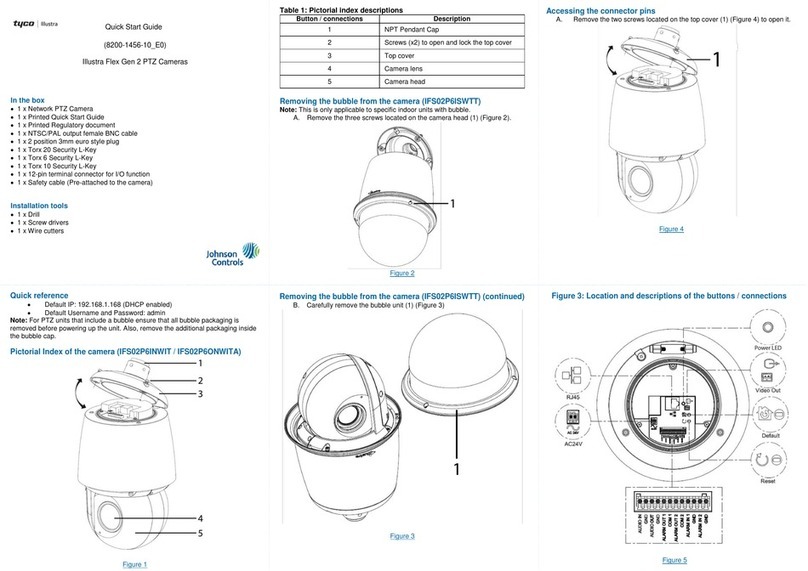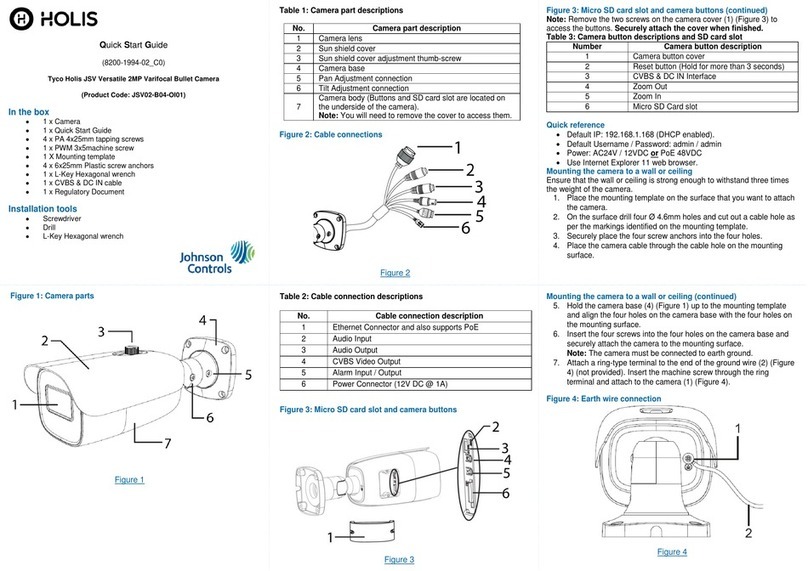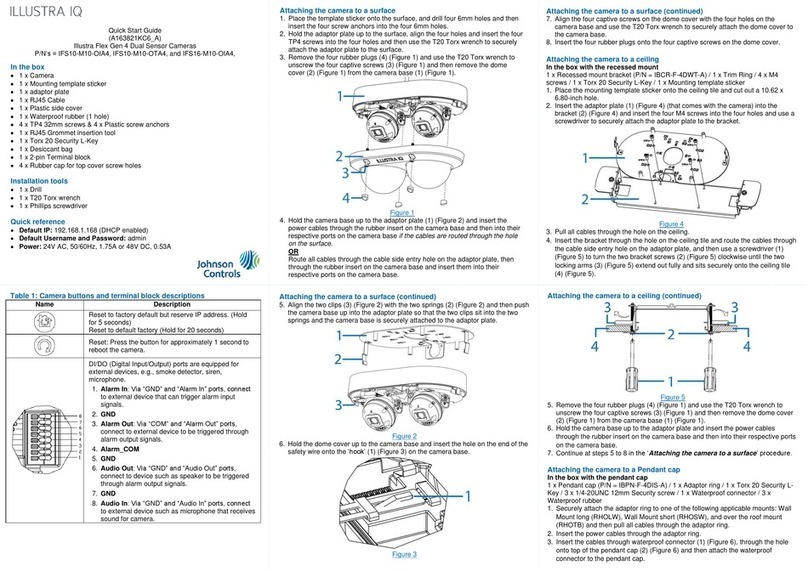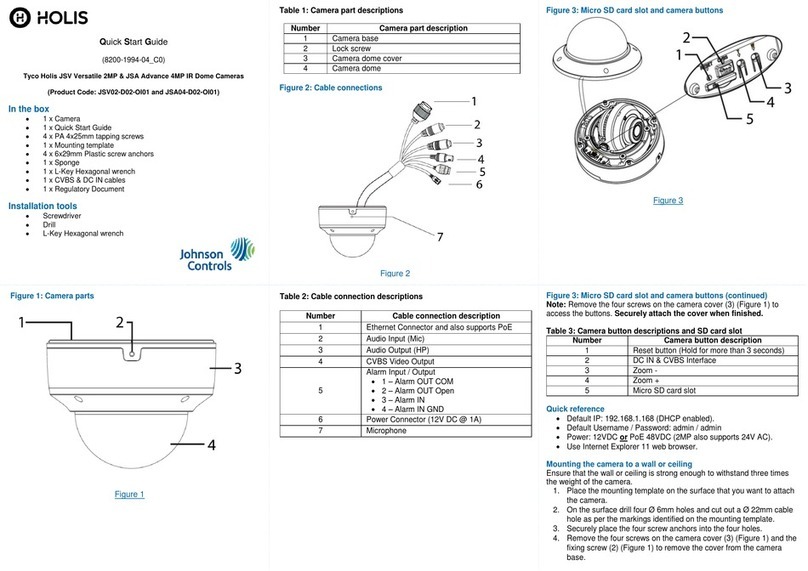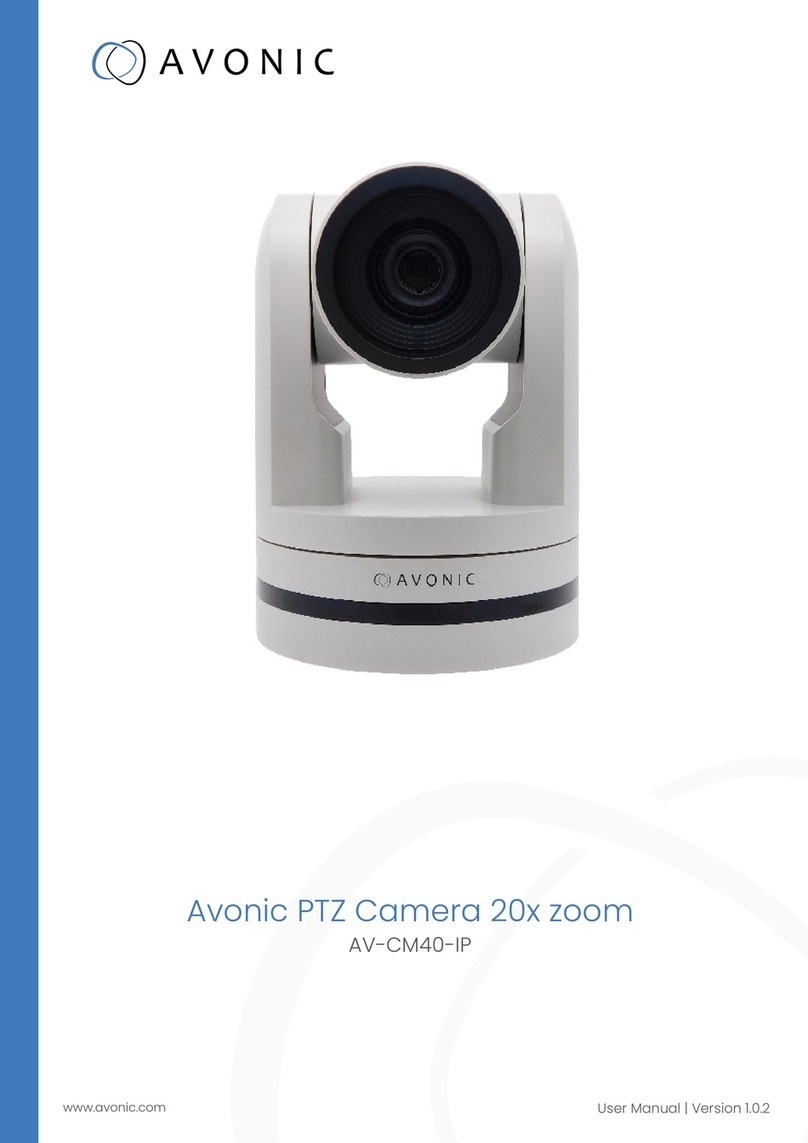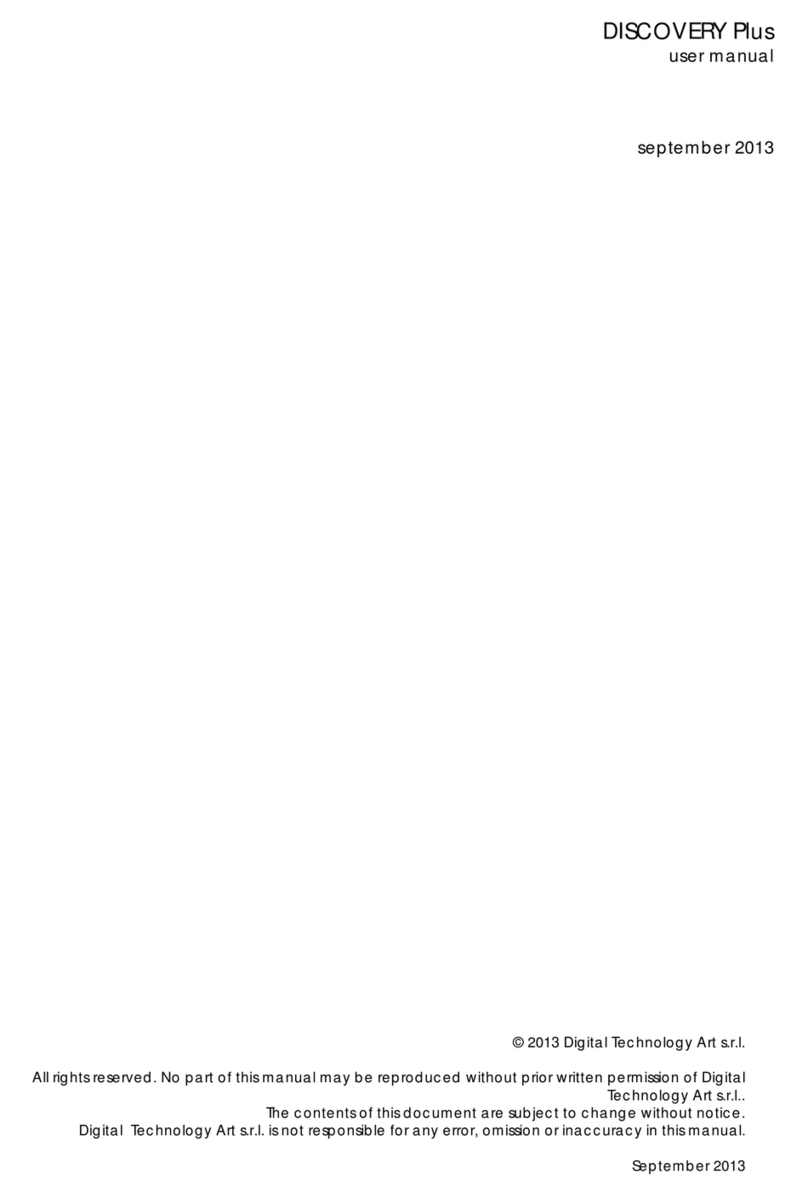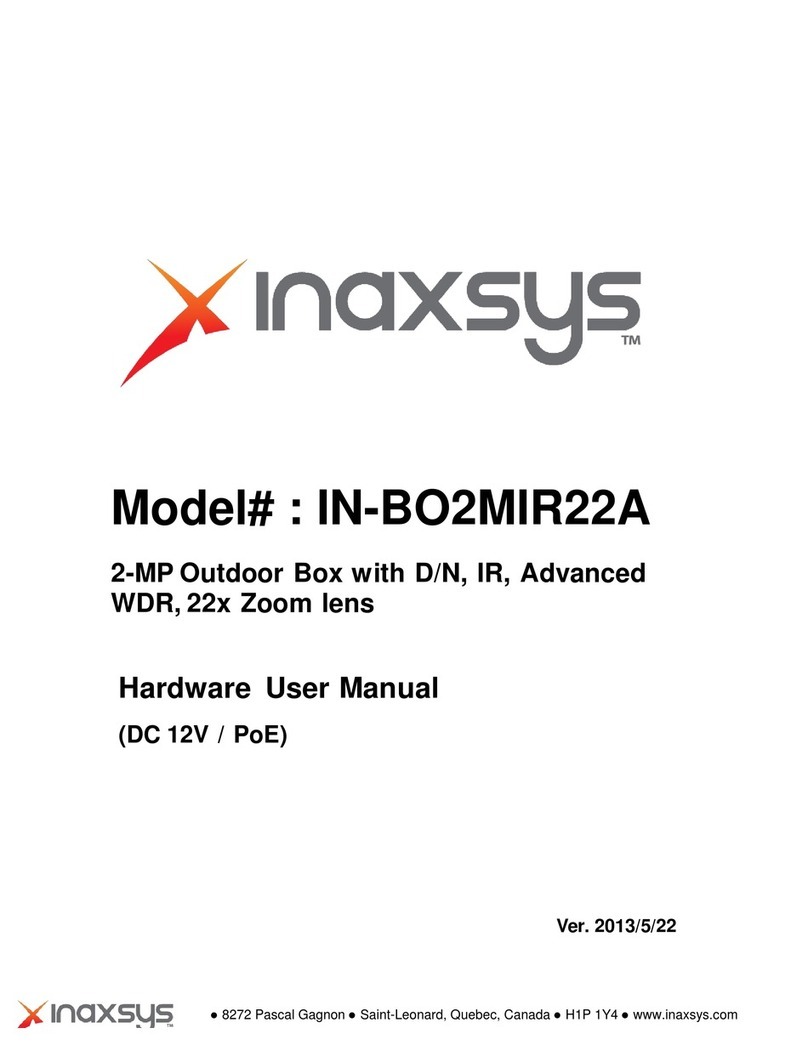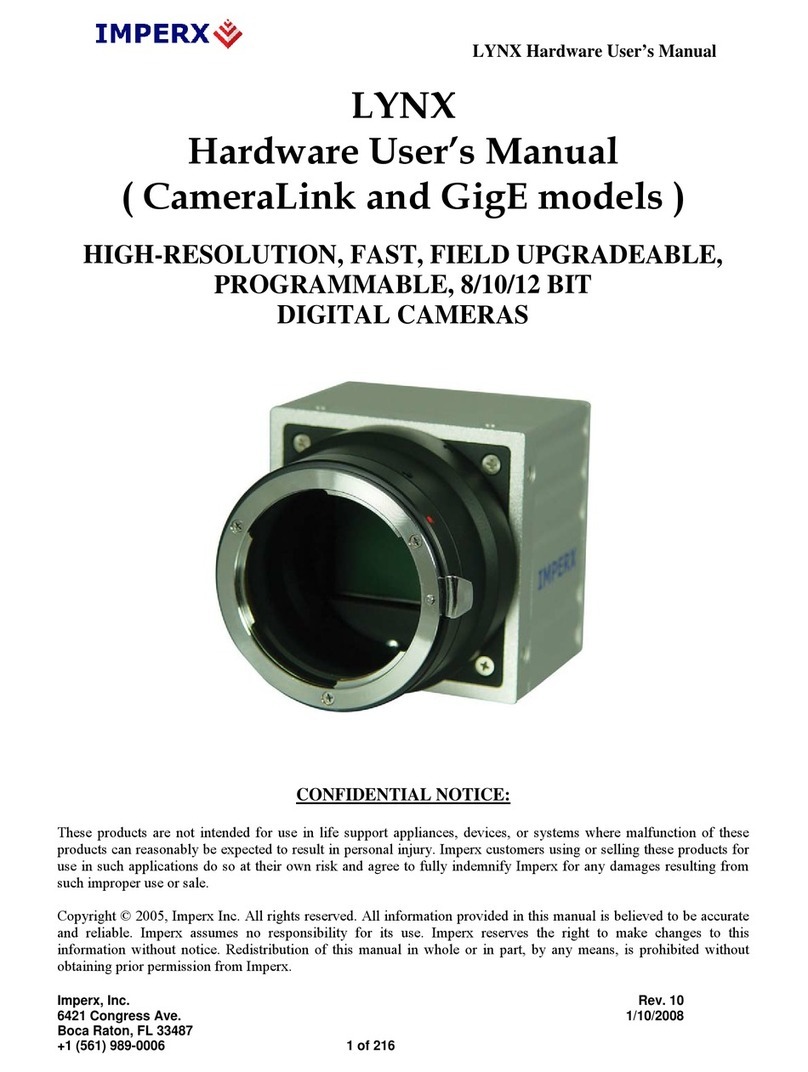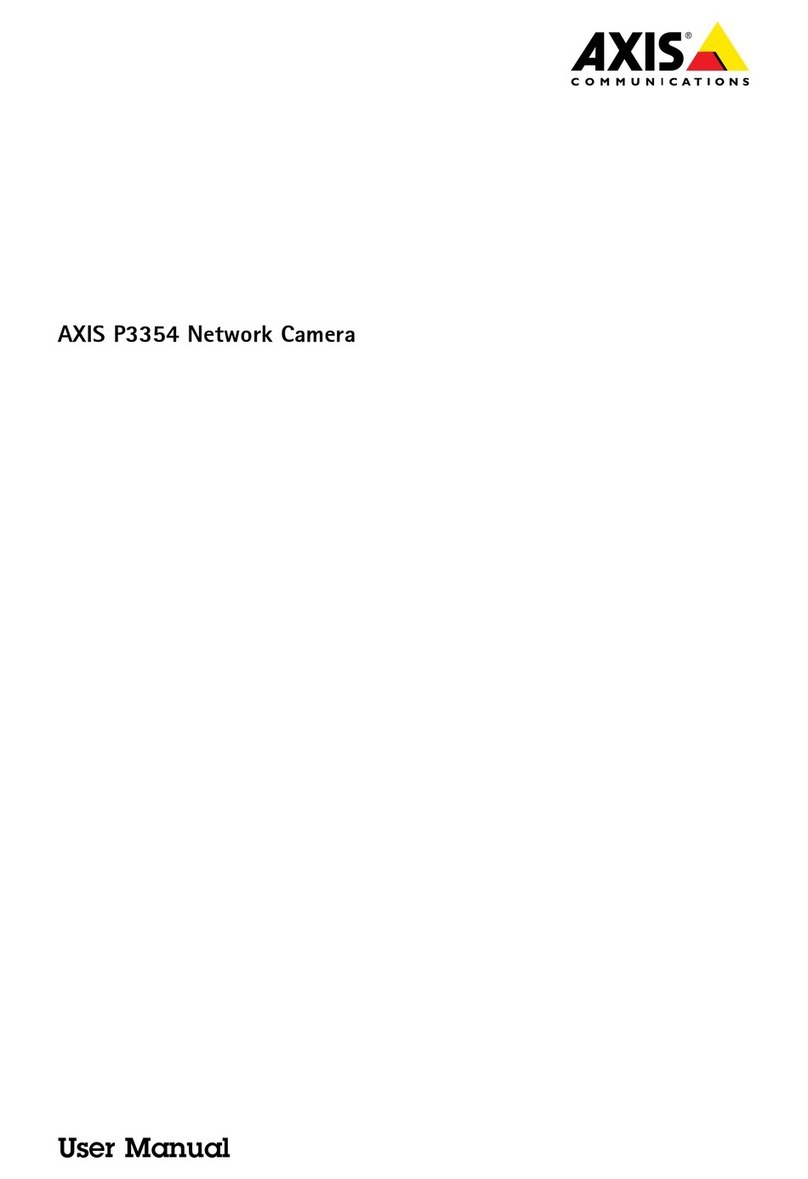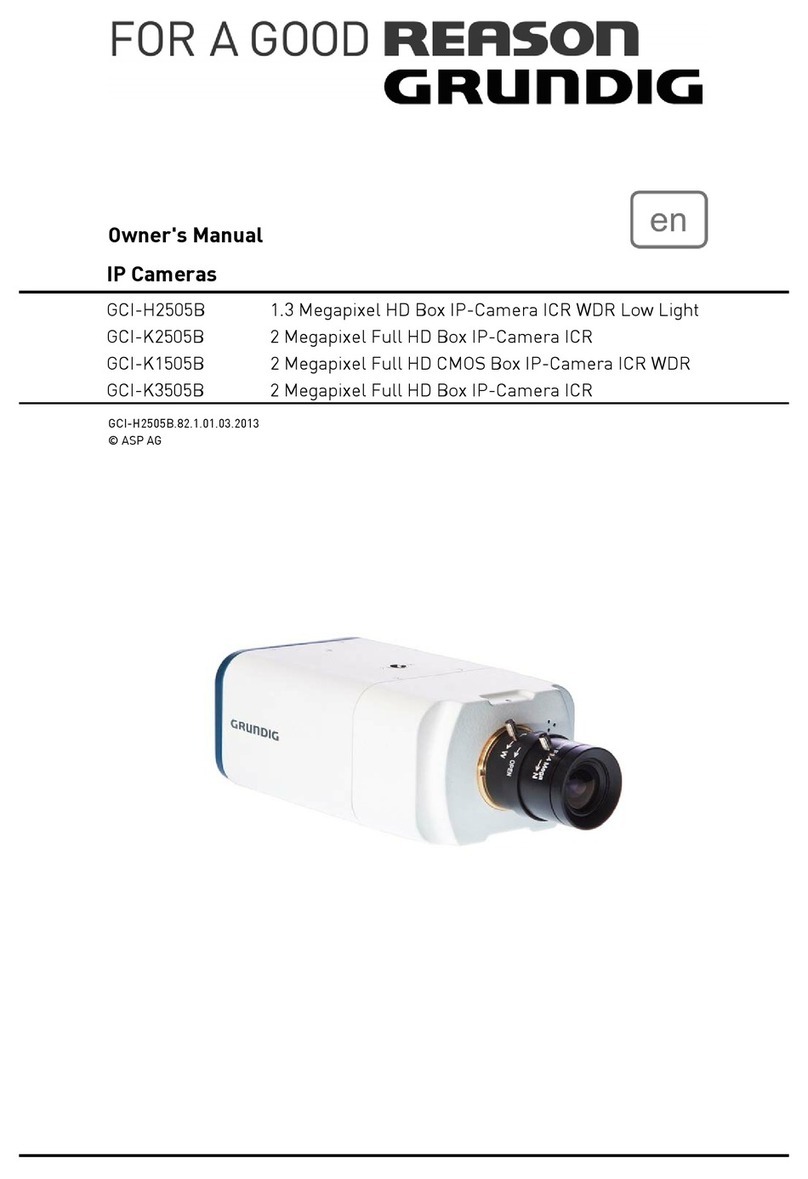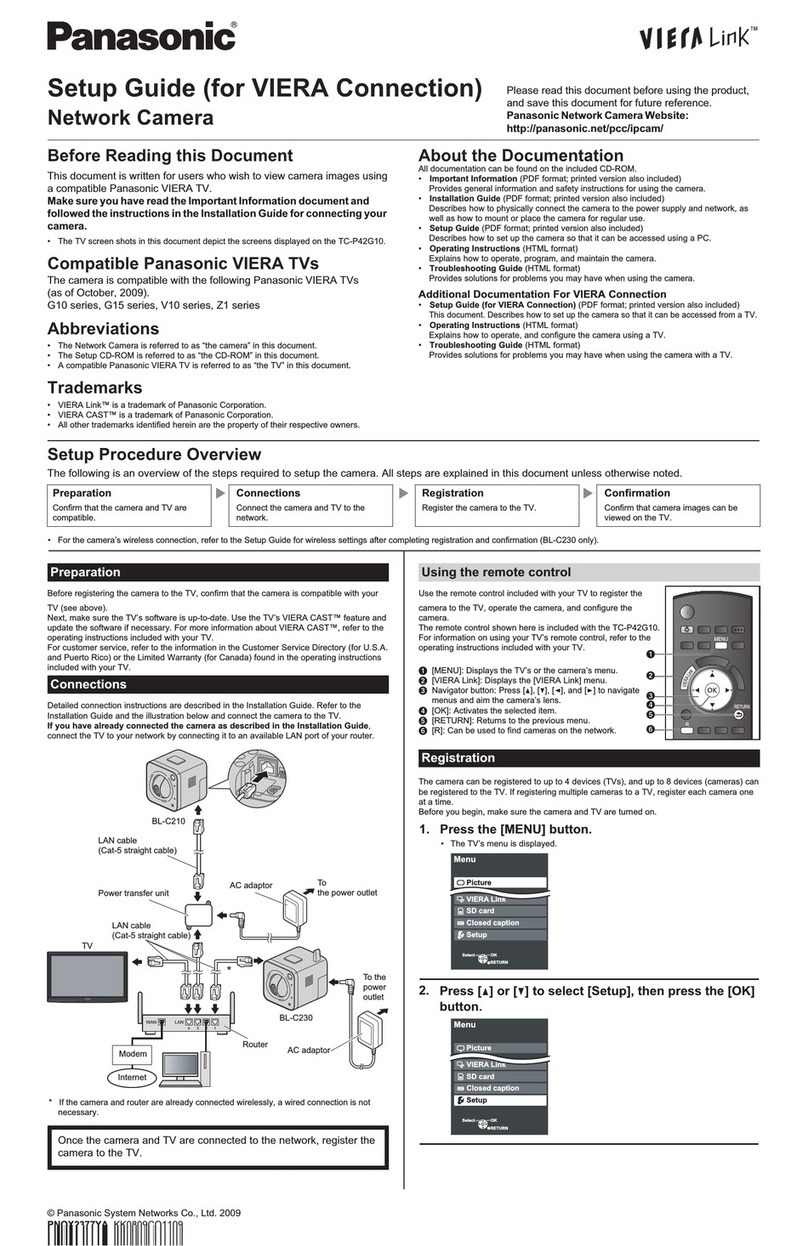Installing the camera onto a wall or ceiling (continued)
OPTIONAL: Insert audio in/ out cables and alarm in / out cables to the
corresponding terminals on the camera if required and plug in a micro-USB
device to the USB port.
Note: The polarities should be matching when using DC 48V power source. It is
recommended to connect external microphones to ground (GND) on the digital
I/O connector.
Figure 8
16. Hold the camera top cover (1) (Figure 1) up to the camera lens module and
align the six holes on the camera top cover with the six holes on the camera
lens module.
17. Insert the six screws and securely attached the camera top cover to the
camera lens module.
Disassembling the camera
1. Use the T20 Torx wrench to remove the 6 screws located on the camera top
cover (1) (Figure 1) and then remove the camera top cover.
The camera lens module (2) (Figure 1) is now exposed.
2. Use the T20 Torx wrench to remove the two screws (1) (Figure 4) on the
camera lens module and remove the mounting plate (3) (Figure 1) from the
camera lens module.
Figure 4
Installing the camera onto a wall or ceiling
1. Disassemble the camera as per steps 1 to 2 in ‘Disassembling the camera’
procedure.
2. Hold the mounting template sticker up to the surface and mark out four holes
as per the instructions on the template sticker.
3. Drill four holes on the surface and insert the four screw anchors into the four
holes.
4. If you are not using the cable side entry hole on the mounting plate, then cut
out a cable hole on the surface as per the instructions on the template sticker.
5. Hold the mounting plate (3) (Figure 1) up to the surface and align the four
holes on the mounting plate with the four holes on the surface.
6. Insert the four T4 self-tapping screws into the four holes and use the T20
Torx wrench to securely attach the mounting plate to the surface.
7. Hold the camera lens module up to the mounting plate and insert the ‘loop’on
the safety lanyard (1) (Figure 5) that is attached to the mounting template to
the screw (1) (Figure 6) on the camera lens module.
Figure 5
Installing the camera onto a wall or ceiling (continued)
8. Insert the ‘hinge pins’ (2) (Figure 6) on the camera module lens into the
‘hinge knuckle’on the mounting plate. ‘3’ in Figure 8 identifies how the
camera lens module and mounting plate attach together.
Figure 6
9. Pull all cables through the cable hole in the mounting plate.
OR
If you are using the cable side entry on the mounting plate, remove the cable
side entry cover screw and route all cables through the cable side entry.
10. Insert the RJ-45 cable (3) (Figure 7) into the insert tool (2) (Figure 7) remove
the rubber grommet (2) (Figure 8) from the camera lens module.
11. Pierce the rubber grommet (1) (Figure 7) by passing the insert tool and cable
through the center of the rubber grommet.
Installing the camera onto a wall or ceiling (continued)
12. Pass the insert tool and cable through the rubber grommet hole on the
camera lens module.
13. Remove the insert tool, connect the RJ 45 cable to the camera lens module
ethernet connector, and insert the rubber grommet into the camera lens
module hole to prevent water/dust ingress.
Figure 7
14. Snap the camera lens module into the mounting plate and secure the two
screws on the camera lens module into the two holes on the mounting plate
using the T20 Torx wrench.
15. Based on your needs, connect the power cable tothe power port through one
of the following options.
•PoE BT Class8 (71.3W / 0.96A):Connect an Ethernet cable terminated
with a RJ-45 connector to thePoE RJ-45 port for both power supply and
network connectivity purposes simultaneously.
•24V AC (81W / 3.54A):Connect a power cable that supplies AC24V
power source to the power terminal.
WARNINGS
This camera operates at PoE BT Class8 (71.3W / 0.96A) or 24V AC (81W /
3.54A)
Installation and service should be performed only by qualified and experienced
technicians and comply with all local codes and rules to maintain your
warranty.
The warranty does not cover any damage arising either directly or indirectly
from inappropriate installation which is not depicted within this documentation.
Wipe the camera with a dry soft cloth. For tough stains, slightly apply with
diluted neutral detergent and wipe with a dry soft cloth.
Do not apply benzene or thinner to the camera, which may cause the surfaceto
be melted or lens fogged.
Avoid aligning the lens with extremely bright objects (e.g., light fixtures) for
long periods of time.
Although this camera is waterproof and suitable for both indoor and outdoor
usages, please do not sink the camera into water. Contact your dealer in case
of sunk.
Avoid operating or storing the camera in the following locations:
oClose to sources of powerful radio or TV transmitters
oClose to fluorescent lamps or objects with reflections
oUnder unstable or flickering light sources
© 2022 Johnson Controls. All rights reserved. JOHNSON CONTROLS, TYCO and
ILLUSTRA are trademarks and/or registered trademarks. Unauthorized use is strictly
prohibited.