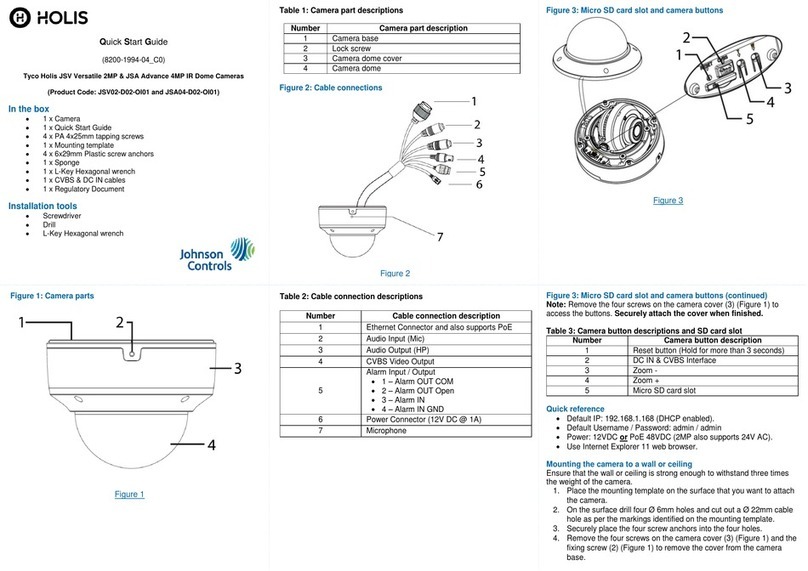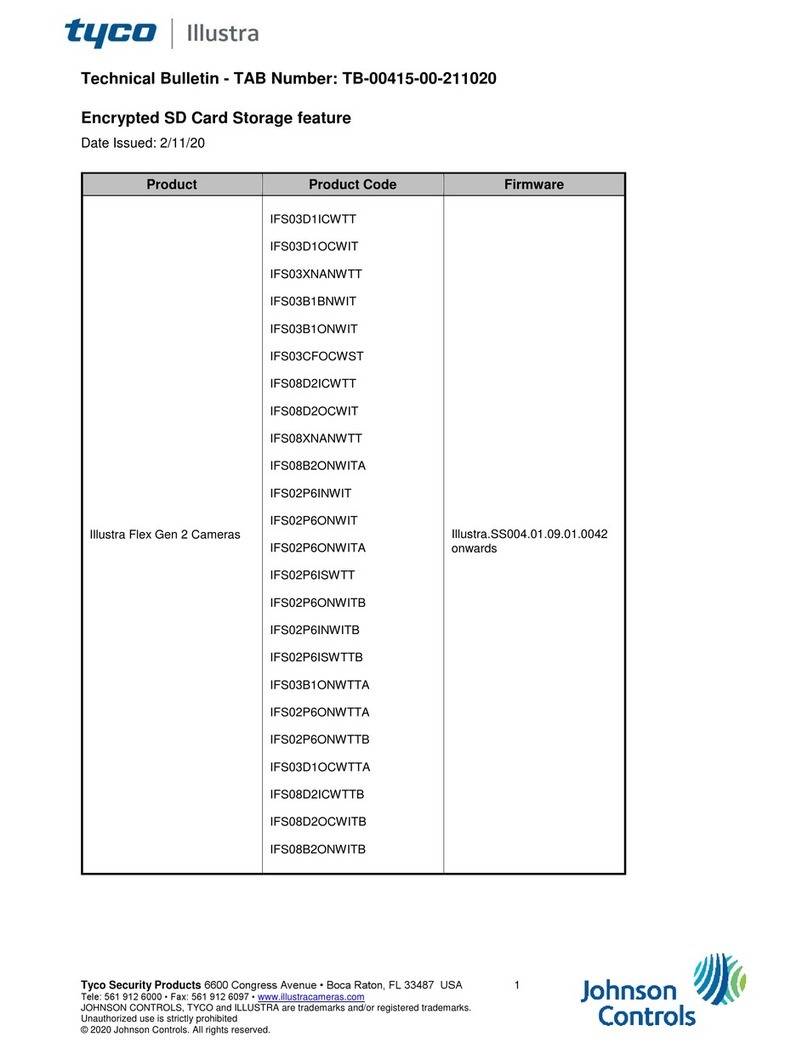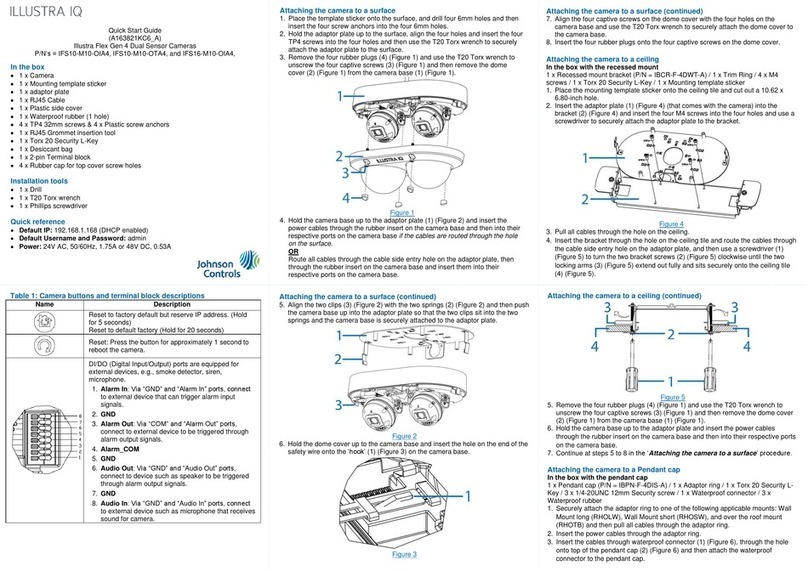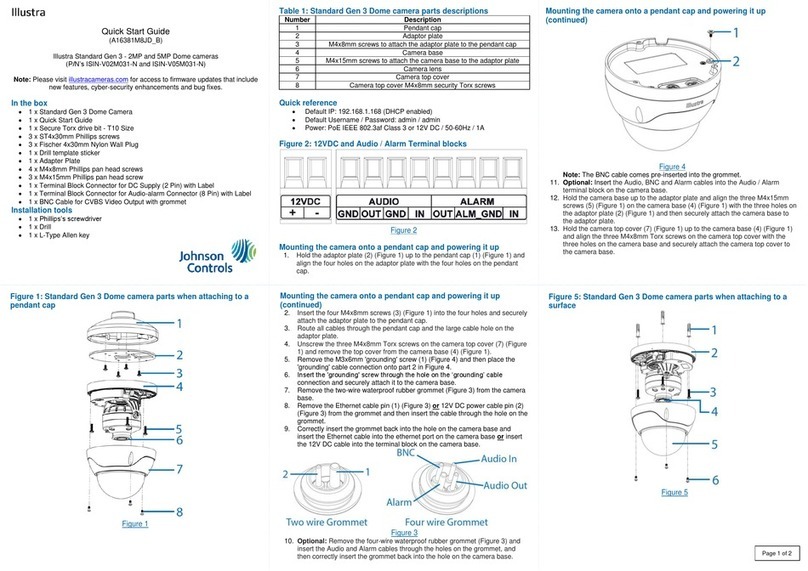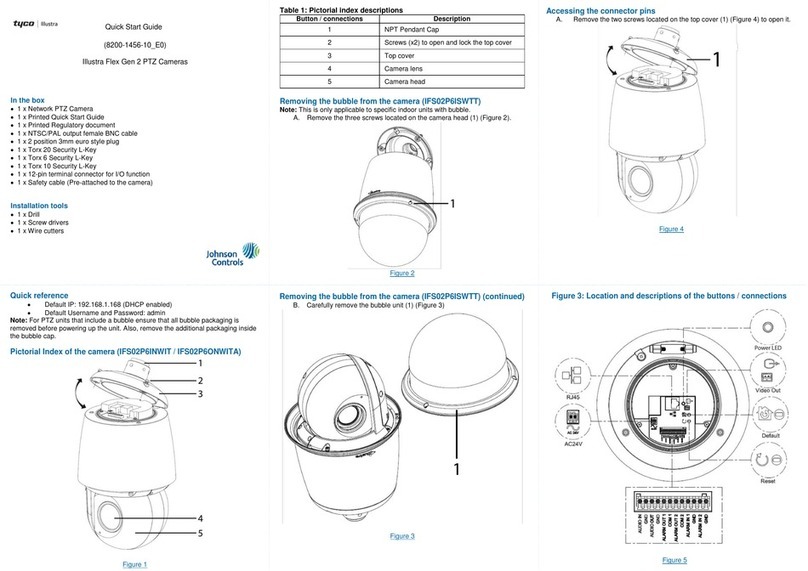Figure 3: Micro SD card slot and camera buttons (continued)
Note: Remove the two screws on the camera cover (1) (Figure 3) to
access the buttons. Securely attach the cover when finished.
Table 3: Camera button descriptions and SD card slot
Camera button description
Reset button (Hold for more than 3 seconds)
Quick reference
Default IP: 192.168.1.168 (DHCP enabled).
Default Username / Password: admin / admin
Power: AC24V / 12VDC or PoE 48VDC
Use Internet Explorer 11 web browser.
Mounting the camera to a wall or ceiling
Ensure that the wall or ceiling is strong enough to withstand three times
the weight of the camera.
1. Place the mounting template on the surface that you want to attach
the camera.
2. On the surface drill four Ø 4.6mm holes and cut out a cable hole as
per the markings identified on the mounting template.
3. Securely place the four screw anchors into the four holes.
4. Place the camera cable through the cable hole on the mounting
surface.
Quick Start Guide
(8200-1994-02_C0)
Tyco Holis JSV Versatile 2MP Varifocal Bullet Camera
(Product Code: JSV02-B04-OI01)
In the box
1 x Camera
1 x Quick Start Guide
4 x PA 4x25mm tapping screws
1 x PWM 3x5machine screw
1 X Mounting template
4 x 6x25mm Plastic screw anchors
1 x L-Key Hexagonal wrench
1 x CVBS & DC IN cable
1 x Regulatory Document
Installation tools
Screwdriver
Drill
L-Key Hexagonal wrench
Figure 1: Camera parts
Figure 1
Table 1: Camera part descriptions
Sun shield cover adjustment thumb-screw
Pan Adjustment connection
Tilt Adjustment connection
Camera body (Buttons and SD card slot are located on
the underside of the camera).
Note: You will need to remove the cover to access them.
Figure 2: Cable connections
Figure 2
Table 2: Cable connection descriptions
Cable connection description
Ethernet Connector and also supports PoE
Power Connector (12V DC @ 1A)
Figure 3: Micro SD card slot and camera buttons
Figure 3
Mounting the camera to a wall or ceiling (continued)
5. Hold the camera base (4) (Figure 1) up to the mounting template
and align the four holes on the camera base with the four holes on
the mounting surface.
6. Insert the four screws into the four holes on the camera base and
securely attach the camera to the mounting surface.
Note: The camera must be connected to earth ground.
7. Attach a ring-type terminal to the end of the ground wire (2) (Figure
4) (not provided). Insert the machine screw through the ring
terminal and attach to the camera (1) (Figure 4).
Figure 4: Earth wire connection
Figure 4