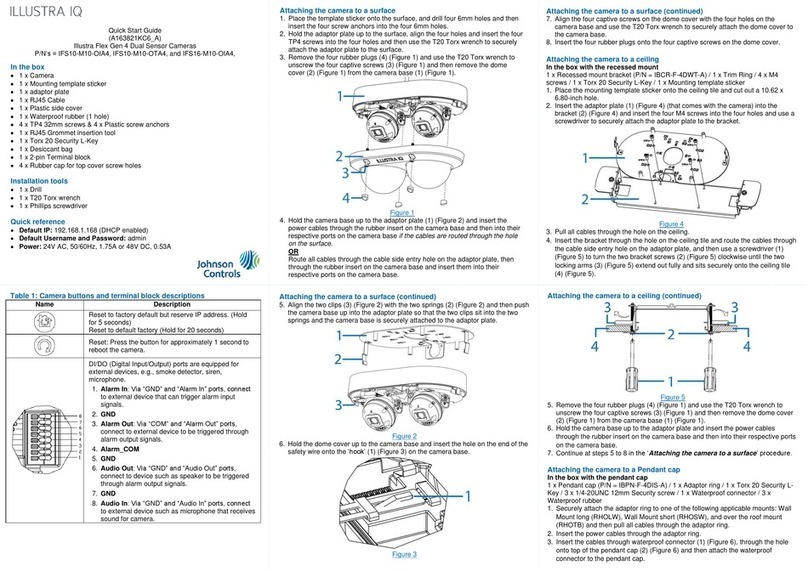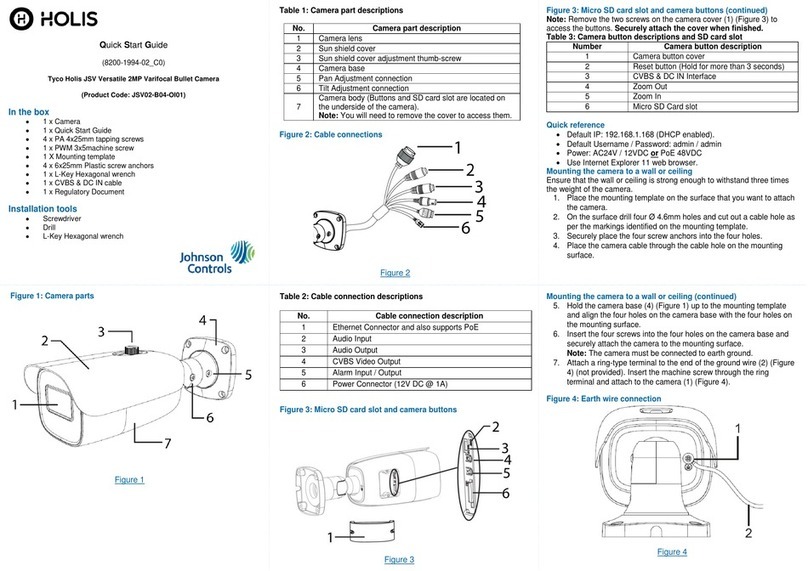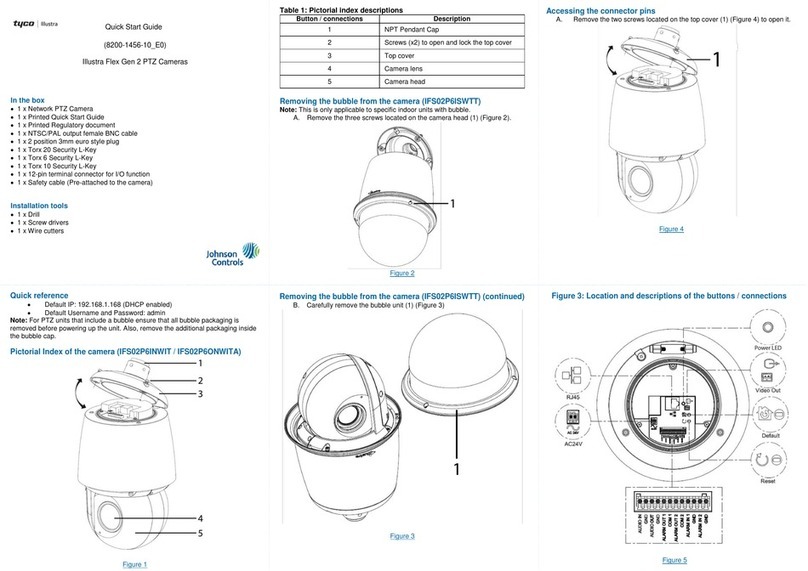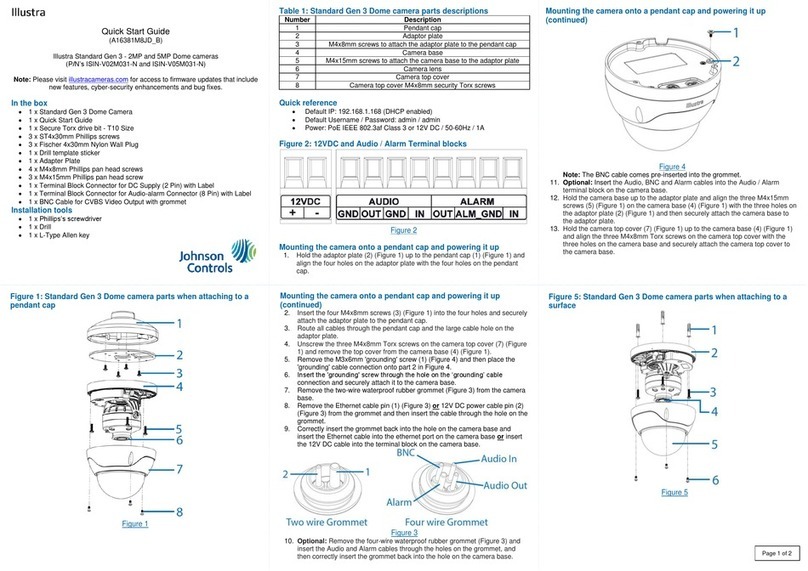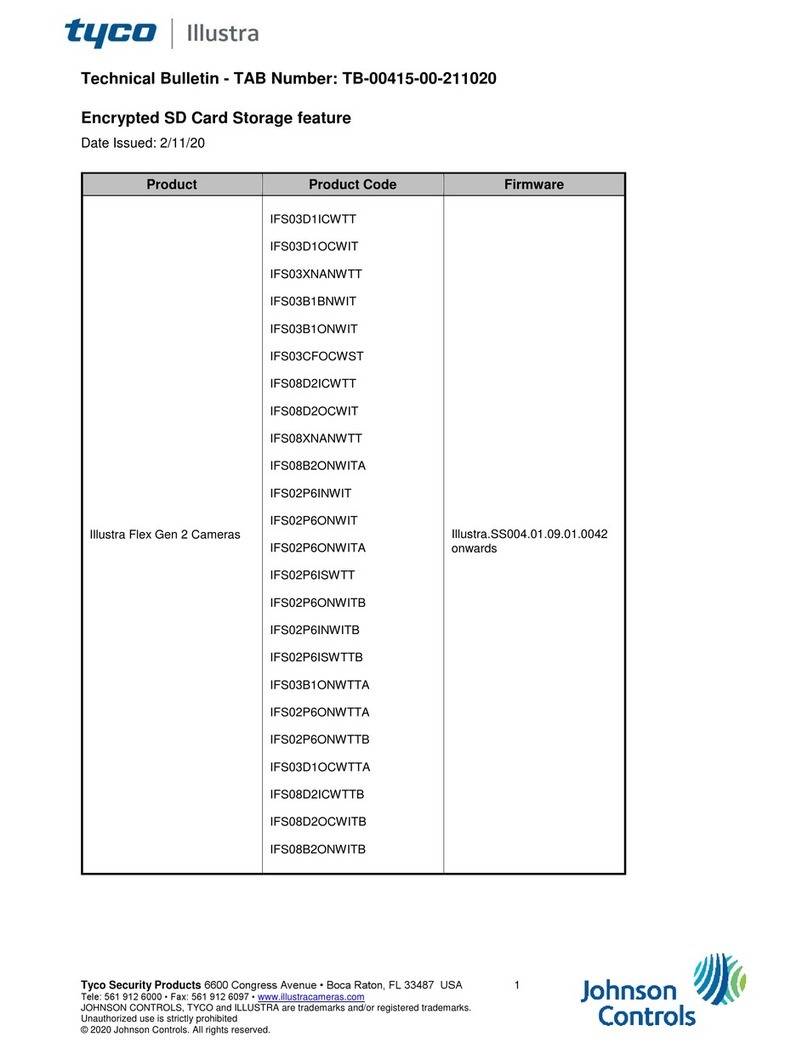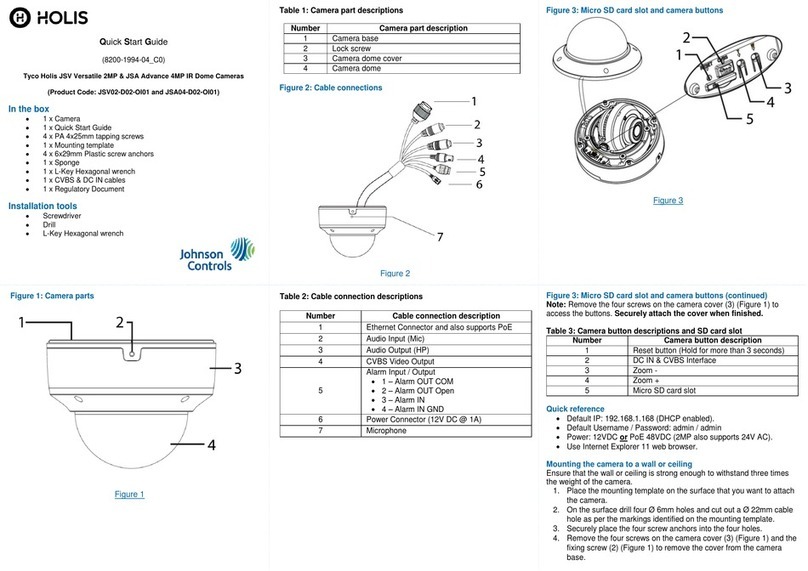Mount Installation (IBWS-M-ISWB-0) continued
Figure 2
Quick Start Guide
(8200-1938-05_D0)
Flex Gen 2 Multi Sensor Dome Camera
Mounting Accessories Quick Start Guide
Note: You must securely attach one of the camera mounts in the table
below to the surface that you want to attach the camera. When the mount
is installed then the camera is securely attached to the mount. Follow the
steps in the Camera Installation procedure to secure the camera to the
mount.
Flex Multi-sensor Ceiling bracket
Flex Multi-sensor Wall bracket
Flex Multi-sensor In-Ceiling bracket
Flex Multi-sensor Junction bracket
In the box (IBPN-M-IS12-0)
1 x Ceiling bracket mount
4 x Screws and screw anchors (attaching the pole to the ceiling)
2 x Mounting screws (attaching the camera to the mount cover)
1 x Safety lanyard (plus two spare lanyard ends)
1 x Quick Start Guide
1 x Mounting Template sticker
1 x Mounting plate (for attaching the pole to the ceiling)
1 x Allen wrench
1 x Driver bit
Installation tools (IBPN-M-IS12-0)
Drill
Allen wrench
Screwdriver
Mount Installation (IBPN-M-IS12-0)
1. Place the mounting template sticker on to the ceiling and drill four holes, cut
out a cable hole and then insert the four screw anchors into the four holes.
2. Align the holes on the mounting plate with the holes on the mounting pole base
(1) (Figure 1) and hold both up to the ceiling.
3. Align the four holes on the mounting pole base with the four holes on the
ceiling.
4. Insert the four screws into the four holes on the mounting plate and securely
attach the mount cover to the mounting pole.
5. Attach the safety lanyard to the ‘hook’ on the mount cover (2) (Figure 1) and
the ‘hook’ on the camera base.
6. Follow the steps in the Camera Installation procedure to secure the camera to
the mount.
Figure 1
In the box (IBWS-M-ISWB-0)
1 x Wall bracket mount
2 x Mounting screws (these attach the camera to the mount)
4 x Screws and screw anchors
1 x Safety lanyard (plus two spare lanyard ends)
1 x Quick Start Guide
1 x Mounting Template sticker
1 x Mounting plate
Installation tools (IBWS-M-ISWB-0)
Drill
Screwdriver
Mount Installation (IBWS-M-ISWB-0)
1. Place the mounting template sticker on to the mounting surface and drill
four screw holes, cut out a cable hole and then insert the four screw
anchors into the four screw holes.
2. Align the holes on the mounting plate with the holes on the wall mount base
(1) (Figure 2) and hold the mounting plate and wall mount base up to the
mounting surface.
3. Align the four holes on the mount base with the four holes on the surface.
4. Insert the four screws into the four holes on the mounting base and
securely attach the base to the mounting surface.
5. Attach the safety lanyard (2) (Figure 2) to the ‘hook’ on the mount cover
and the ‘hook’ on the camera base.
6. Follow the steps in the Camera Installation procedure to secure the camera
to the mount.
In the box (IBCR-M-ISWT-0)
1 x In-Ceiling bracket mount
1 x Eye bolt
1 x Quick Start Guide
1 x Mounting Template sticker
2 x Safety lanyard
2 x Mounting screws (secures the camera to the mount)
Mount installation (IBCR-M-ISWT-0)
1. Place the mounting template sticker on to the ceiling and cut out a large hole
as per the markings on the mounting template.
2. Attach one end of the safety lanyard to a secure structure or object in the
ceiling and screw in the eye bolt (1) (Figure 3) to the top of the mount.
3. Attach the other end of the safety lanyard (2) (Figure 3) to the eye-bolt on the
mount.
4. Pull the ‘wings-tabs’ (3) (Figure 3) out to tighten the mount against the ceiling.
Note: You can rotate the screw (4) (Figure 3) to adjust the ‘wings-tabs’ up or
down.
Note: There are three ‘wing-tabs’ on the mount.
5. Attach the other safety lanyard to the ‘hook’ within the mount and the ‘hook’
on the camera base.
6. Follow the steps in the Camera Installation procedure to secure the camera
to the mount.