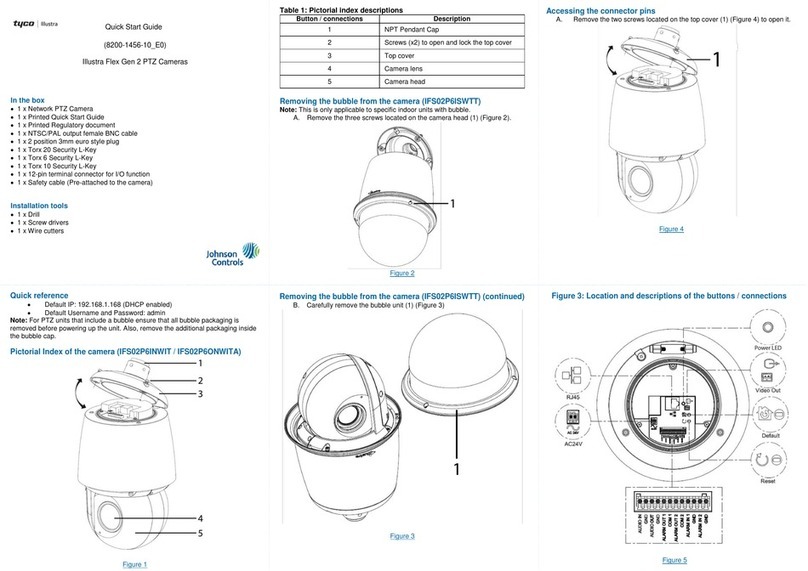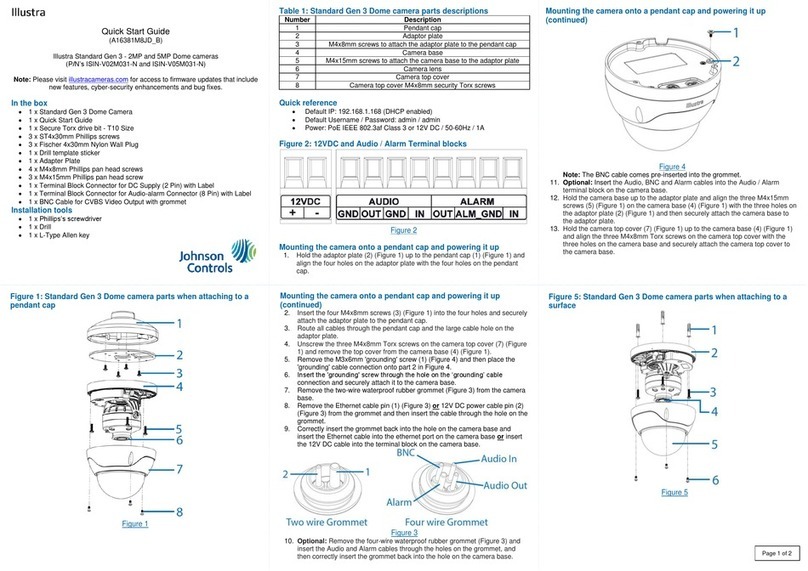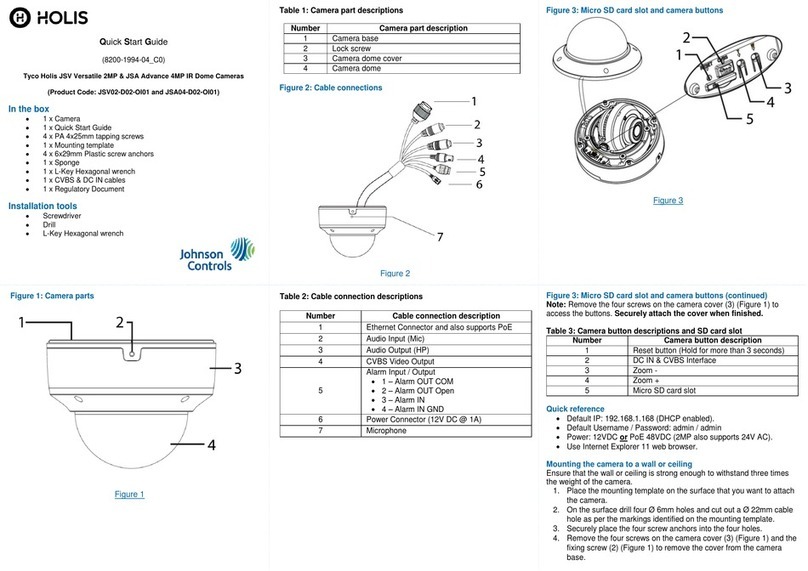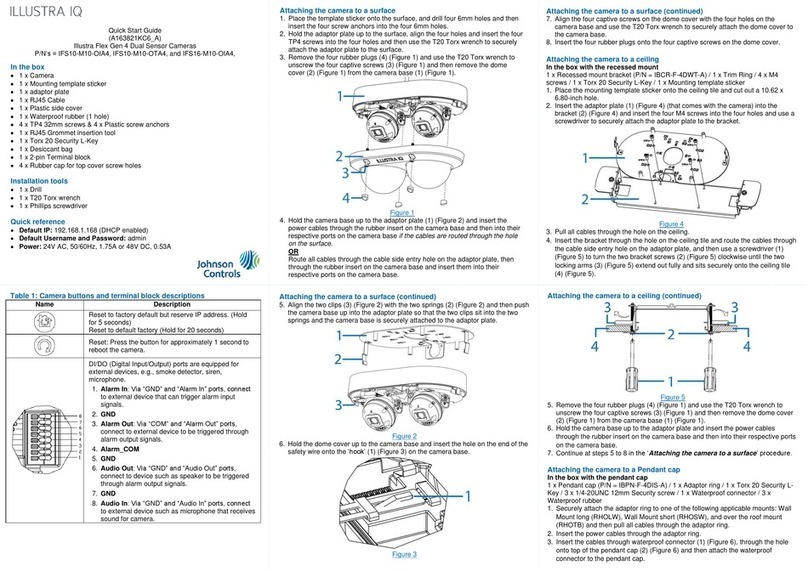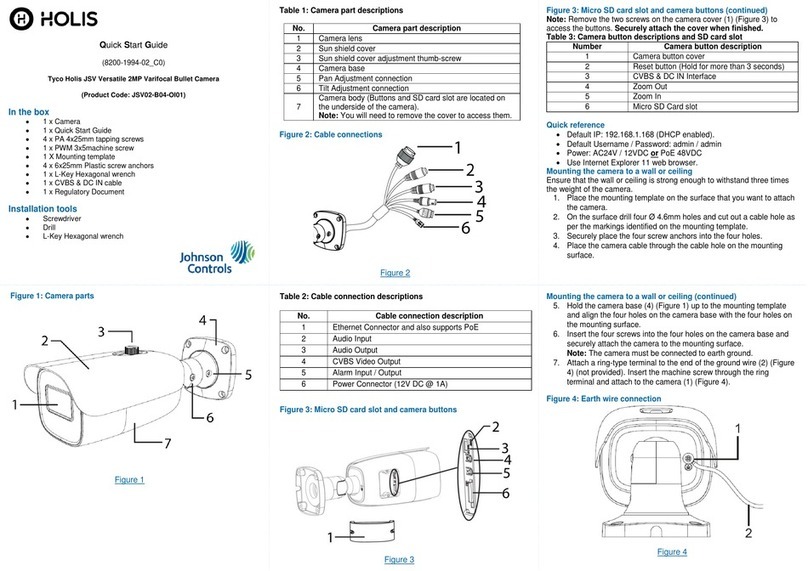Tyco Security Products 6600 Congress Avenue • Boca Raton, FL 33487 USA 7
Tele: 561 912 6000 • Fax: 561 912 6097 • www.illustracameras.com
JOHNSON CONTROLS, TYCO and ILLUSTRA are trademarks and/or registered trademarks.
Unauthorized use is strictly prohibited
© 2020 Johnson Controls. All rights reserved.
Contact Information
If you have any questions regarding these release notes, please contact Tyco Security Products Technical Services at:
Toll Free: 800-507-6268, Option 2
International: 561-912-6259, Option 2
Alternative Number: 800-392-2873
Website: www.illustracameras.com
In Europe, Middle East and Africa, contact Technical Support at:
Toll Free: 00 800 CALLTYCO or 00 800 2255 8926
Website: www.tycosecurityproduct.com
Website: www.tycosecurityproducts.com
Local Direct dial numbers:
+39 02 3051 0112 or +39 02 8998 1845
01 426 801 first, then dial
855 234 3677
In Latin America and Caribbean, contact Technical Support at:
Southern Latin America
Contact: Cesar Cristal
Phone: +54-11-4711-8711
Cell: +54911-6452-7573
Brazil (South)
Contact: Dani Hissnauer Miguel
Phone: +55 (11) 2172 9224
Cell: +55 (11) 97663-2653
Brazil (North)
Contact: Wagner Soares
Phone: +55 (21) 2108-6016 x.250
Cell: +55 (21) 99153-3519
Northern Latin America & Caribbean
Contact: Hildebrando Duran
Phone: +57-1638-6278
Cell: +57-317668-9590
Mexico
Contact: Marco Antonio Salguero
Phone: +52-55-5488-8092
Cell: +52-55-1473-4946
In Asia Pacific, contact Technical Support at:
Toll Free: 00 800 CALLTYCO or 00 800 2255 8926
China Direct: +86 21 6163 8644
China Hotline: 400 671 1528
India Direct: +91 80 4199 0994
Australia Toll Free: 1 800 580 946
New Zealand & Pacific Direct: +64 9942 4004
Hours: 9am –6pm Monday to Friday, China local time
Local Time
Hours: 9am –7pm Monday to Friday, India local time
Hours: 8am –6pm Monday to Friday, Australia local time
Information furnished by Tyco Security Products is believed to be accurate and reliable. However, no responsibility is assumed by Tyco Security Products for its use, nor any
infringements of other rights of third parties which may result from its use. No license is granted by implications or otherwise under any patent rights of Tyco Security Products.