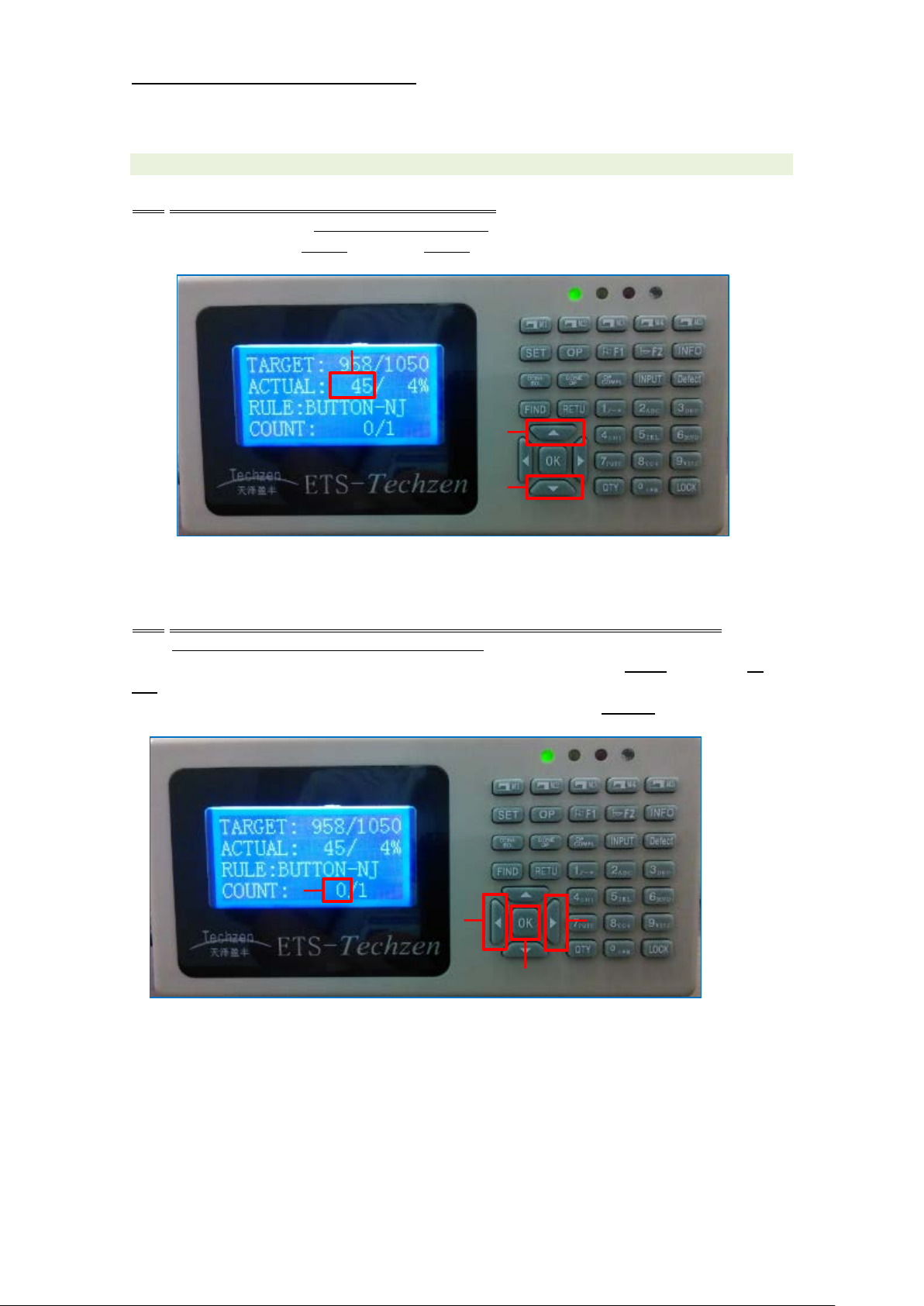CONTENTS
Introduction............................................................................................................................. 1
I. Operation of the terminal (for operators)......................................................................... 1
1. Terminal display........................................................................................................... 1
1-1. Display of power-ON of the sewing machine....................................................... 1
1-2. How to view the terminal display.......................................................................... 2
2. Correction of the quantity of output............................................................................. 3
2-1. How to correct the quantity of output ................................................................... 3
2-2. How to correct the current number of times of thread trimming .......................... 3
3. Maintenance call ......................................................................................................... 4
3-1. Issuing a maintenance call................................................................................... 4
4. Confirmation and change of machine settings ........................................................... 6
4-1. Confirming the machine settings.......................................................................... 6
4-2. Changing the count condition .............................................................................. 7
4-3. Changing the final process................................................................................... 8
4-4. Changing the machine number............................................................................ 9
II. How to use the report system (for line managers) ....................................................... 10
1. Dashboard................................................................................................................. 10
1-1. Selecting a line................................................................................................... 10
1-2. Real-time display items .......................................................................................11
2. Progress management monitor................................................................................. 12
2-1. Selecting a line................................................................................................... 12
2-2. Real-time display items ...................................................................................... 13
3. Operation rate chart of the sewing machine............................................................. 15
3-1. Operation rate chart on a line-by-line basis ....................................................... 15
3-2. Operation rate chart on a machine-by-machine basis....................................... 18
3-3. Time-series operation rate chart of the sewing machine................................... 20
4. Output-quantity chart................................................................................................. 22
4-1. Output-quantity chart on a section-by-section basis.......................................... 22
4-2. Time-series output-quantity chart....................................................................... 25
5. Net processing time chart ......................................................................................... 28
6. Output of CSV files.................................................................................................... 30
6-1. Operation on the screen..................................................................................... 30
6-2. Event list items ................................................................................................... 31
III. Restarting the server and management PC (for managers)....................................... 32
1. System configuration................................................................................................. 32