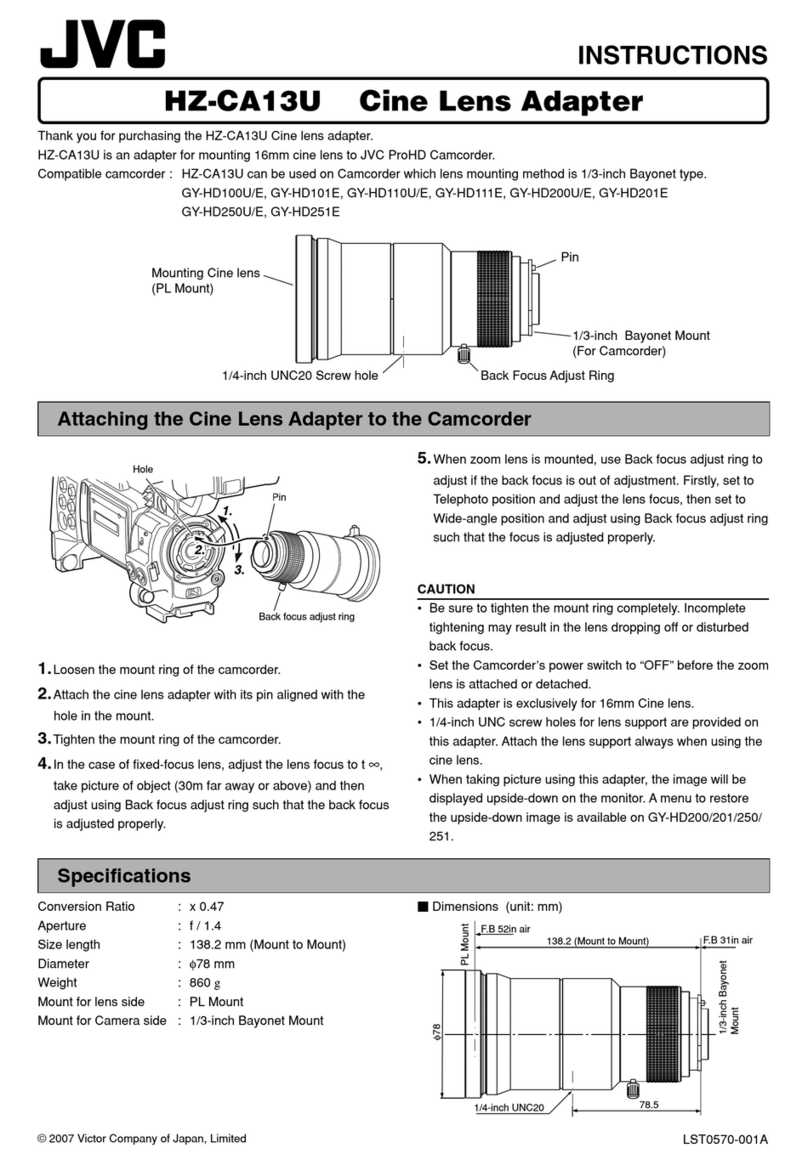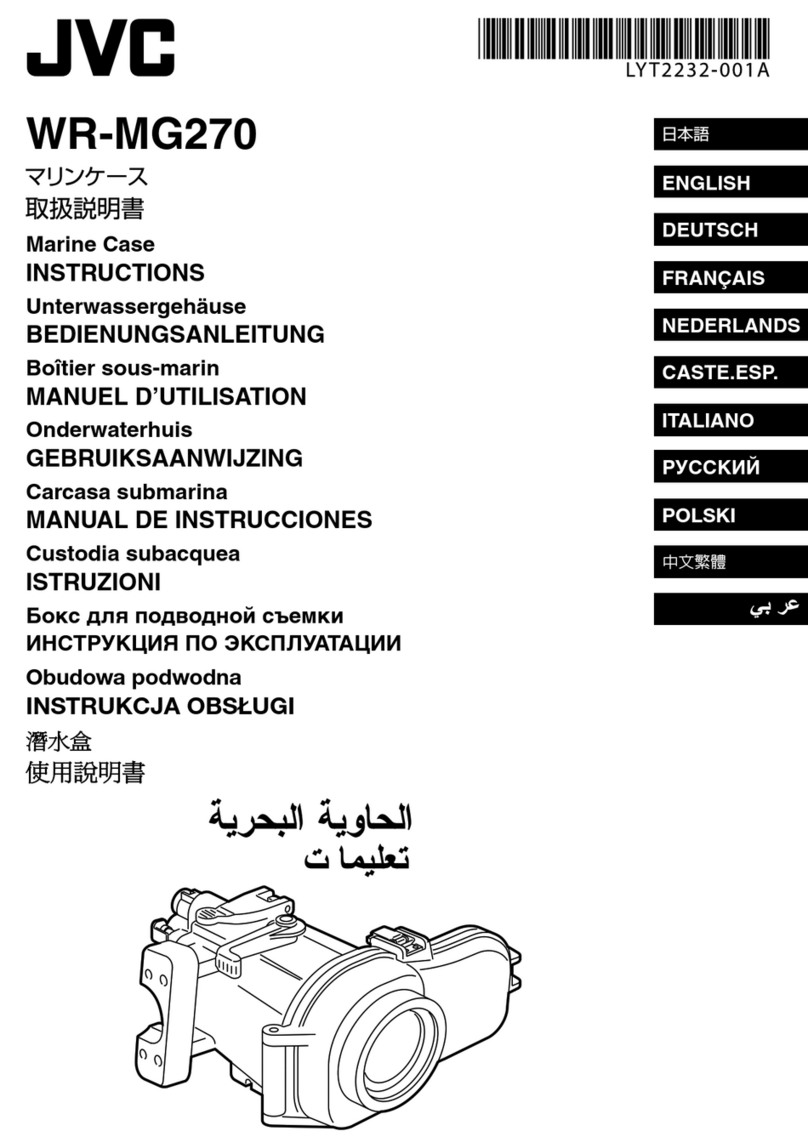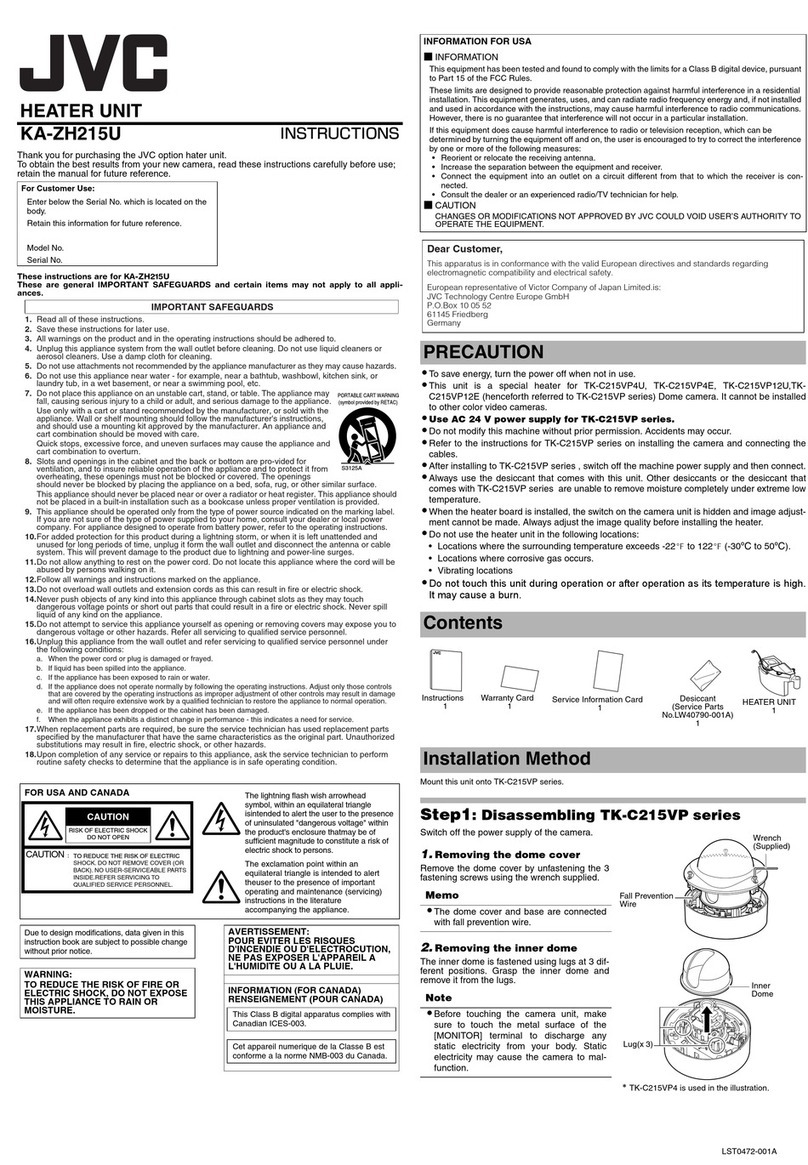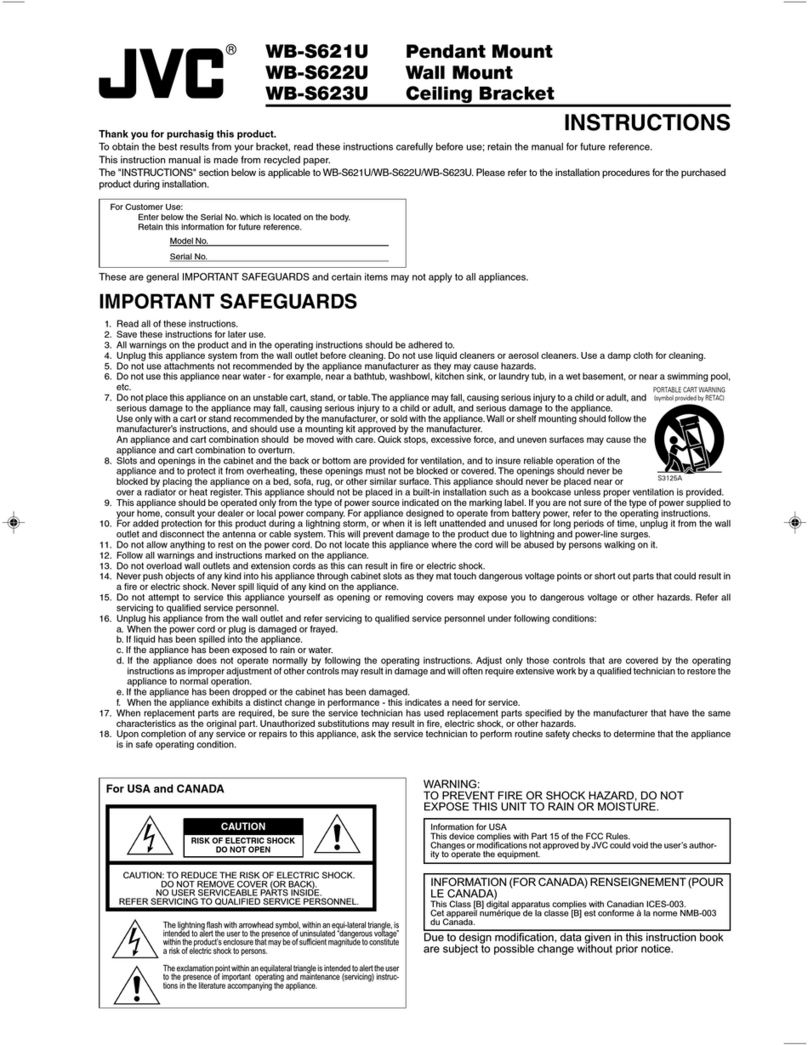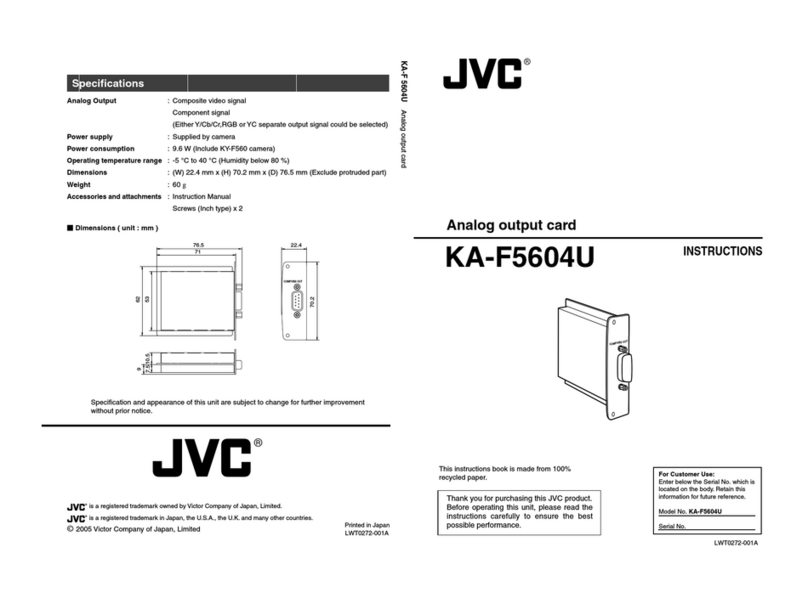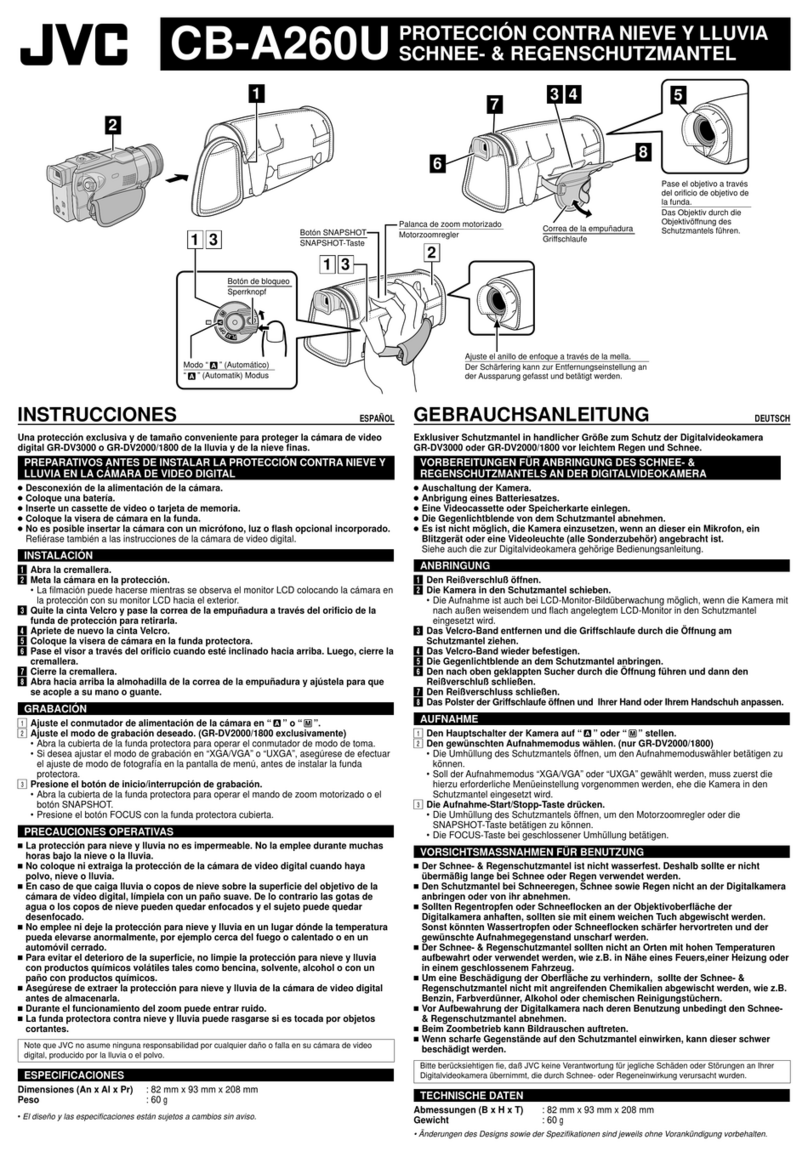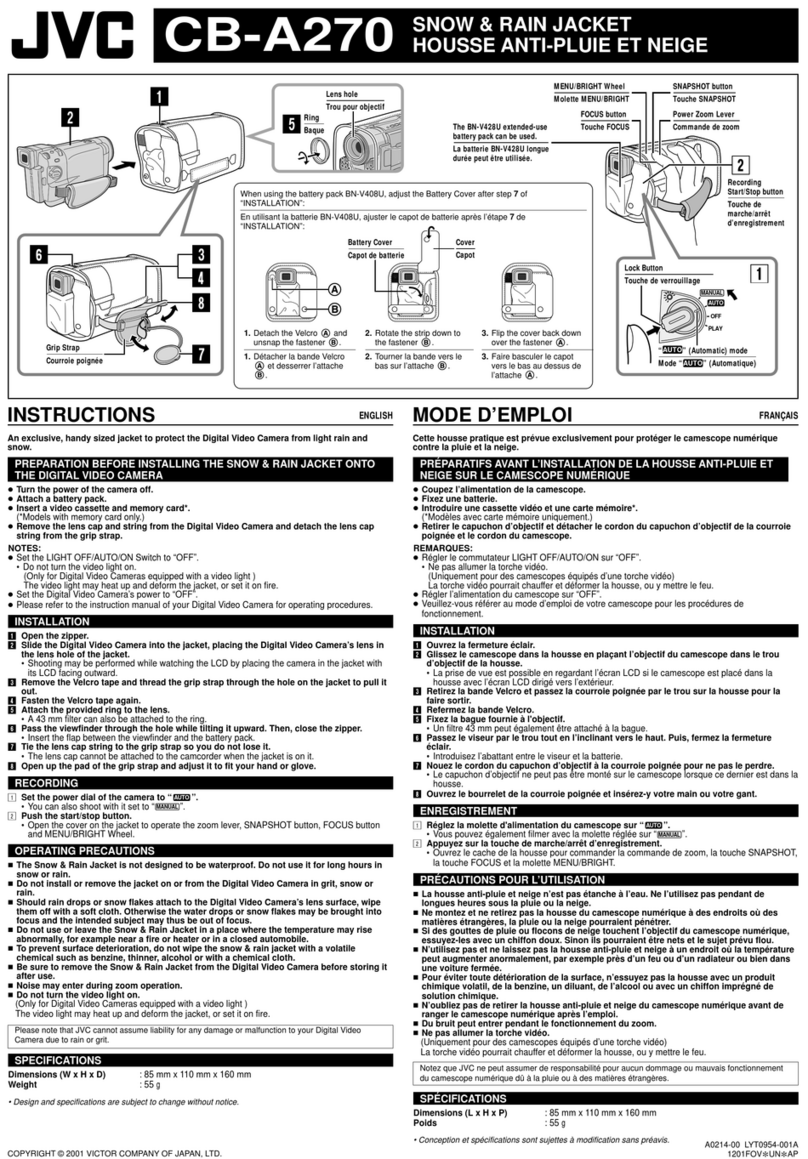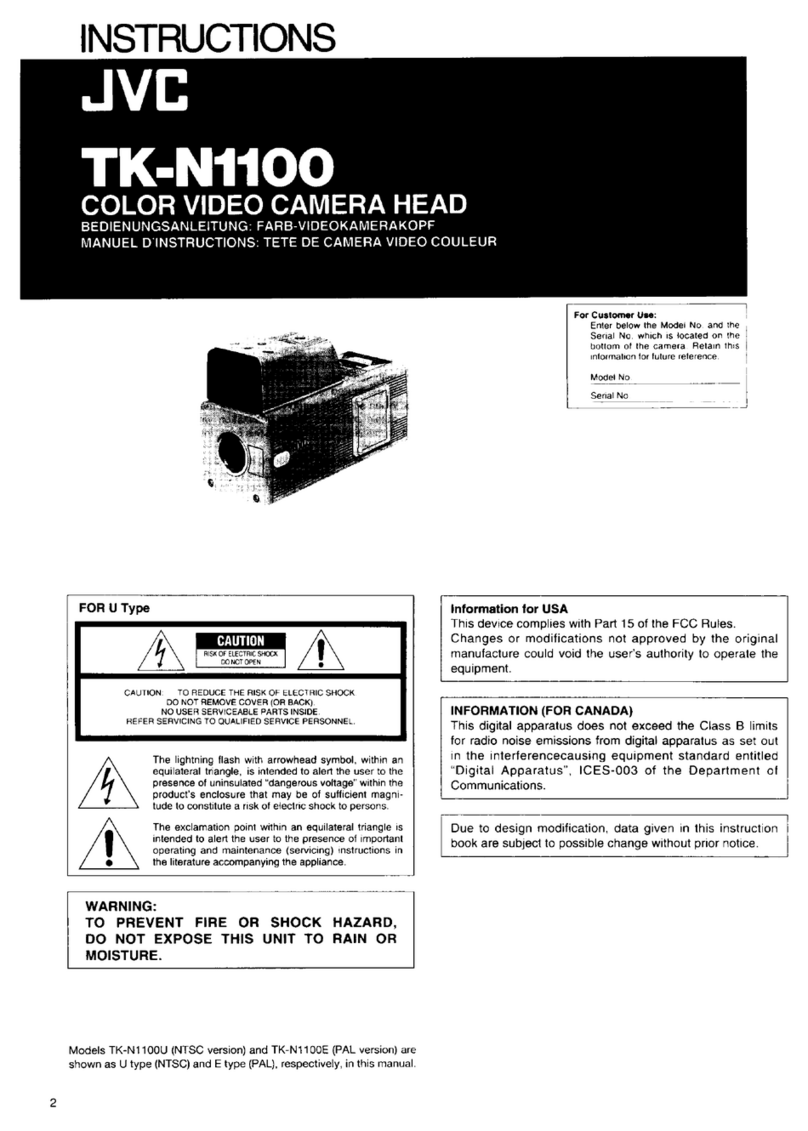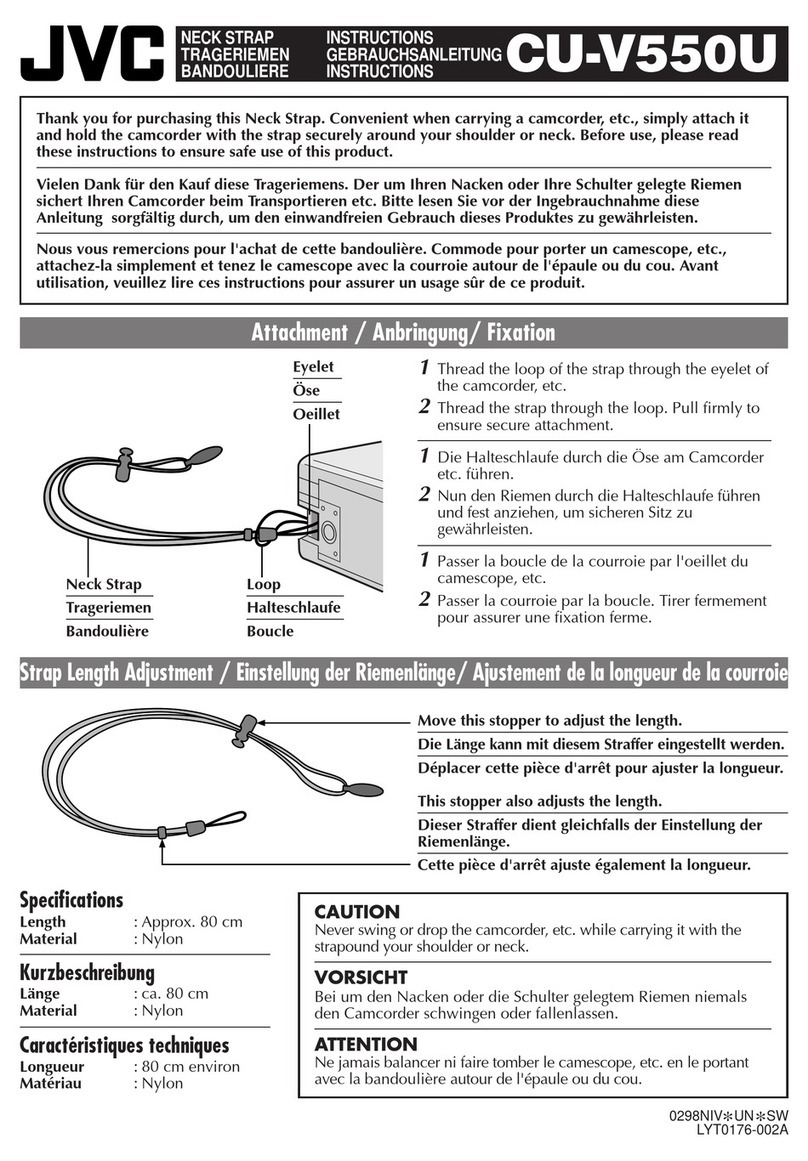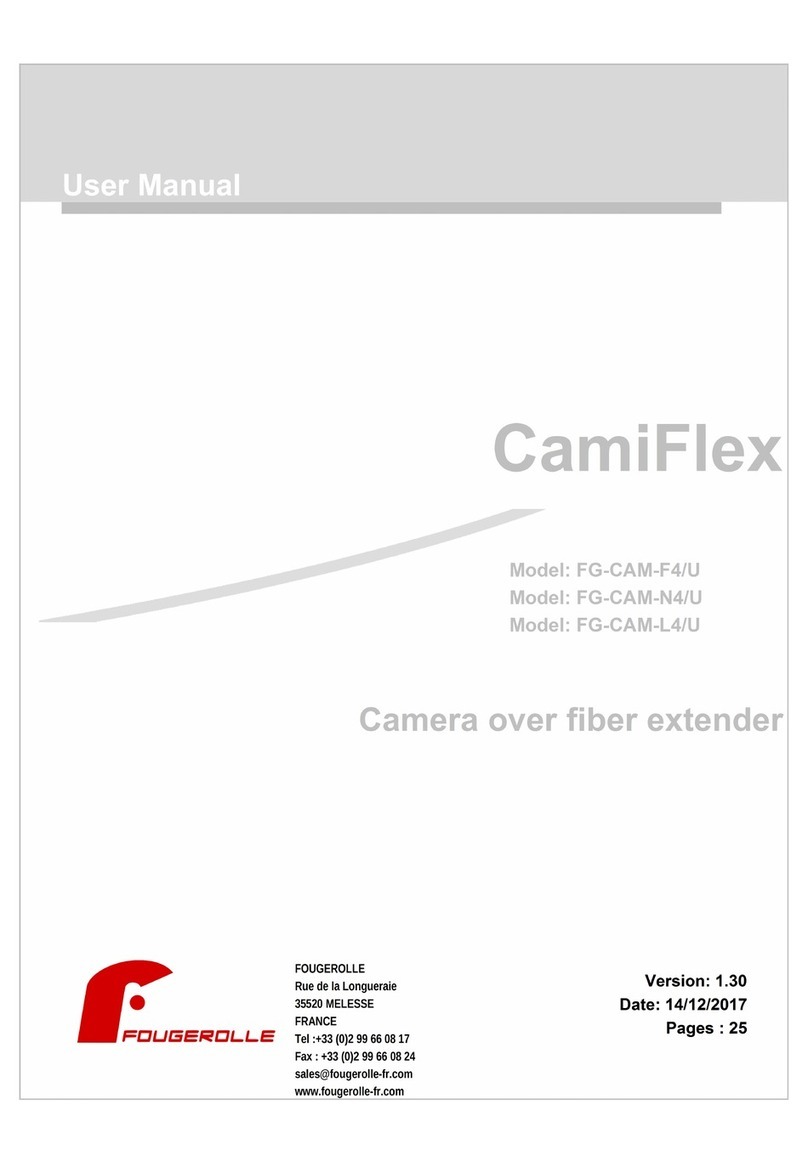6
Getting Started
Location of Storage and Use
䢇Do not place thisproduct at the following locations.
Doing so may cause the product to malfunction or break down.
●Hot or cold placesbeyond the allowable operating
temperature range of 0°C to +40°C.
●Humid placesbeyond the allowable humidity range of
30 % RH to 80 % RH (non-condensing).
●Placesin the vicinity of a strong magnetic field, such as
near transformersor motors.
●Near equipment that emit radio waves, such as
transceiversor mobile phones.
●Placesthat are subject to dust or sand.
●Placesthat are subject to strong vibrations.
●Placesthat are susceptible to condensation, such asnear
windows.
●Placesthat are subject to vapor or oil, such askitchens.
●Placesthat emit radioactive raysor X-rays, and corrosive
gases.
䢇Noise may occur in the imagesor their colorsmay change
when thisproduct and the cable that isused to connect it are
used at a place that issubject to strong radio or magnetic
waves(e.g., near radios, TVs, transformers, or monitors).
Handling the Product
䢇Insufficient ventilation may result in malfunction of this
product. Make sure that objectsplaced around thisproduct
do not obstruct itsventilation.
䢇Do not place containersfilled with water (vases, plants, cups,
cosmetics, drugsand so on) on top of thisproduct. Water
getting into the interior of the equipment may result in fire
and electric shock.
Moving the Product
Remove connection cablesbefore moving thisproduct
When moving thisproduct, do so after turning off the power of
the connected camera, and make sure that youunplug the
cable from thisproduct. Failure to do so may damage the cable
or cause fire or electric shock.
Maintenance
䢇Turn off the power of the connected camera before
performing maintenance of thisproduct.
䢇Use a soft cloth to wipe the product. Do not wipe using
thinner or benzene, asdoing so may cause the surface to
melt or turn cloudy. When there issignificant soiling, wipe
using a cloth by dipping it in a neutral detergent that isdiluted
with water, followed by cleaning using a dry cloth.
䢇The exterior of thisproduct may be altered or the paint fall off
when come into contact with rubber or vinyl productsfor a
prolonged period of time.
Energy Conservation
When thisproduct isnot used for a prolonged period of time,
turn off the power of the system for safety and energy
conservation purposes.
LCD Screen
Leaving the LCD screen exposed to the sun will damage the
LCD screen. Do not place the product outdoorsor near a
window.
Do not scratch or press hard on the LCD screen, or place
objectson top of the screen. Blotchesmay appear on the
screen and lead to malfunction of the LCD panel.
When using the product in cold places, horizontal stripesand
trailing imagesmay appear or the screen may appear dark.
These are not malfunctions. The screen will appear normal
again when the temperature rises.
Continuous display of still imagesmay cause residual images.
The screen will return to normal after some time.
When the product isin use, the screen or cabinet may become
warm. Thisisnot a malfunction.
Bright/Dark Spots
Bright spots(red, blue or green) and dark spotsthat are
continuously lit up may appear on the screen.
An LCD panel ismanufactured with extremely precise
technology. Although it consistsof more than 99.99 % effective
pixels, it may exhibit a very small number of continuous bright or
dark spotson the screen.
Maintaining the LCD Screen
The surface of an LCD screen isspecially treated to control
reflectionsoff the surface. Improper maintenance may affect the
performance of the screen. Assuch, please adhere to the
following points.
●Use a soft cloth such asa cleaning cloth or spectacles
cleaning cloth to lightly wipe off any dirt on the surface of the
screen.
●When there issignificant soiling, wipe using a soft cloth such
asa cleaning cloth or spectaclescleaning cloth, by dipping it
into a little amount of water.
●Do not use alcohol, benzene, thinner, acidic, alkaline or
abrasive cleaning fluid, or chemical wiping cloth to clean the
screen asthey will scratch the surface.
Disposal
●Do not dispose thisproduct with other normal waste
products.
Do not throw the monitor into the rubbish that will be sent to
the dumping-ground.
●The fluorescent tube of thisproduct containsmercury. Follow
the rulesand regulationsof the local authoritiesfor disposal.
Precautions During Use
VF-HP840U_EN.book Page 6 Thursday, January 17, 2008 2:48 PM