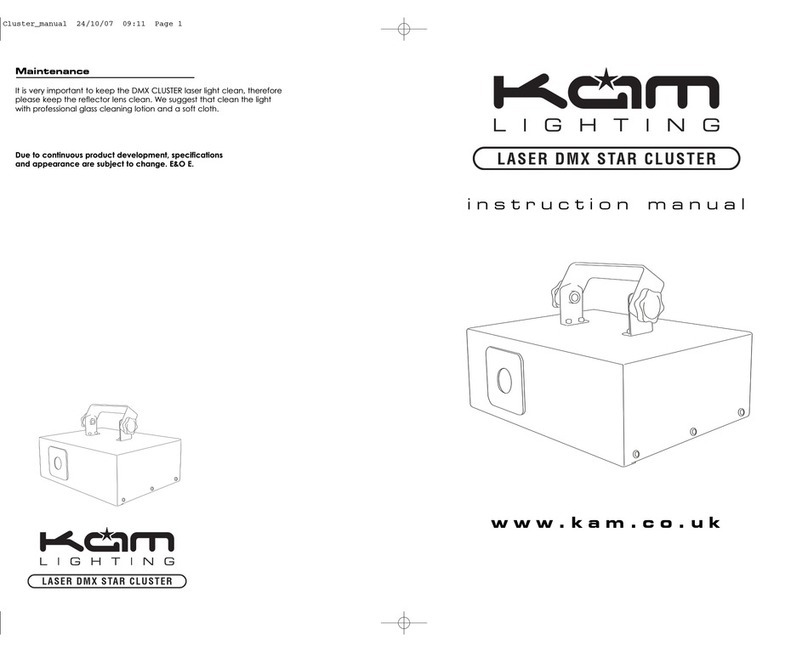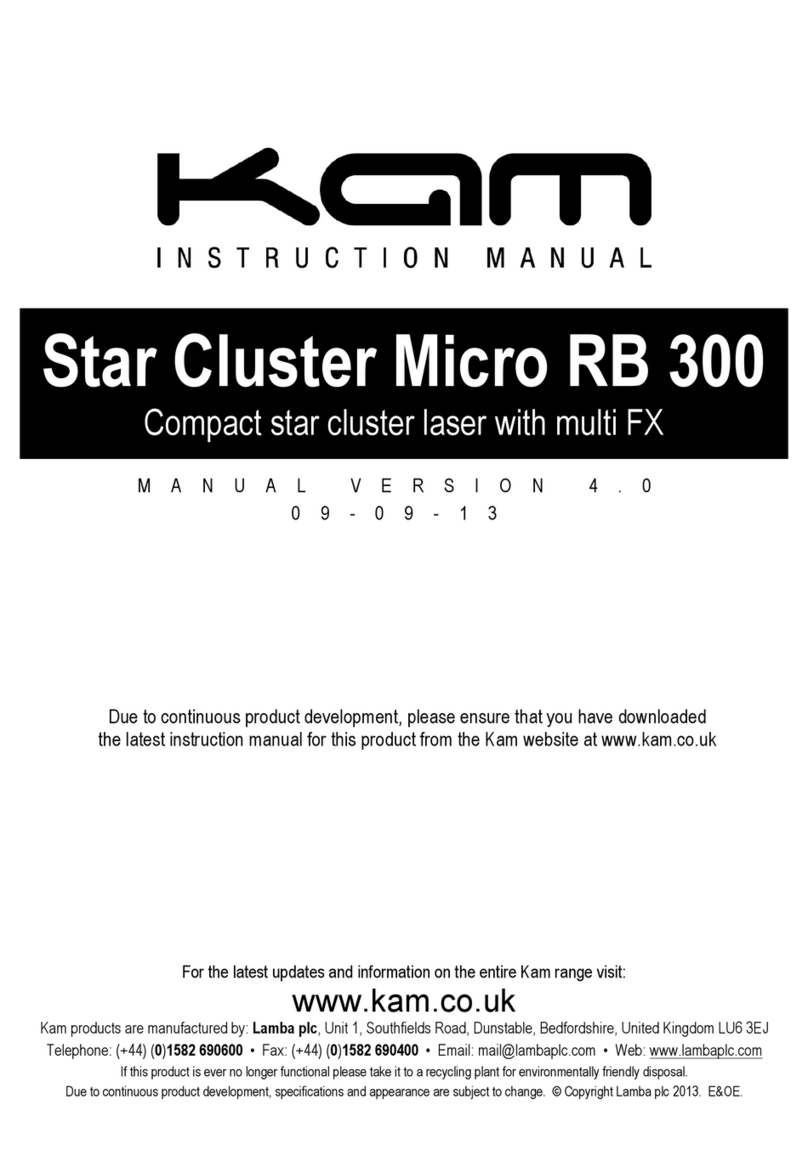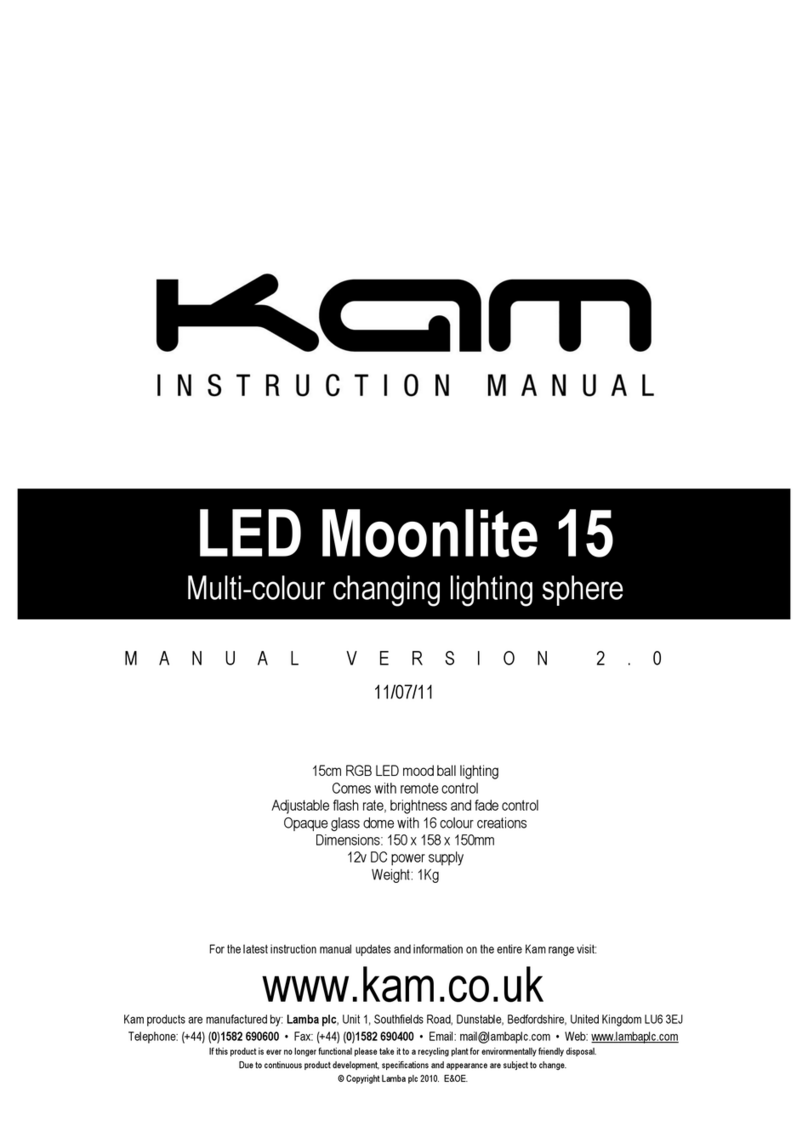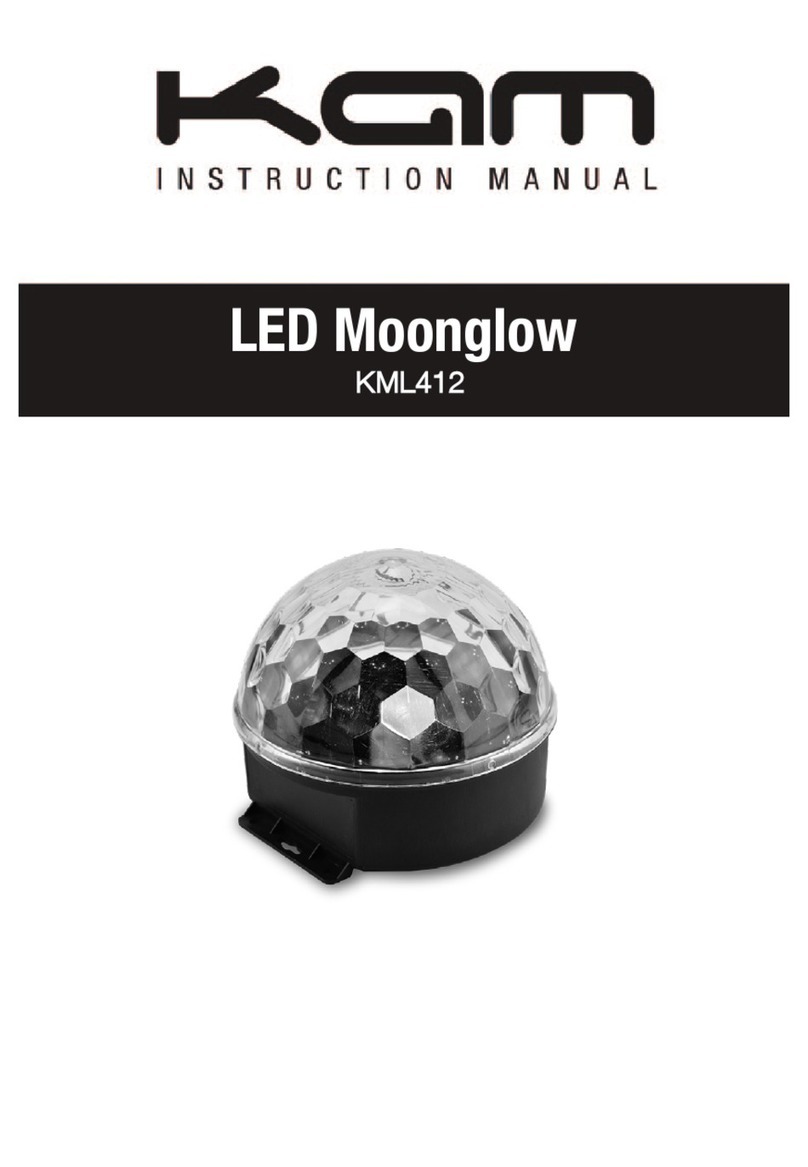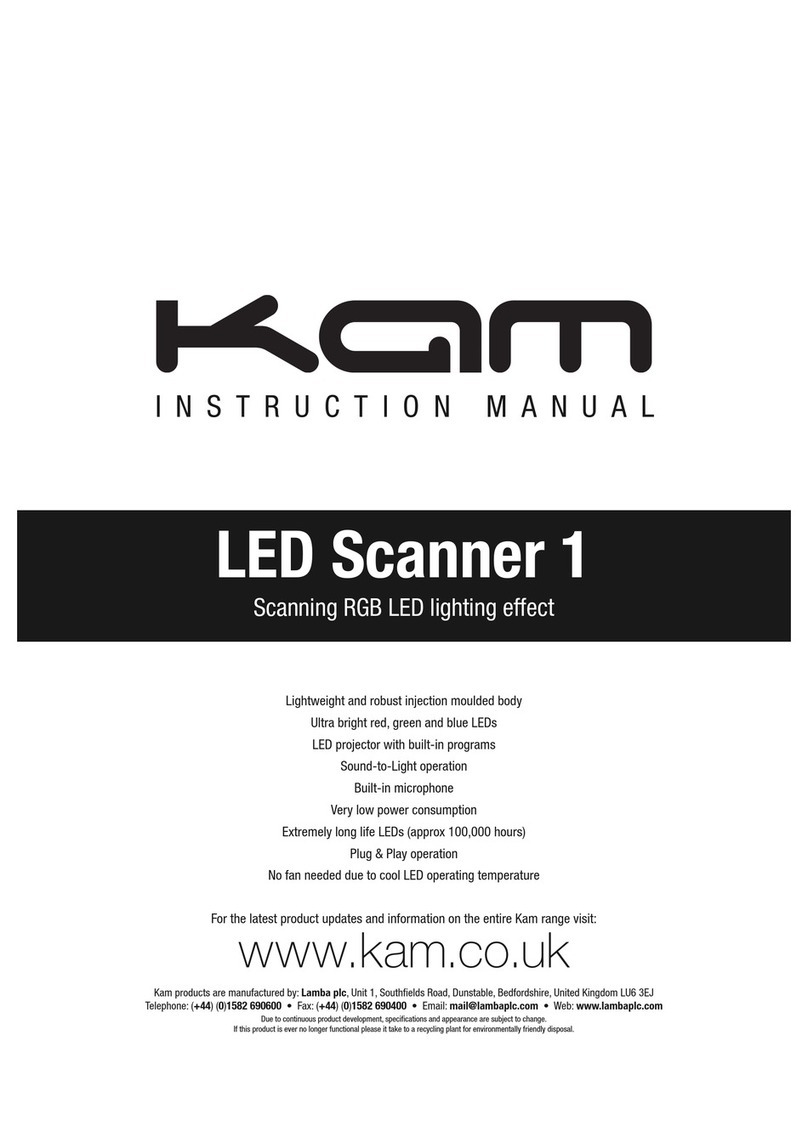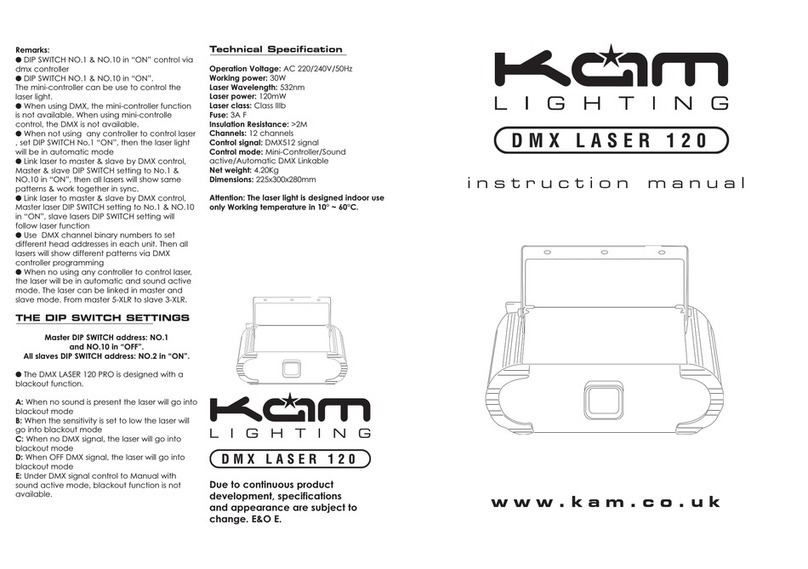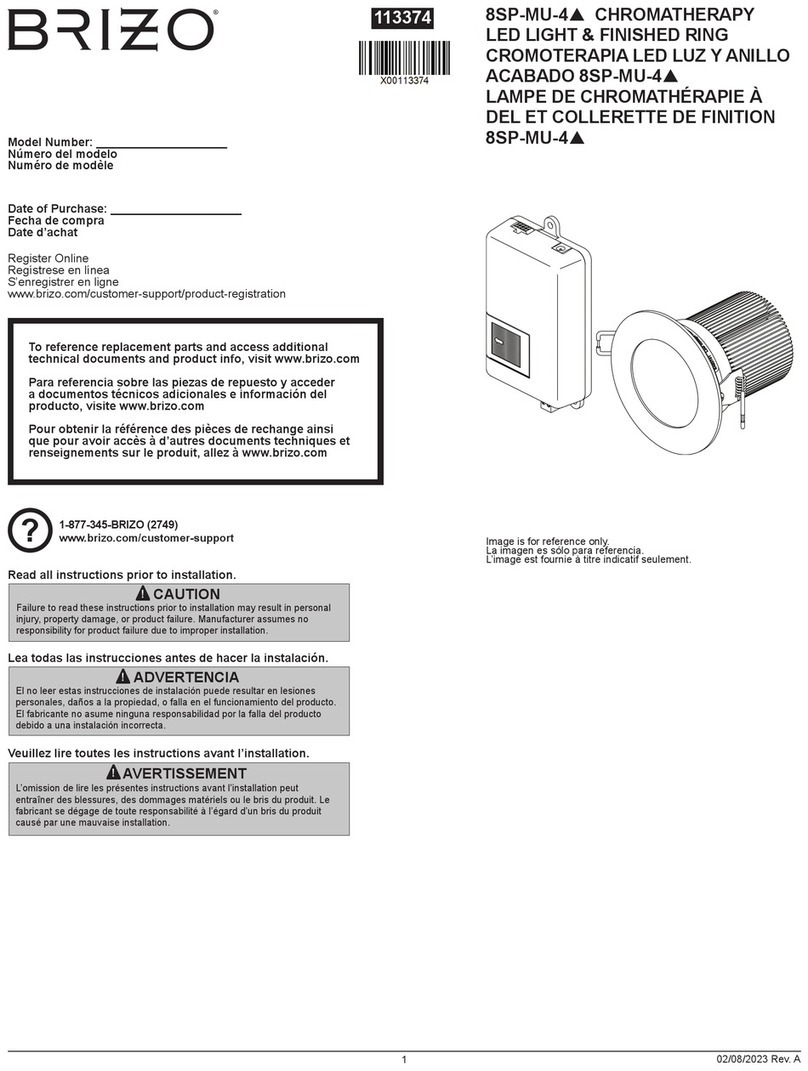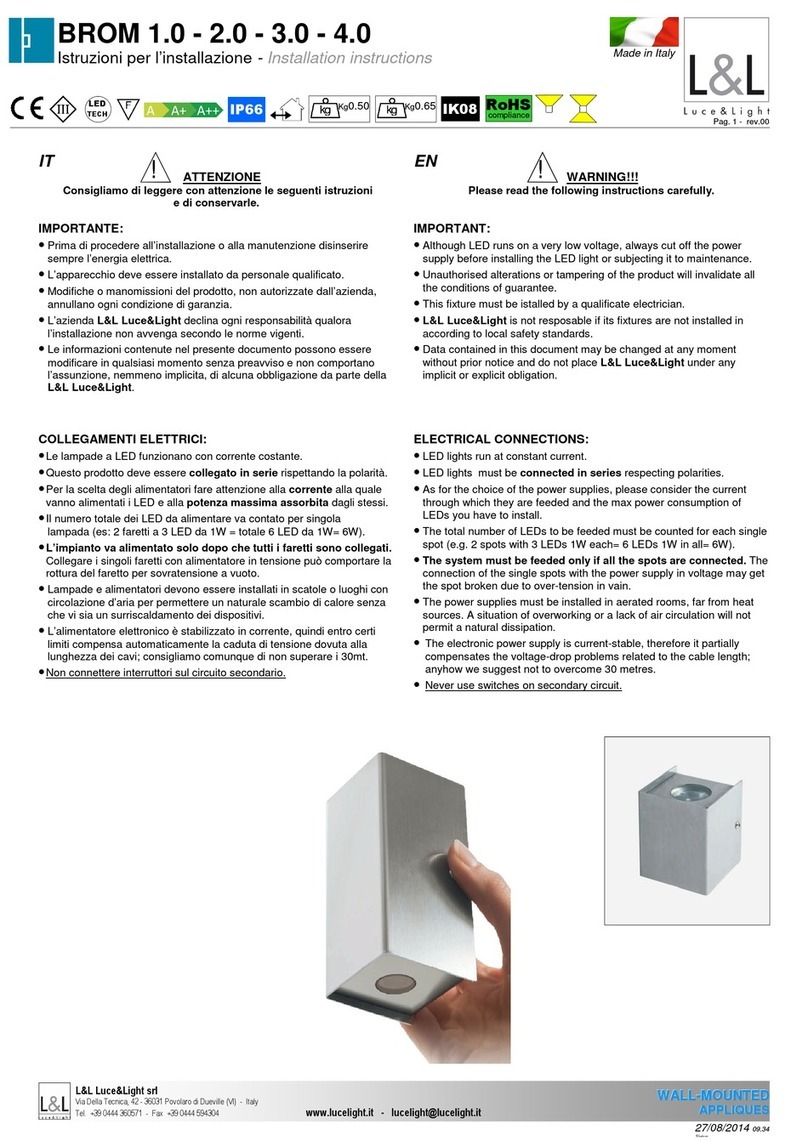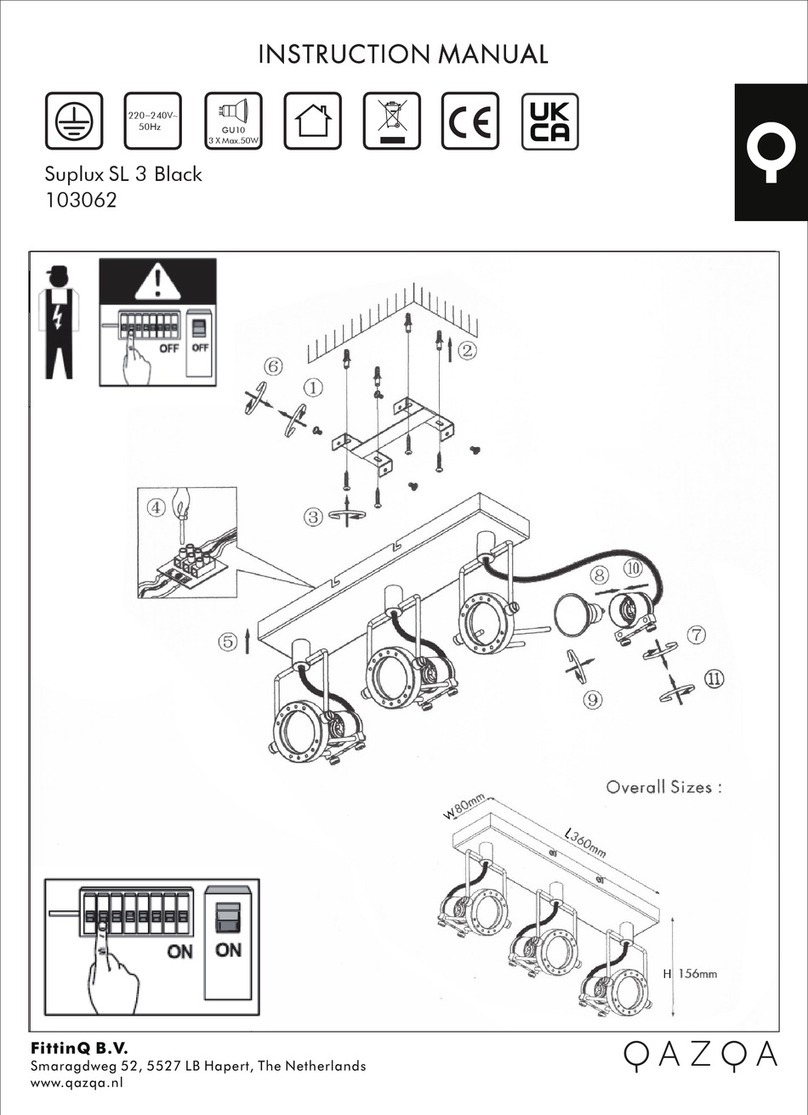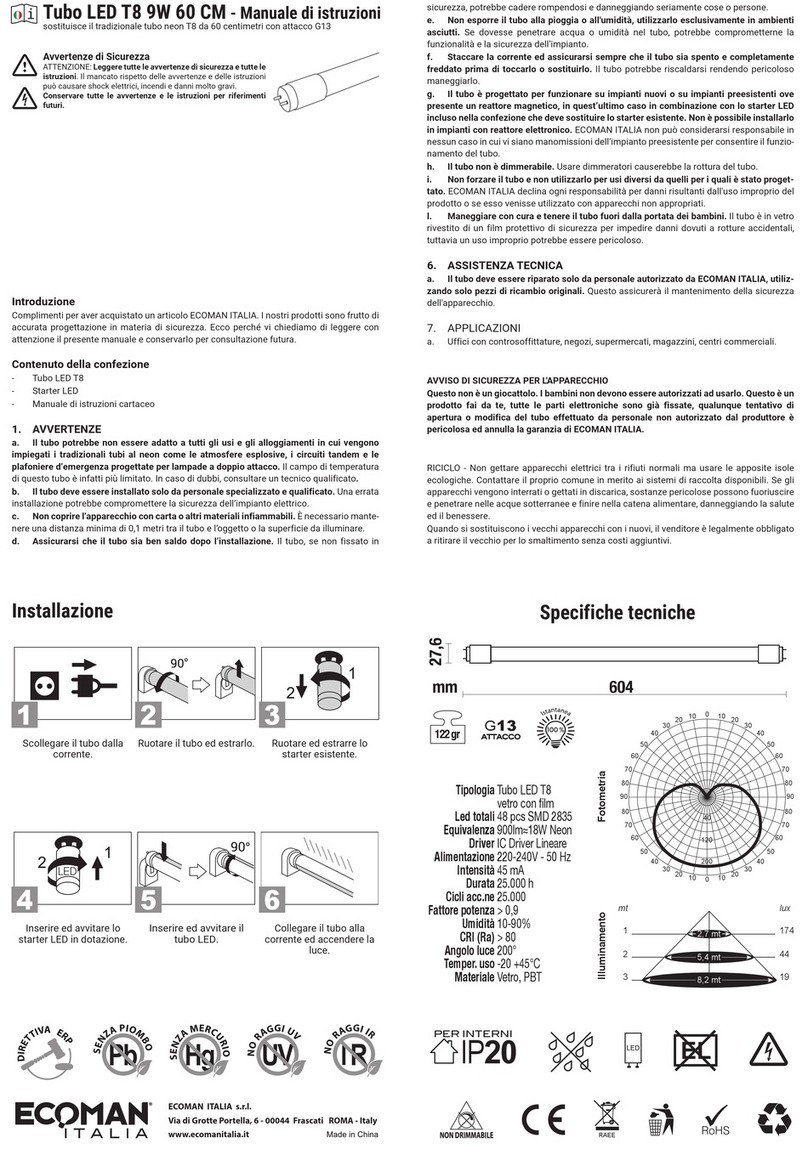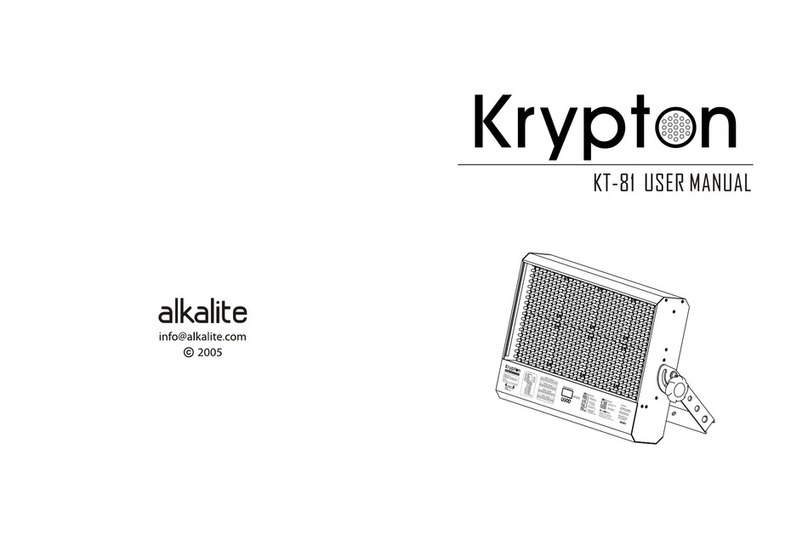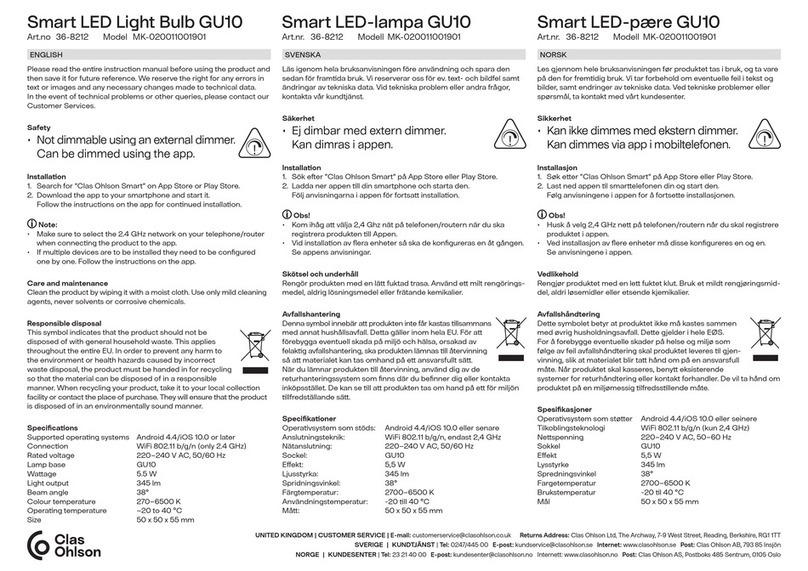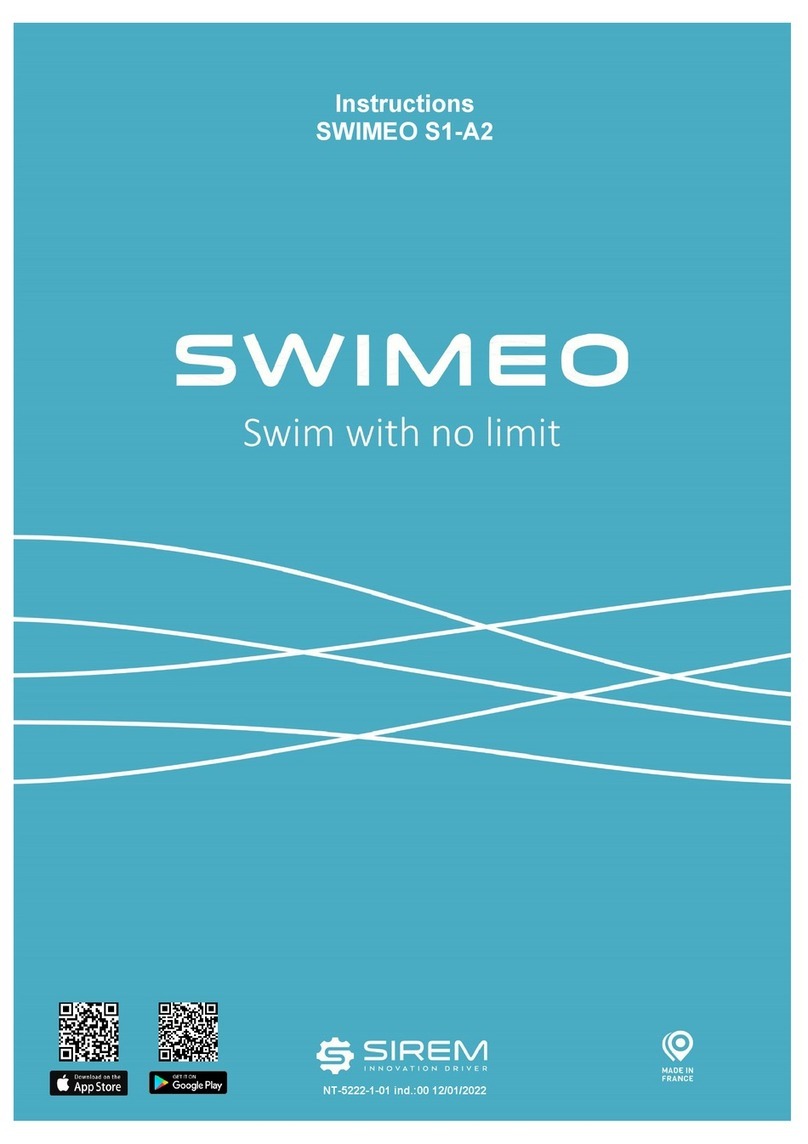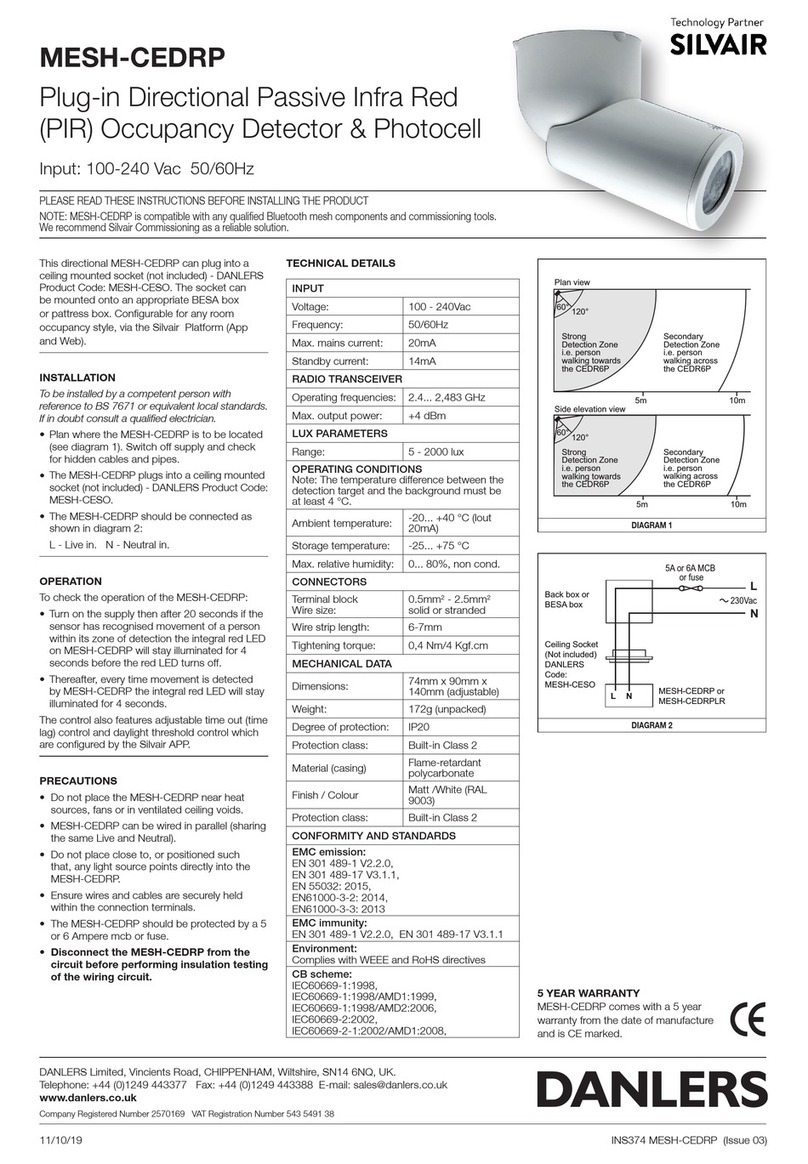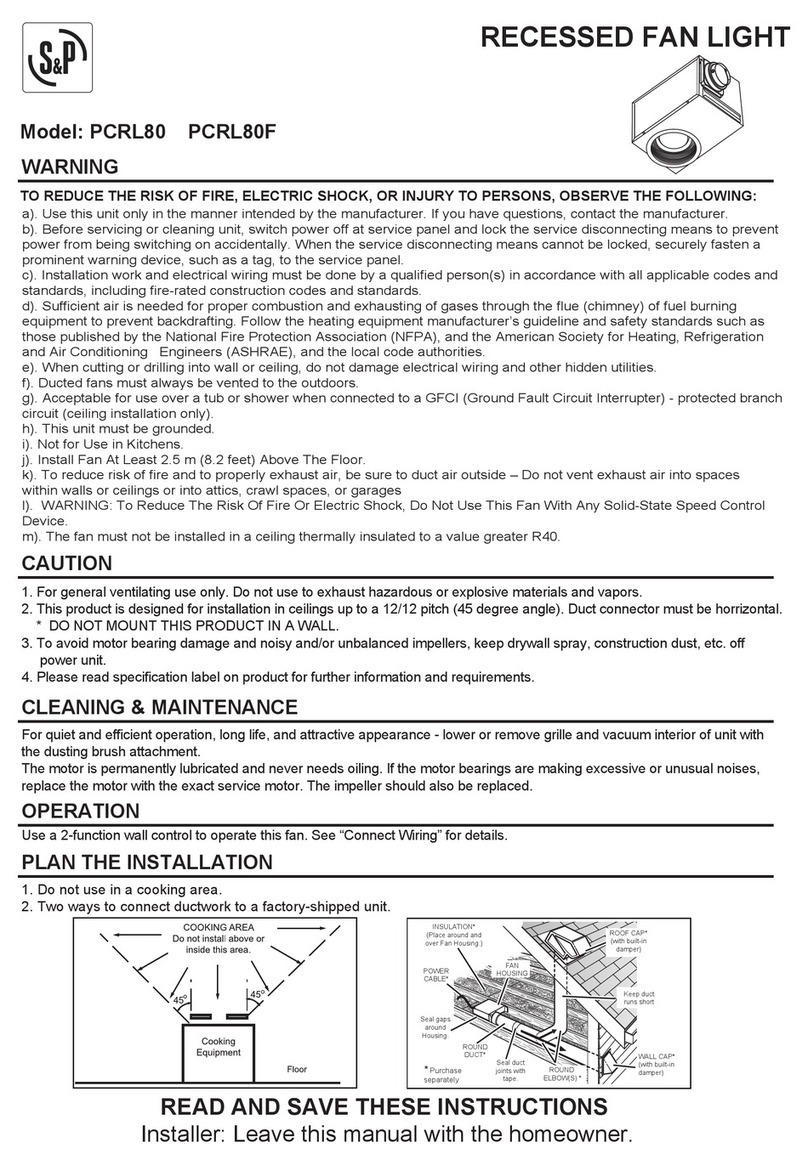Sound-to-Light / microphone sensitivity setting
1 Press the function button (Func) to enter Mode options
2 Press the function button until the LED panel shows S 6
3 Press the Up or Down buttons to adjust the microphone sensitivity
4 S 1 = low sensitivity / S 9 = high sensitivity / S 0 = mic is turned off
5 Press the Enter button to confirm the setting
DMX mode
1 Press the function button (Func) to enter Mode options
2 Press the function button until the LED panel shows 001
3 Press the Enter button to confirm the setting or change the address using the Up and Down buttons
4 Press the Enter button to confirm the setting
The laser will now be working in DMX mode
DMX mode / DMX address setting
1 Ensure the unit is in DMX mode (see above)
2 Press the Up or Down buttons to adjust the DMX address
3 Press the Enter button to confirm the setting
If multiple connected units are to be controlled in exactly the same way, set all units to the same starting address
(e.g. 001). If individual control of multiple connected units is required, each unit must have its own starting address.
This address must be at least 10 channels apart e.g. set the first unit to 001 and the second unit to 011, the third
unit to 021 and so on. The DMX controller will now control all the connected units separately.
Master/Slave mode
1 Press the function button (Func) to enter Mode options
2 Press the function button until the LED panel shows SLA
3 Press the Enter button to confirm the setting
The laser will now be working in Slave mode
To create a Master/Slave chain of units, one laser has to be designated as the Master unit whilst the remaining
units have to be set as Slave units. To set the Master unit, choose one laser and set it to your desired mode (Auto
mode, Sound-to-Light mode, etc). Next connect all other units via DMX cables. To achieve this, join the DMX
output of one unit to the next unit’s DMX input until all lasers are connected. Set all the Slave units to Slave mode
(see above). The Slave lasers will now duplicate the actions of the Master unit.
Operation (via IR remote control unit)
Remote Control mode
1 Press the function button (Func) on the rear of the laser to enter Mode options
2 Press the function button until the LED panel shows rEN
3 Press the Enter button to confirm the setting
The laser will now be working in Remote Control mode
To set the laser to Remote Control mode via the IR remote control unit, press the On/Off button (red button A) for
two seconds whilst the laser in any mode (except rEN or SLA modes).
A On/Off button Press button to turn laser On or Off
B Music mode Press button to activate Sound-to-Light mode
To set adjust the mic sensitivity, press Music and Bbuttons
Use the 0-9 digit buttons to increase or decrease sensitivity
C Auto mode Press button to activate Auto mode
D/E Colour buttonsPress buttons to cycle through laser’s available colours
F Pause button Press button to pause the laser effect
G Pattern buttons Press the A and C buttons to change the laser patterns
Use the 0-9 digit buttons to choose any pattern from 1 to 48
H Pattern repeat Press button to cycle repeat the last and current patterns
Any control or setting in Remote Mode will be saved in RAM, until the unit is turned off.