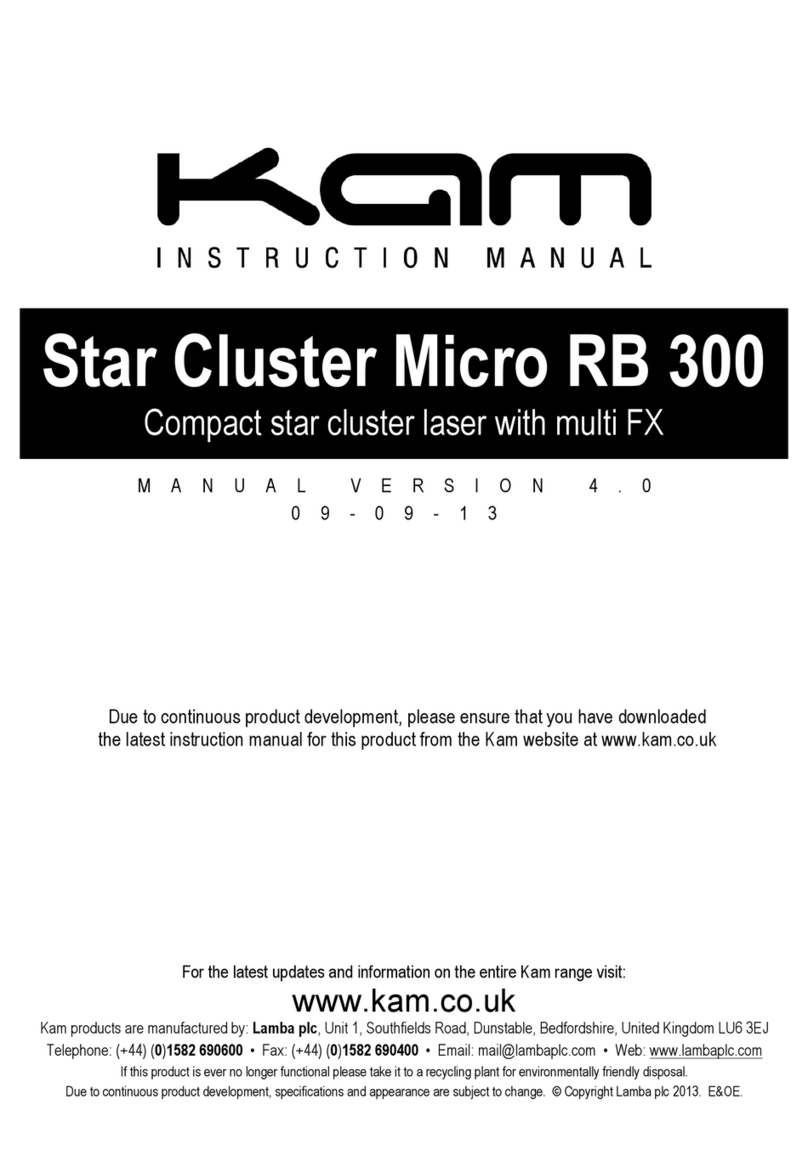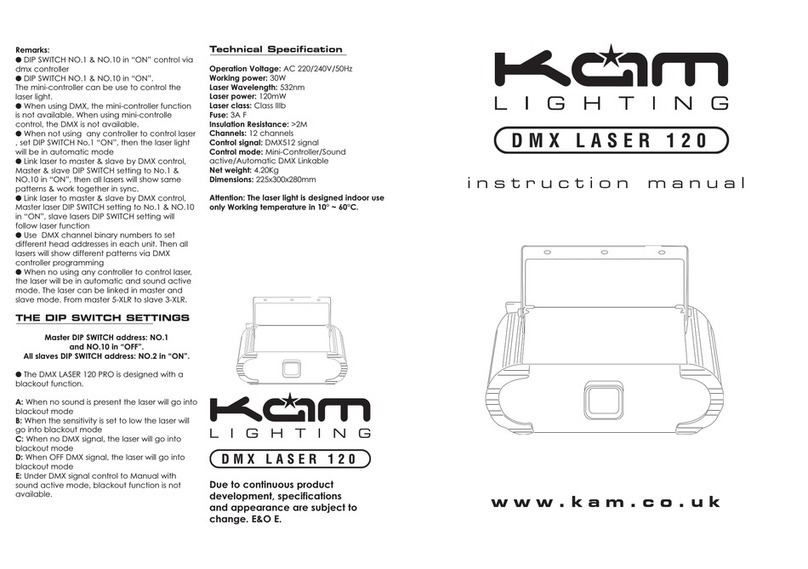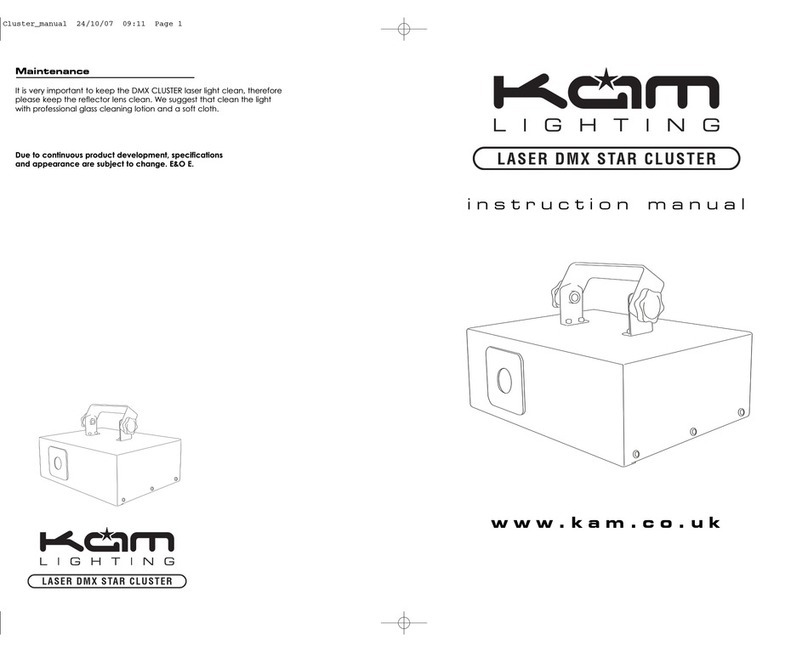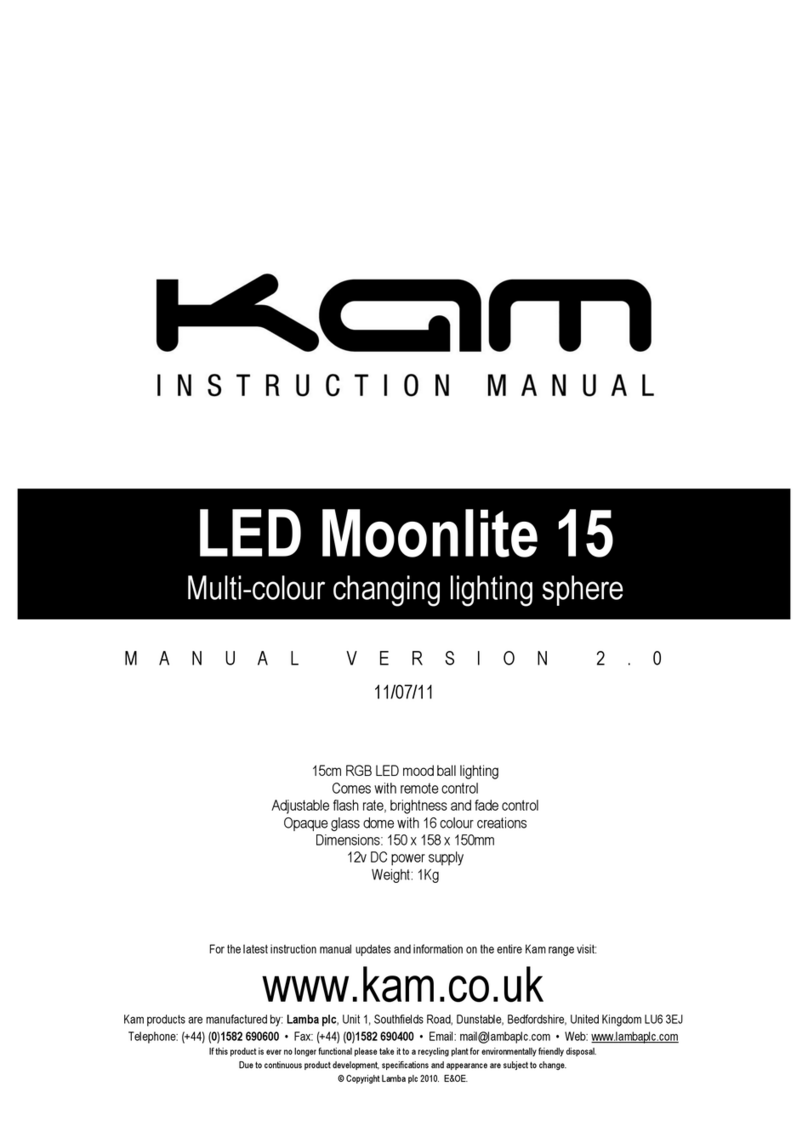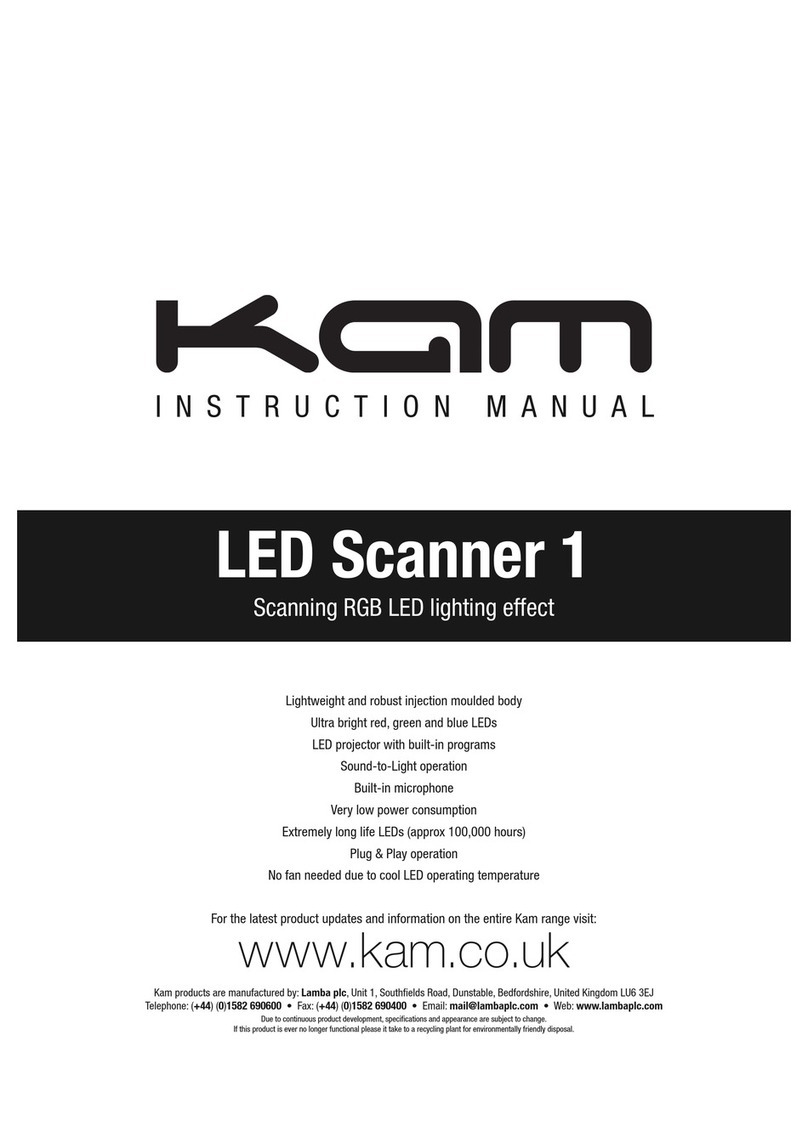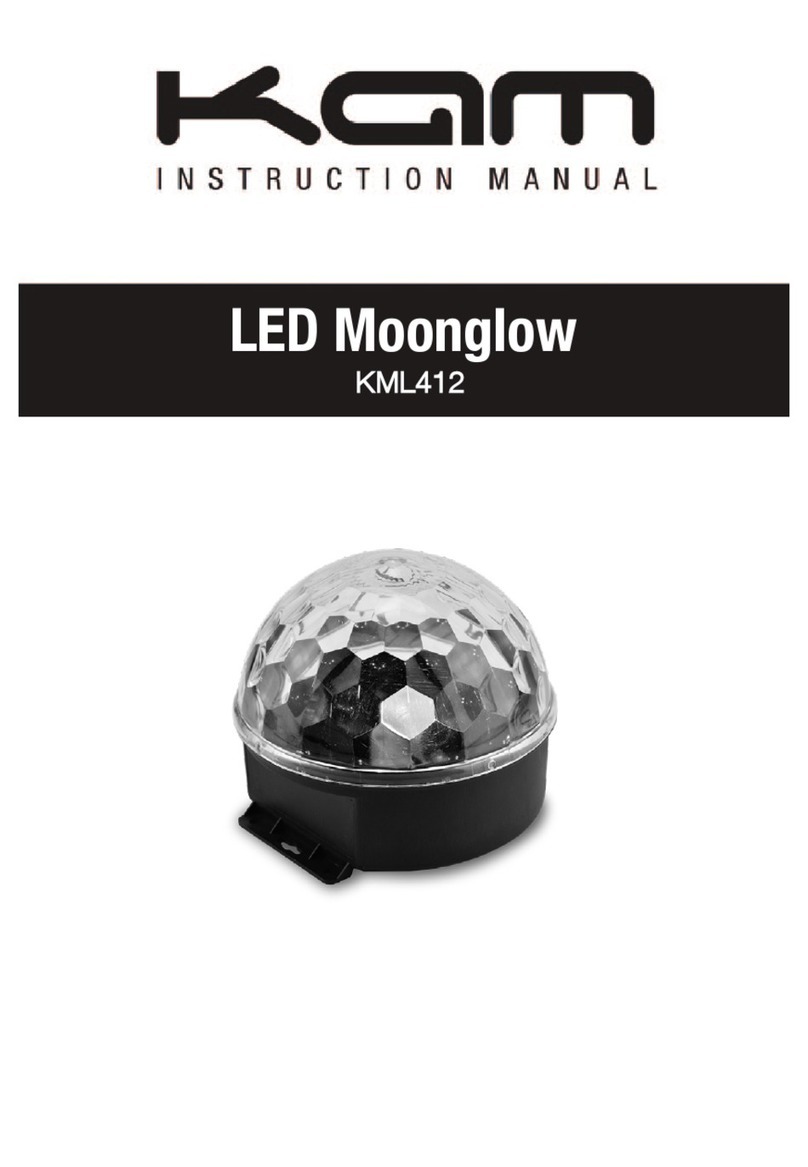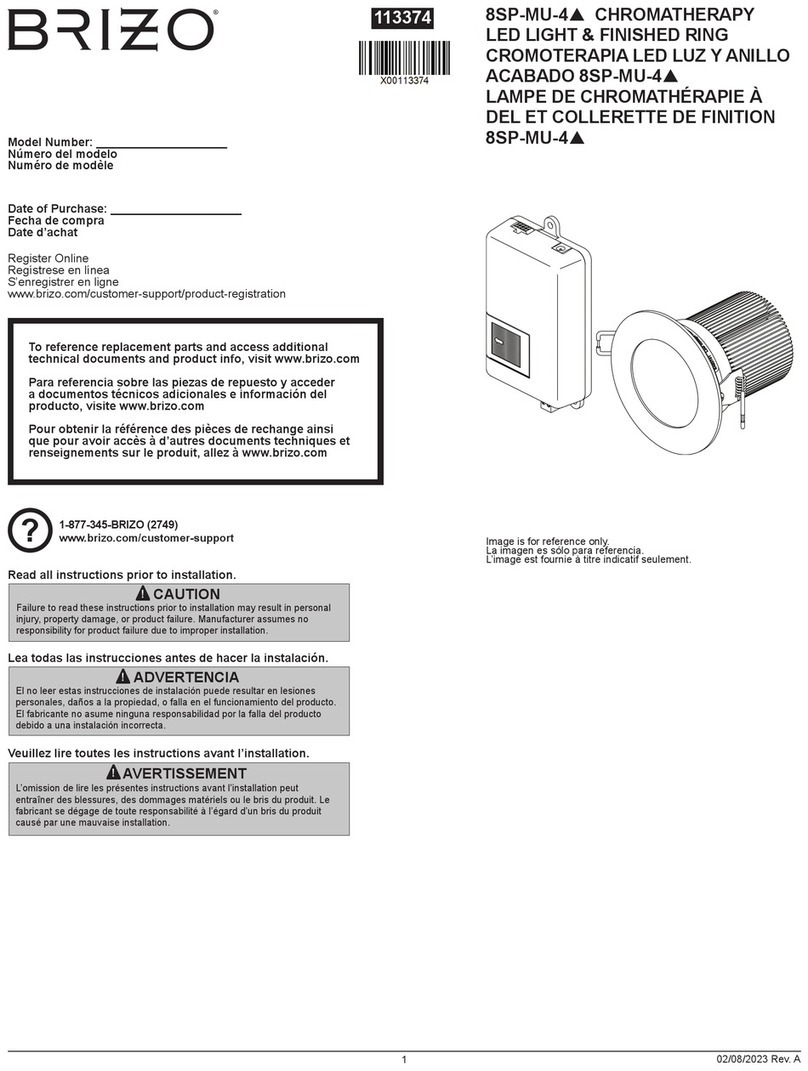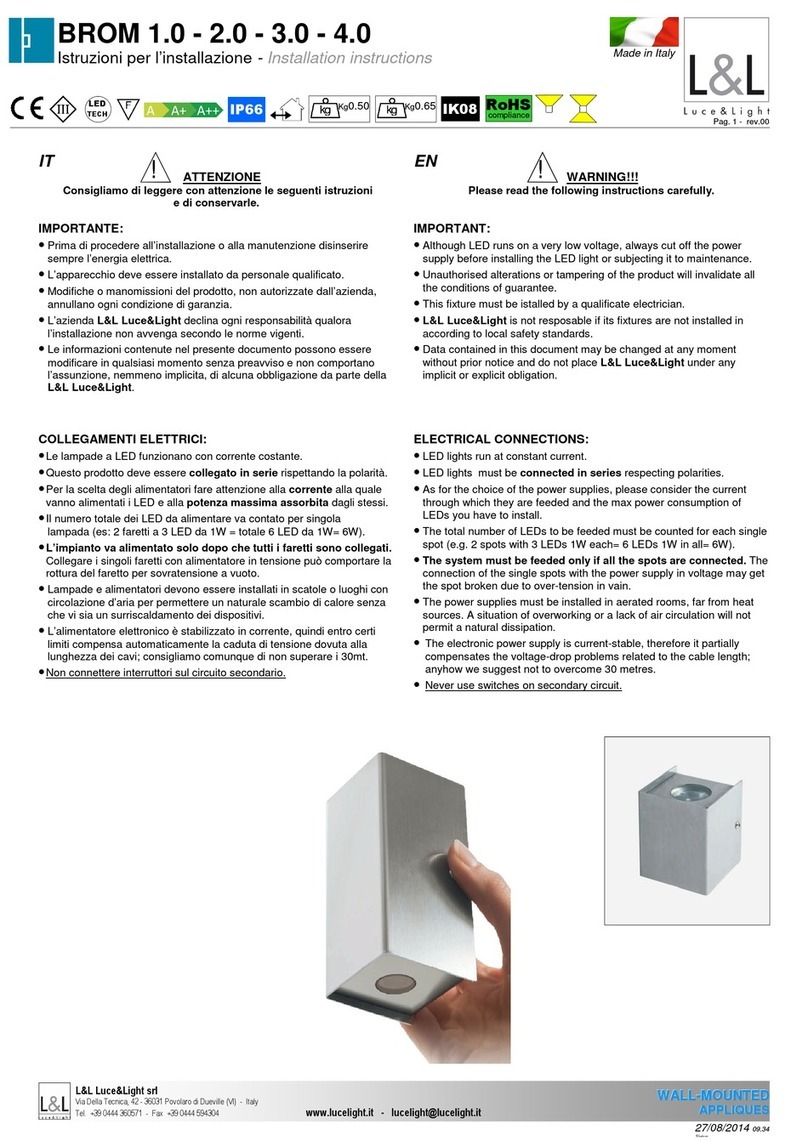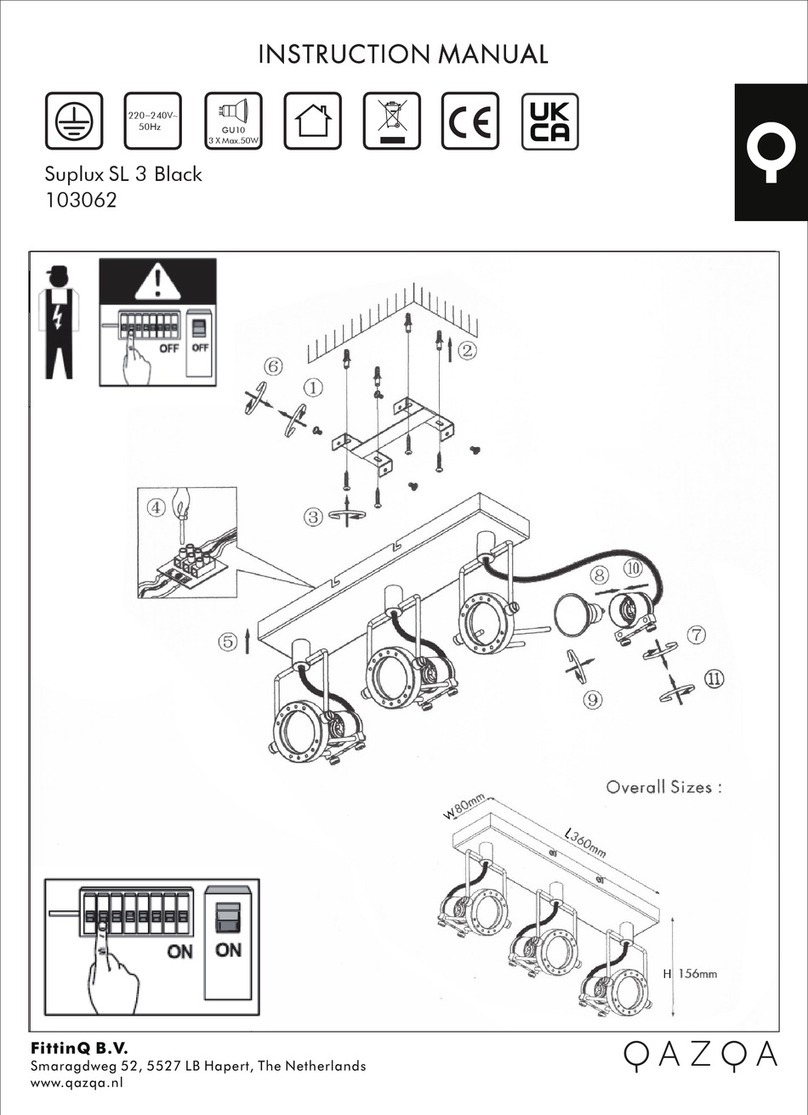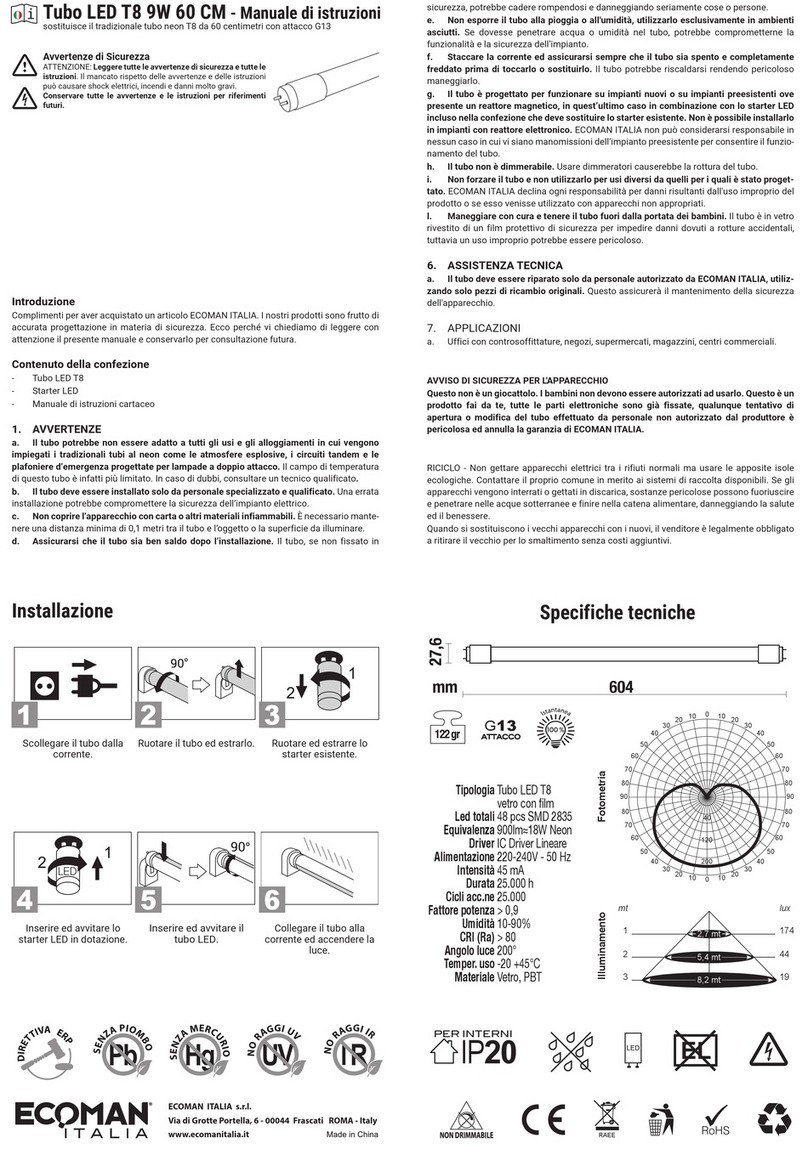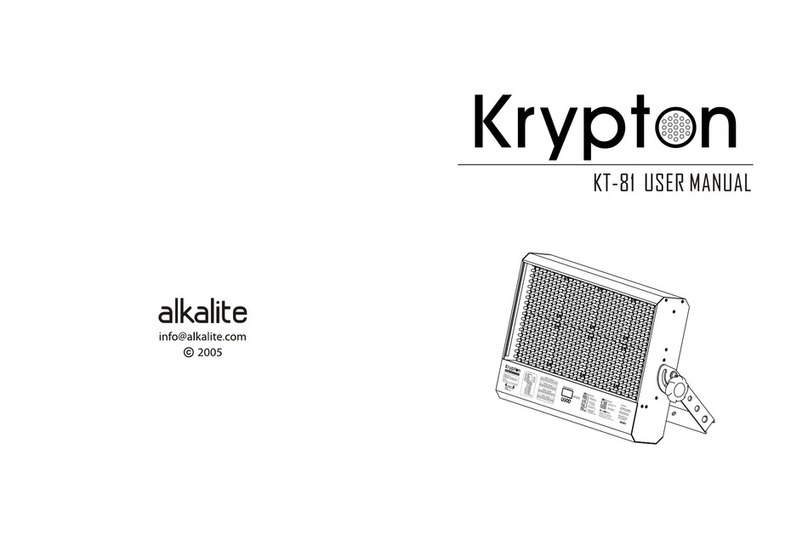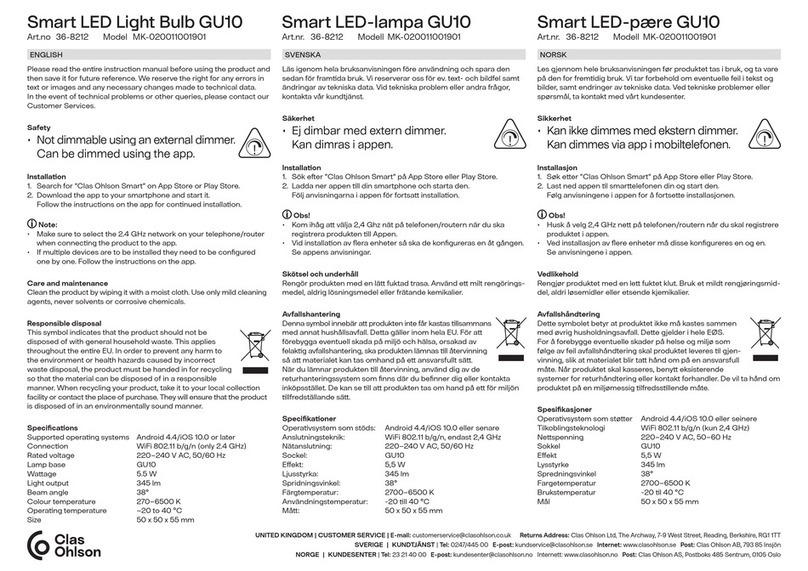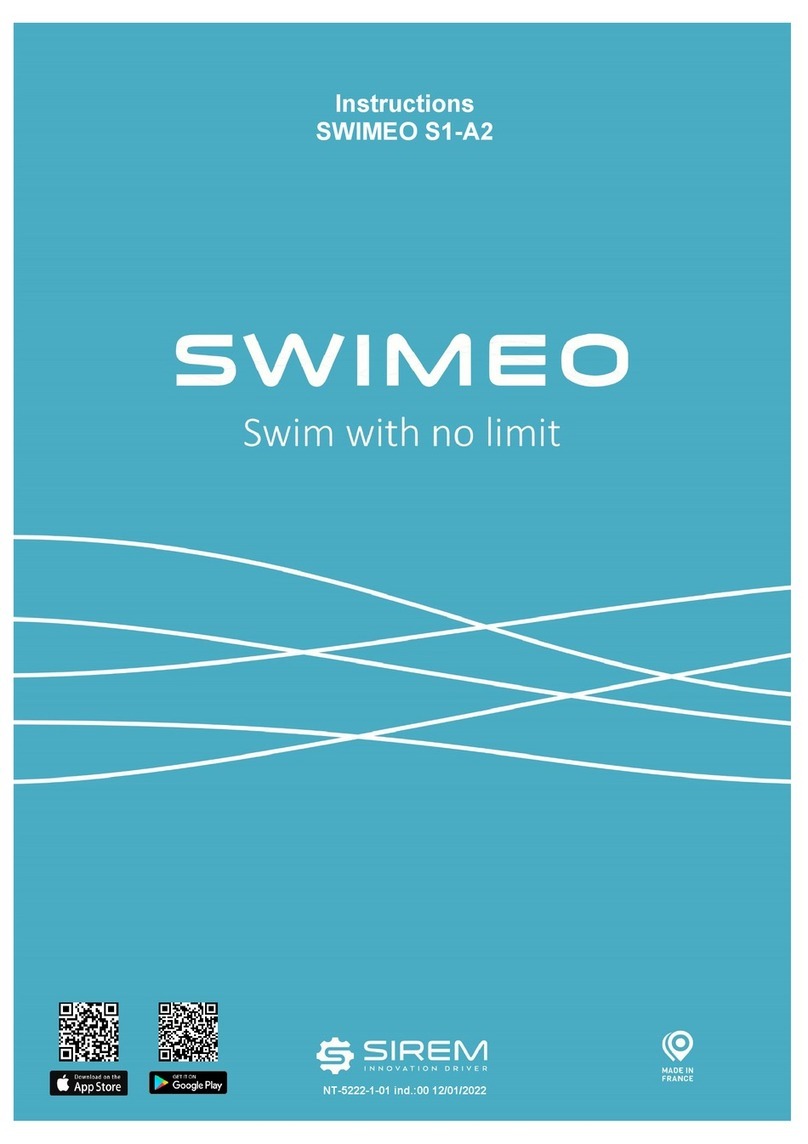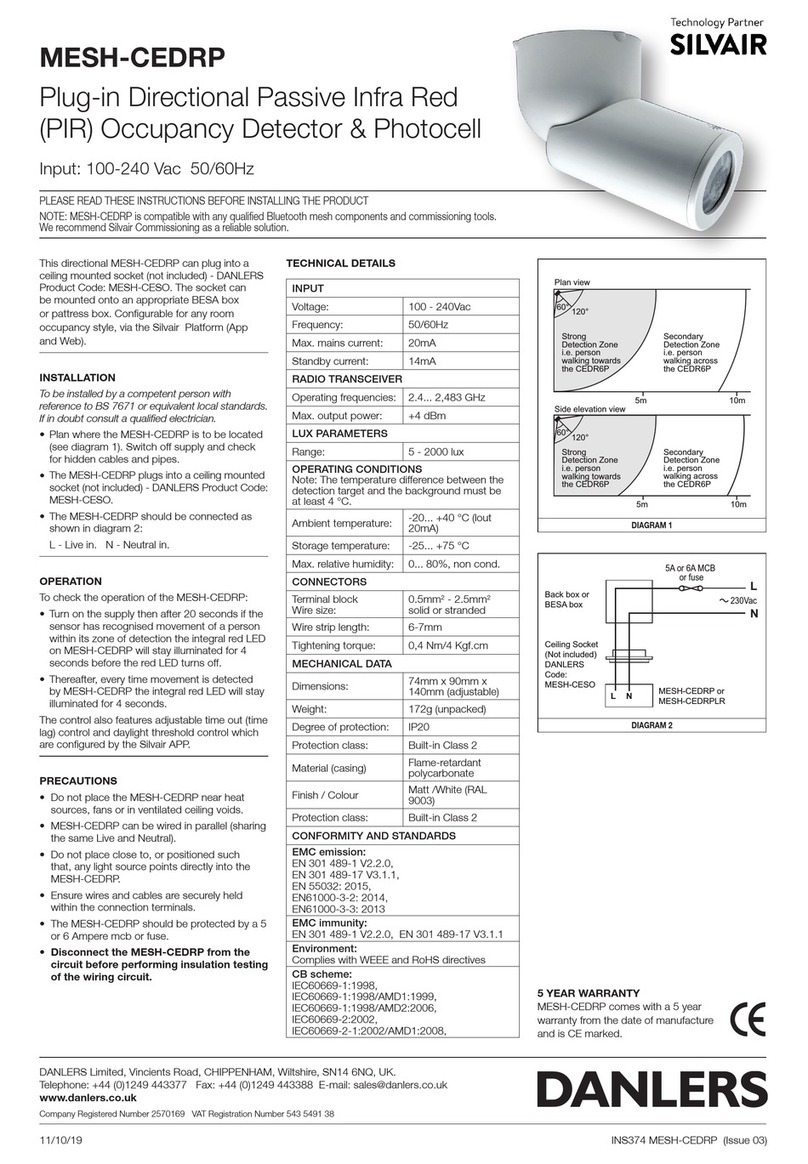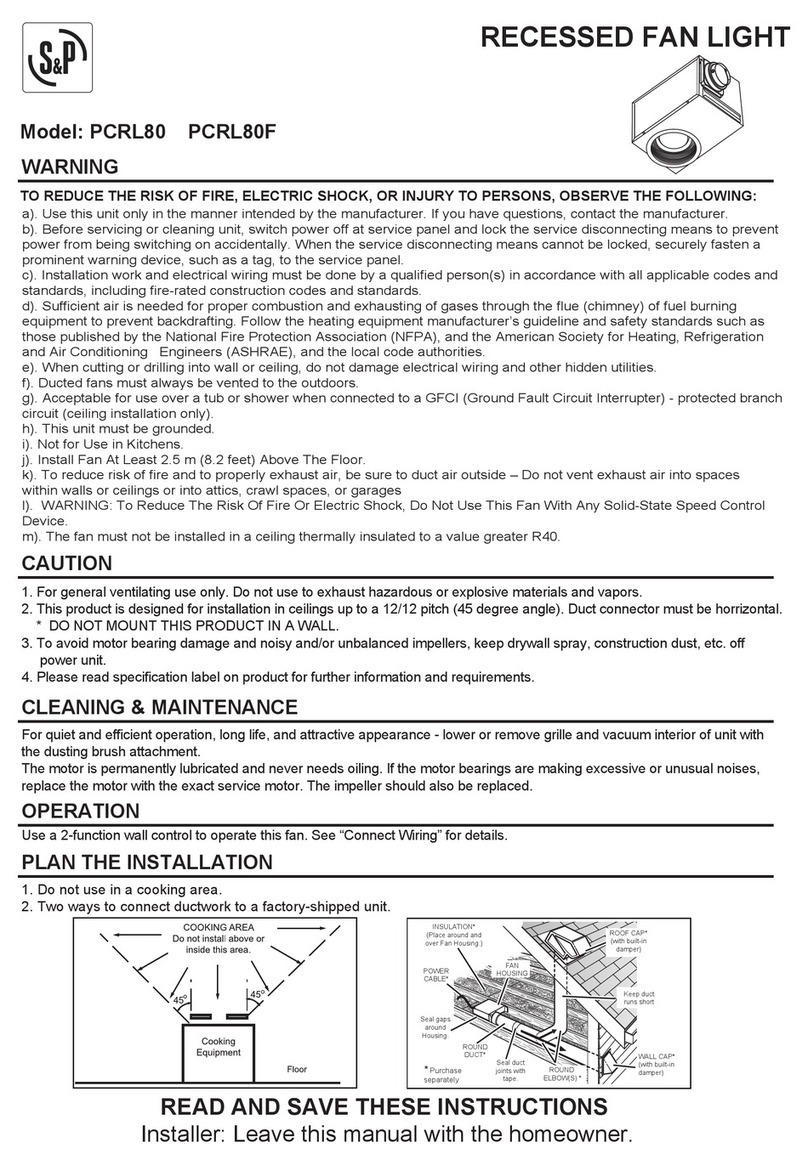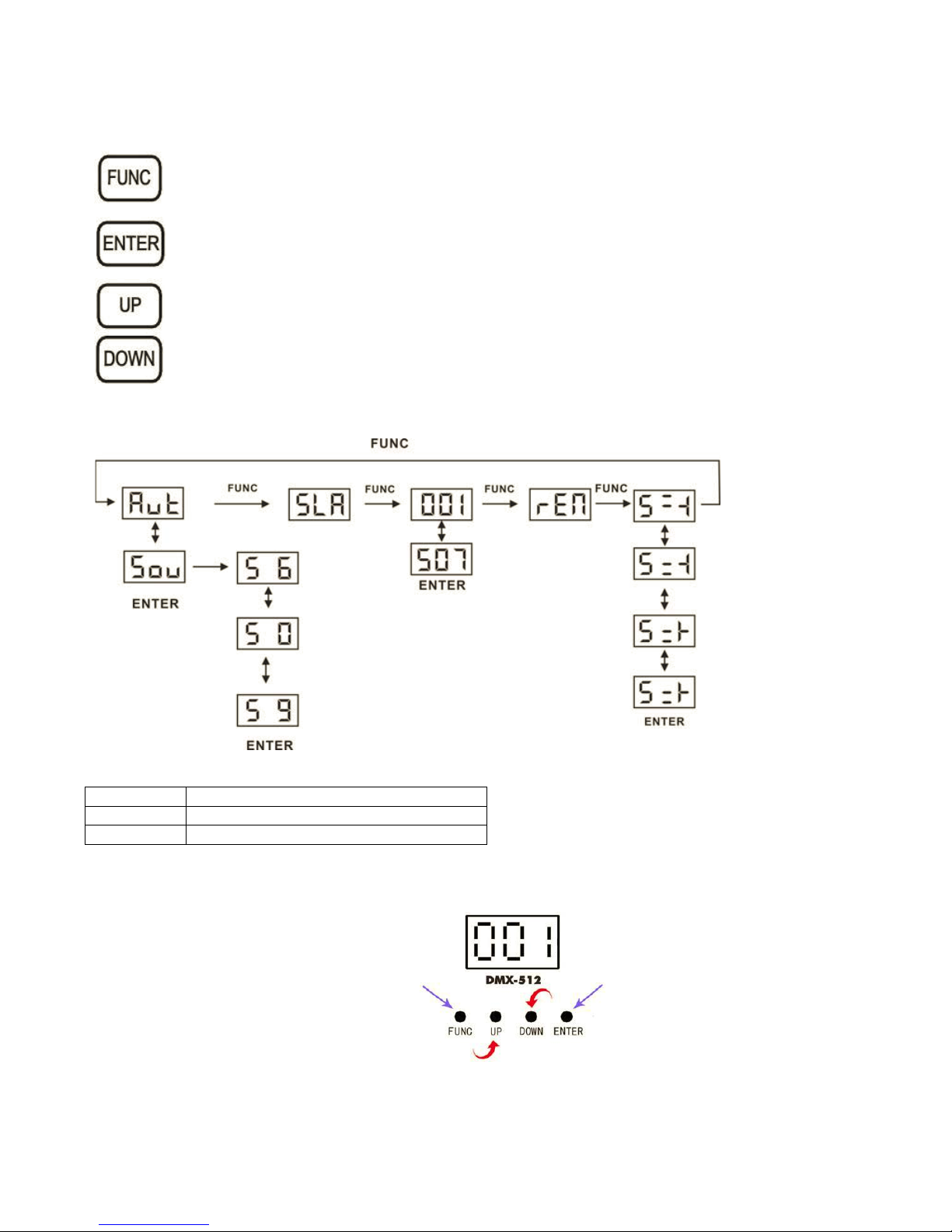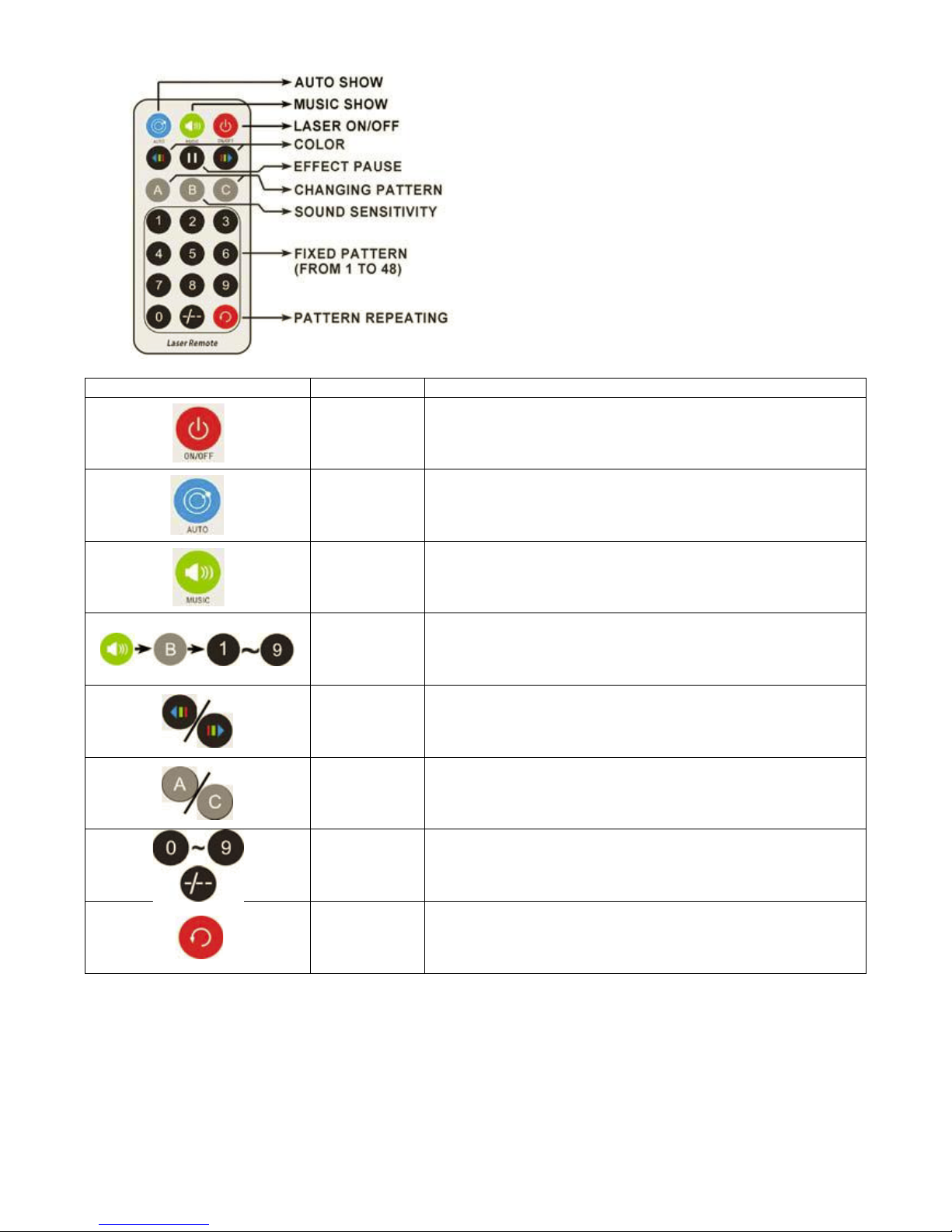Thank you for purchasing this KAM product, we are sure that it will serve you for many years to come.
To optimise the performance of this product, please read these operating instructions carefully to familiarise yourself with the basic
operations of this unit. After you have read the instructions, please retain them for future reference.
This unit has been tested at the factory before being shipped to you.
To prevent or reduce the risk of electrical shock or fire, do not expose the unit to rain or moisture. To prevent a fire hazard, do not
expose the unit to any naked flame sources. Unplug this apparatus during lightning storms or if it is unlikely to be used for long
periods of time.
When installing the unit, please ensure you leave enough space around the unit for ventilation. Slots and openings in the unit are
provided for ventilation to ensure reliable operation of the product and to protect it from overheating. To prevent fire hazard, the
openings should never be blocked or covered.
Always handle the power cable by the plug. Never pull out the plug by pulling on the cable. Never touch the power cable when your
hands are wet as this could cause an electric shock. Do not tie a knot in the cable. The power cable should be placed such that it is
not likely to be stepped on. A damaged power cable can cause a fire or give you an electrical shock. Check
the power cord periodicaly, if you ever find that it is damaged, replace it before using the unit again. Contact your retailer for a
replacement.
The voltage of the available power supply differs according to country or region. Be sure that the power supply voltage of the area
where this unit is to be used meets the required written on the unit.
The lightning flash symbol inside a triangle is intended to alert the user to the presence high voltage within the unit’s
enclosure that may be of sufficient power to constitute a risk of electrical shock to persons.
Caution: to prevent the risk of electric shock, do not attempt to open the unit. No user-serviceable parts inside. Refer all
servicing to qualified service personnel.
The exclamation mark inside a triangle is intended to alert the user to the presence of important operating and
maintenance instructions in the literature accompanying the appliance.
Any modification carried out on the unit may invalidate the unit’s warranty.
If applicable, only use the stand, tripod or bracket specified or sold with the apparatus.
Select the installation location of your unit carefully. Avoid placing it in direct sunlight or locations subject to vibration and excessive
dust. Do not use the unit where there are extremes in temperature (below 41ºF / 5ºC or exceeding 95ºF / 35ºC).
Unpacking and safety: Please unpack your new product carefully, your new product should reach you in perfect condition. Please
check that no damage has occurred during transit. If any damage is found, do not operate your unit. Please contact the retailer you
purchased it from immediately. If there is any damage to the mains cable do not use the device. Always disconnect the unit from
the mains supply when carrying out any servicing or cleaning of the unit.
The serial number for this equipment should be located on the rear or underside of the unit. Please make a note of this number as
you will need it for your warranty, it is a good idea to keep a copy of the serial number for your own records.
Unpacking Instructions
CAUTION! Immediately upon receiving a fixture, carefully unpack the carton; check the contents to ensure that all parts are
present and have been received in good condition. Notify the shipper immediately and retain packing material for inspection if any
parts appear damage from shipping or the package itself shows signs of mishandling. Save the package and all packing materials.
In the event that a fixture must be returned to the retailer, it is important that the fixture be returned in the original box and packing.
Contents
1 x laser, 2 x keys (for key switch), 1 x interlock connector, 1 x power cord, 1 x user manual, 1 x laser safety guide