KAP CAR4PLAY TYT-CR 2018-TD User manual
Other KAP Car Video System manuals
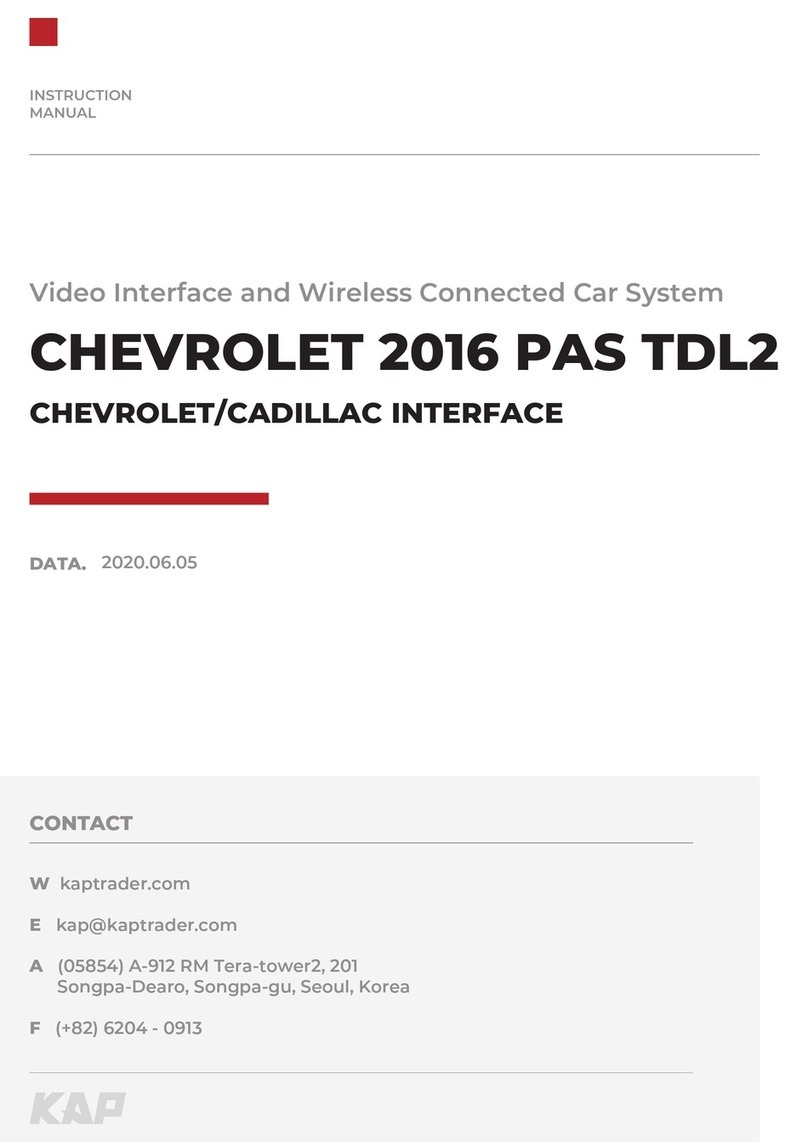
KAP
KAP ML2016-PAS-TDL2 User manual

KAP
KAP HYUNDAI-KIA 10b User manual

KAP
KAP PCM5.0 TDC3 User manual
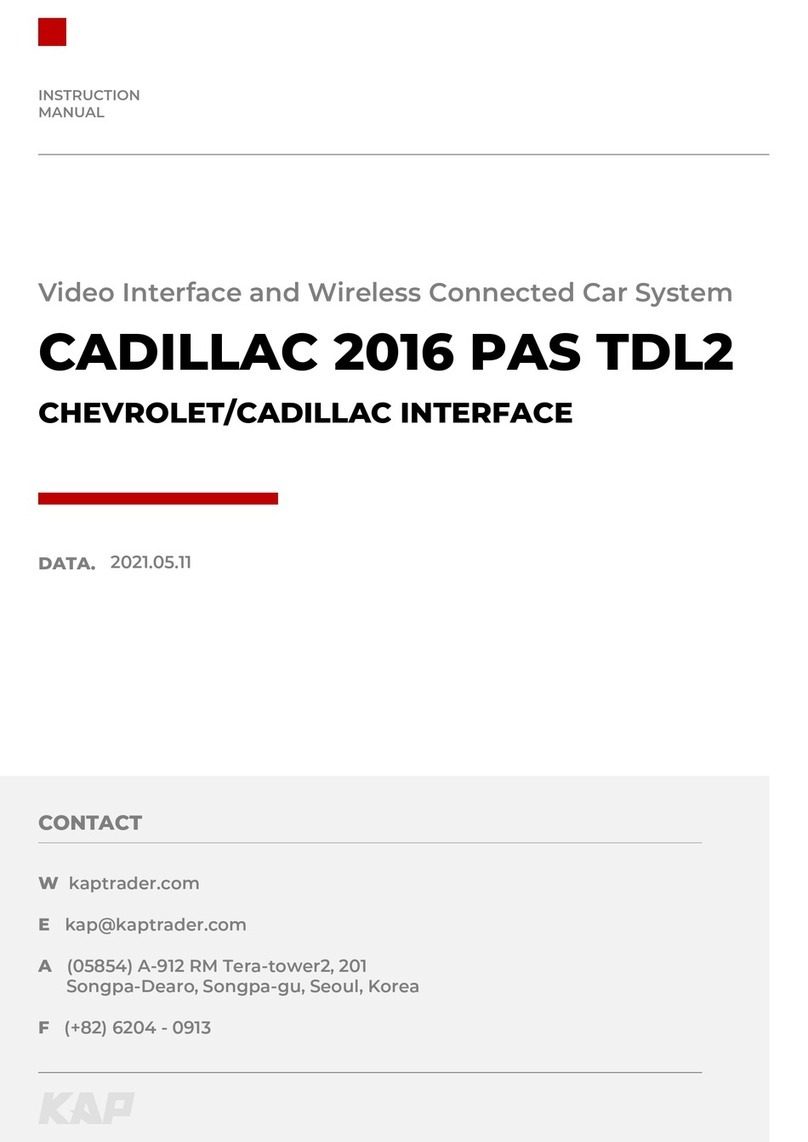
KAP
KAP CADILLAC 2016 PAS TDL2 User manual

KAP
KAP FORD-SYNC3-TDC2 User manual

KAP
KAP TC2018-180413 User manual
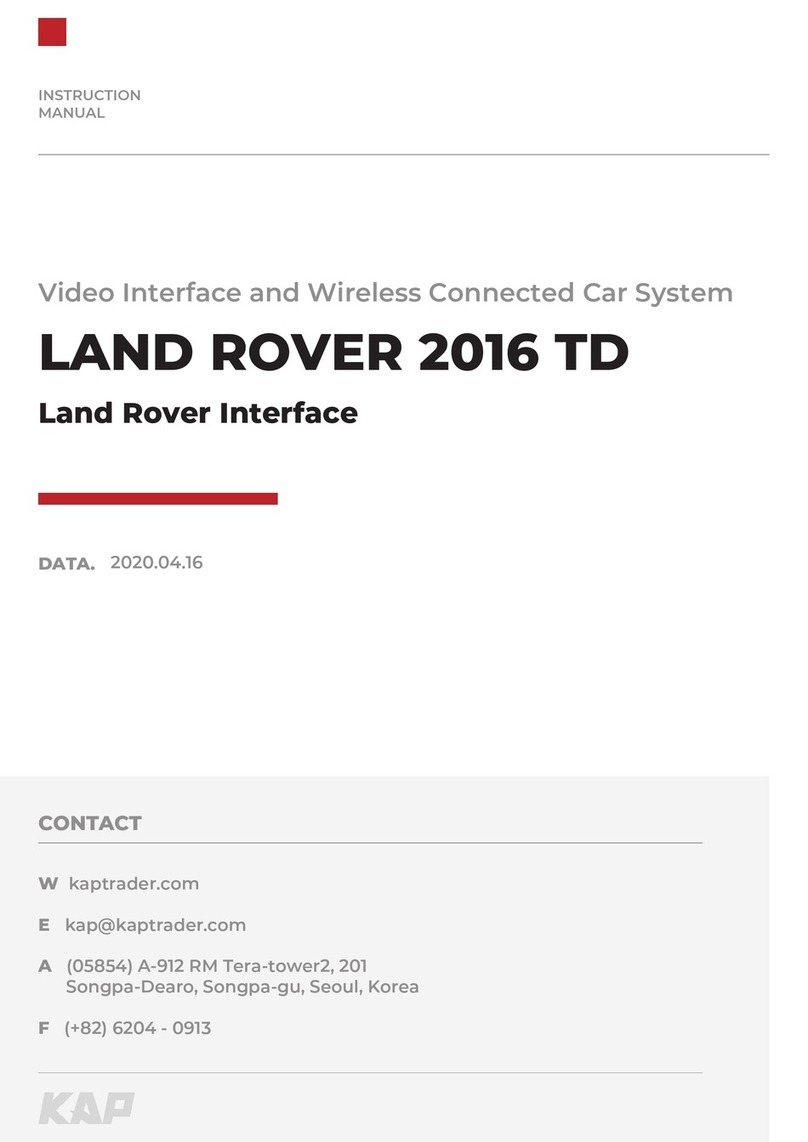
KAP
KAP CARAPlay LR-2016-PAS-TD User manual

KAP
KAP HYUNDAI-KIA 10 w User manual

KAP
KAP HD-MIB2 User manual

KAP
KAP JEEP 2014 KPLAY User manual





























