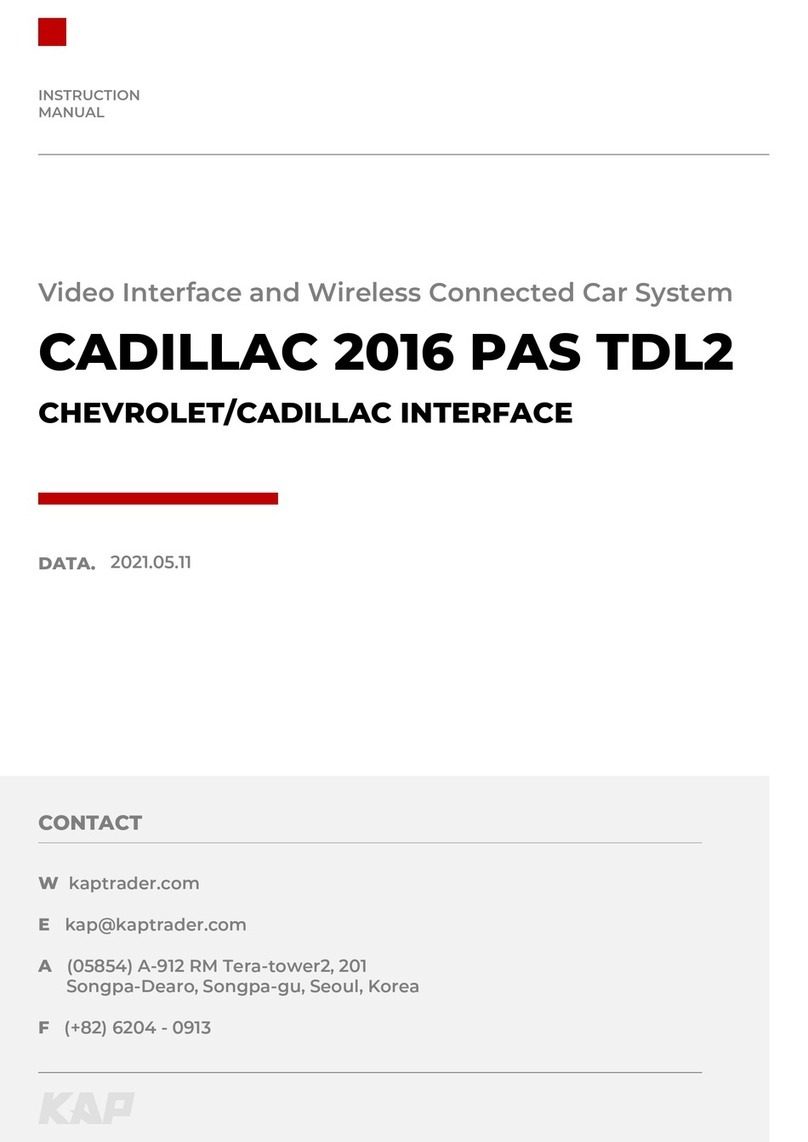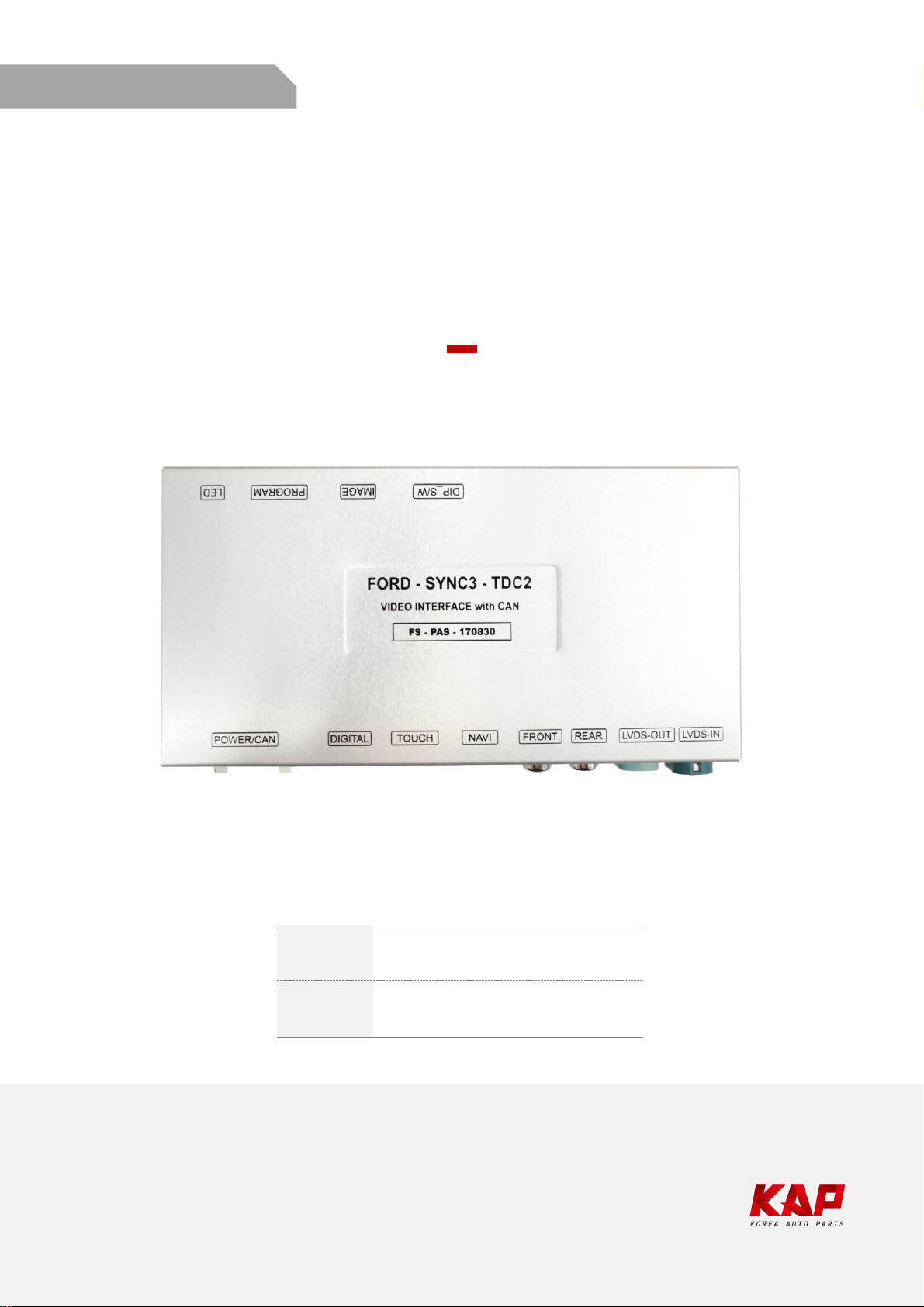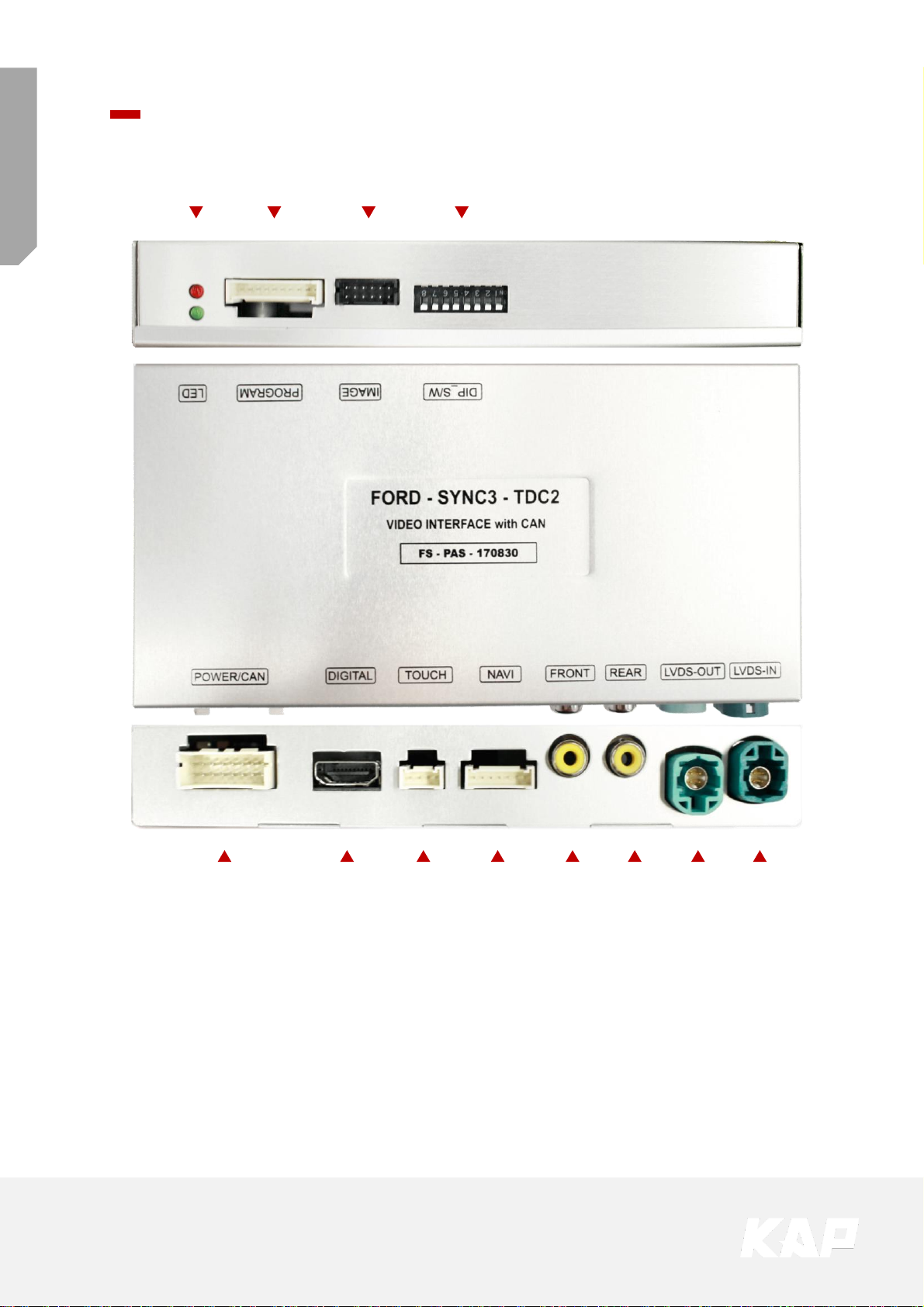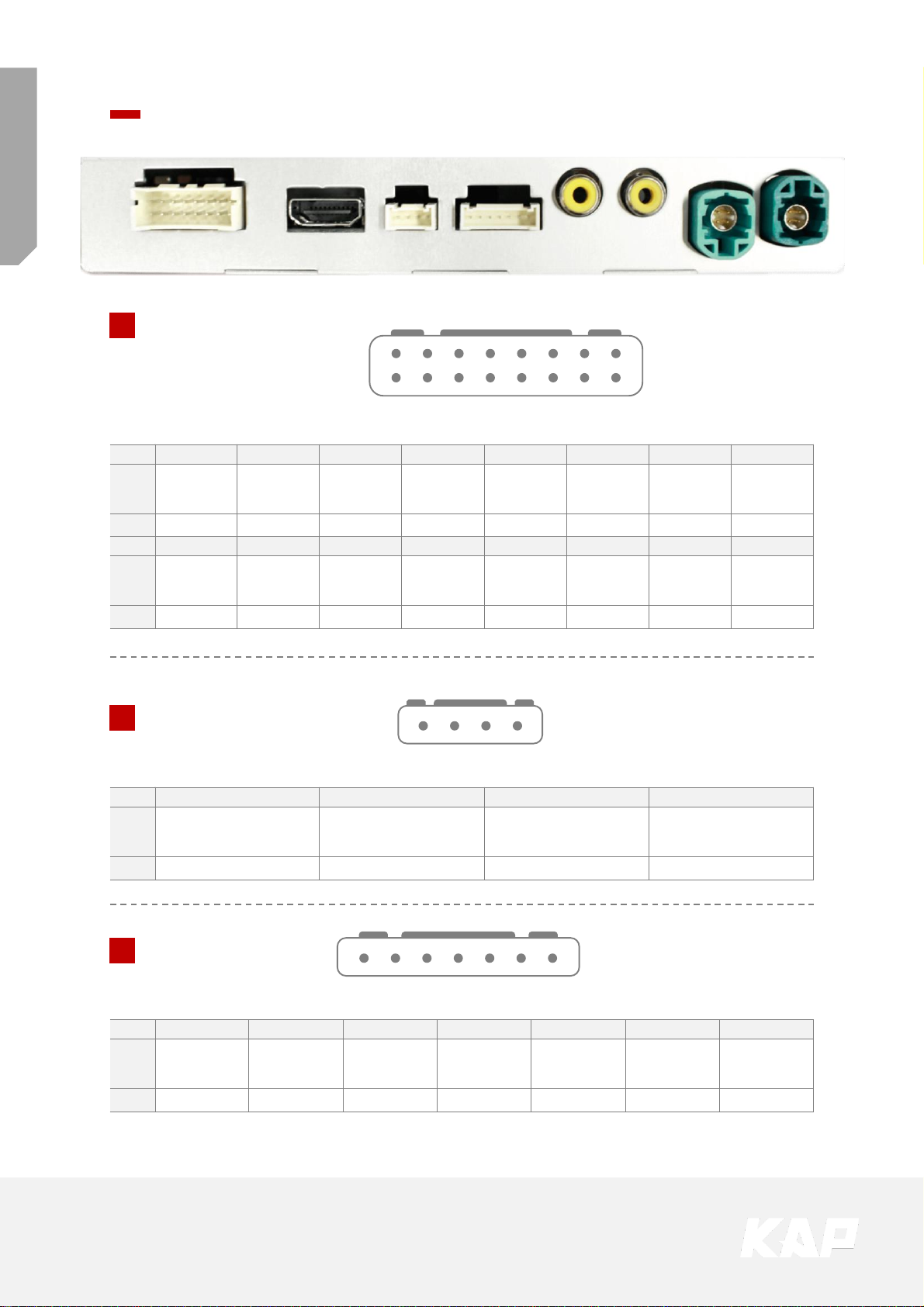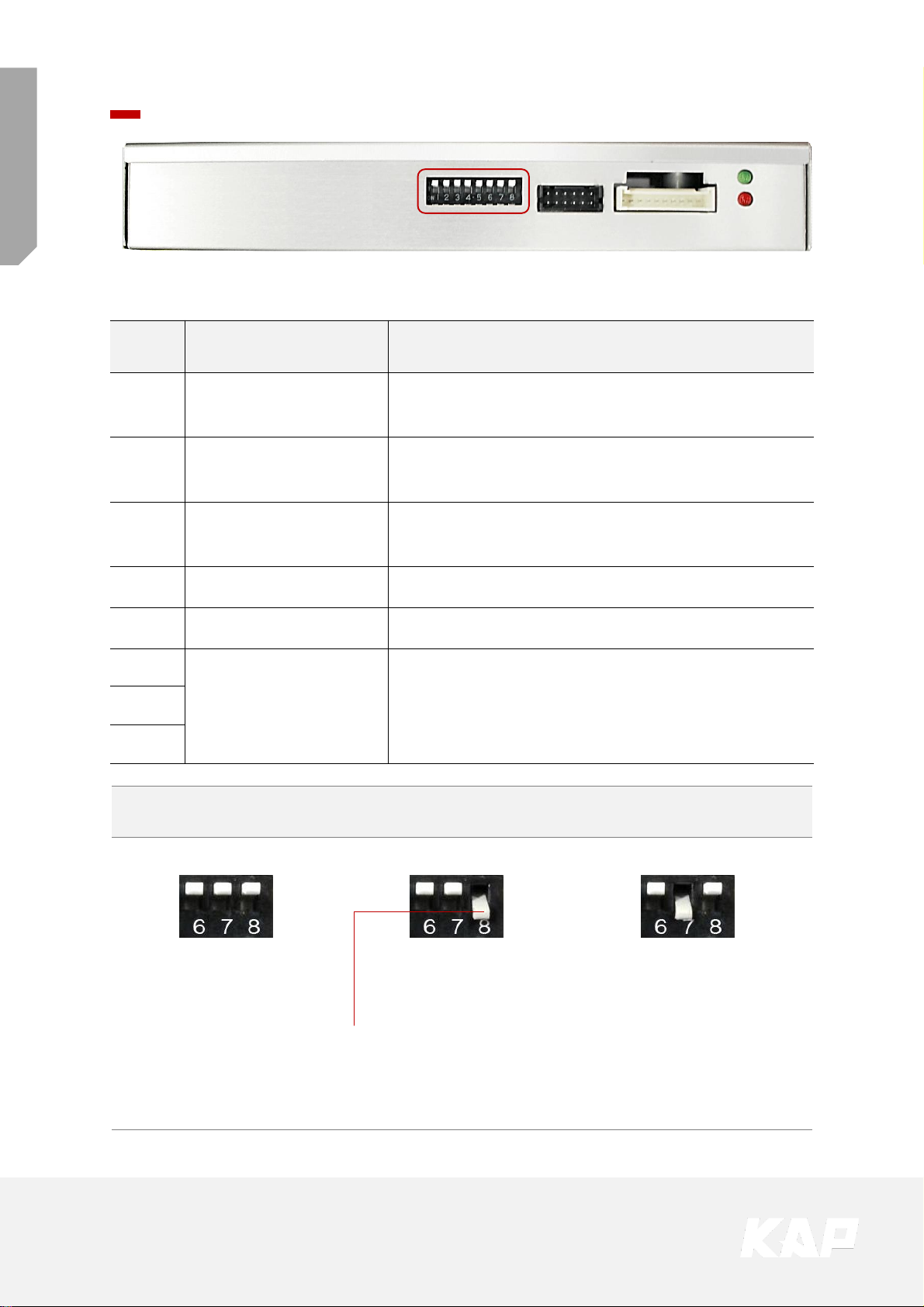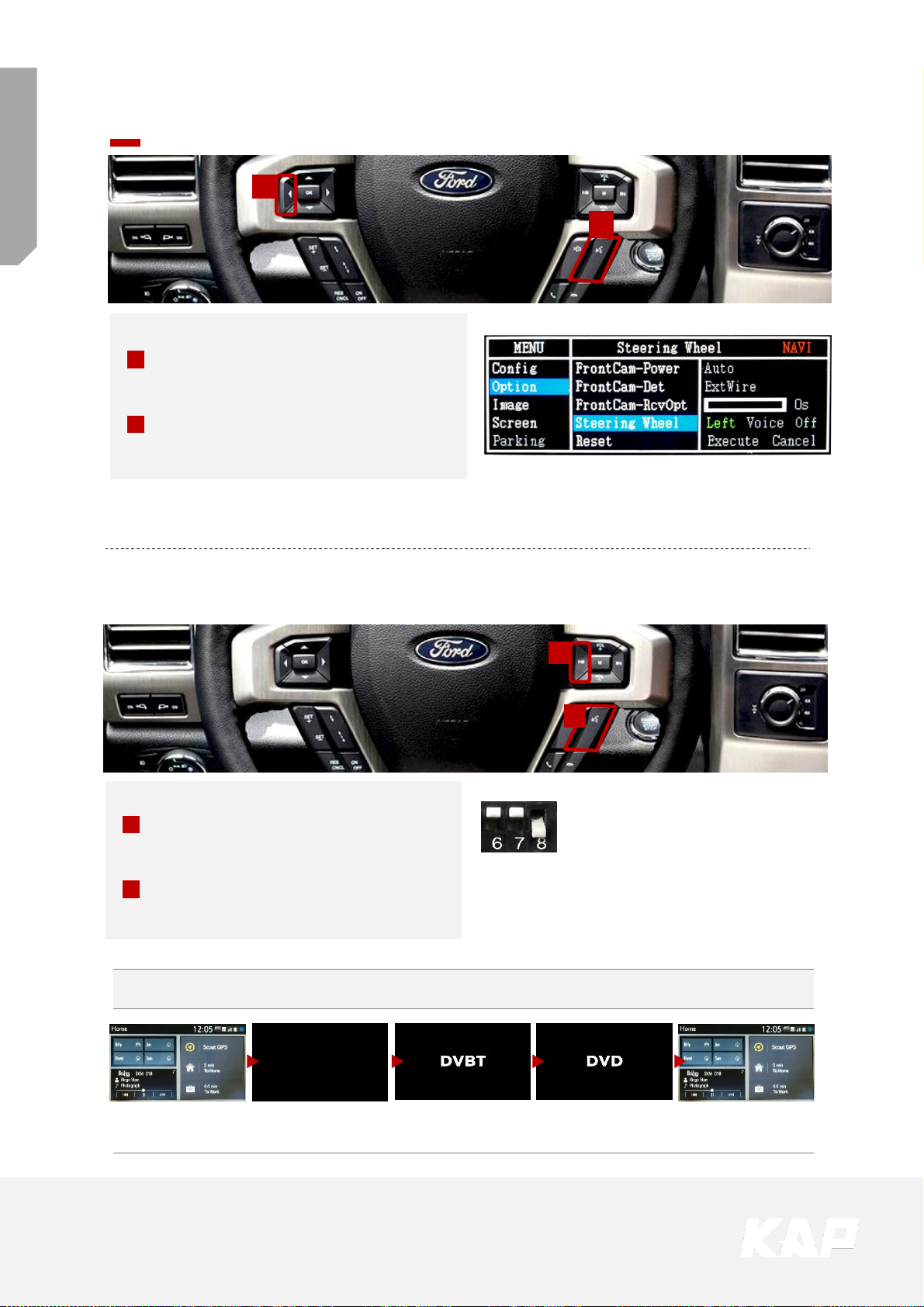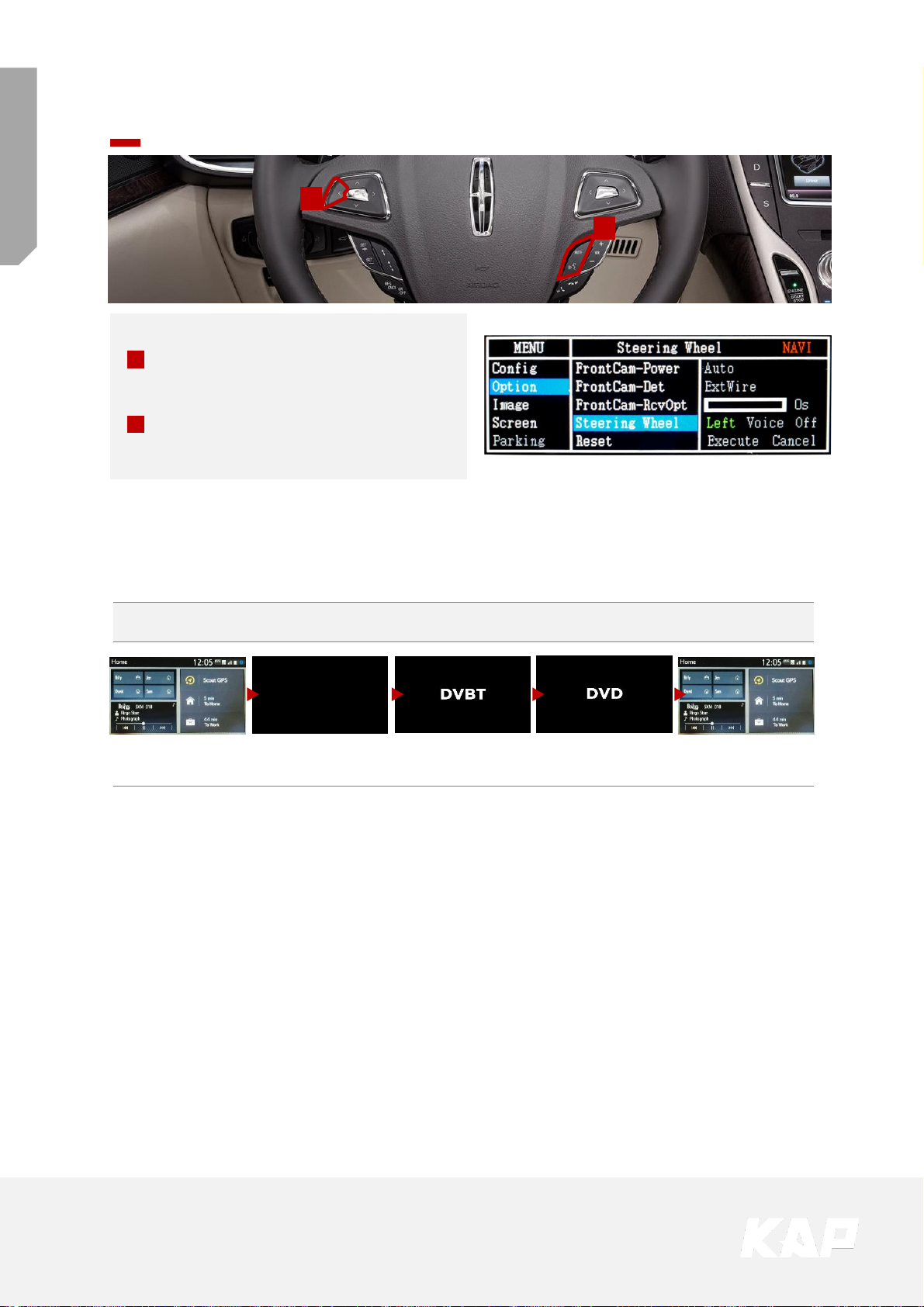KAP FORD-SYNC3-TDC2 User manual
Other KAP Car Video System manuals

KAP
KAP HD-MIB2 User manual
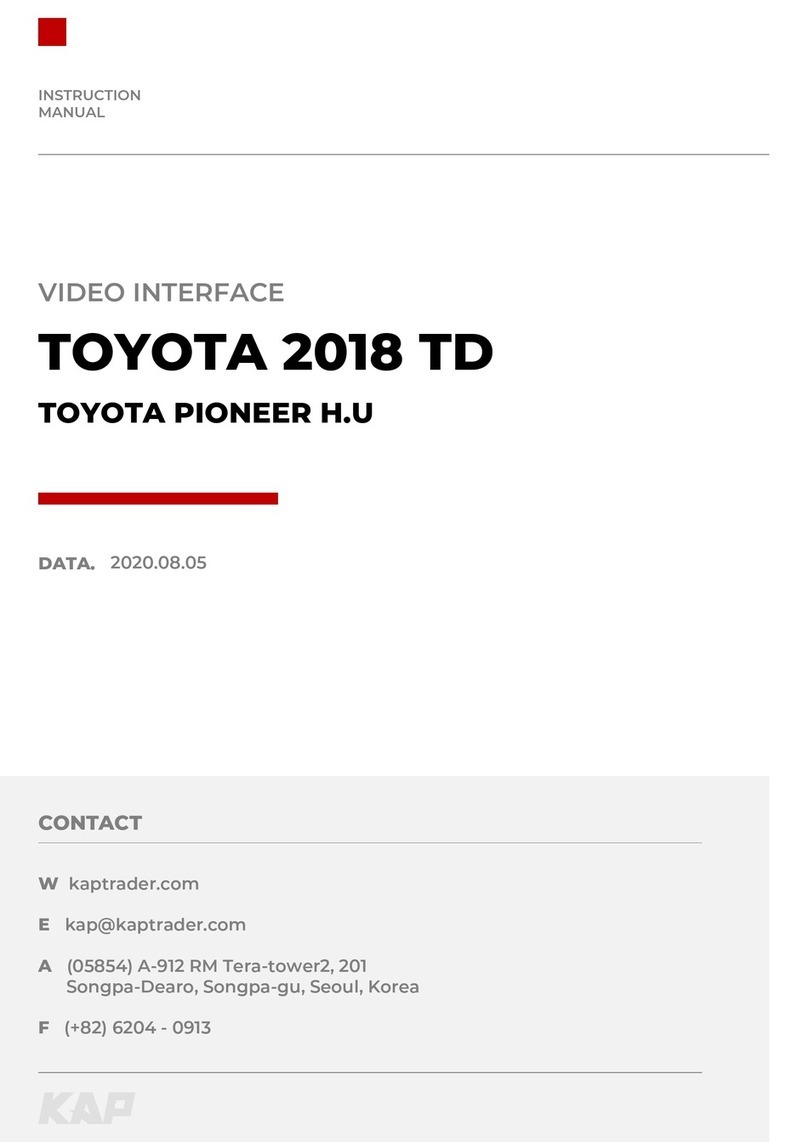
KAP
KAP CAR4PLAY TYT-CR 2018-TD User manual

KAP
KAP TC2018-180413 User manual

KAP
KAP HYUNDAI-KIA 10 w User manual
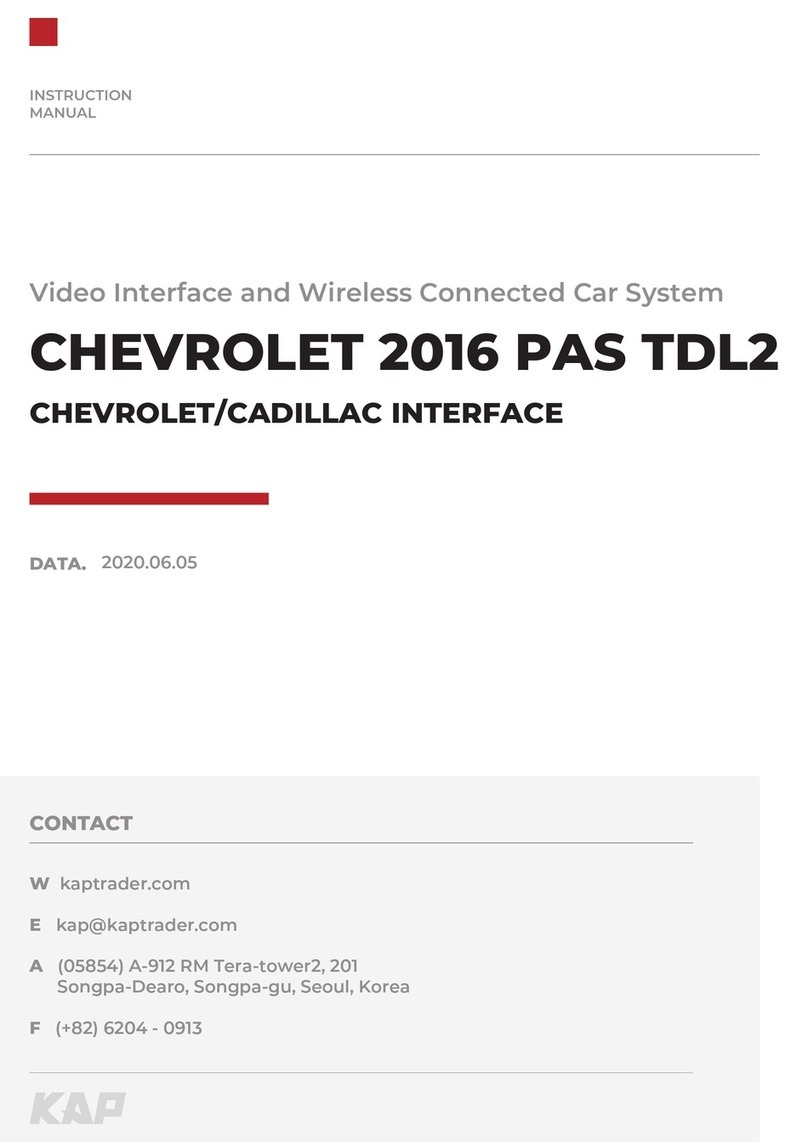
KAP
KAP ML2016-PAS-TDL2 User manual

KAP
KAP JEEP 2014 KPLAY User manual

KAP
KAP HYUNDAI-KIA 10b User manual

KAP
KAP TOYOTA 2018 TD User manual

KAP
KAP MB 2019 NTG6.0 D User manual
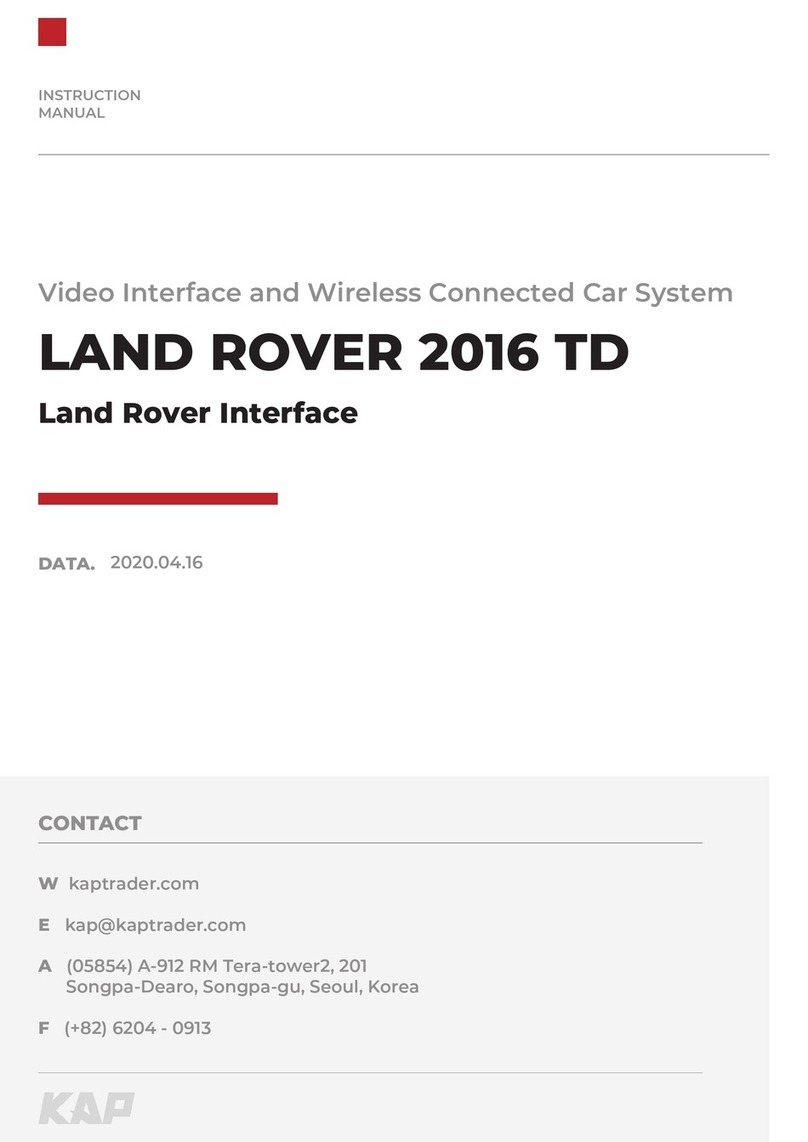
KAP
KAP CARAPlay LR-2016-PAS-TD User manual