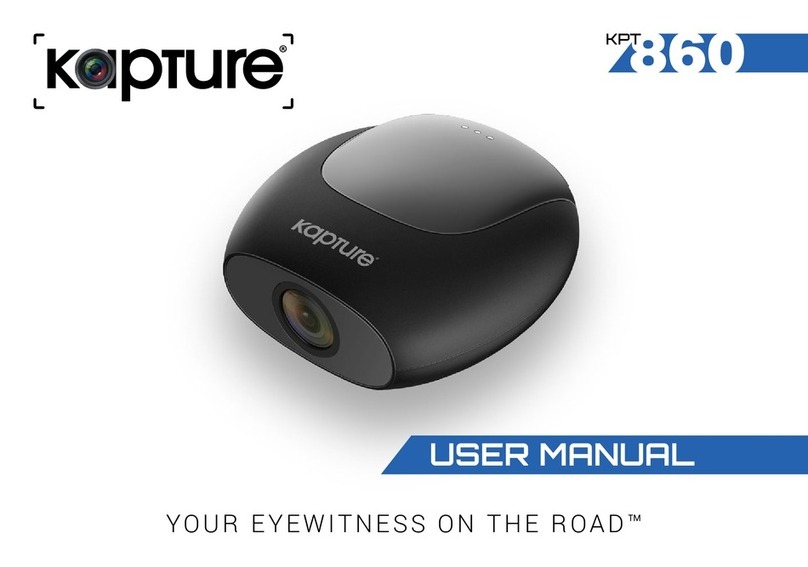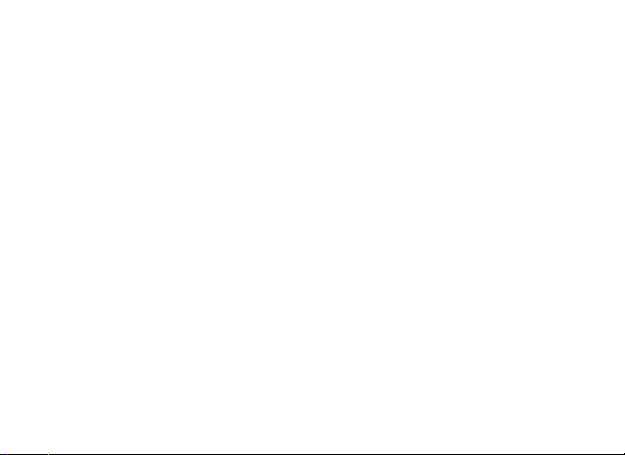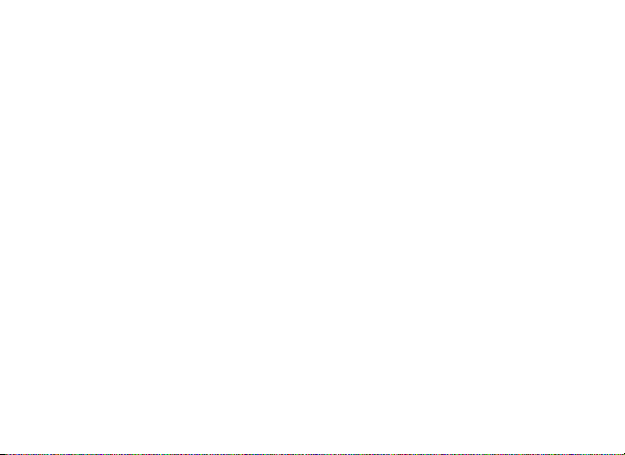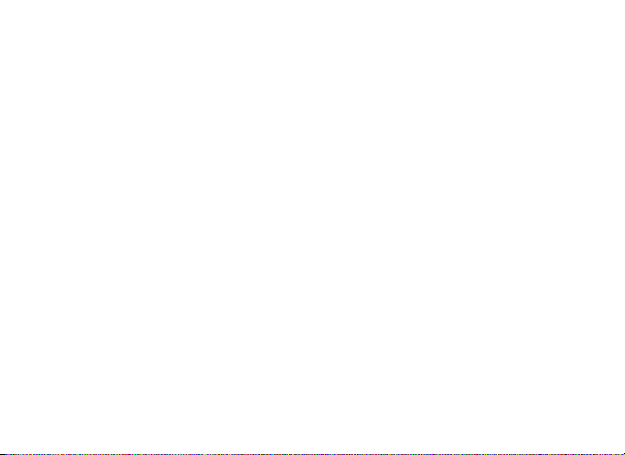2
5.0 POWERING THE KPT590 ONOFF............................................................................... 16
5.1 Auto Power ONOFF................................................................................................... 16
5.2 Manual Power ON........................................................................................................ 16
5.3 Manual Power OFF ..................................................................................................... 17
5.4 Re-setting the Dash Camera..................................................................................... 17
6.0 INITIAL SETTINGS............................................................................................................ 17
6.1 Formatting the Inserted Micro SD Card................................................................. 17
7.0 SETTING THE TIME AND DATE ......................................................................................18
8.0 VIDEO MODE.................................................................................................................... 19
9.0 INTERFACE ..................................................................................................................... 20
9.1 Video Mode ................................................................................................................... 20
9.2 Setup Menu ................................................................................................................... 21
10.0 VIDEO MENU ....................................................................................................................23
11.0 PICTURE MODE................................................................................................................26
12.0 PLAYBACK ........................................................................................................................27