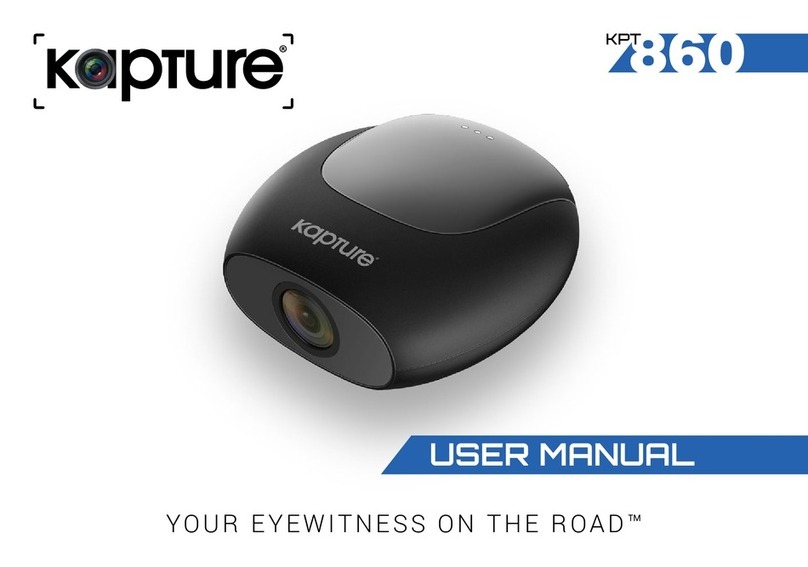4
3 Using the Car Recorder.......................................................................................................................................... 12
3.1 Recording Videos ............................................................................................................................................. 12
3.1.1 Record videos while driving................................................................................................................... 12
3.1.2 Emergency Recording........................................................................................................................... 13
3.1.3 The Recording Screen........................................................................................................................... 13
3.1.4 Add speed point ................................................................................................................................... 14
3.1.5 Taking Snapshot ................................................................................................................................... 14
3.1.6 4 Grid Function Chart in the LCD screen............................................................................................... 14
3.2 Driving Safety ................................................................................................................................................... 15
3.2.1 Lane Departure Warning System (LDWS) .............................................................................................. 15
3.2.2 Forward Collision Warning System (FCWS) ........................................................................................... 16
3.2.3 Front Car Movement Detection (FMCD)................................................................................................. 17
3.2.4 Headlight Warning................................................................................................................................. 18
3.2.5 Speed Cam Alert................................................................................................................................... 19
3.2.6 Speed Limit Alert................................................................................................................................... 19
3.2.7 Driver Fatigue Alert................................................................................................................................ 20
3.2.8 Parking Mode ....................................................................................................................................... 20
3.2.9 Collision Detection ................................................................................................................................ 21
3.2.10 ACC/DEC Alert ..................................................................................................................................... 22
3.3 Playing Videos and Viewing Pictures................................................................................................................. 22
3.3.1 Playing Videos and Emergency Recordings........................................................................................... 22
3.3.2 Viewing Pictures.................................................................................................................................... 23
3.3.3 The Playback Screen ............................................................................................................................ 23
3.3.4 Deleting Files......................................................................................................................................... 24
4 Adjusting the Settings ............................................................................................................................................ 24
4.1 Using the Menu ................................................................................................................................................ 24
4.2 Menu Items.................................................................................................................................................. 25-27
5 Installing the Software............................................................................................................................................ 28
6 SuperCar Software ................................................................................................................................................. 28
7 Specifications .................................................................................................................................................... 29-30
About this Guide....................................................................................................................................................... 30
Warranty................................................................................................................................................................... 31