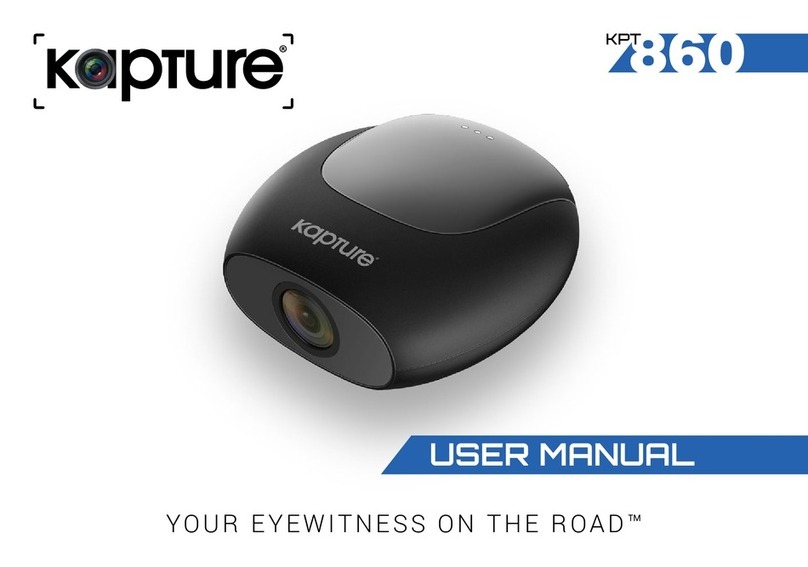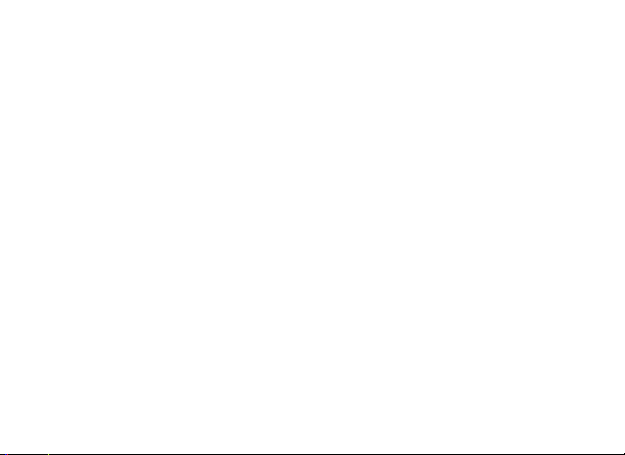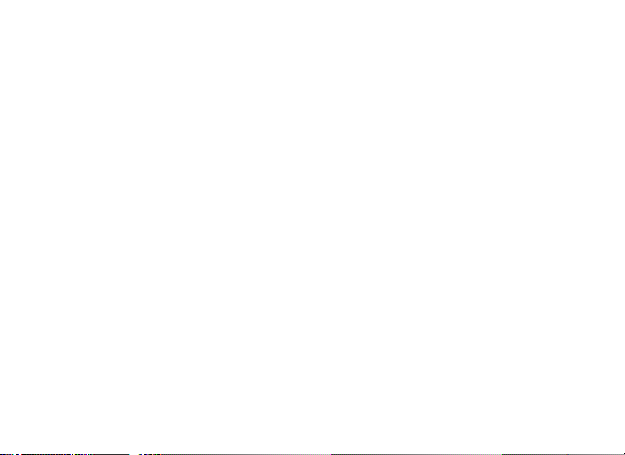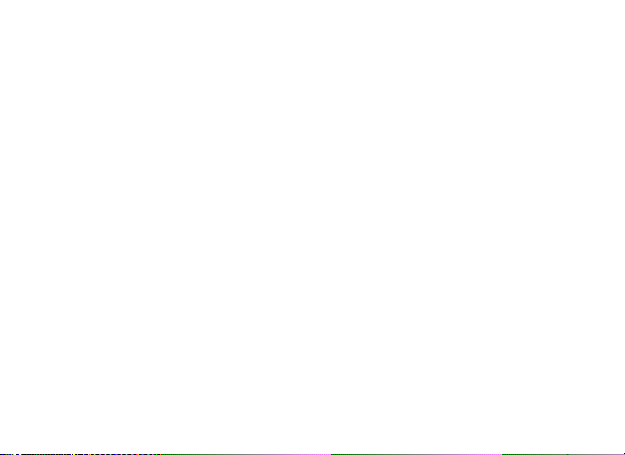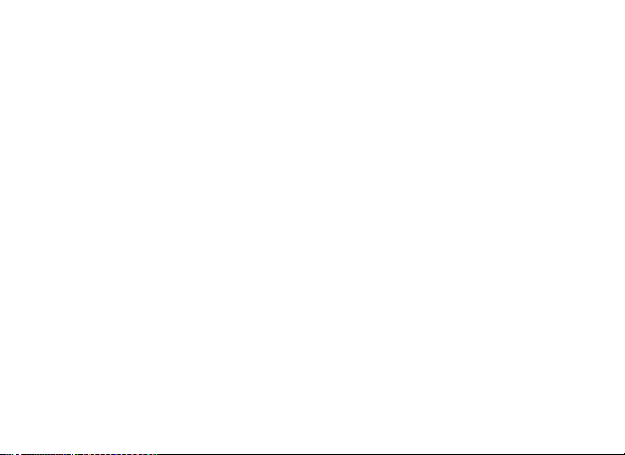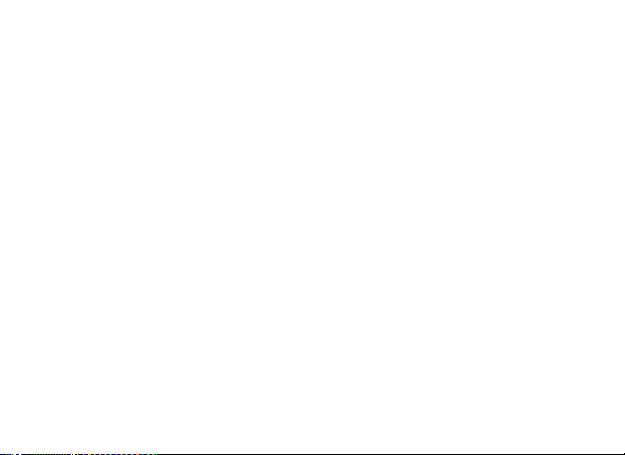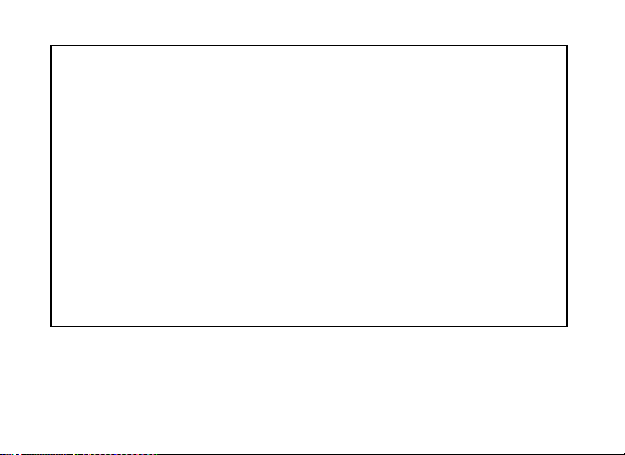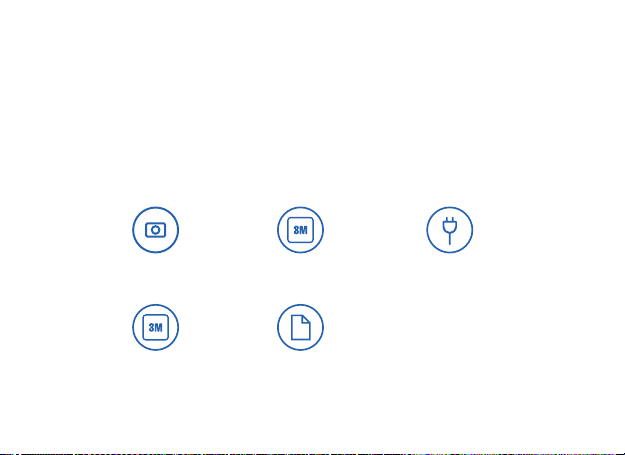2
5.0 POWERING THE KPT510 ONOFF ............................................................................... 15
5.1 Auto Power On/Off ..................................................................................................... 15
5.2 Manual Power On......................................................................................................... 15
5.3 Manual Power Off ....................................................................................................... 16
5.4 Reset the Car DVR ....................................................................................................... 16
6.0 INITIAL SETTINGS............................................................................................................ 16
6.1 Formatting the Inserted Micro SD Card................................................................. 16
7.0 SETTING THE TIME AND DATE ...................................................................................... 17
8.0 VIDEO MODE.................................................................................................................... 18
9.0 INTERFACE ..................................................................................................................... 20
9.1 Video Mode .................................................................................................................... 21
9.2 SetTINGS Menu ............................................................................................................ 22
10.0 VIDEO MENU ....................................................................................................................23
11.0 SETUP MENU....................................................................................................................26