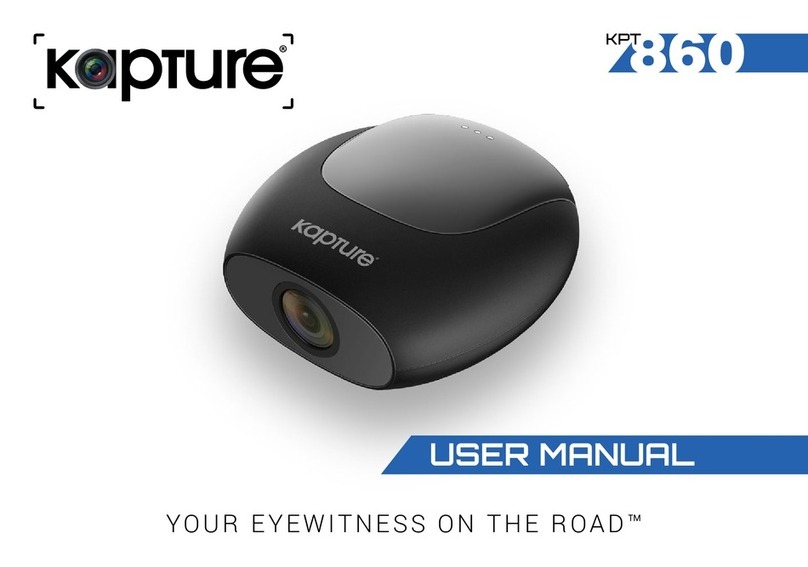5
b. The Auto On/Off feature will power the KPT-722 up and
begin recording as soon as it receives power from the
USB Mini connection (eg. when you start your car)
4. Installation
a. Clean the interior of your front and rear windscreens
ensuring that the desired point of installation for both
cameras is free of dust and is not obstructing the drivers’
view.
b. Attach the KPT-722 to the Windscreen Mount by
inserting the mount’s lock peg into the mounting socket
on the KPT-722.
c. Remove the protective film from the 2.7” LCD Screen.
d. With the mount’s suction mount lock switch in the
unlocked position, press the suction cup onto the desired
position on your front windscreen.
e. Lock the mount in place by swivelling the lock switch
right, into the locked position.
f. Use the nut to adjust the angle and position of the KPT-
722 and tighten to lock your positioning.
g. Connect the USB Mini Splitter to the USB Mini Connection
on the windscreen mount.
h. Remove the protective film from the 3M sticker on the
mount of the Rear View Camera.
i. Place the Rear view camera at your preferred mounting
point on the interior of the rear windscreen and press
down ensuring that the adhesive is properly secured.
j. Connect the Rear View Camera to the Rear View Camera
USB Cable and plug the USB Mini end into the USB Mini
Splitter into the port named “AV-IN”.
k. Plug the Car Charger into the port named “DC-5V” on the
USB Mini Splitter, and connect it to your cars’ DC power
port (cigarette lighter port).