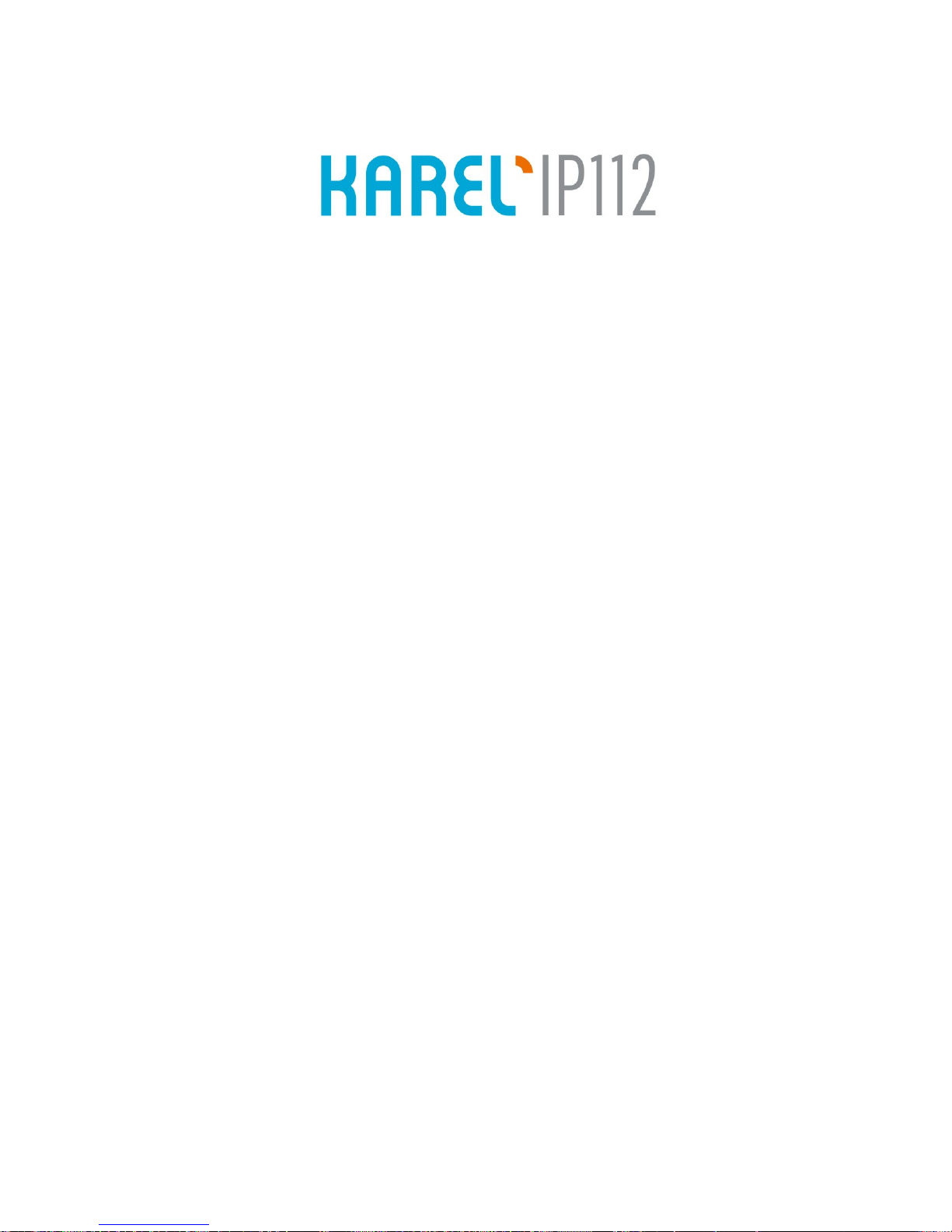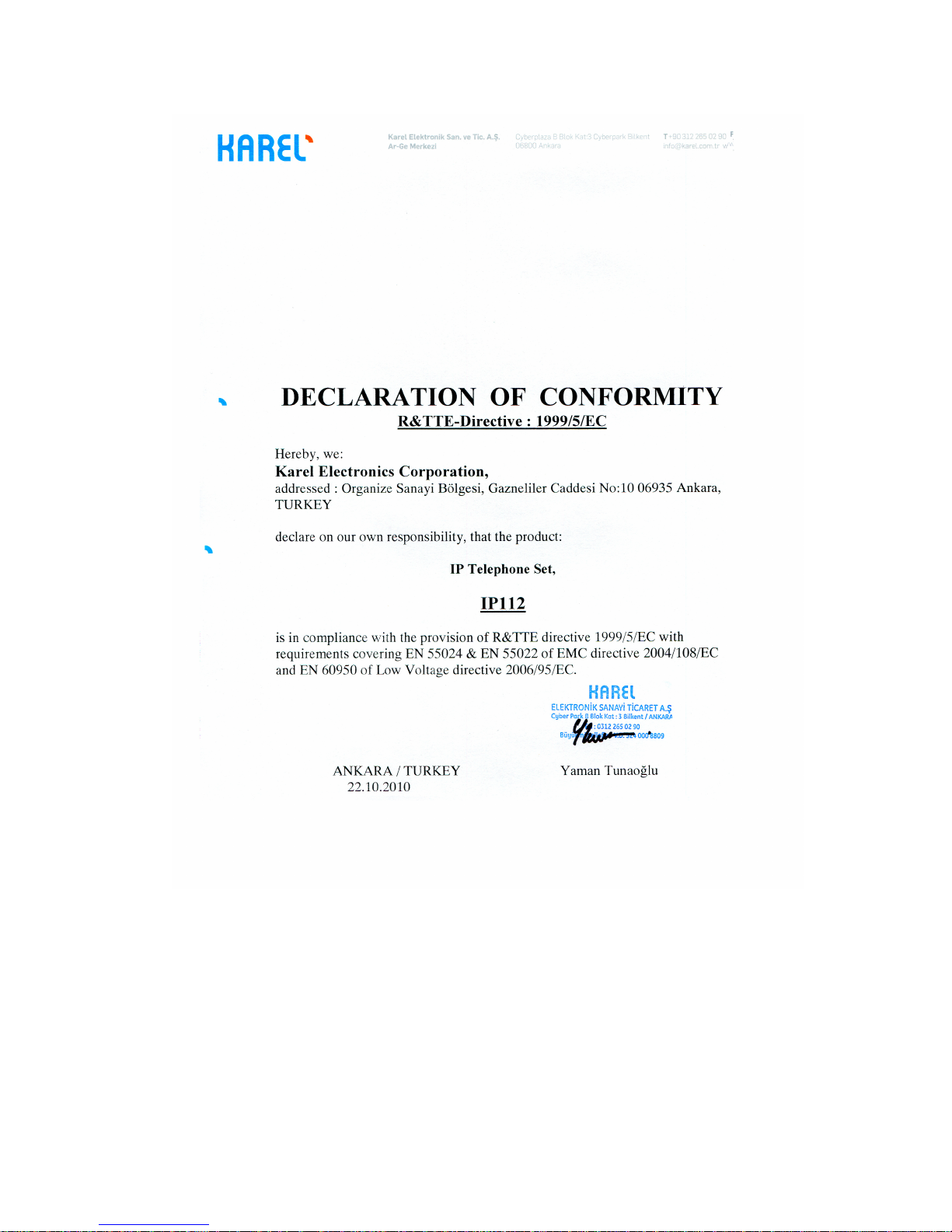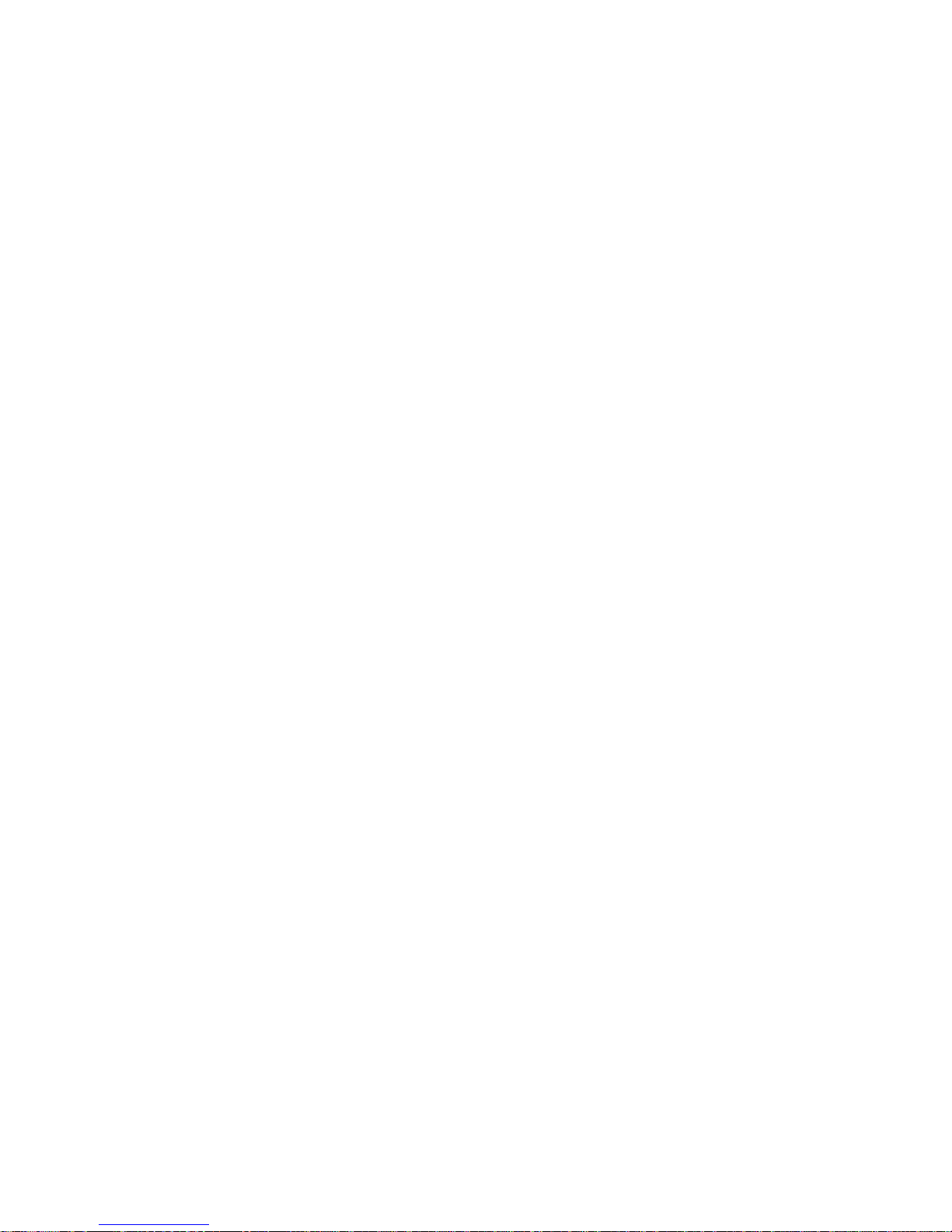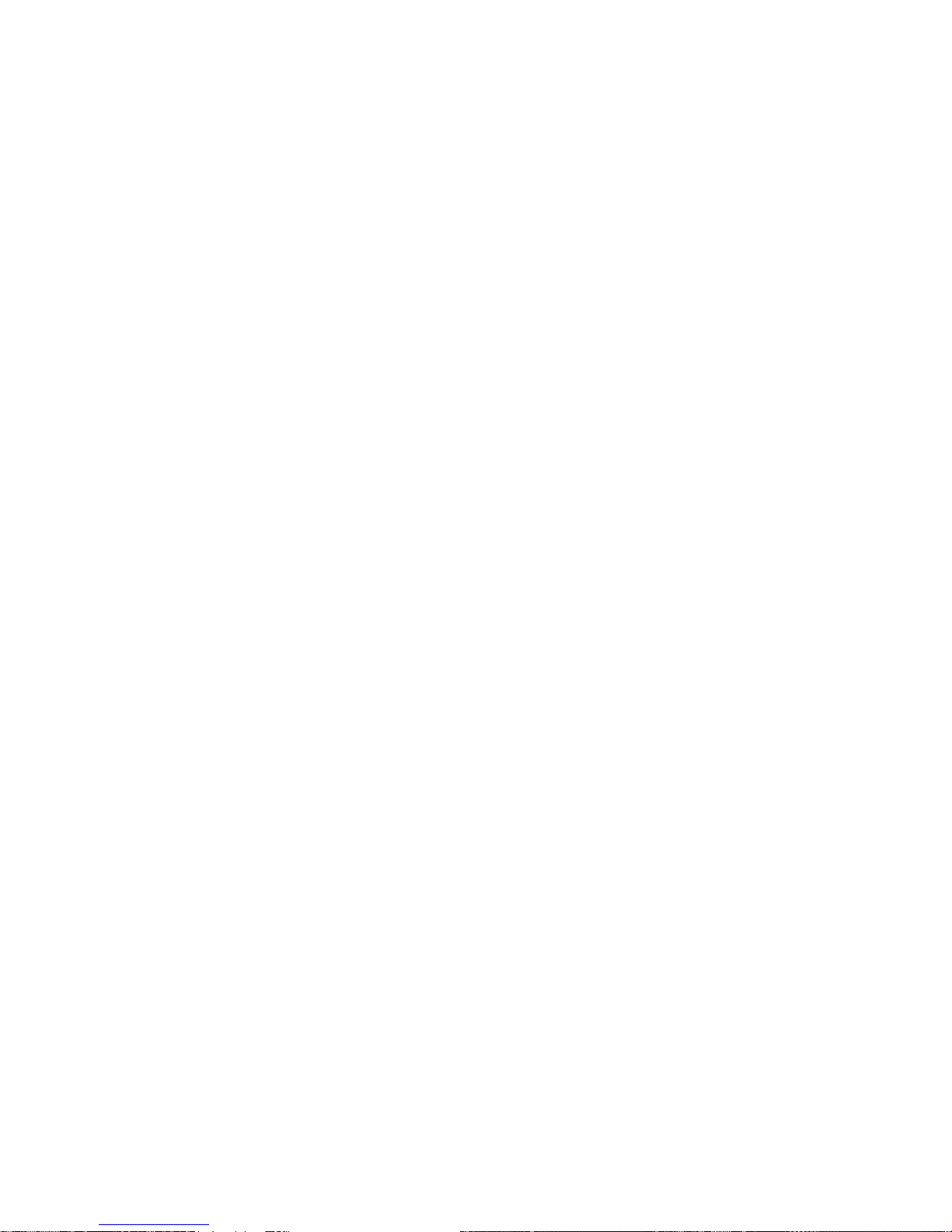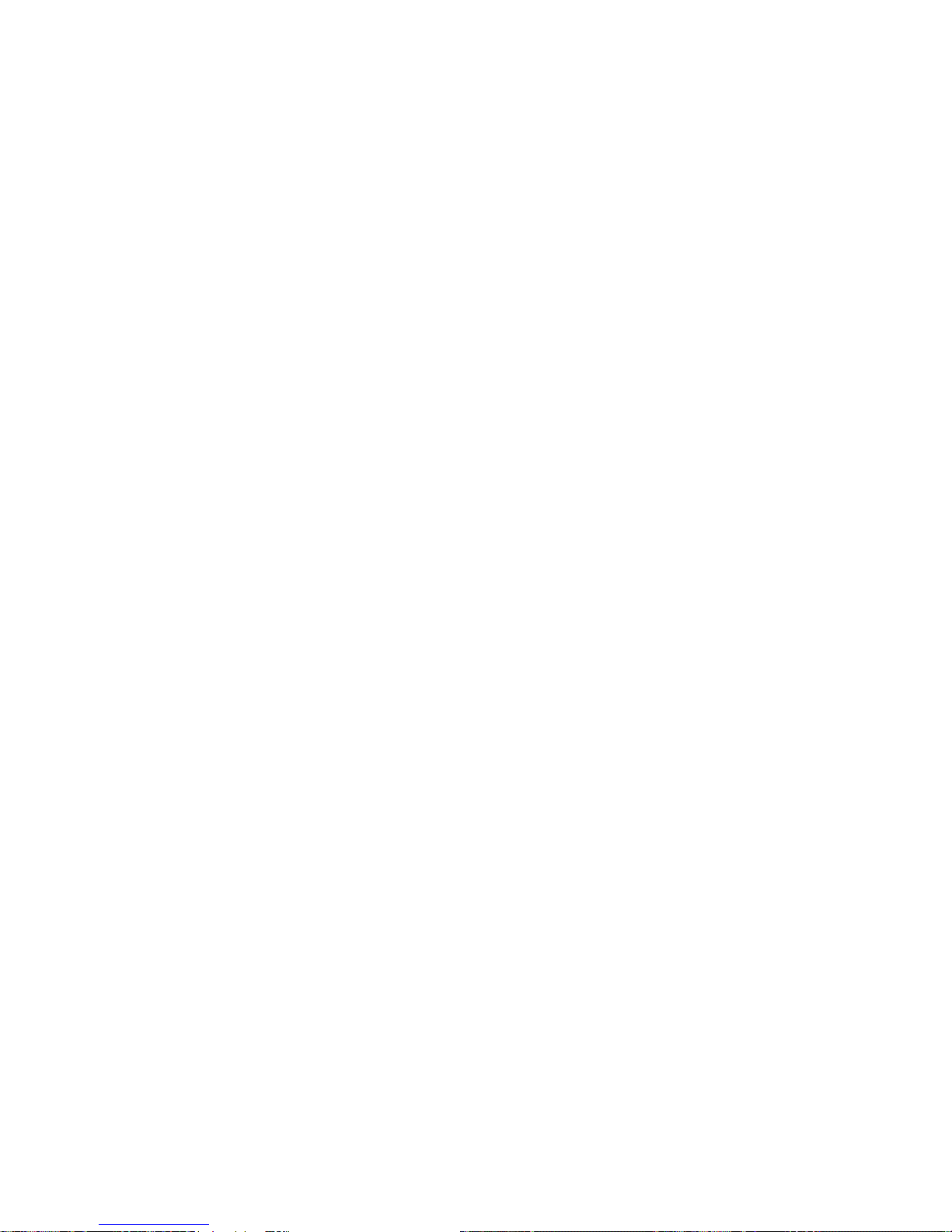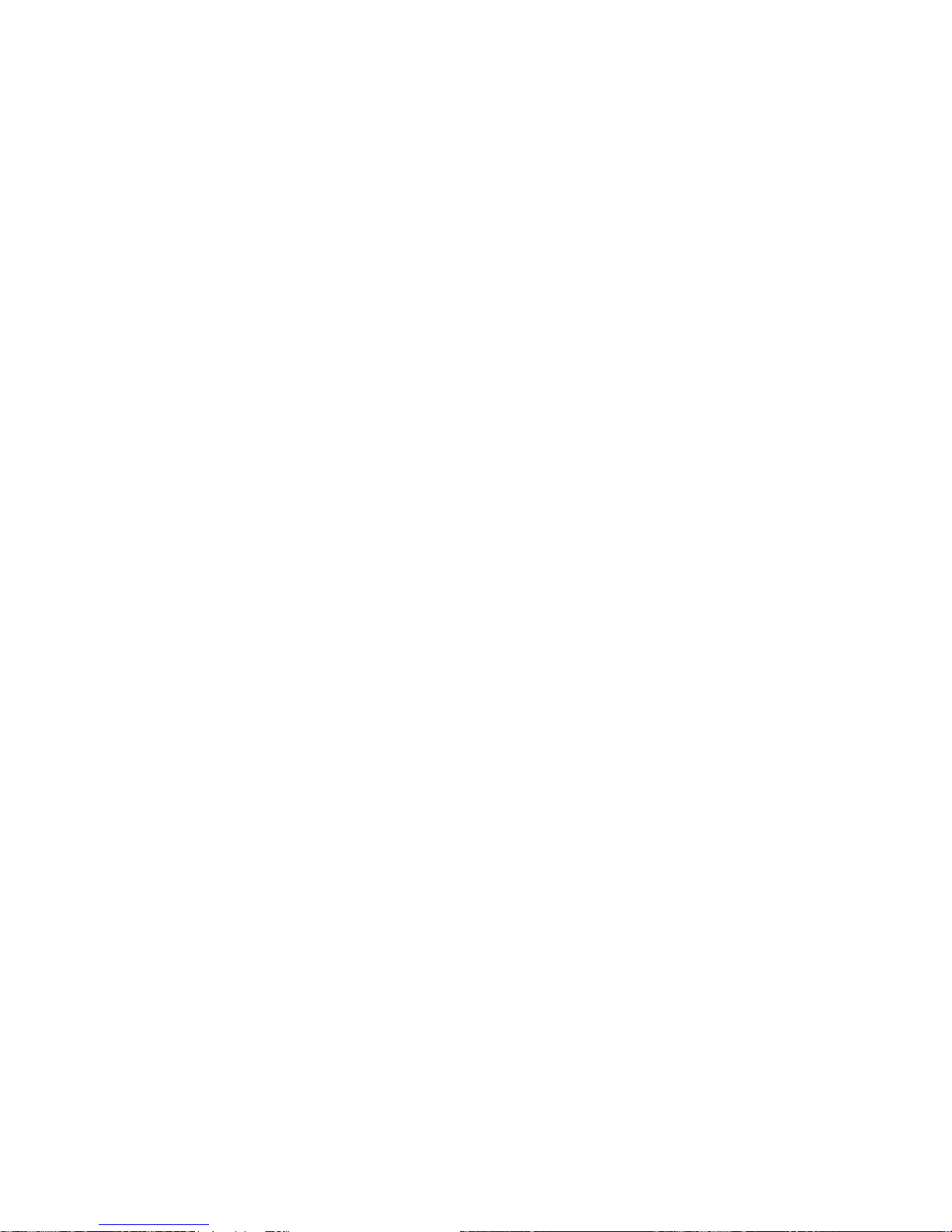VIII
DECRYPTION...................................................................................................70
ZERO-SP-TOUCH ............................................................................................71
SYSTEM LOG EXPORT ...................................................................................72
PCAP TRACE EXPORT....................................................................................73
802.1X ...............................................................................................................73
DSS KEYS CONFIGURATION ................................................................................ 73
CONFERENCE .................................................................................................74
FORWARD ........................................................................................................74
TRANSFER .......................................................................................................75
HOLD ................................................................................................................75
DND...................................................................................................................75
REDIAL .............................................................................................................75
CALL RETURN.................................................................................................. 76
SMS...................................................................................................................76
PICK UP ............................................................................................................76
CALL PARK .......................................................................................................76
DTMF ................................................................................................................77
VOICE MAIL......................................................................................................77
SPEED DIAL .....................................................................................................77
INTERCOM .......................................................................................................78
LINE ..................................................................................................................78
BLF....................................................................................................................78
URL ...................................................................................................................79
GROUP LISTENING ......................................................................................... 79
PUBLIC HOLD ..................................................................................................79
PRIVATE HOLD.................................................................................................80
SHARED LINE ..................................................................................................80
XML GROUP.....................................................................................................80
GROUP PICK UP..............................................................................................81
PAGING.............................................................................................................81
RECORD...........................................................................................................81
XML BROWSER................................................................................................81
HOT DESKING..................................................................................................82
URL RECORD................................................................................................... 82
LDAP .................................................................................................................83
BLF LIST ...........................................................................................................83
PREFIX .............................................................................................................84
ZERO-SP-TOUCH ............................................................................................84
ACD...................................................................................................................84
LOCAL GROUP.................................................................................................85
BROADSOFT GROUP......................................................................................85
TONE SETTINGS ....................................................................................................85
VOICE ......................................................................................................................86
RING ........................................................................................................................87