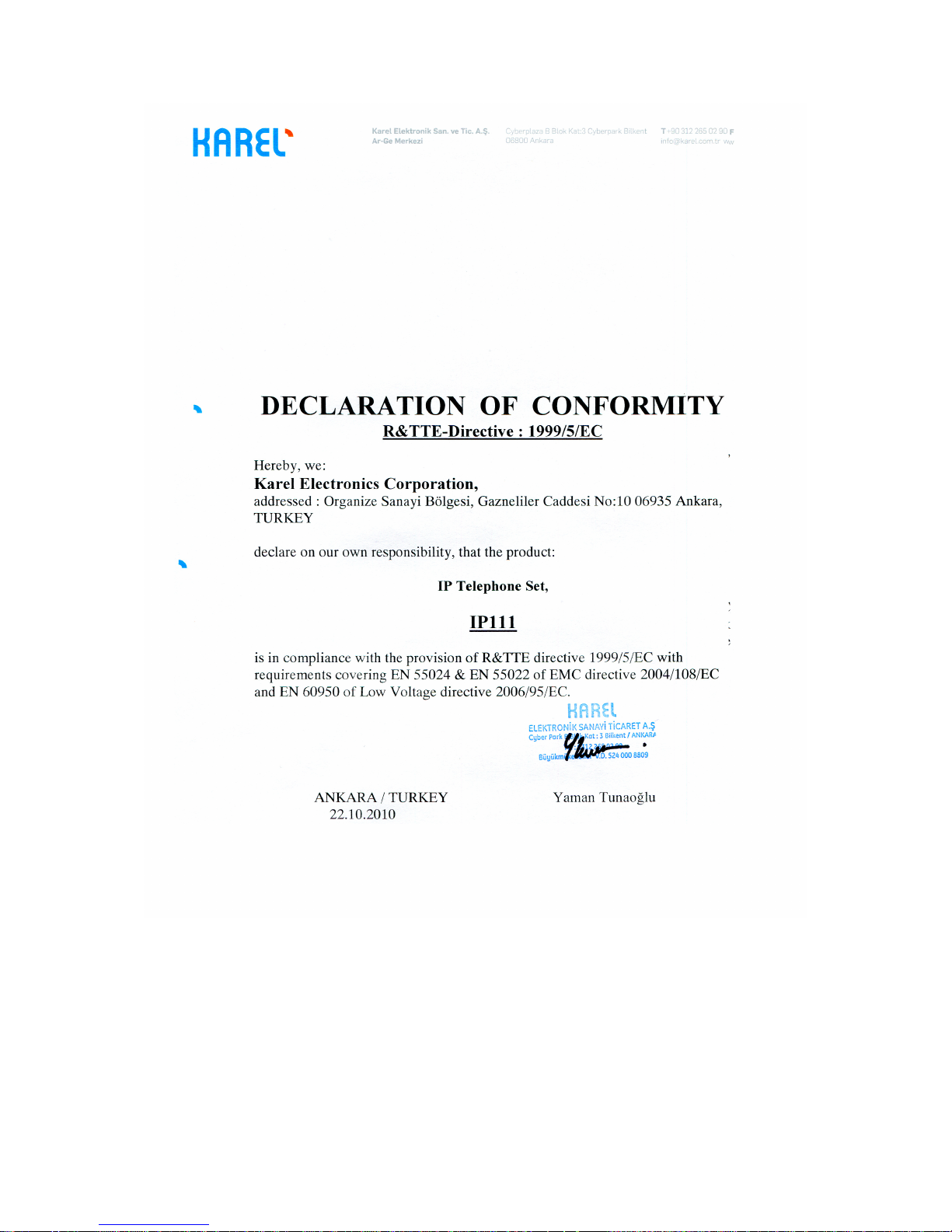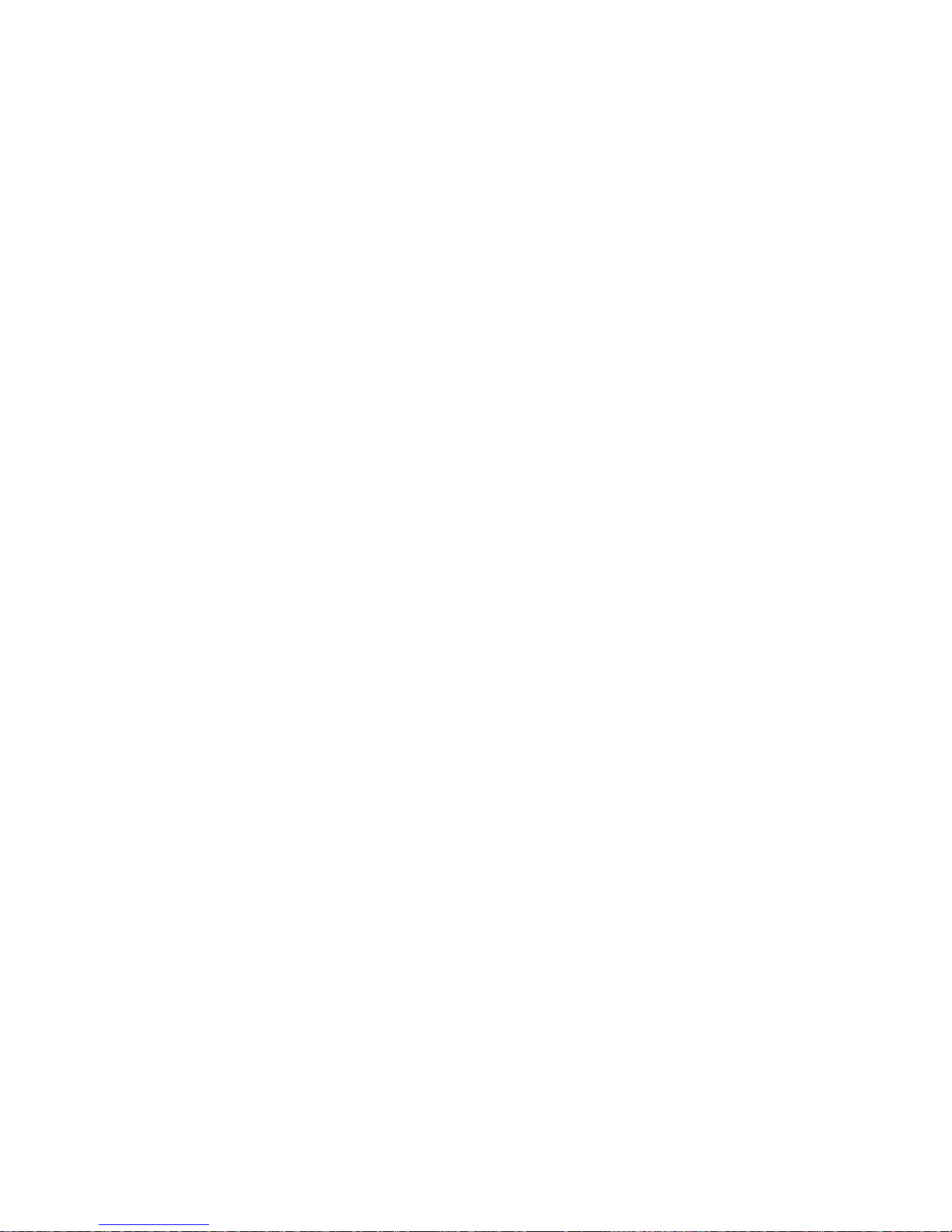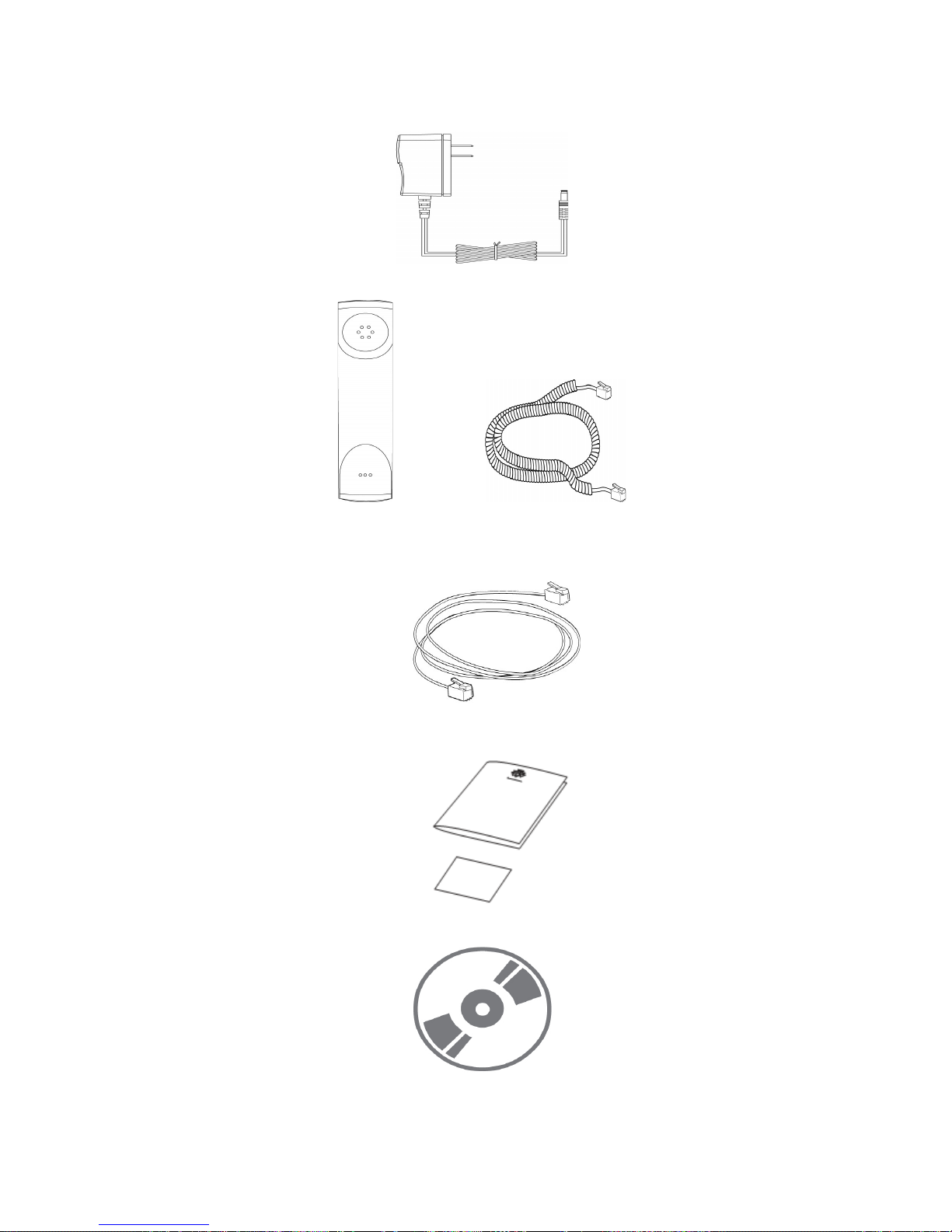VI
TABLE OF CONTENTS
GETTING STARTED................................................................................................................1
PACKING LIST.....................................................................................................................1
ASSEMBLING THE PHONE ................................................................................................3
CONFIGURATION AND REGISTRATION...........................................................................4
Configuring via Web Page................................................................................................4
Configuring via keypad .....................................................................................................5
OVERVIEW ..............................................................................................................................6
KEYPAD INSTRUCTION .....................................................................................................6
LED INSTRUCTION.............................................................................................................7
ICON INSTRUCTION...........................................................................................................9
USER INTERFACE ............................................................................................................10
CUSTOMIZING YOUR PHONE .............................................................................................12
GENERAL SETTINGS .......................................................................................................12
Phone Status..................................................................................................................12
Language........................................................................................................................12
Time and Date................................................................................................................13
Keypad Lock...................................................................................................................14
AUDIO SETTINGS .............................................................................................................15
Volume ...........................................................................................................................15
Ring Tones .....................................................................................................................15
Codec Selection .............................................................................................................17
CONTACT MANAGEMENT ...............................................................................................17
Edit/Add/Delete Contact .................................................................................................17
Import/Export Contact list ...............................................................................................18
OTHER SETTINGS............................................................................................................18
Key as Send ...................................................................................................................18
Hot Line ..........................................................................................................................19
Anonymous call ..............................................................................................................19
Auto Redial.....................................................................................................................20
Auto Answer ...................................................................................................................20
Missed call log ................................................................................................................21
Programmable Key.........................................................................................................21
Live Dialpad....................................................................................................................21
Dial Plan .........................................................................................................................21
Dial Now .........................................................................................................................22
Area Code ......................................................................................................................22
Block Out........................................................................................................................23
USING THE BASIC CALL FUNCTIONS ................................................................................23
MAKING A CALL................................................................................................................23
Call Devices....................................................................................................................23
Call Methods...................................................................................................................23
Call Completion ..............................................................................................................24
ANSWERING A CALL........................................................................................................24
Answering an incoming call ............................................................................................24
Denying an incoming call................................................................................................24
DND................................................................................................................................24
Call Forward ...................................................................................................................25
Intercom..........................................................................................................................26
DURING AN ACTIVE CALL ...............................................................................................27
Mute................................................................................................................................27
Call Hold.........................................................................................................................27
Call Waiting ....................................................................................................................28
Call Transfer ...................................................................................................................28