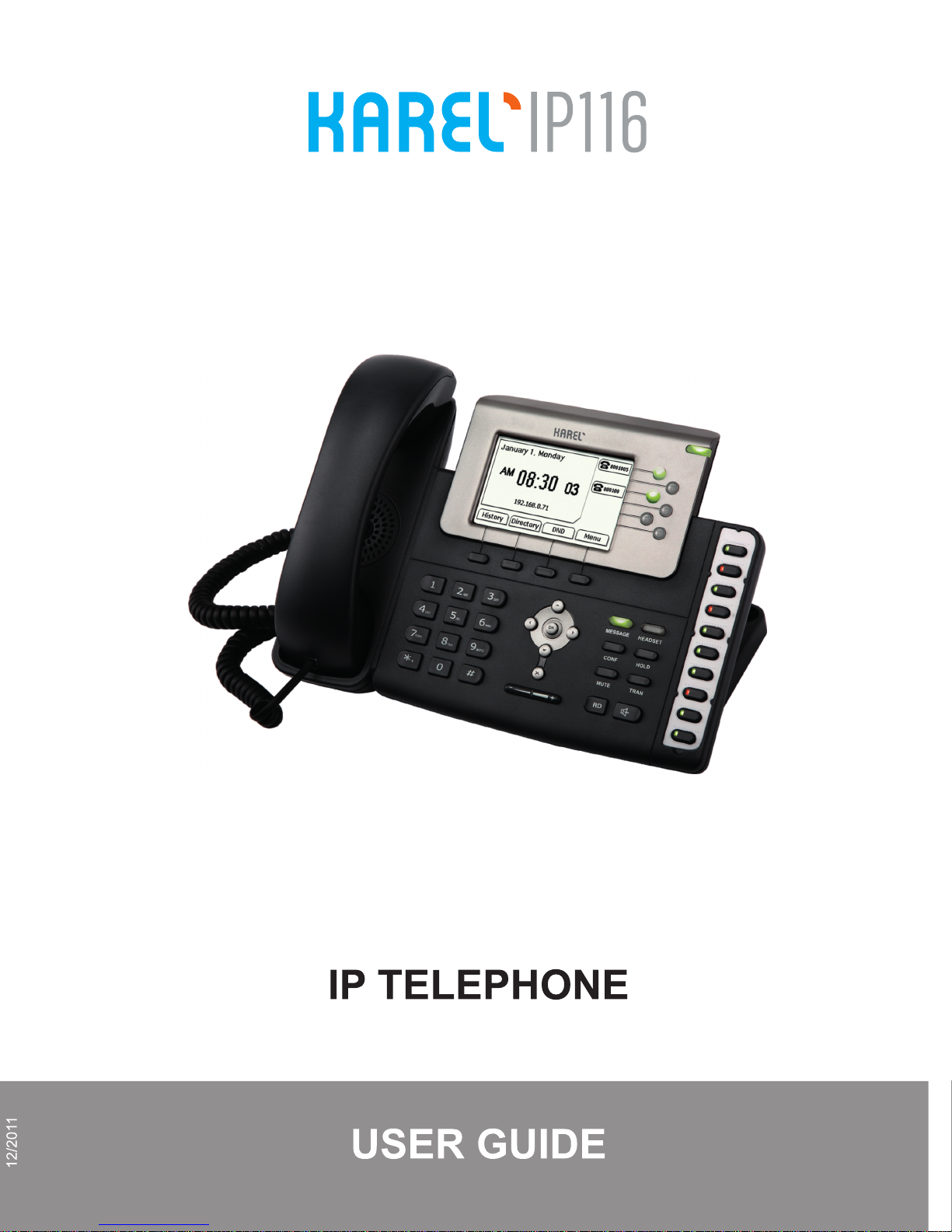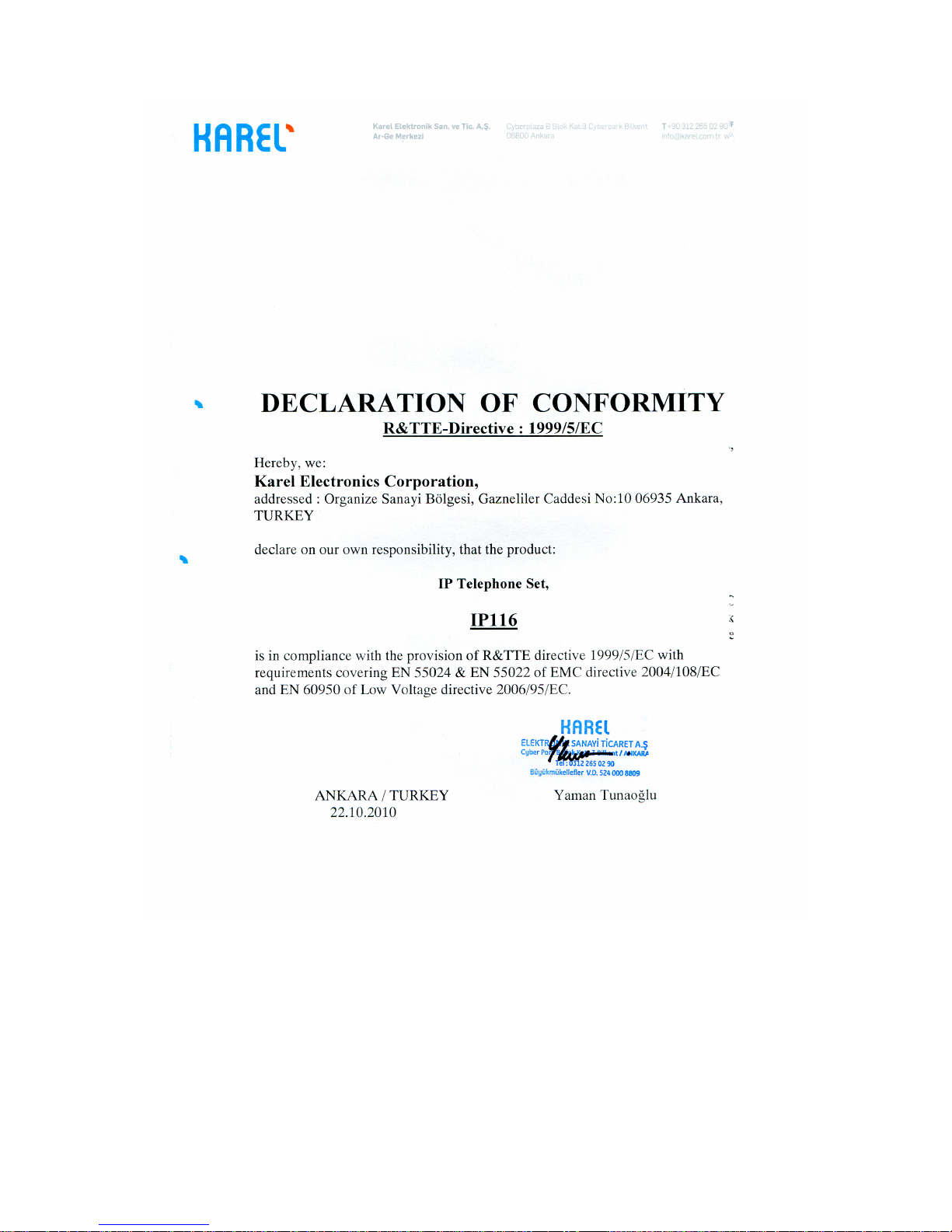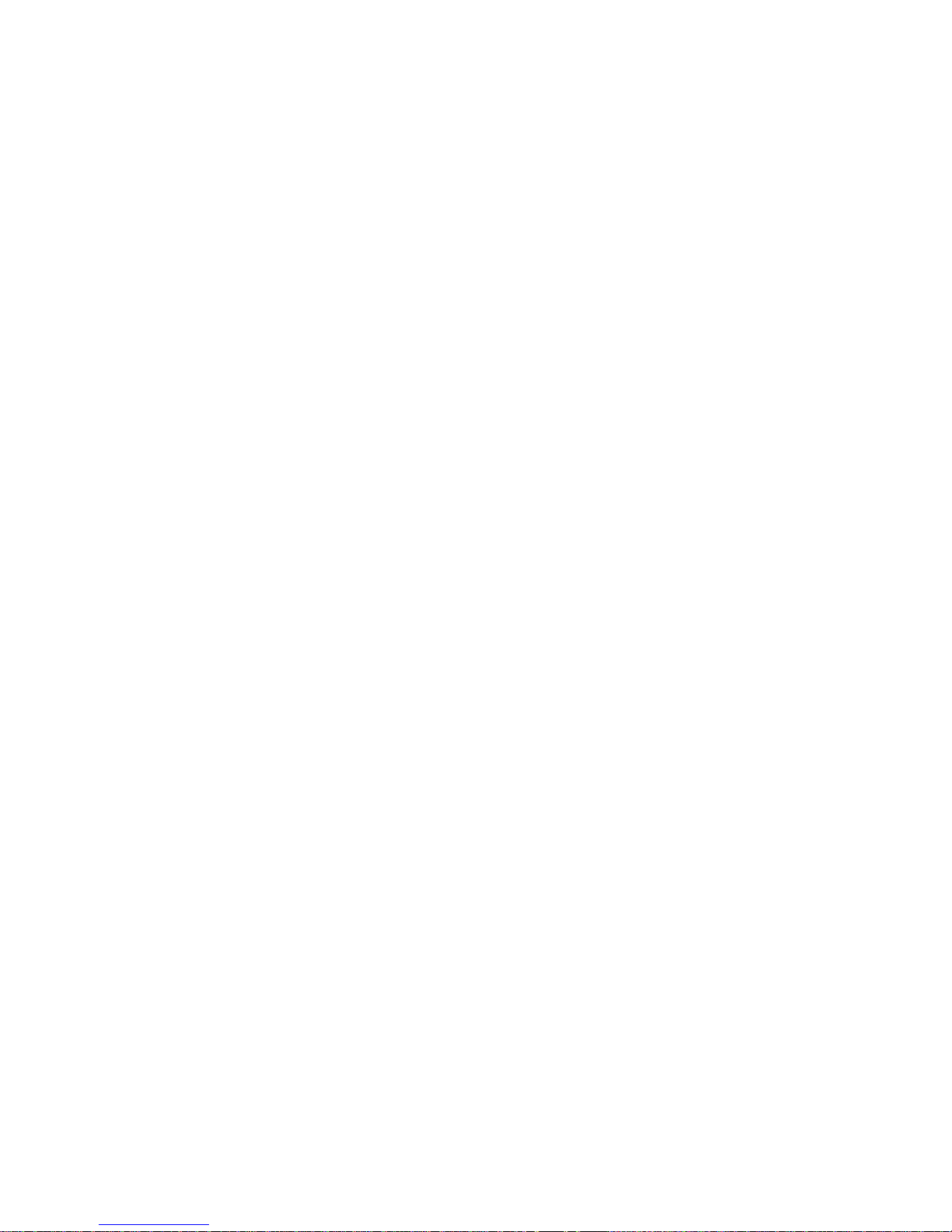VII
Call Waiting ....................................................................................................................35
Call Transfer ...................................................................................................................35
3-way Conference ..........................................................................................................36
Message.........................................................................................................................36
Voicemail........................................................................................................................36
SMS................................................................................................................................37
USING THE ADVANCED PHONE FUNCTIONS ...................................................................40
ACCOUNT SETTING .........................................................................................................40
TLS.................................................................................................................................40
NETWORK SETTING ........................................................................................................41
PC Port Setting...............................................................................................................41
VLAN Setting ..................................................................................................................42
HTTPS............................................................................................................................43
MAINTENANCE TASKS ....................................................................................................43
Administrator Mode ........................................................................................................43
Administrator/User Password .........................................................................................44
Reboot............................................................................................................................45
Reset to Factory .............................................................................................................45
Firmware Update ............................................................................................................46
Decryption ......................................................................................................................48
System Log Export .........................................................................................................48
PCAP Trace Export ........................................................................................................48
802.1X ............................................................................................................................49
DSS keys Configuration .................................................................................................49
BLF.................................................................................................................................50
Line.................................................................................................................................50
Speed Dial......................................................................................................................50
Intercom..........................................................................................................................51
URL Record....................................................................................................................51
Xml Browser ...................................................................................................................52
URL ................................................................................................................................52
Shared Line ....................................................................................................................52
Conference.....................................................................................................................53
Forward ..........................................................................................................................53
Transfer ..........................................................................................................................53
Hold ................................................................................................................................53
DND................................................................................................................................53
Redial .............................................................................................................................54
Call Return......................................................................................................................54
Pick Up ...........................................................................................................................54
Call Park.........................................................................................................................54
Group Listening ..............................................................................................................55
SMS................................................................................................................................55
Voice Mail.......................................................................................................................55
DTMF..............................................................................................................................56
Public Hold .....................................................................................................................56
Private Hold ....................................................................................................................56
XML PhoneBook.............................................................................................................56
Group Pick up.................................................................................................................57
Record............................................................................................................................57
Tone Settings .................................................................................................................58
Voice...............................................................................................................................58
Ring ................................................................................................................................59
TROUBLE SHOOTING ..........................................................................................................59