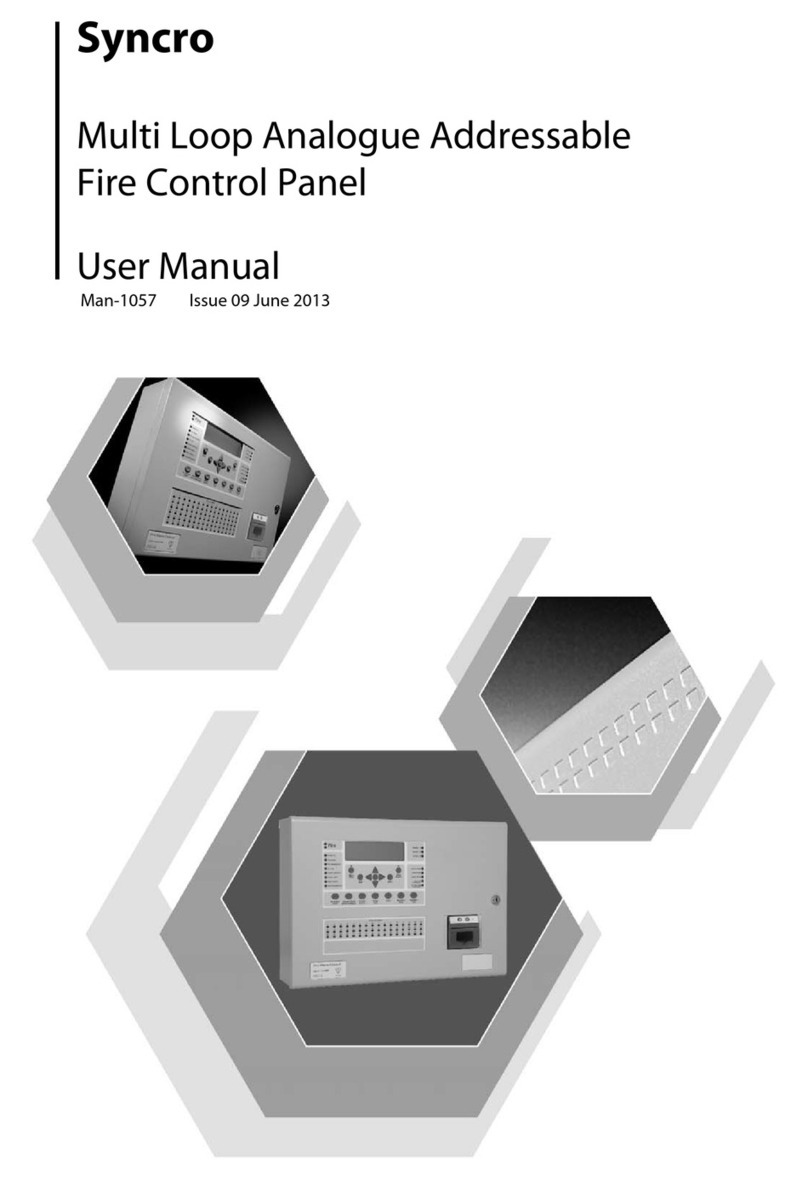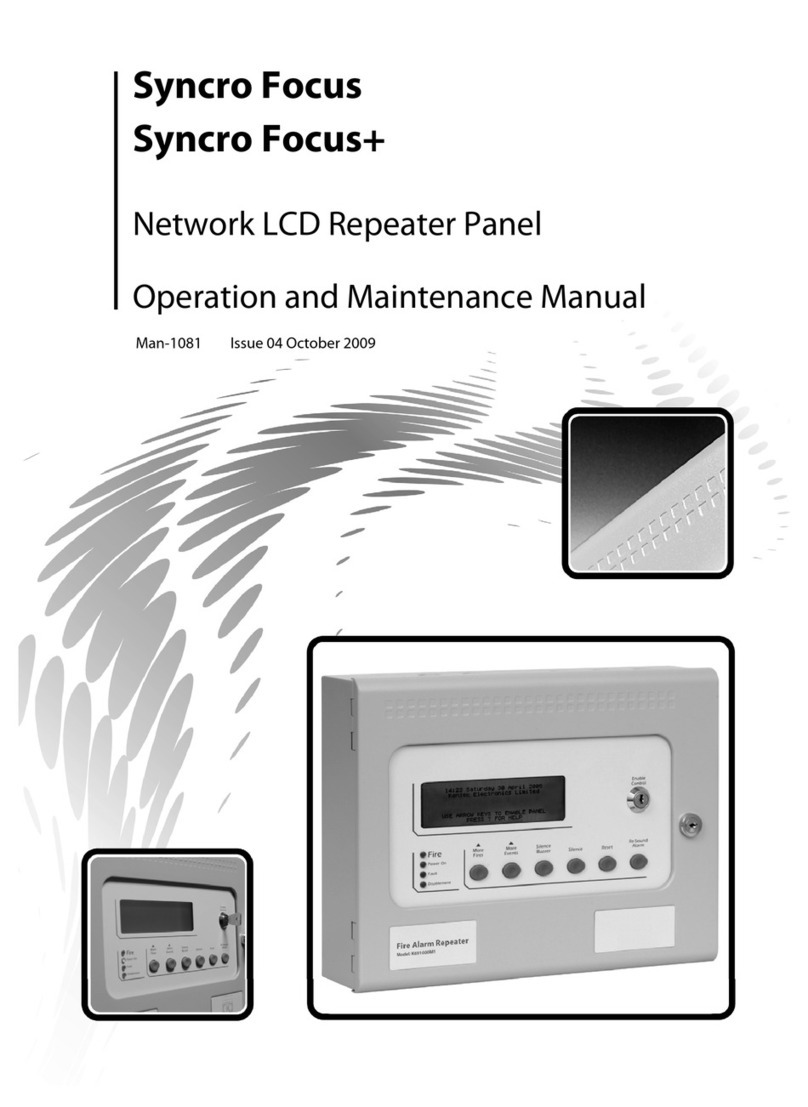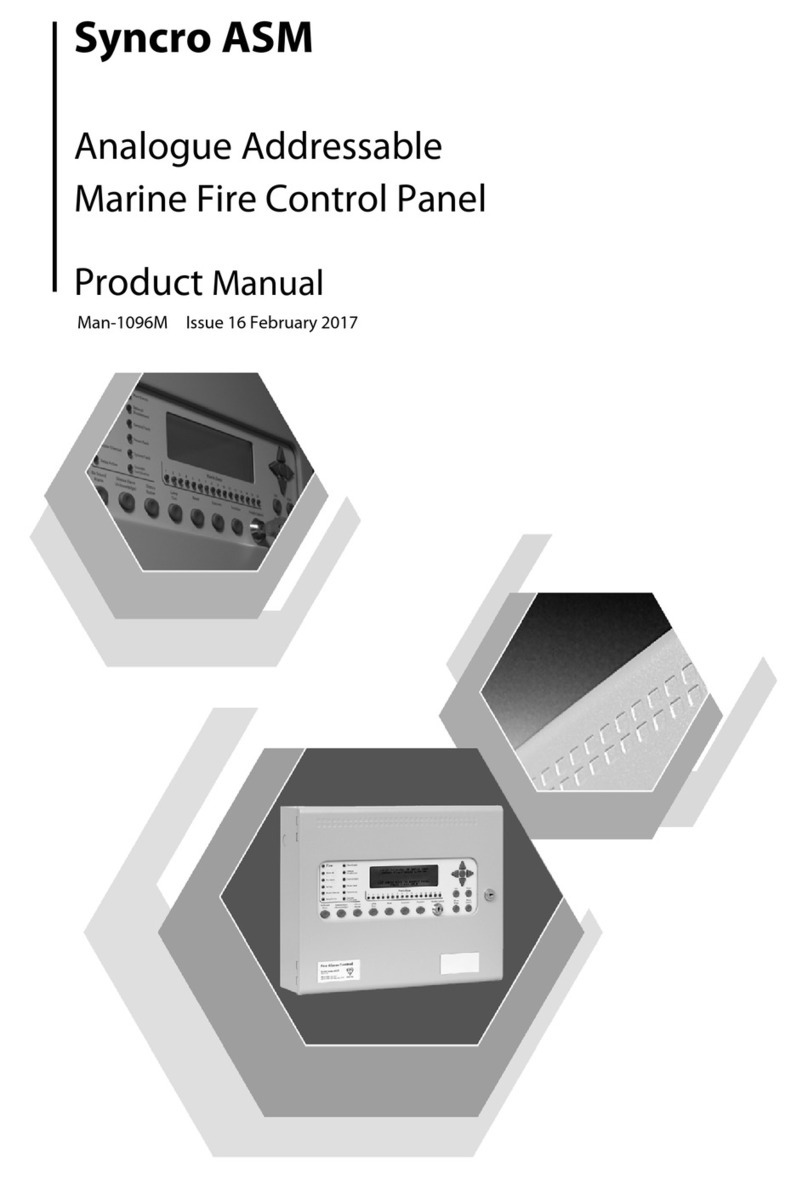Issue A April 2002
3
Contents
1. INTRODUCTION .............................................................................................................. 5
2. SAFETY.......................................................................................................................... 6
3. INSTALLATION.............................................................................................................. 6
4. CABLING........................................................................................................................ 7
5. POWERING THE PANEL............................................................................................... 7
5.1 Starting the Panel for the first time ...............................................................................................7
5.2 Starting a panel that has already been configured....................................................................7
6. PROGRAMMING THE PANEL FROM THE P.C. APPLICATION.................................. 8
6.1 Auto Addressing Hochiki CHQ-BS Base Sounders...................................................................8
6.2 Transferring Configuration from PC to panel.............................................................................8
6.3 Configuration Error Messages.......................................................................................................9
6.3.1. Disconnected Device..................................................................................................................9
6.3.2 Unexpected Device......................................................................................................................9
6.3.3 Double Address............................................................................................................................9
6.4 Transferring Configuration from panel to PC .............................................................................9
6.5 File transfer options.......................................................................................................................10
7. CONFIGURING THE PANEL WITHOUT A P.C. .......................................................... 11
7.1 Adding devices to the system......................................................................................................11
7.2 Reconfigure the panel Automatically.........................................................................................11
7.3 Zone Allocation...............................................................................................................................11
7.4 Message Allocation........................................................................................................................12
7.5 Configuring Delays to Outputs....................................................................................................12
8. TESTING THE SYSTEM............................................................................................... 12
9. USING THE SOLO2LITE PANEL ................................................................................ 13
9.1 Front Panel Controls......................................................................................................................13
9.1.1 Access Level 1 Controls ................................................................................................................13
9.1.1.1 Silence Buzzer.................................................................................................................................................13
9.1.1.2 Lamp Test.........................................................................................................................................................13
9.1.1.3 More Events.....................................................................................................................................................13
9.1.2.Access Level 2 Controls ................................................................................................................13
9.1.2.1 Evacuate / Resound Alarm...........................................................................................................................13
9.1.2.2 Silence Alarms.................................................................................................................................................13
9.1.2.3 Reset..................................................................................................................................................................13
9.1.2.4 More Events –Menu Access........................................................................................................................14
9.2. Front Panel Indications.....................................................................................................................14
9.2.1 Fire Indicators................................................................................................................................14
9.2.2 Fault Indicators..............................................................................................................................14
9.2.2.1 General Fault ...................................................................................................................................................14
9.2.2.2 Power Fault ......................................................................................................................................................14
9.2.2.3 System Fault ....................................................................................................................................................14
9.2.2.4 Sounder Disabled............................................................................................................................................14
9.2.2.5 Sounder Fault...................................................................................................................................................14
9.2.3 Other Indicators.............................................................................................................................14
9.2.3.1 Power On..........................................................................................................................................................14
9.2.3.2 Pre-alarm..........................................................................................................................................................14
9.2.3.3 Sounder Silenced............................................................................................................................................14
9.2.3.4 On Test..............................................................................................................................................................14
9.2.3.5 Buzzer Silenced...............................................................................................................................................14
9.2.3.6 Delay Active......................................................................................................................................................14
9.2.3.7 More Events.....................................................................................................................................................15
9.2.3.8 General Disablement......................................................................................................................................15
9.3 Internal Indications.........................................................................................................................15
9.3.1 Watchdog Fault ............................................................................................................................. 15