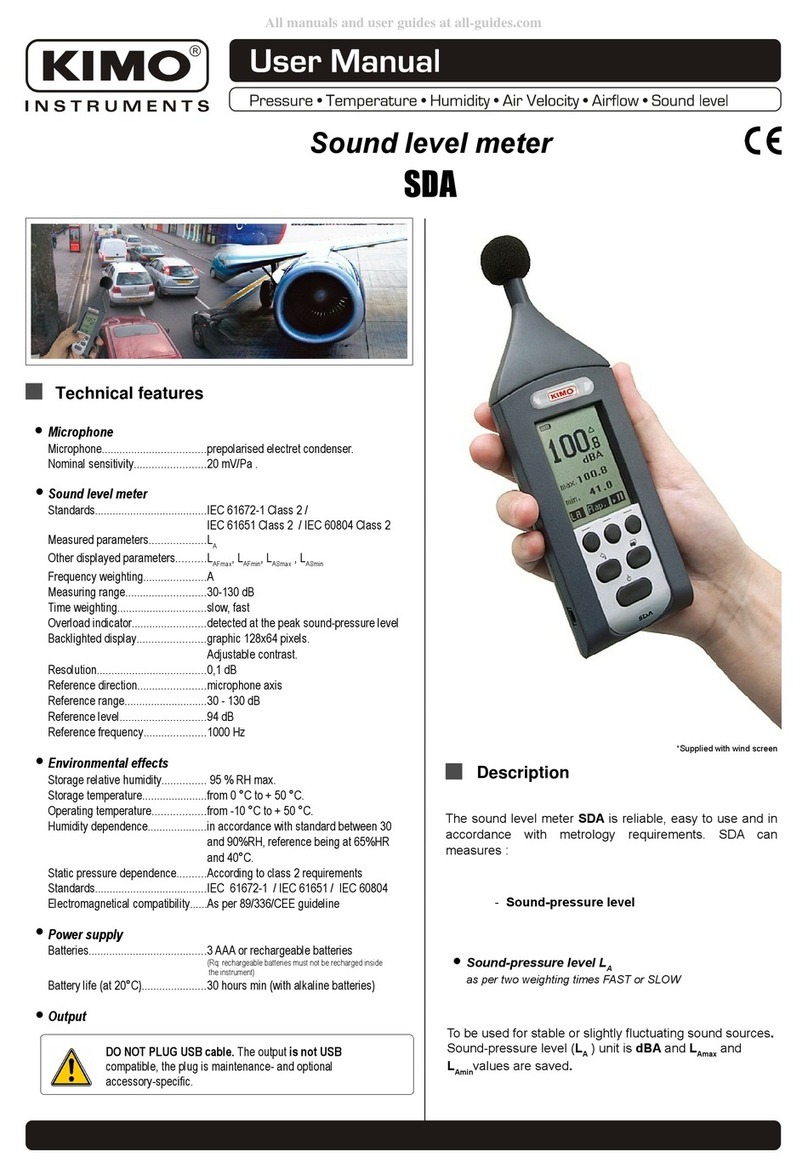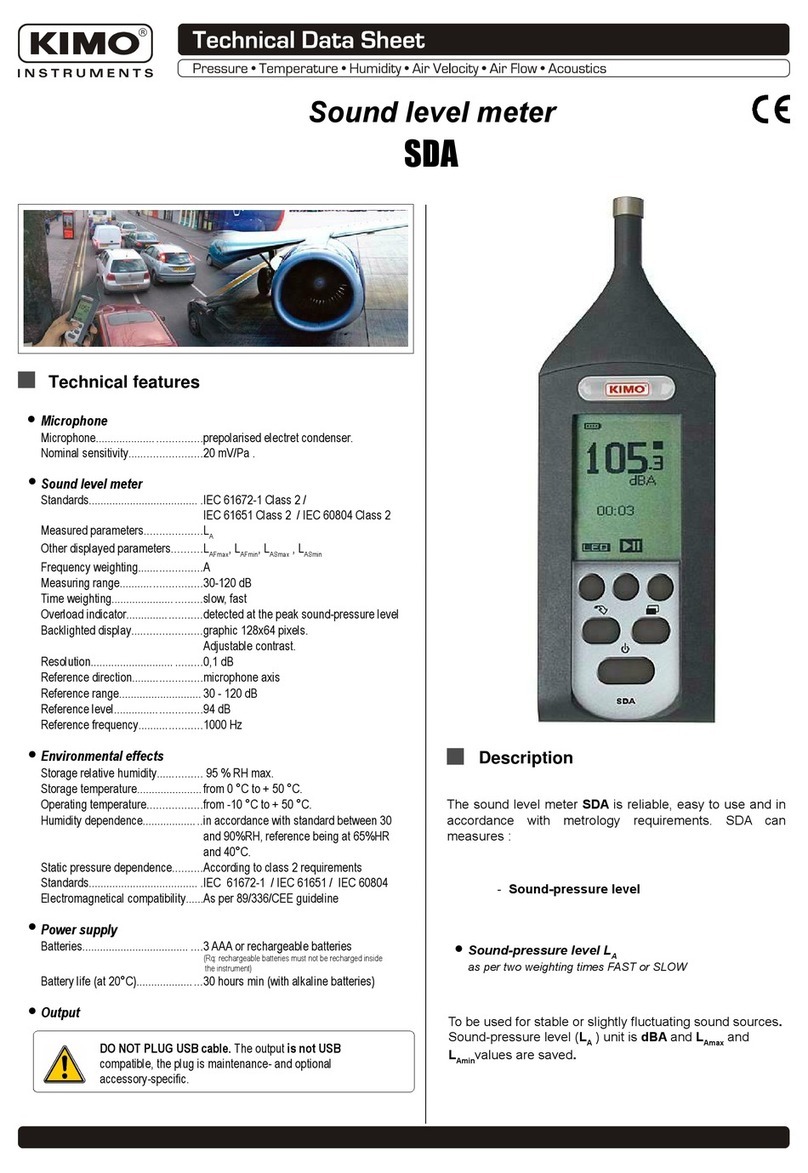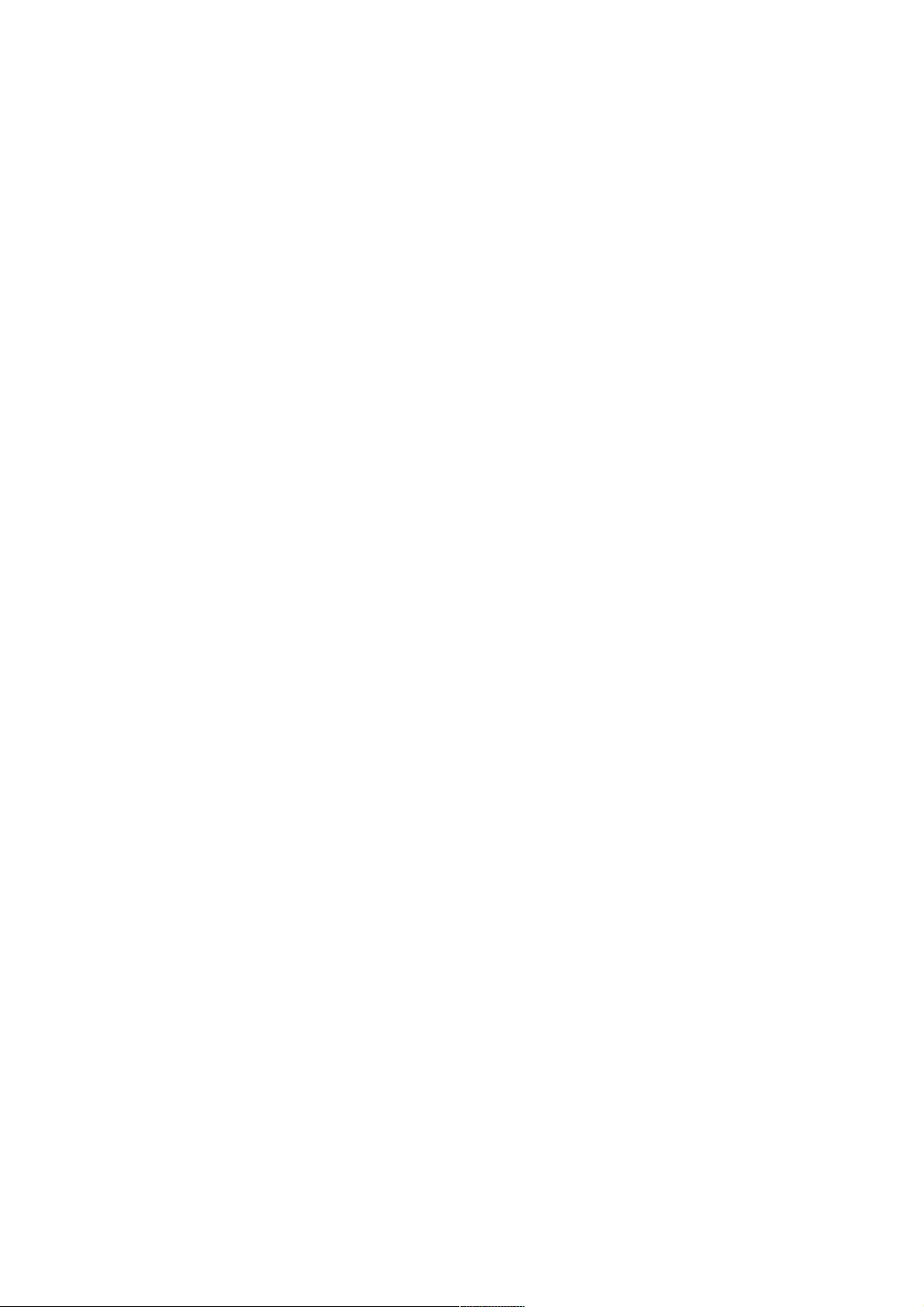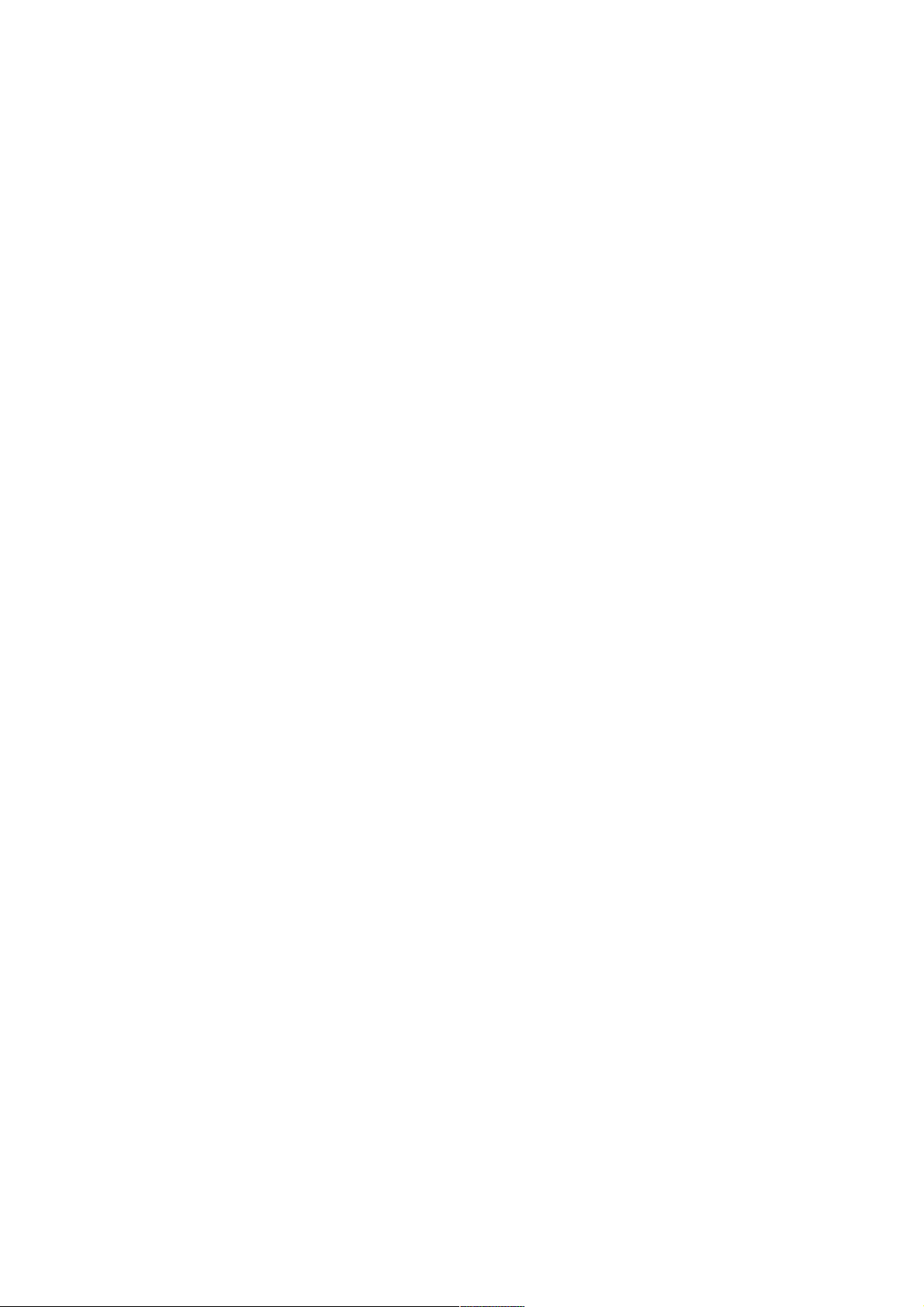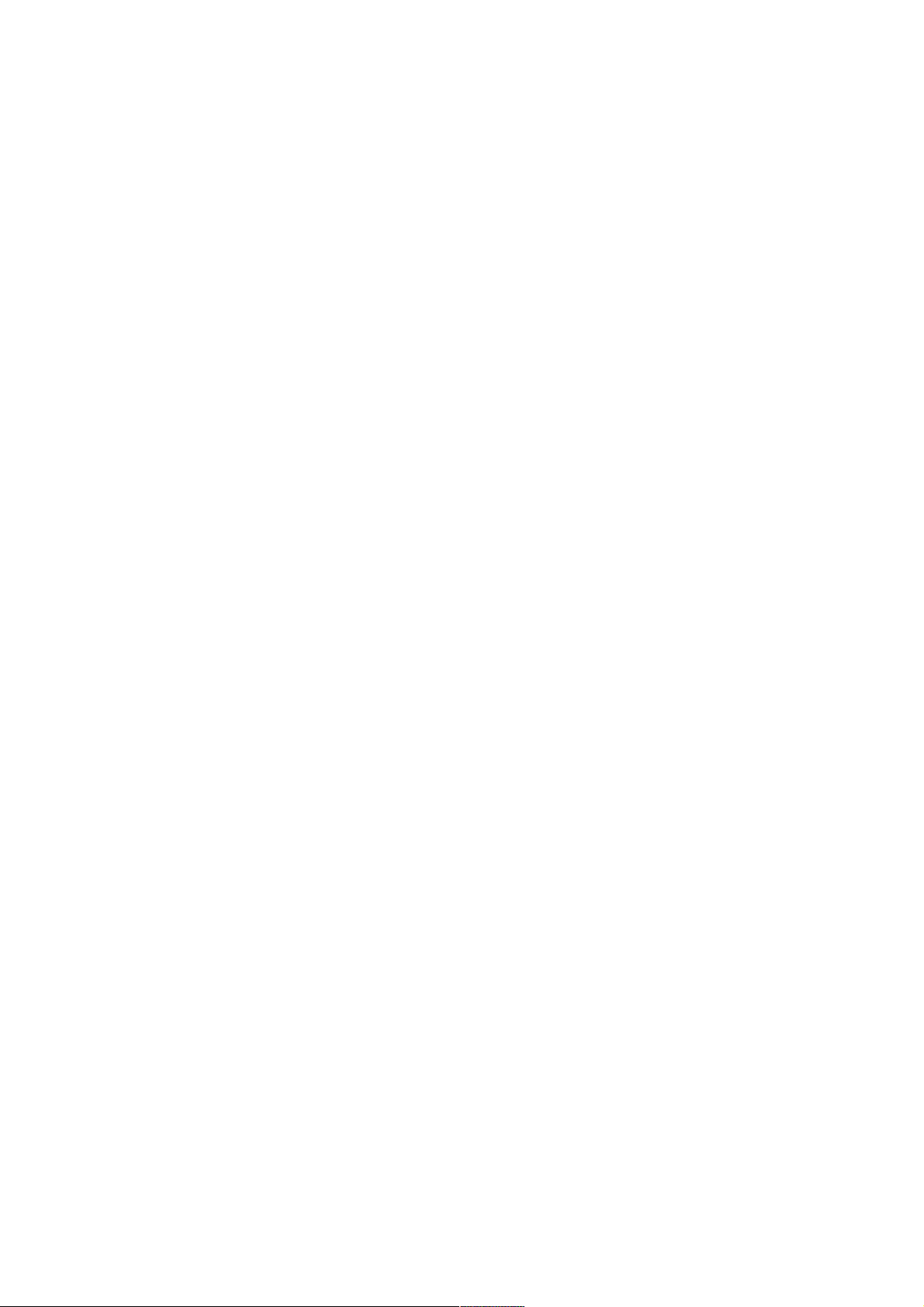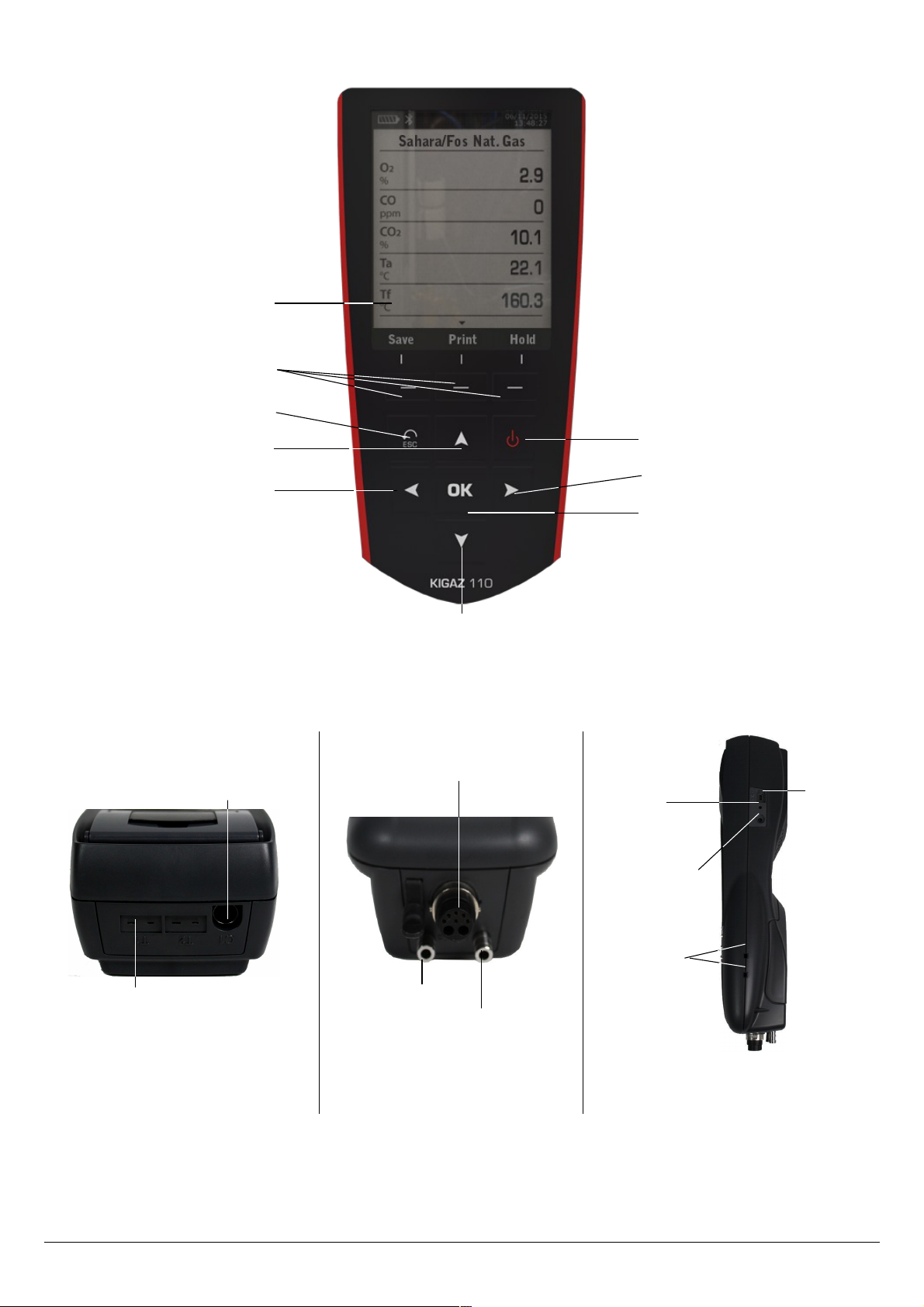8.3. Delete an inspection.............................................................................................................................. 24
8.4. reate a group...................................................................................................................................... 24
8.5. Add an inspection to a group.................................................................................................................25
8.6. Delete a group....................................................................................................................................... 25
9. Perform measurement of a customised procedure.......................................................................................25
9.1. Preliminary operations to procedures....................................................................................................25
9.2. Launch a customised procedure...........................................................................................................25
10. Perform a control of gas flow......................................................................................................................26
10.1. Perform a measurement of theoretical flow.........................................................................................26
10.2. Perform a measurement of real flow...................................................................................................26
10.3. Results interpretation..........................................................................................................................26
11. Perform a gas network leak test..................................................................................................................27
11.1. Perform the test................................................................................................................................... 27
11.2. Link the measurement to a customer...................................................................................................27
11.3. Print the results...................................................................................................................................27
12. Perform a pressure measurement..............................................................................................................28
12.1. Perform the measurement................................................................................................................... 28
12.2. Perform a differential pressure measurement......................................................................................28
12.3. Perform a flue gas velocity measurement...........................................................................................28
12.4. Link the measurement to a customer..................................................................................................28
12.5. Add the measurement to a group........................................................................................................29
12.6. Print the results...................................................................................................................................29
13. Perform a measurement of ambient O2....................................................................................................29
13.1. Perform the measurement................................................................................................................... 29
13.2. Link the measurement to a customer..................................................................................................29
13.3. Add the measurement to a group........................................................................................................29
13.4. Print the results...................................................................................................................................29
14. Perform a measurement of Max O...........................................................................................................30
14.1. Perform the measurement................................................................................................................... 30
14.2. Link the measurement to a customer..................................................................................................30
14.3. Add the measurement to a group........................................................................................................30
14.4. Print the results...................................................................................................................................30
15. Perform some temperature measurements.................................................................................................31
15.1. Perform a measurement of ambient temperature................................................................................31
15.2. Perform a measurement of flue gas temperature................................................................................31
15.3. Perform an ambient temperature measurement with the internal sensor............................................31
15.4. Perform a Flow/Return temperature measurement.............................................................................31
15.5. Link the measurement to a customer..................................................................................................31
15.6. Add the measurement to a group........................................................................................................31
15.7. Print the results...................................................................................................................................31
16. Perform a measurement of opacity.............................................................................................................32
16.1. Perform the measurement................................................................................................................... 32
16.2. Enter the indexes in the analyser........................................................................................................32
16.3. Link the measurement to a customer..................................................................................................32
16.4. Add the measurement to a group........................................................................................................32
16.5. Print the results...................................................................................................................................32
17. Perform a measurement of ionisation current.............................................................................................33
17.1. Perform the measurement................................................................................................................... 33
17.2. Link the measurement to a customer..................................................................................................33
17.3. Add the measurement to a group........................................................................................................33
17.4. Print the results...................................................................................................................................33
18. Perform a H4 measurement......................................................................................................................34
18.1. Perform the measurement with the probe...........................................................................................34
18.2. Link the measurement to a customer..................................................................................................34
18.3. Add the measurement to a group........................................................................................................34
18.4. Print the results...................................................................................................................................34
19. Perform a flue gas velocity measurement with a Pitot tube.........................................................................35
19.1. Link the measurement to a customer..................................................................................................35
19.2. Add the measurement to a group........................................................................................................35
19.3. Print the results...................................................................................................................................35
20. To get to information about the analyser.....................................................................................................36
21. Maintenance of the analyser....................................................................................................................... 37