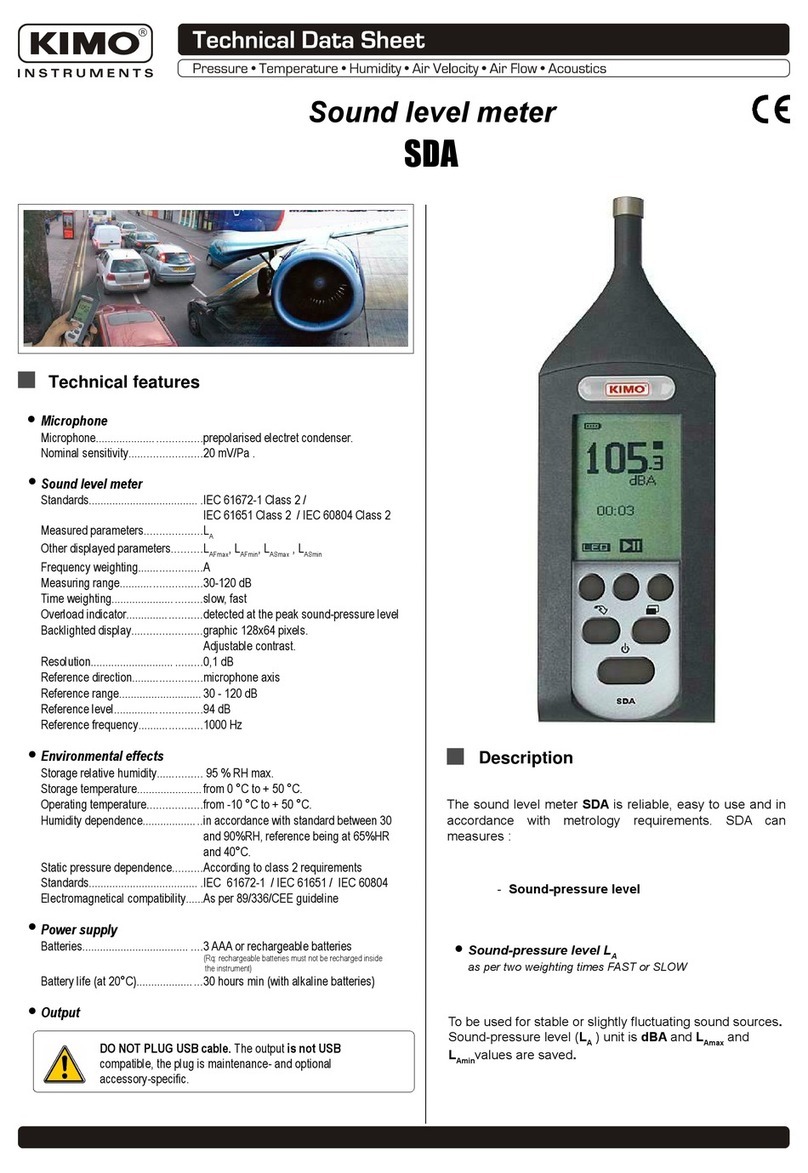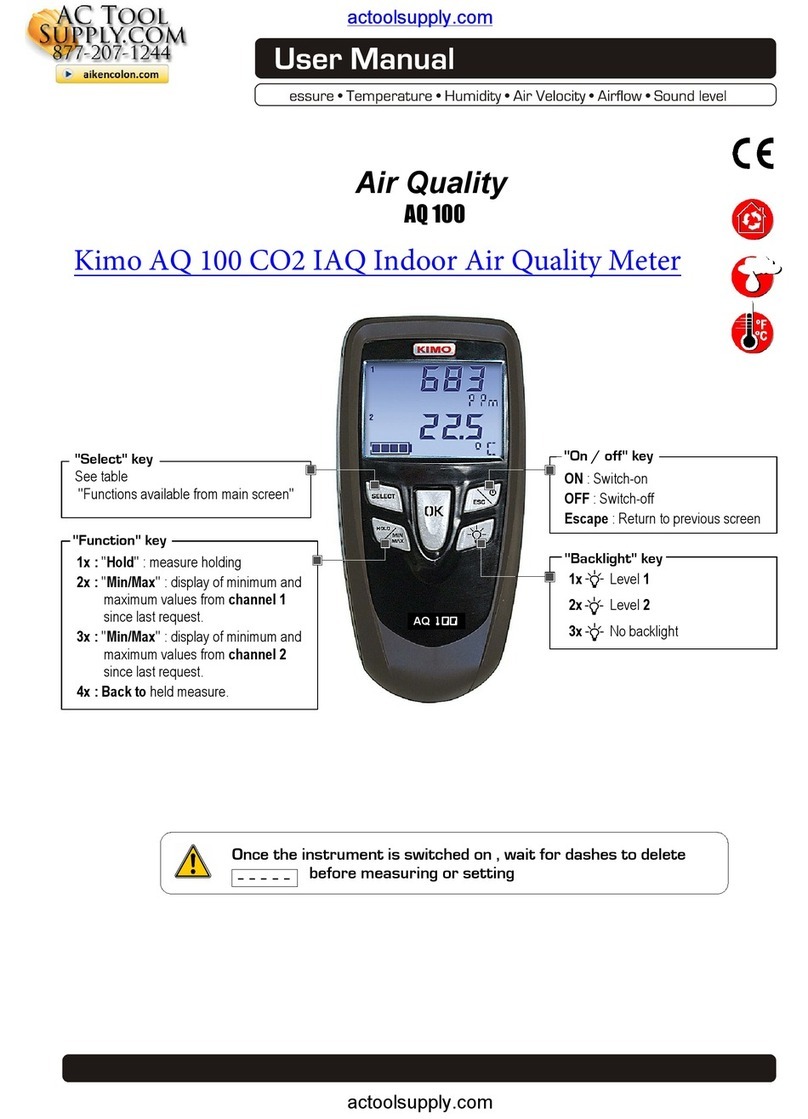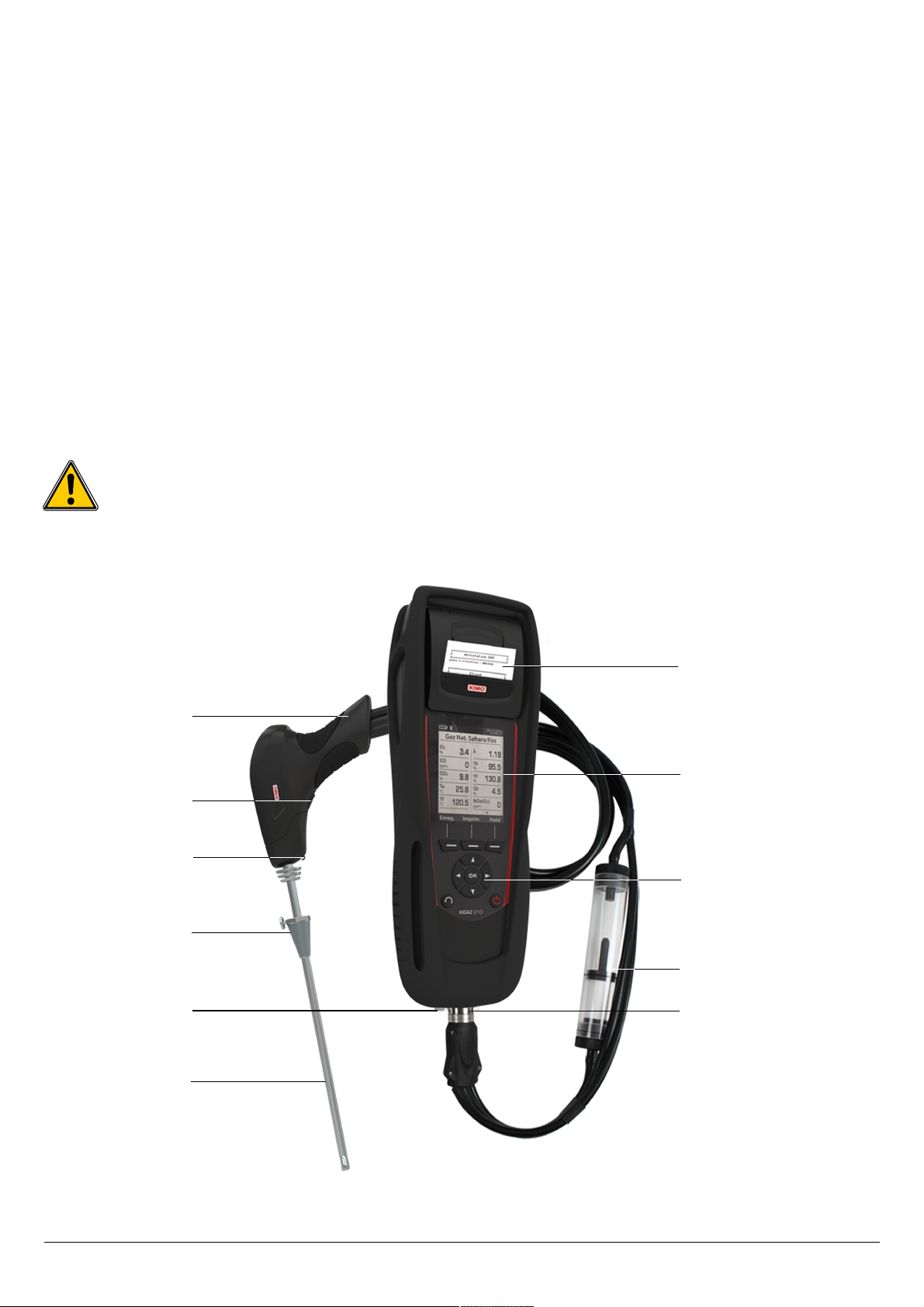8.5. Add an inspection to a group...........................................................................................................................26
8.6. Delete a group..................................................................................................................................................26
9. Perform measurement of a customised procedure.................................................................................................26
9.1. Preliminary operations to procedures..............................................................................................................26
9.2. Launch a customised procedure......................................................................................................................26
10. Perform a control of gas flow.................................................................................................................................27
10.1. Perform a measurement of theoretical flow...................................................................................................27
10.2. Perform a measurement of real flow..............................................................................................................27
10.3. Results interpretation.....................................................................................................................................27
11. Perform a gas network leak test.............................................................................................................................28
11.1. Perform the test..............................................................................................................................................28
11.2. Link the measurement to a customer.............................................................................................................28
11.3. Print the results..............................................................................................................................................28
12. Perform a pressure measurement.........................................................................................................................29
12.1. Perform the measurement.............................................................................................................................29
12.2. Perform a differential pressure measurement...............................................................................................29
12.3. Perform a flue gas velocity measurement.....................................................................................................29
12.4. Link the measurement to a customer............................................................................................................29
12.5. Add the measurement to a group...................................................................................................................30
12.6. Print the results..............................................................................................................................................30
13. Perform a measurement of ambient O2...............................................................................................................30
13.1. Perform the measurement.............................................................................................................................30
13.2. Link the measurement to a customer............................................................................................................30
13.3. Add the measurement to a group...................................................................................................................30
13.4. Print the results..............................................................................................................................................30
14. Perform a measurement of Max O......................................................................................................................31
14.1. Perform the measurement.............................................................................................................................31
14.2. Link the measurement to a customer............................................................................................................31
14.3. Add the measurement to a group...................................................................................................................31
14.4. Print the results..............................................................................................................................................31
15. Perform some temperature measurements...........................................................................................................32
15.1. Perform a measurement of ambient temperature..........................................................................................32
15.2. Perform a measurement of flue gas temperature..........................................................................................32
15.3. Perform an ambient temperature measurement with the internal sensor......................................................32
15.4. Perform a Flow/Return temperature measurement.......................................................................................32
15.5. Link the measurement to a customer............................................................................................................32
15.6. Add the measurement to a group...................................................................................................................32
15.7. Print the results..............................................................................................................................................33
16. Perform a measurement of opacity........................................................................................................................34
16.1. Perform the measurement.............................................................................................................................34
16.2. Enter the indexes in the analyser...................................................................................................................34
16.3. Link the measurement to a customer............................................................................................................34
16.4. Add the measurement to a group...................................................................................................................34
16.5. Print the results..............................................................................................................................................34
17. Perform a measurement of ionisation current.......................................................................................................35
17.1. Perform the measurement.............................................................................................................................35
17.2. Link the measurement to a customer............................................................................................................35
17.3. Add the measurement to a group...................................................................................................................35
17.4. Print the results..............................................................................................................................................35
18. Perform a H4 measurement.................................................................................................................................36
18.1. Perform the measurement with the probe.....................................................................................................36
18.2. Perform the measurement with the sensor....................................................................................................36
18.3. Link the measurement to a customer............................................................................................................36
18.4. Add the measurement to a group...................................................................................................................36
18.5. Print the results..............................................................................................................................................36
19. Perform a flue gas velocity measurement with a Pitot tube...................................................................................37
19.1. Link the measurement to a customer............................................................................................................37
19.2. Add the measurement to a group...................................................................................................................37
19.3. Print the results..............................................................................................................................................37
20. To get to information about the analyser................................................................................................................38
21. Maintenance of the analyser..................................................................................................................................39
21.1. Life-time of the sensors..................................................................................................................................39
21.2. Replace the sensors......................................................................................................................................39
21.3. Replace the paper roll of the printer..............................................................................................................40