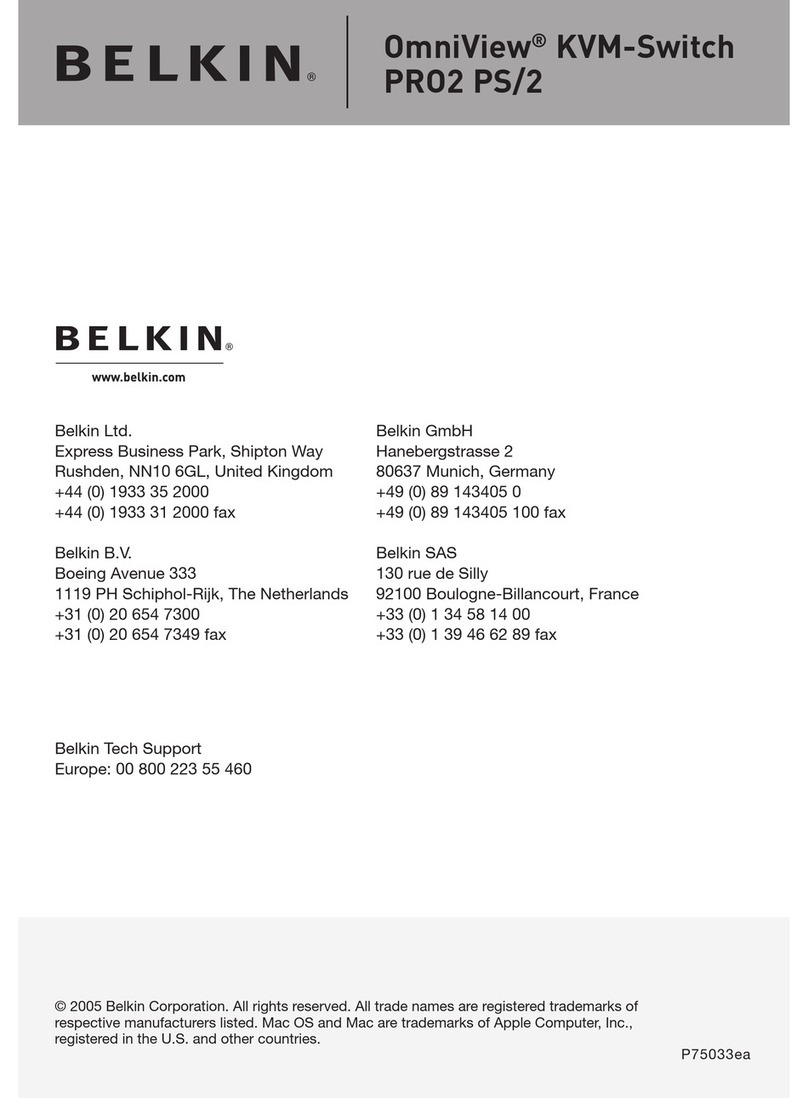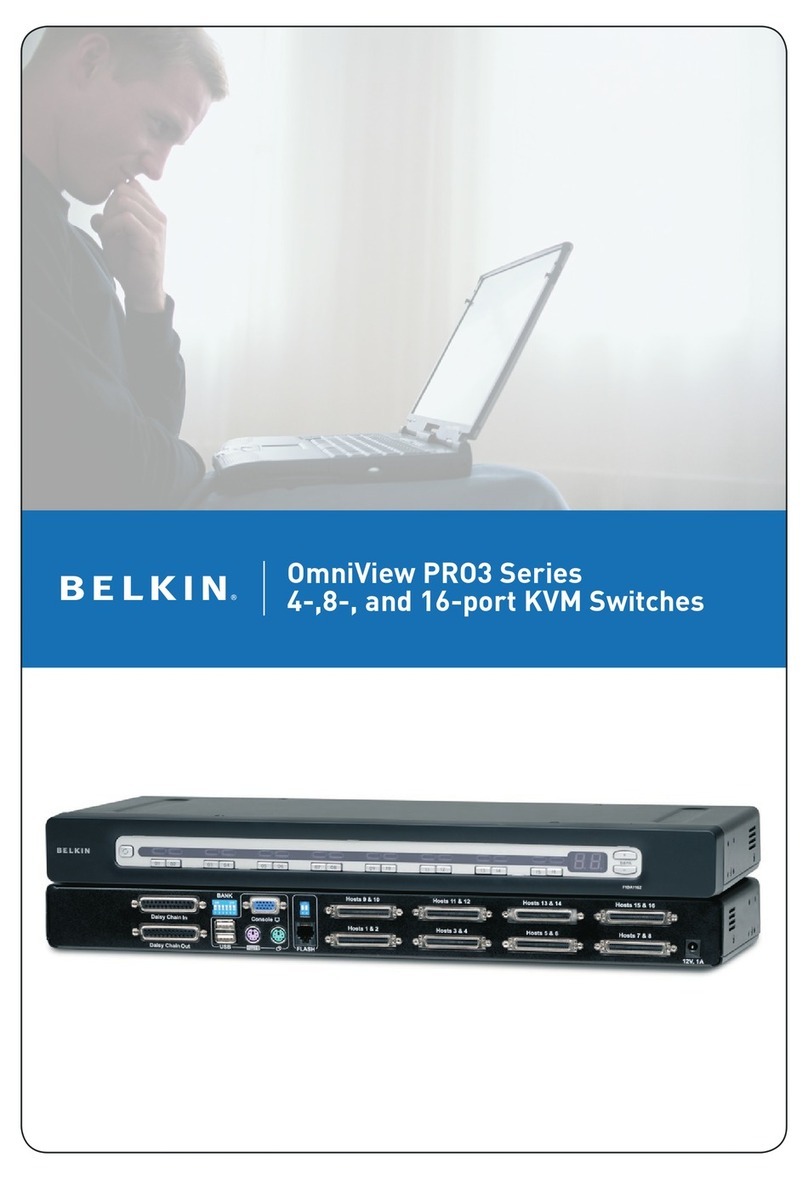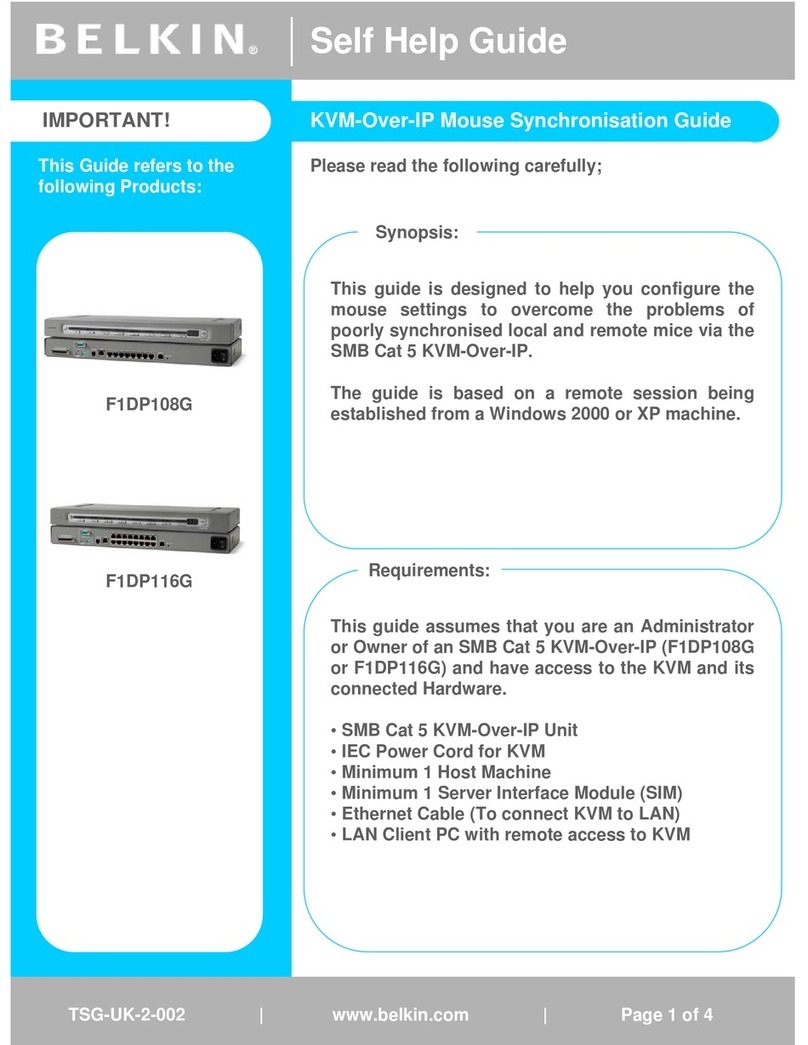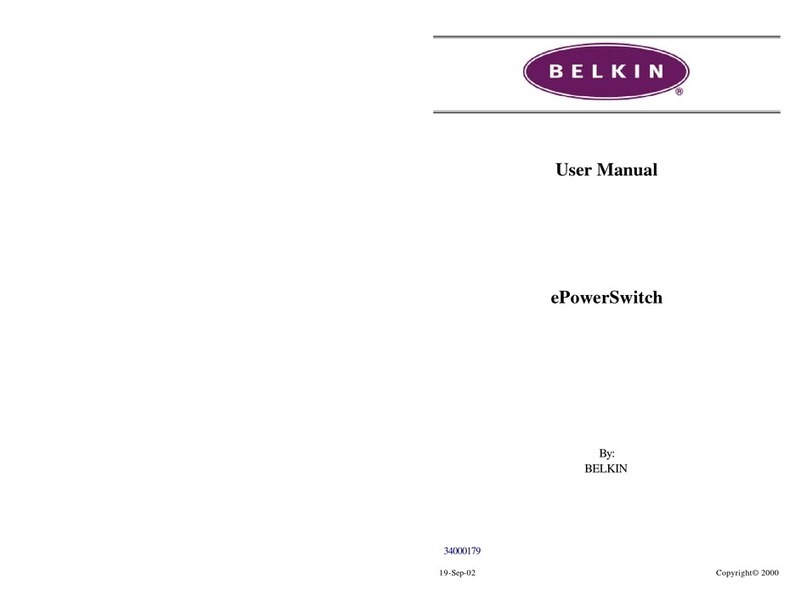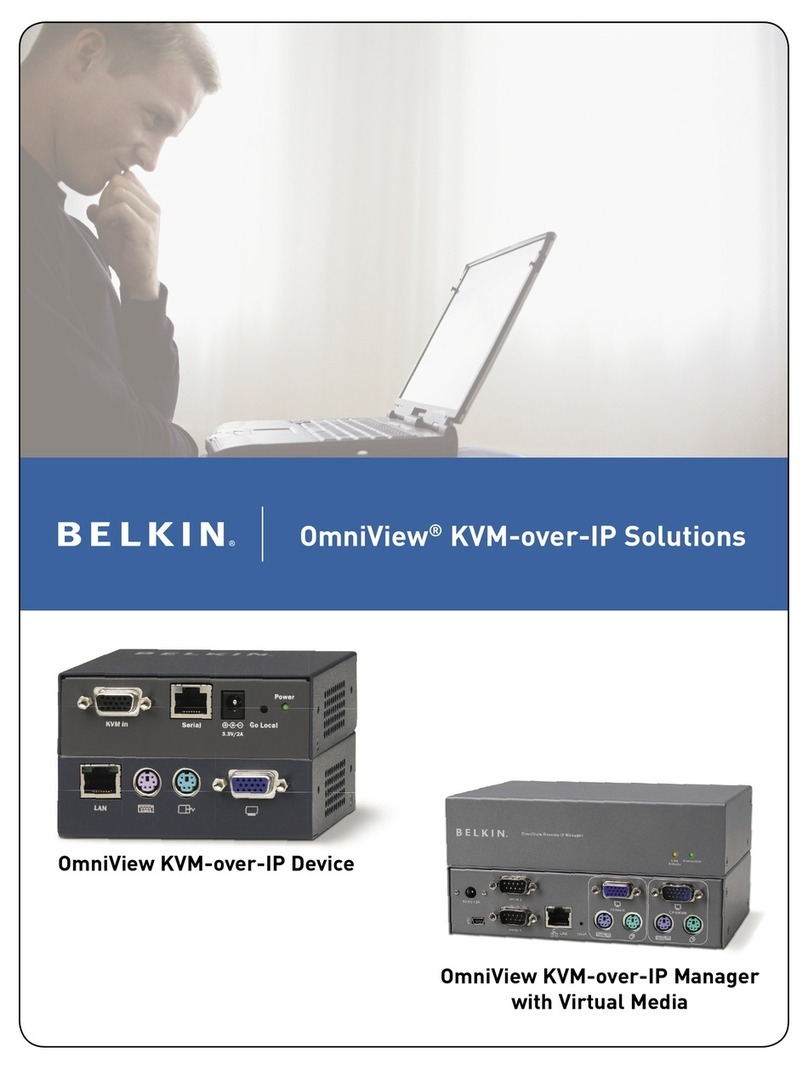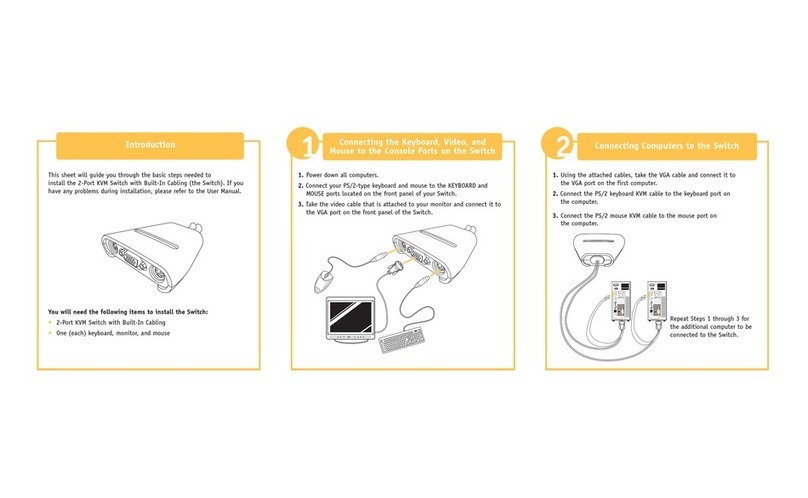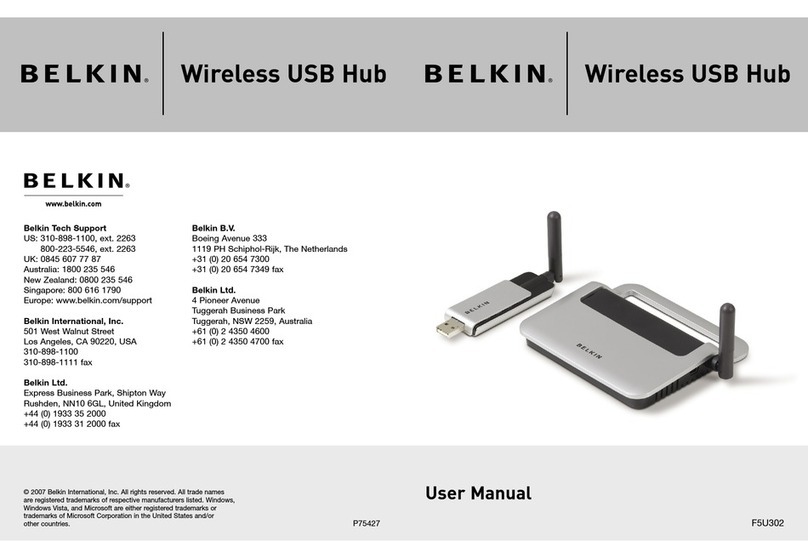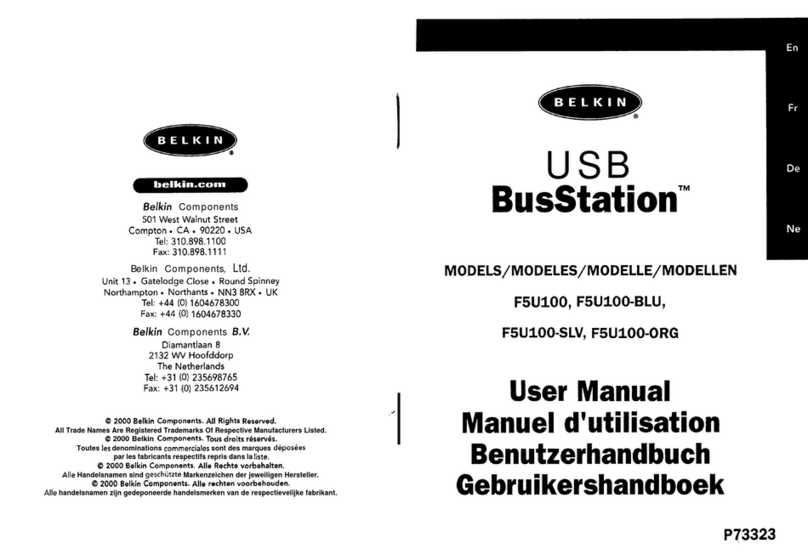8820-02952 Rev.A00
F1DN108KVM-UN-4: Belkin 8-Port Single Head DP/HDMI to DP/HDMI Video Secure Desktop KVM Switch PP4.0
F1DN208KVM-UN-4: Belkin 8-Port Dual Head DP/HDMI to DP/HDMI Video Secure Desktop KVM Switch PP4.0
F1DN116KVM-UN-4: Belkin 16-Port Single Head DP/HDMI to DP/HDMI Video Secure Desktop KVM Switch PP4.0
Switching between computers:
Switch between computers by pressing the
corresponding front panel button on the
KVM. The front panel button of the selected
computer will illuminate.
Supported Hardware:
The KVM switches support most standard
speakers, headsets and USB keyboards and mice.
Note: For security reasons:
–Microphones or headsets with microphones
should not be used and are not supported.
–Wireless keyboards, mice and audio should
not be used and are not supported.
Models including "UN" in model name support
DVI-D, DisplayPort and HDMI Video both from
PCs and Monitors. The maximun supported
resolution is 3840X2160 @60Hz.
For optimal performance and security reasons
it is recommended to use Belkin cable sets
to connect PCs and monitors. Belkin offers a
complete line up of cables to support customer
needs. Please contact your Belkin sales
representative or go to Belkin Website:
http://www.belkin.com/us/products/business/
cybersecurity-secure-kvm/c/cables-and-secure-
accessories.
Environmental
• Operating temperature is 32° to 104° F
(0° to 40°C).
• Storage temperature is -4° to 140° F
(-20° to 60°C).
• Humidity requirements are 0-80% relative
humidity, non-condensing.
Operating Systems
• Microsoft® Windows®
• Red Hat®, Ubuntu® and other Linux® platforms
• Mac OS® X v10.3 and higher
Power
12-volt DC (+/- 10%) , 1.5-Amp (max)
F1DN108KVM-UN-4 Dimensions
17.2 (W)x1.6 (H)x8.1 (D) Inches, Weight: 9. . 8 Lbs
436.9 (W)x40.6 (H)x205.7 (D) mm, Weight: 4.4 kg
F1DN208KVM-UN-4 Dimensions
17.2 (W)x3.5 (H)x8.1 (D) Inches, Weight: 13.07 Lbs
436.9 (W)x88 (H)x205.7 (D) mm, Weight: 5.9 kg
F1DN116KVM-UN-4 Dimensions
17.2 (W)x3.5 (H)x8.1 (D) Inches, Weight: 13.76 Lbs
436.9 (W)x88 (H)x205.7 (D) mm, Weight: 6.24 kg
This product is certified to the NIAP Protection
Profile PSS version 4.0, certification for peripheral
sharing switch devices.
In addition we, Belkin International Inc, of 12045
E. Waterfront Drive, Playa Vista, CA 90094,
declare under our sole responsibility that the
products described in this manual comply to the
declarations found at:
http://www.belkin.com/us/support-article?
requires CAC, and the other end to the CAC
port on the KVM Switch that corresponds
to the computer. Important Note: Do not
connect the USB cable if CAC functionality
is not needed for that computer.
1.2 If only some of the computers use CAC
functionality, make sure that computer #1
is connected to the CAC device. If needed,
switch channels/computer mapping to
create this configuration.
1.3 If CAC is connected it is automatically
enabled.
1.4 Once configured, the CAC connection
will be switched only when required by
the connected computer. When switching
from a CAC enabled port to a non-CAC-
enabled port, the CAC connection can be
frozen to the CAC enabled port by pressing
the CAC enabled channel button 3 times
in rapid succession. The CAC active light
will illuminate. To disable the freeze, press
the CAC frozen channel button 3 times in
rapid succession, the CAC freeze light will
extinguish.
1.5 In case the connected USB device
cannot be detected by the secure product,
the CAC status LED will not illuminate when
frozen.
The USB device will be detected only if it
is fully compliant with appropriate USB
standard and is included in the list of
recognized USB devices defined by the
administrator (see your administrator for
details) when configuring CAC functionality,
possible reasons for USB device not being
detected:
• Non-standard USB device
• Failed USB Device
1.6 If the device is detected but is not authorized,
the device will be rejected for security reasons. If
the device is detected but is not authorized, the
device will be rejected for security reasons. This
will be indicated by a flickering or non green lit
CAC connection LED (back panel). Smart card
readers and CACs are included in the authorized
USB devices list as standard
Power ON your system:
• Power ON the monitor/s: Make sure that the
monitor/s is/are turned ON prior to powering
ON the KVM.
• Power ON the system: Connect all peripherals
and computers to the KVM prior to powering
it up. Power ON the KVM by plugging it to
the AC wall outlet. By default, after product
power-up, the active channel will be computer
#1, indicated by the applicable front panel
push button LED lit.
• Important Notes:
Anti-Tamper System: This Switch is equipped
with active anti-tamper triggers. Any attempt
to open the enclosure will activate the anti-
tamper triggers, render the unit inoperable
and warranty will be void. If the unit’s
enclosure appears disrupted or if all the port
LEDs flash continuously, please call Belkin
Technical Support at (800) 282-2355.
Product Enclosure Warning Label and
Tamper Evident Labels: Belkin Secure
Switch uses product enclosure warning label
and holographic tamper evident labels to
provide visual indications in case of enclosure
intrusion attempt. If for any reason one of
these seals is missing or appears disrupted,
please avoid using product and call Belkin.
Technical Support at: (800) 282-2355.
Power ON Self-Test Procedure: As the
product powers-up it performs a self-test
procedure. In case of self- test failure for
any reason, including jammed buttons, the
product will be Inoperable and self-test failure
will be indicated by abnormal LED behavior.
In the above mentioned cases, please call
Technical Support and avoid using the
product, For further information please
refer to the product administrator and setup
guides.
Please note: Belkin Secure KVMs cannot be
upgraded, serviced or repaired.
efd
ca b
LEDs Index:
a. Active port
b. DPP active
c. Audio active
d. Num Lock
e. Caps Lock
f. Scroll Lock