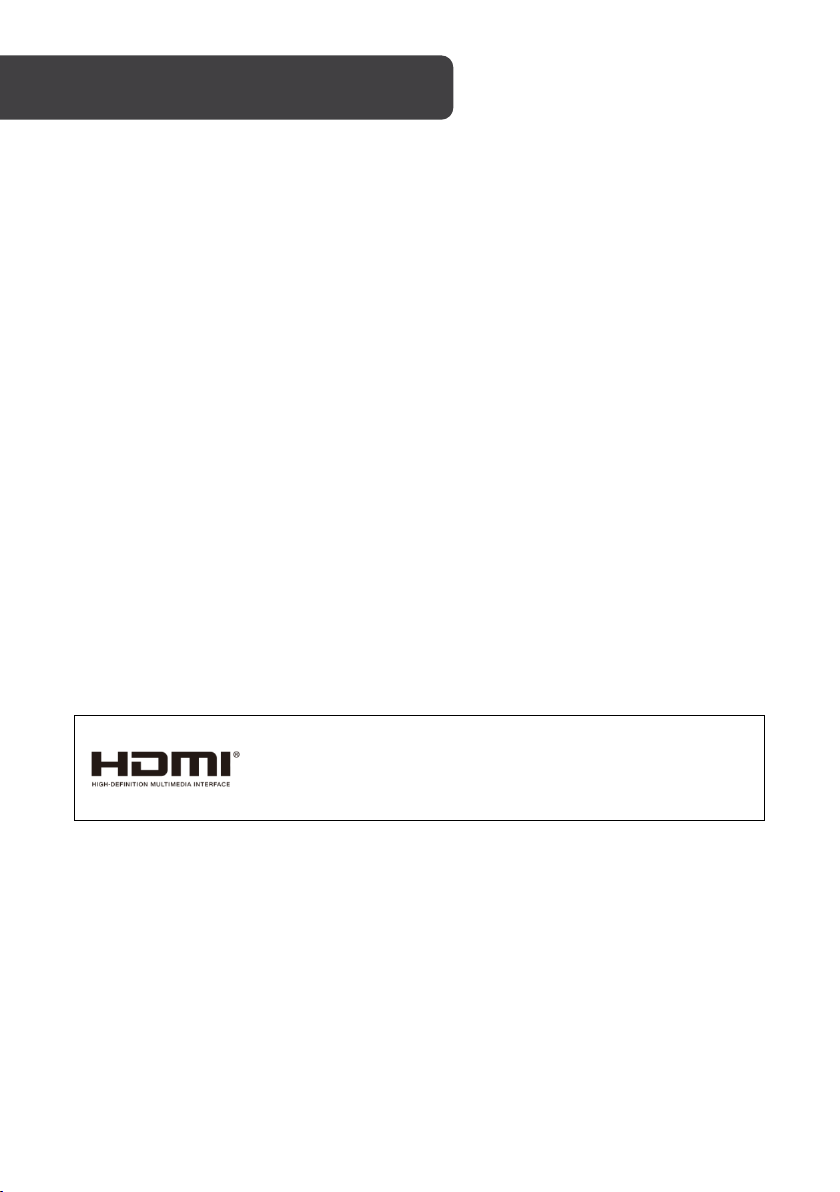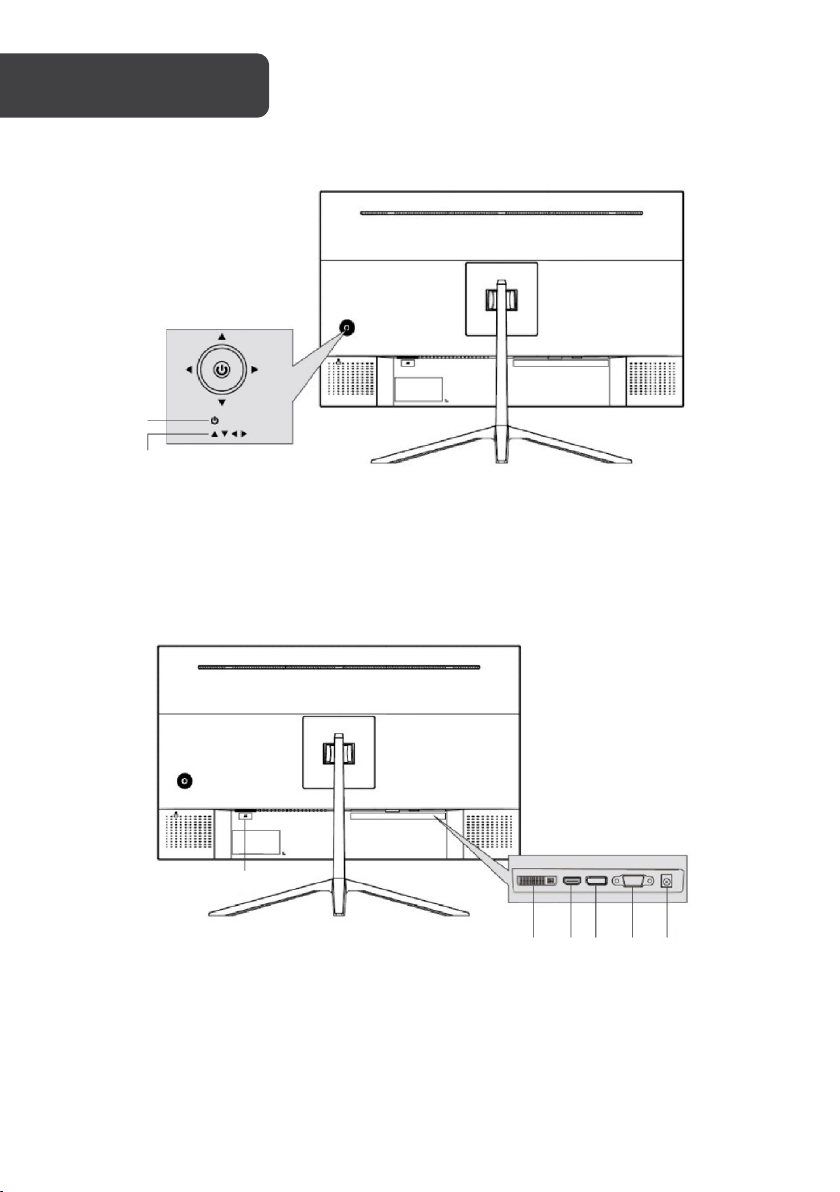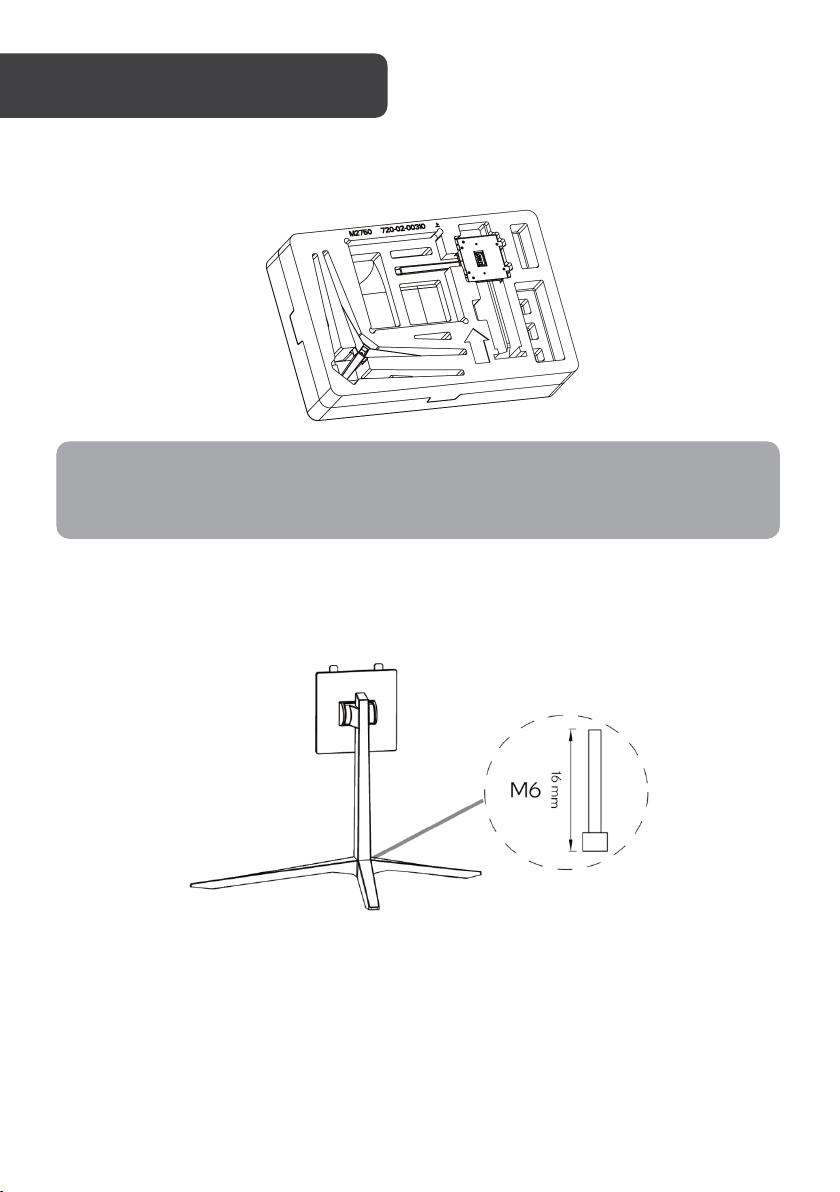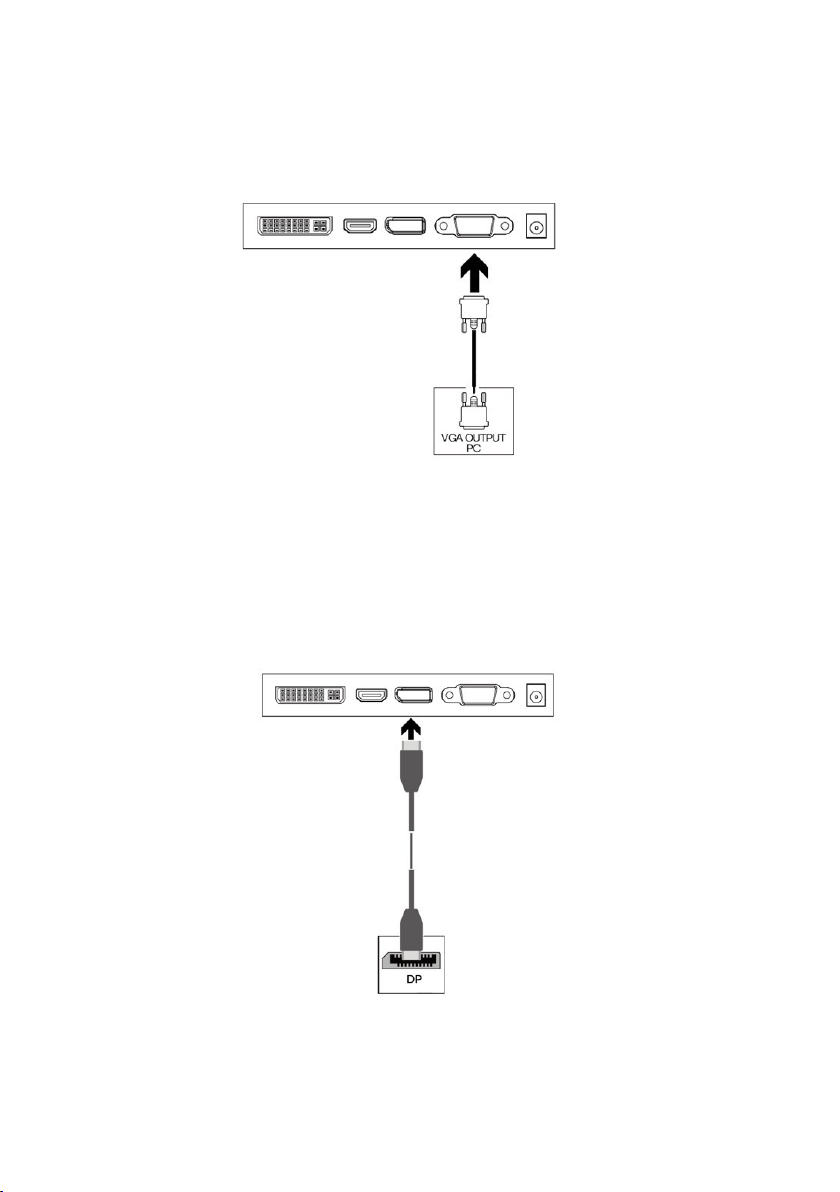Kogan KAMN27QFSB User manual
Other Kogan Monitor manuals

Kogan
Kogan KAMN32QF7LA User manual

Kogan
Kogan KAMN27QFSA User manual

Kogan
Kogan KAMN15CDA User manual

Kogan
Kogan KAHUDA5CARA User manual

Kogan
Kogan KAMN27F7VA User manual

Kogan
Kogan KAMN32F16PA User manual

Kogan
Kogan KAMN15CSA User manual

Kogan
Kogan KAMN24FG6LA User manual

Kogan
Kogan KAMN44UWCLA User manual

Kogan
Kogan KAMN34RQUCSA User manual

Kogan
Kogan KAMN15TFULA User manual

Kogan
Kogan KAMN24FG6QA User manual

Kogan
Kogan KAMN32F16LC User manual
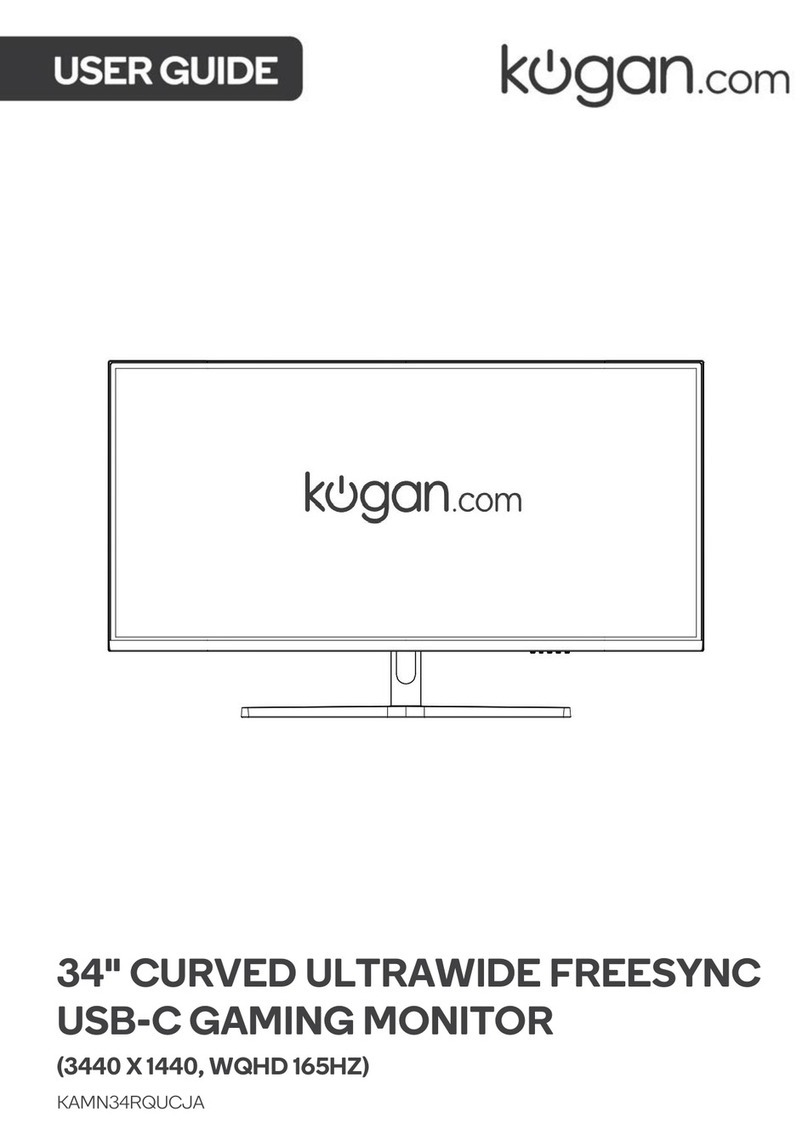
Kogan
Kogan KAMN34RQUCJA User manual

Kogan
Kogan KAMN32RT1SA User manual

Kogan
Kogan KAMN32F16LB User manual

Kogan
Kogan KAMN27RQ1LB User manual

Kogan
Kogan KAMN27UHFTA User manual

Kogan
Kogan KAMN32QF7TB User manual

Kogan
Kogan KAMN21F7VA User manual