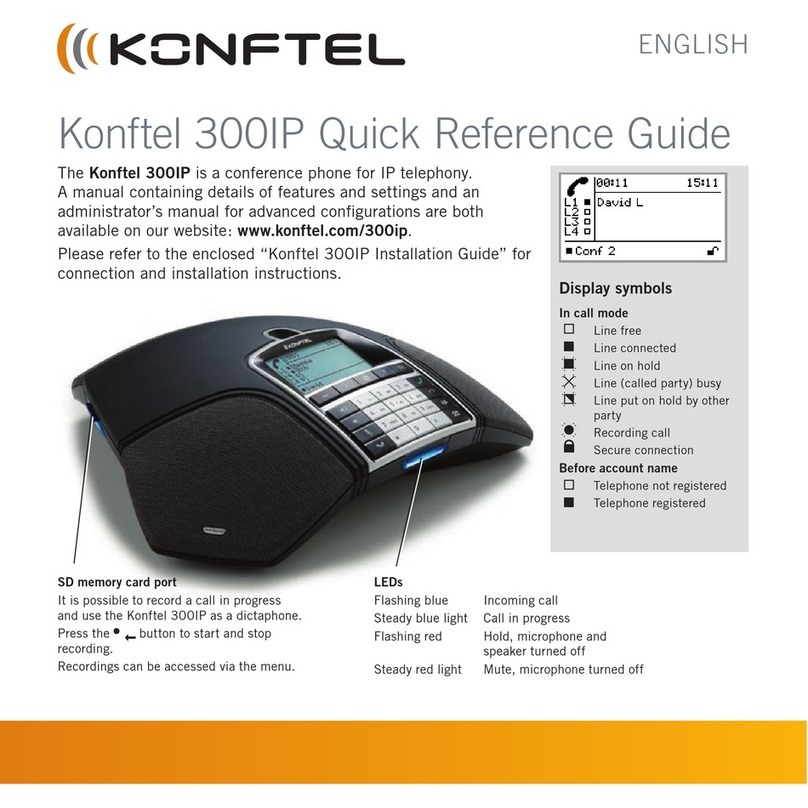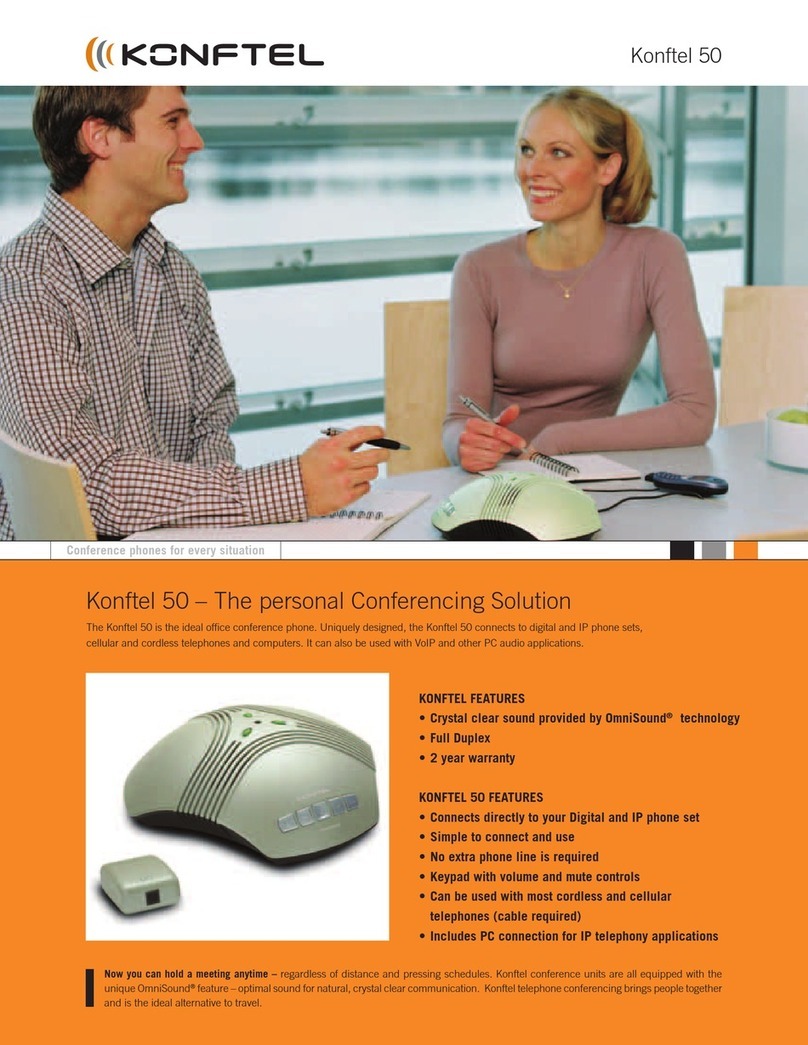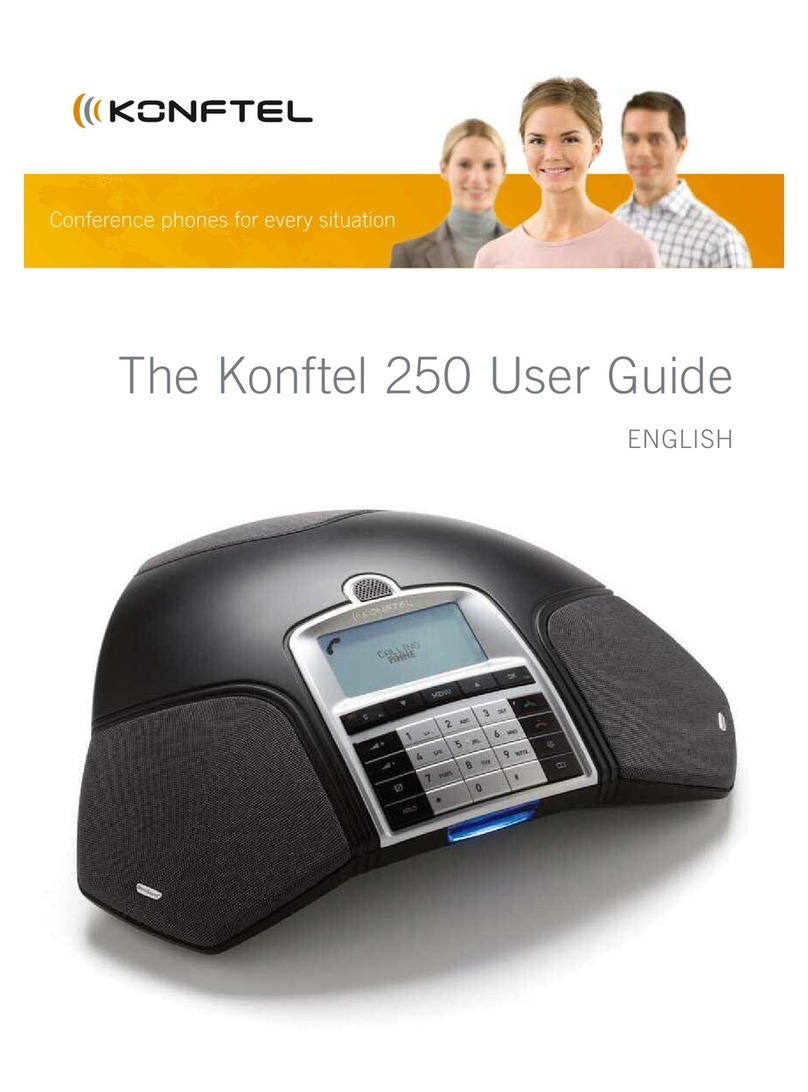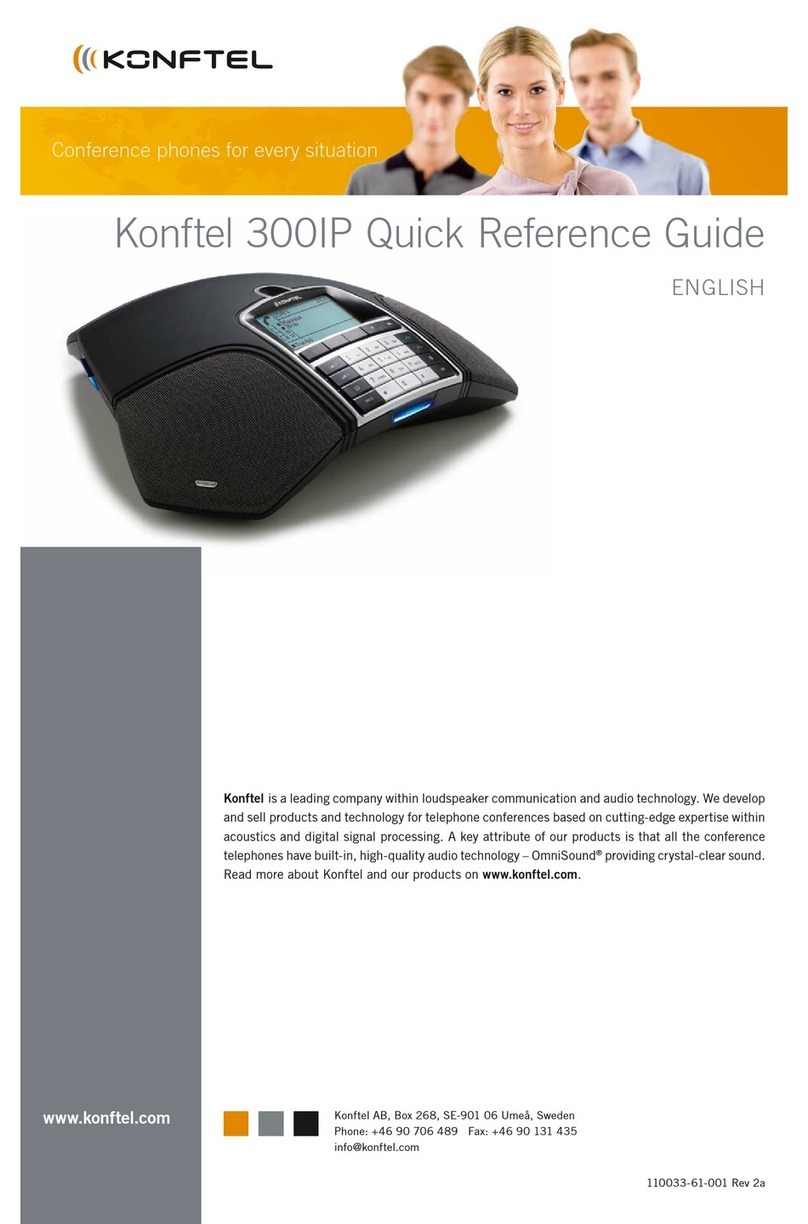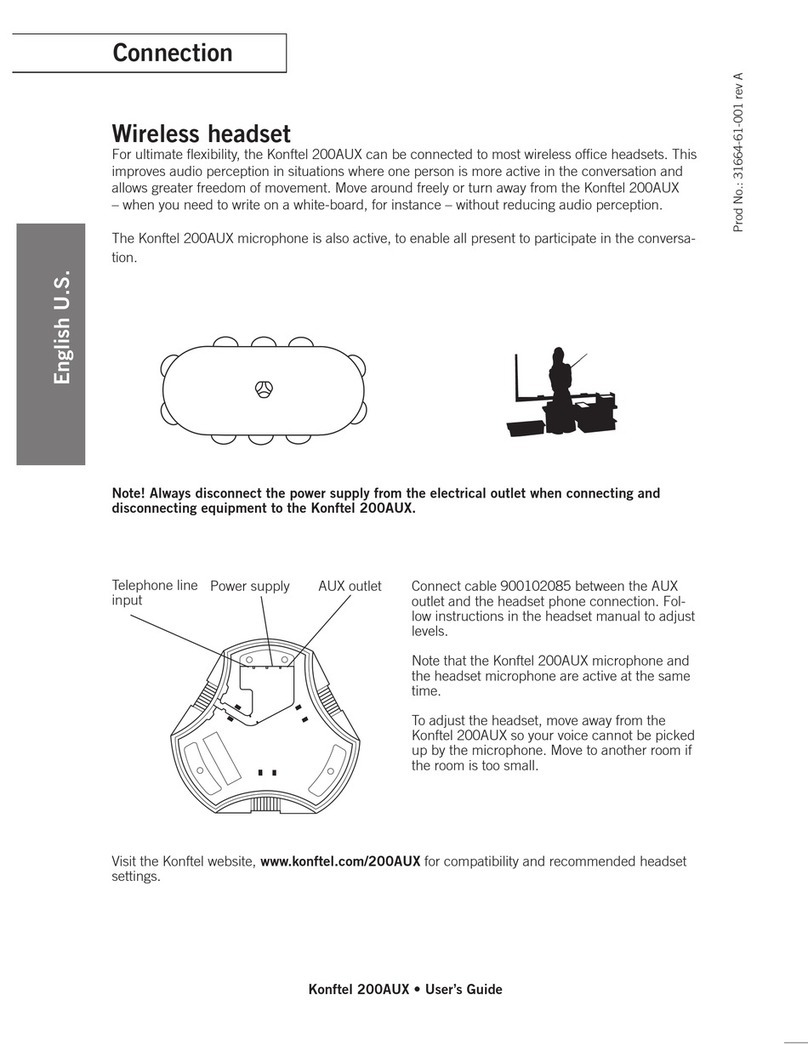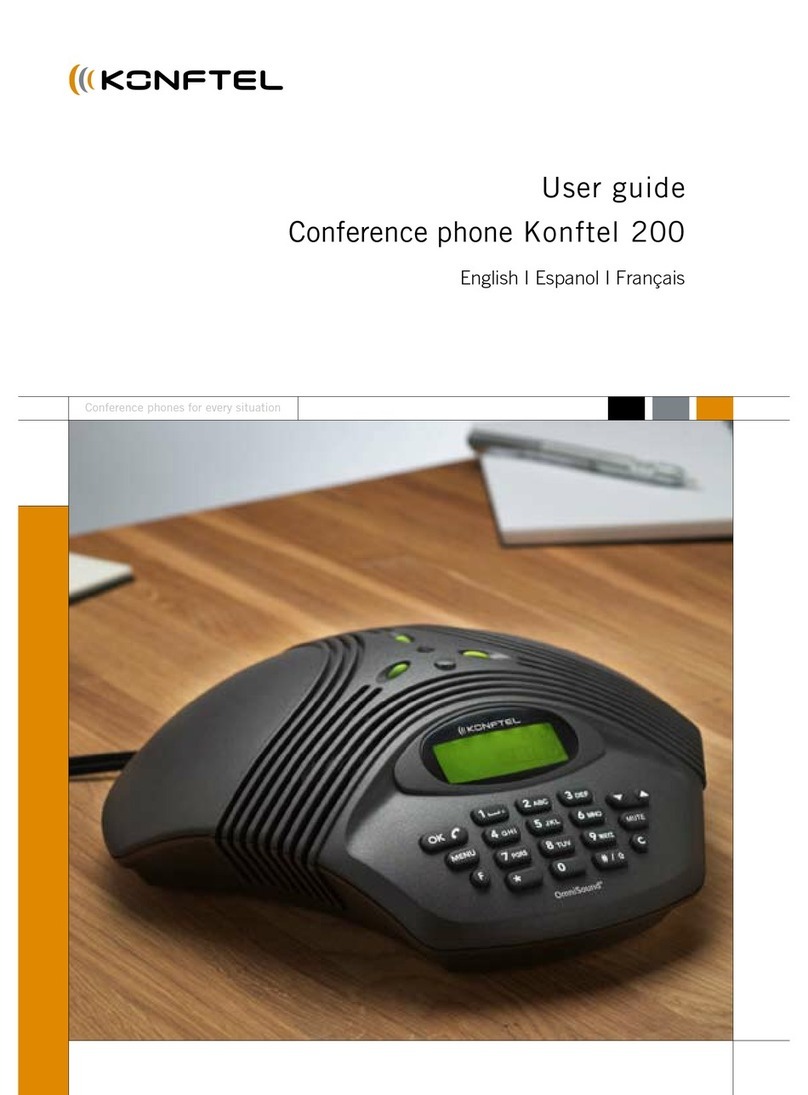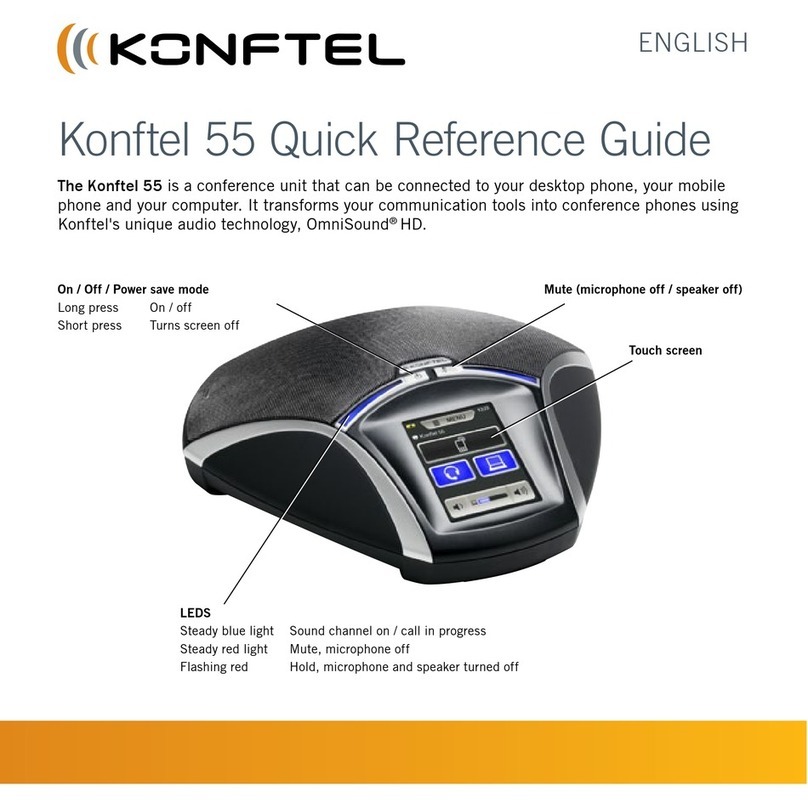Answering calls
A ring tone is heard and the blue LEDs start ashing.
Press to answer.
The LEDs show a steady blue light.
Making calls
Dial the number.
Press .
The number is called and the LEDs show a steady blue light.
Redialling
Press an arrow key.
The most recent call is displayed.
Use the arrow keys to scroll through the call list.
Press .
The number you have selected is dialled.
Calling from the phonebook
Please refer to the manual for instructions on adding and updating numbers in the phonebook.
Press and hold down an alphanumerical button for two seconds.
The phonebook appears on the display screen. The pre-programmed names appear in alphabetical order,
starting with the button’s rst letter.
Use the arrow buttons to mark the name in the phonebook.
Press .
The number you have selected is dialled.
DURING A CALL
Adjusting the speaker volume
Adjust the speaker volume using the keys and .
Mute and hold
Press (Mute) to turn the microphone off.
The LEDs change from blue to red. The other party cannot hear what you are saying.
Press (Mute) to reconnect the call.
Press HOLD to put the call on hold.
The LEDs change from blue to ashing red. Both the microphone and the speaker are turned off and the
call is on hold.
Press HOLD to reconnect the call.
Ending calls
End the call by pressing .
ANSWERING AND MAKING CALLS
The Konftel 300IP makes it easy to make calls with as many as ve people (four outgoing lines).
Press during the call to get a new dialling tone.
Calls in progress are put on hold.
Dial the new number.
You can also press an arrow key to use the call list or use the menu to access the phone-
book.
Press the (Conference) key to connect the calls.
USING THE CONFERENCE GUIDE
The conference guide makes it easy to set up regular teleconferences. The Konftel 300IP
automatically dials all the contacts in the conference group. You can create 20 conference
groups in each user prole.
Creating conference groups
Select MENU > CONF GUIDE > ADD GROUP (3,2).
Enter a group name and press OK to conrm.
Press OK to enter the rst person.
Write the name of the rst person and press OK to conrm. Write the number and press OK
to conrm.
Press OK to add another person and repeat the above steps.
Conclude by pressing C.
Making conference group calls
Press the (Conference) key.
Select the conference group you want to call.
Press OK if you want to see who is in the group before you make the call.
(Then press OK again or to call.)
Press directly if you want to make the call without rst checking who is in the group.
The Konftel 300IP dials all the contacts in the group.
The box in front of a person’s name lls as soon as that person answers.
MAKING MULTI-PARTY CALLS