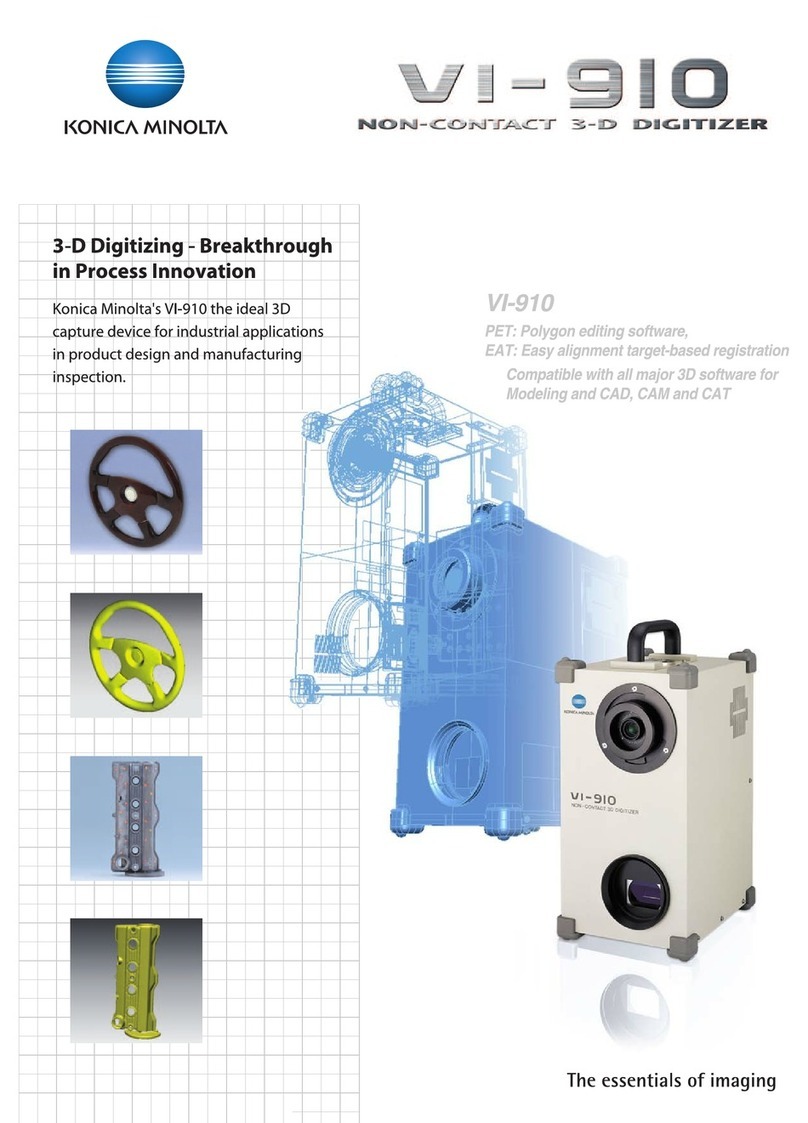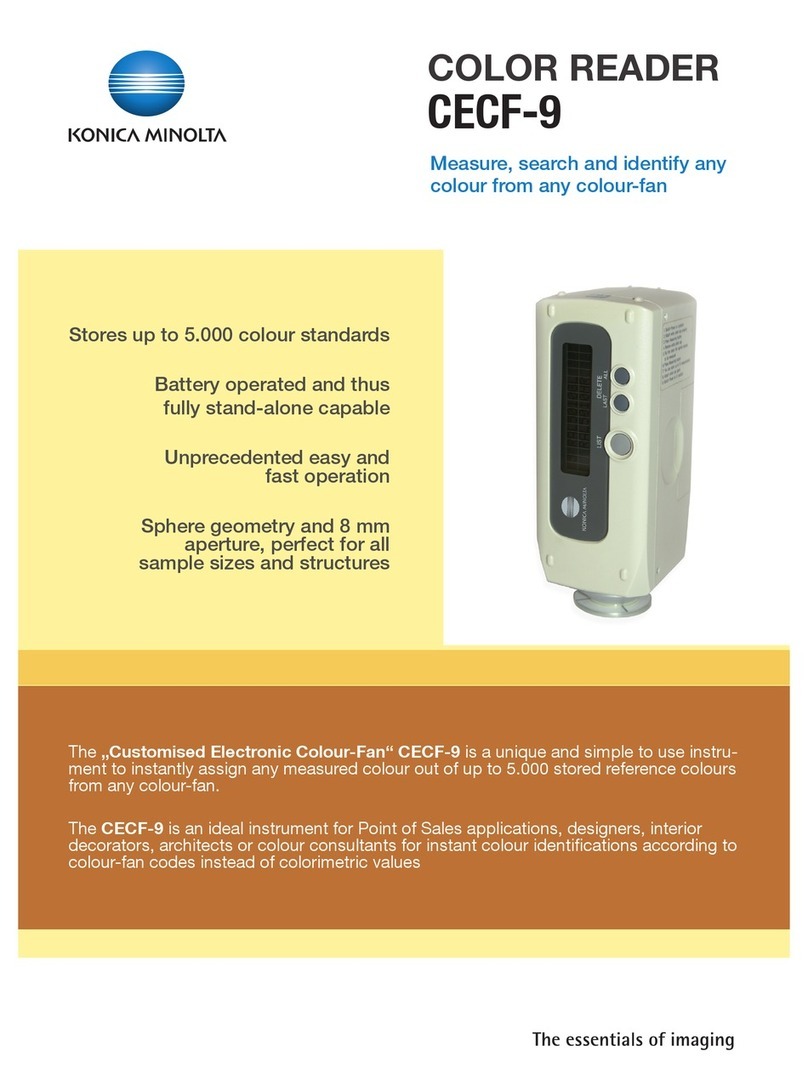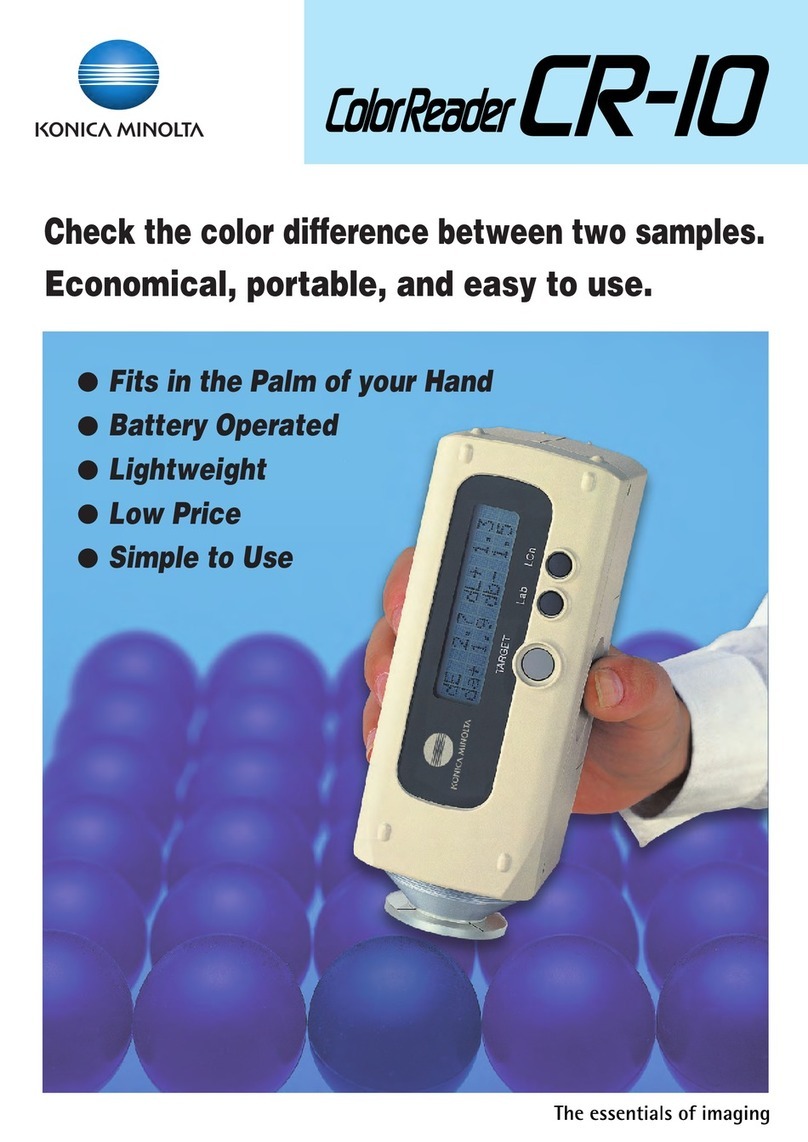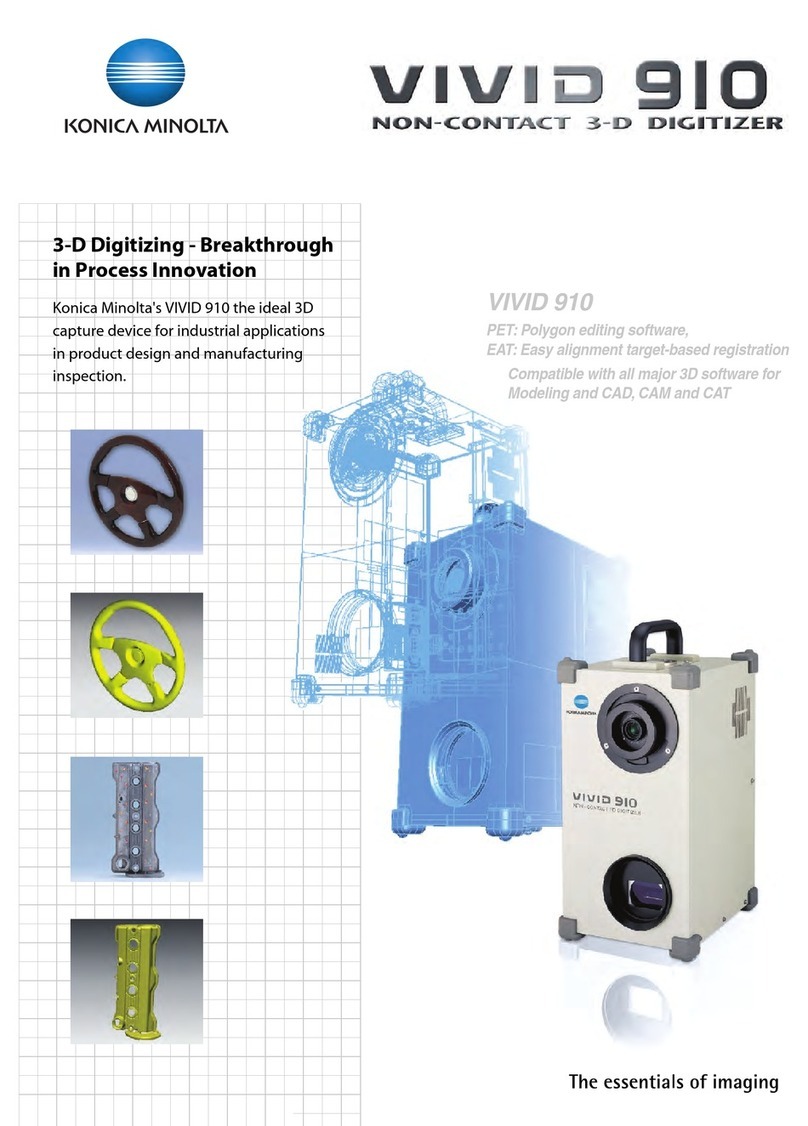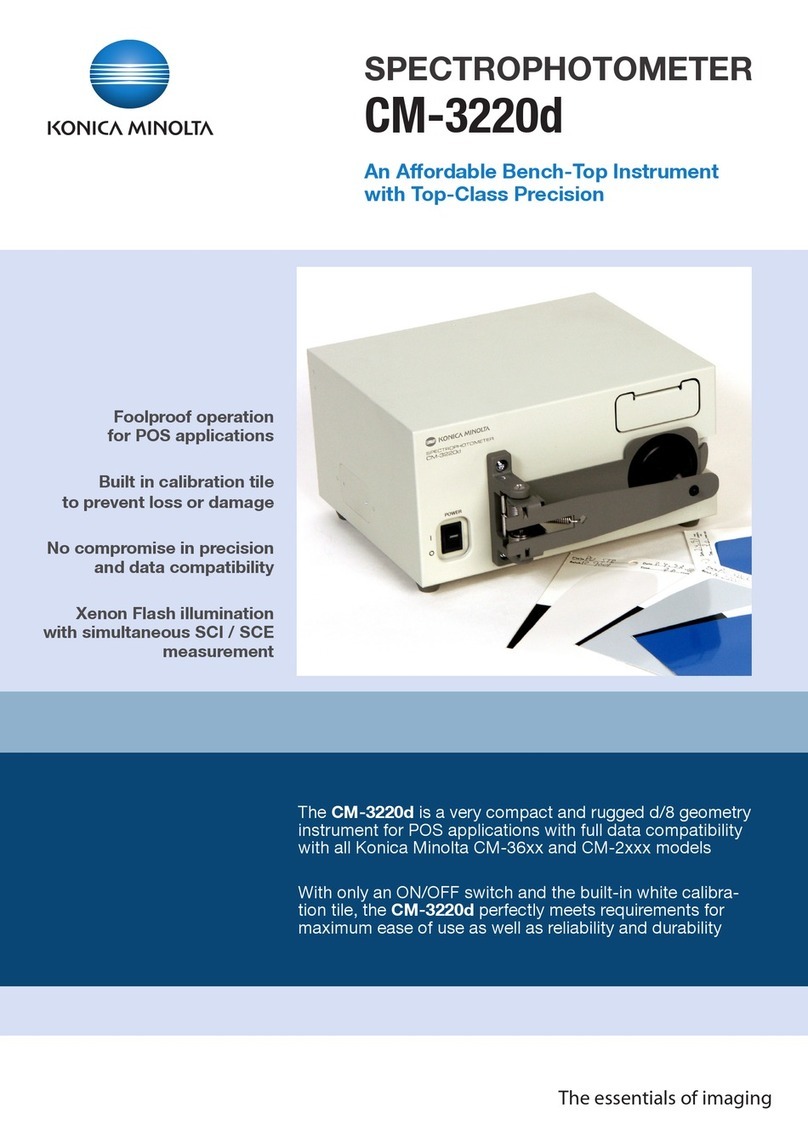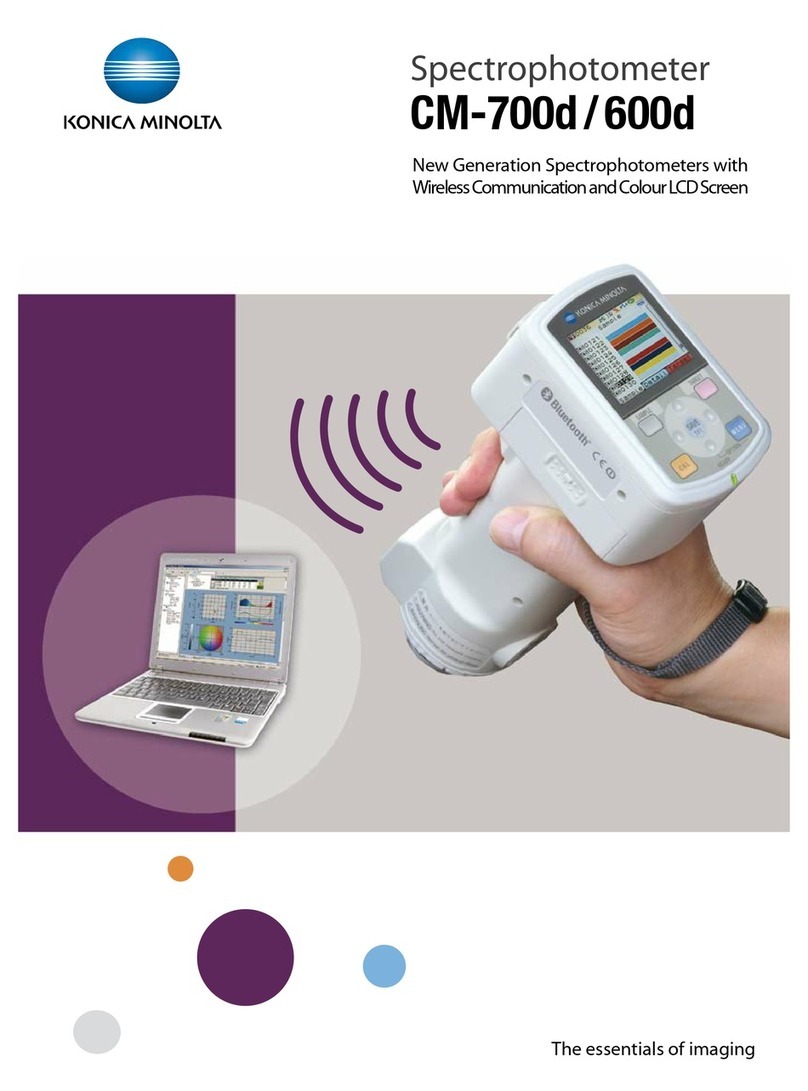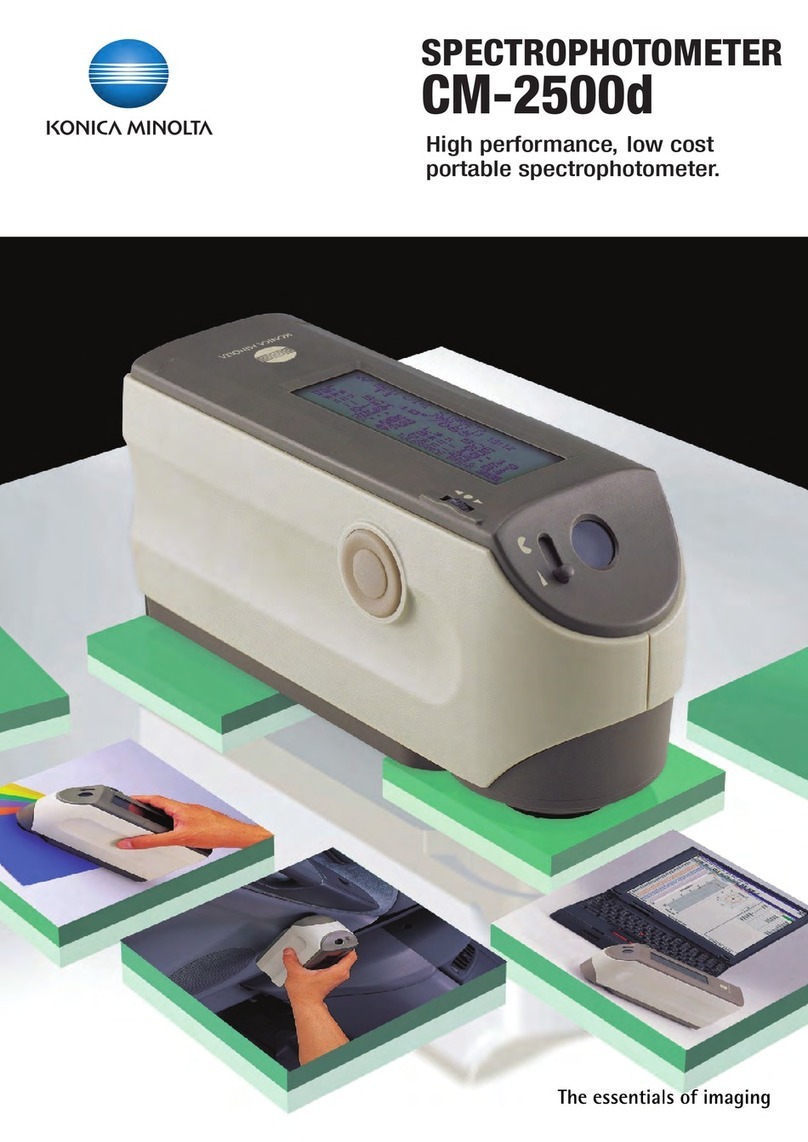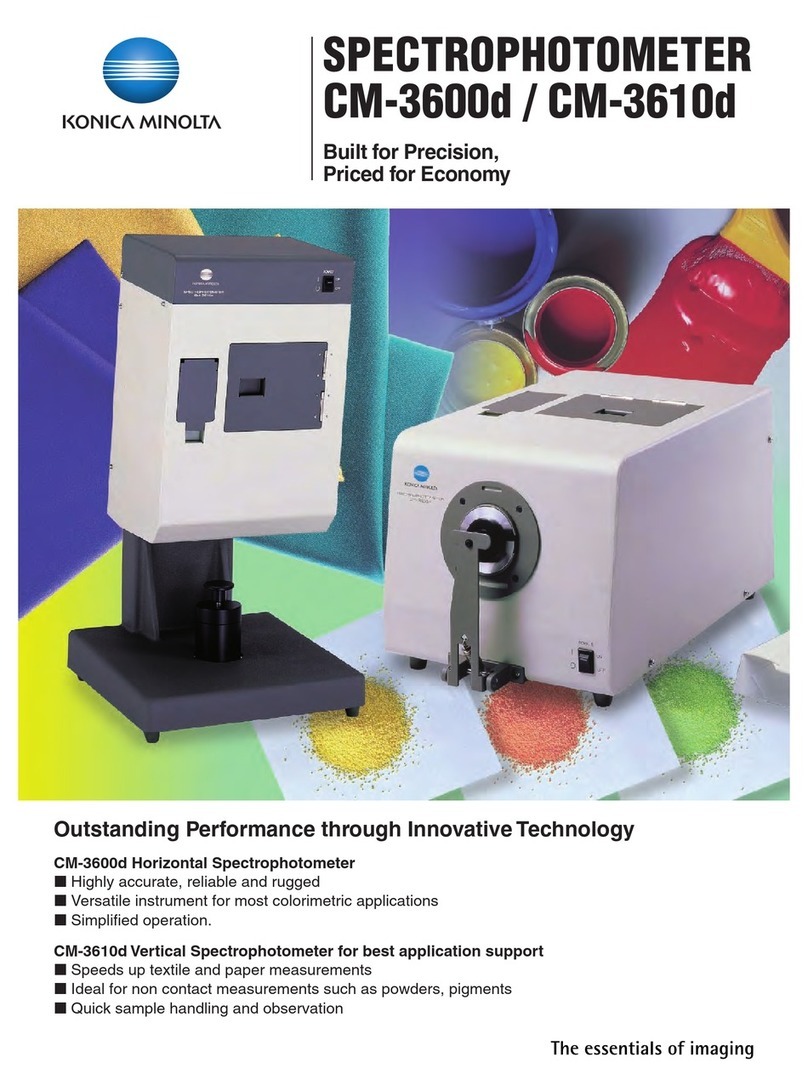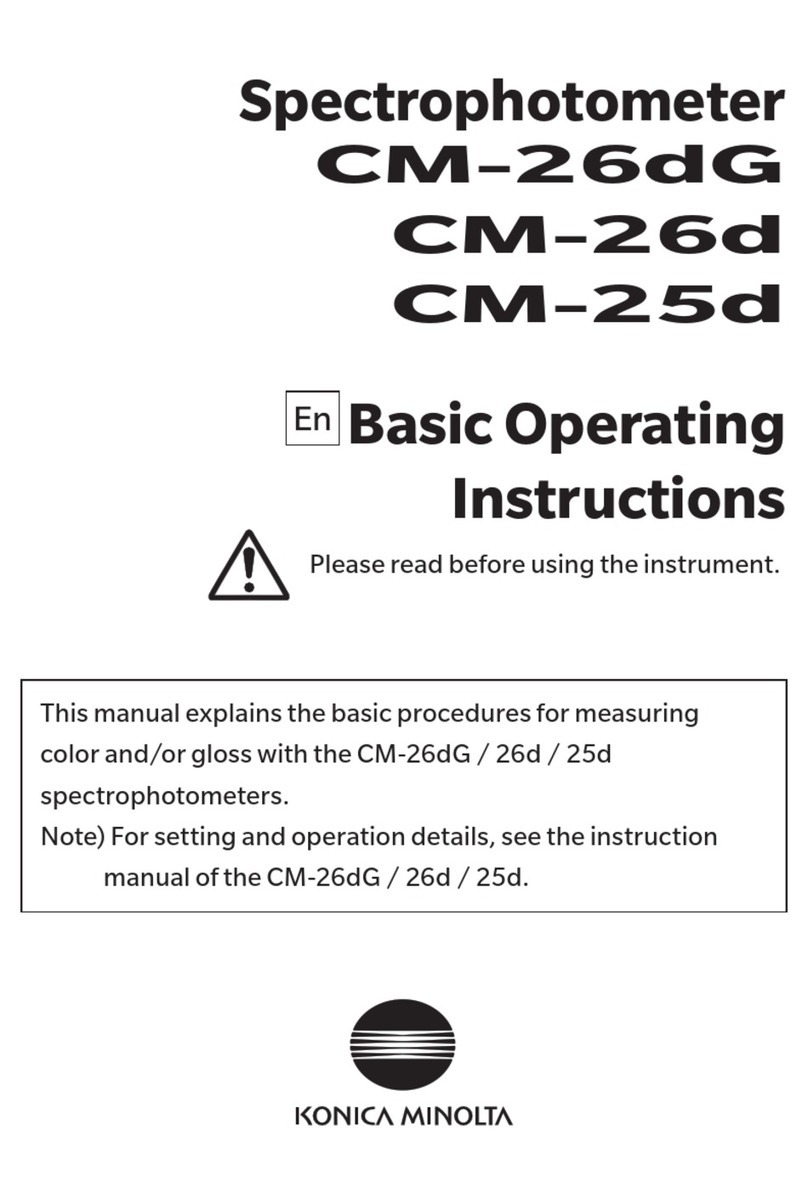©2015-2022 KONICA MINOLTA, INC.
When First Connecting to the PC
Notes•TouseaPCapplicationwiththeinstrumentconnectedtoaPC,thededicatedUSBdriver
mustbeinstalled.
•IfthePCbeingusedisconnectedtotheInternet,theWindowsupdaterwillbeusedto
automaticallyinstallthedrivers.
•Installationmaytakeseveralminutes.
•Onceinstallationiscomplete,aCOMportwillbeassignedtotheinstrument.
IfthePC’soperatingsystemisWindows10orWindows11,theUSBdriverwillbeinstalledauto-
maticallythefirsttimetheinstrumentisconnectedtothePC.
IfthePCisnotconnectedtotheInternet,manuallyinstallthedriversbyaccessingtheAPPfolder
intheinstrument’smassstoragefolder.
❶Checking the connection status (COM port number)
[Windows 10/11]
Right-clickontheStartbuttoninthelower-leftcornerofthescreen,andnavigateto[Device
Manager]→[Ports(COM&LPT)].
MeasuringInstruments(COM**):TheCOMportnumberassignedtotheinstrumentwillbe
displayedfor“**”.
“USBSerialDevice (COM**)”maybedisplayed.
RegardlessofthePC’sOS,iftheconnectedinstrumentisnotdisplayedunder[Ports(COM
&LPT)]andisinsteaddisplayedunder[Unknowndevice]withan“!”mark,followtheproce-
dureunder“Updatingthedrivemanually”.
❷Updating the drive manually
Iftheconnectedinstrumentisnotdisplayedunder[Ports(COM&LPT)]andisinsteaddis-
playedunder[OtherDevices]as“!UnknownDevice”,theUSBdriverwillneedtobeinstalled
manually.
❷ -1 Right-click on the unknown de-
vice marked with “!”
❷ -2 Select [Update Driver Software],
and click “Locate and install
driver software manually.”
❷ -3 Specify the APP folder in the in-
strument’s mass storage folder
as the save destination, and click
“Next”.
Click “Install” on the confirma-
tion screen with the message that
reads, “Would you like to install
this device software?”
After installing, click “Close”.
❷ -4 Conrm the COM port number
from step 1, and then navigate
to [Device Manager] → [Ports
(COM & LPT)]. If “Measur-
ing Instruments(COM**)”
is displayed, driver update
has been completed.
9222-A80F-52 CCMCKK
Printed in Japan
Safety Precautions
Toensurecorrectuseofthisinstrument,readthefollowingpointscarefullyandadheretothem.
Afteryouhavereadthismanual,keepitinasafeplacewhereitcanbereferredtoanytimeaques-
tionarises.
Before using this instrument, please read this manual.
Before using the COLOR READER
CR-10 Plus
Notes on Instruction Manual
TheOperationManualofCOLORREADERCR-10Plusisstoredintheinstru-
mentasaPDFfile.
ToviewthePDFfile,youneedaPDFviewingsoftware.
ThelatestinstructionmanualalsocanbedownloadedfromthefollowingURL:
https://www.konicaminolta.com/instruments/download/instruction_manual/
index.html
Introduction
ThankyouforpurchasingthisKONICAMINOLTAinstrument.Thisinstrumentisalightweight,
compactcolorimeterforreflectinganobject’scolor.Itwasdevelopedtoprovidecolordifference
measurementsinavarietyofindustrialfields.
Inaddition,whenusedwiththeincludedPCapplication,datasavedintheinstrumentcanbe
displayedinalistandsavedtothePC.
Packing materials of the product
Besuretokeepallpackingmaterialsusedforshippingtheproduct(cardboardbox,cushioning
material,plasticbags,etc.).
Thisinstrumentisaprecisionmeasuringinstrument.Whentransportingtheinstrumenttoa
servicefacilityformaintenanceorforotherreasons,besuretousethepackingmaterialsto
minimizeshockorvibration. Ifthepackingmaterialsarelostordamaged,contactaKONICA
MINOLTA-authorizedservicefacility.
Warning (Failuretoadheretothefollowingpointsmayresult indeath
orseriousinjury.)
Donotusetheinstrumentinplaceswhereflammableorcombustiblegases(gasoline,etc.)
arepresent.Doingsomaycauseafire.
AlwaysuseKONICAMINOLTA’soptionalaccessoryACadapter(AC-A308)orUSBbus
powerACadapter(AC-A305J,K,L,M)connectedtoanACoutletoftheratedvoltageand
frequency100-240VAC(50/60Hz).IfanACadapterotherthanthosespecifiedbyKONICA
MINOLTAisused,oriftheadapterisconnectedtoanunsupportedvoltage,itmayresultin
damagetotheadapter,fire,orelectricshock.
Iftheinstrumentwillnotbeusedforalongtime,disconnecttheACadapterpowerplug
fromtheACoutlet.AccumulateddirtorwaterontheprongsoftheACadapter’splugmay
causeafireandshouldberemoved.
DonotinsertordisconnecttheACadapterwithwethands.Doingsomaycauseelectric
shock.
DonotdisassembleormodifytheinstrumentortheACadapter.Doingsomaycauseafire
orelectricshock.
TheinstrumentshouldnotbeoperatedifitisortheACadapterisdamaged,orifsmokeor
oddsmellsoccur.Doingsomaycauseafire.Insuchsituations,turnthepowerOFFimme-
diately,disconnecttheACadapterpowerplugfromtheACoutlet(orremovethebatteriesif
usingbatterypower)andcontactthenearestKONICAMINOLTA-authorizedservicefacility.
TakespecialcarenottoallowliquidormetalobjectstoentertheinstrumentandtheAC
adapter.Doingsomaycauseafire.Shouldliquidormetalobjectsentertheinstrument,turn
thepowerOFFimmediately,disconnecttheACadapterpowerplugfromtheACoutlet(or
removethebatteriesifusingbatterypower)andcontactthenearestKONICAMINOLTA-
authorizedservicefacility.
Donotforciblybend,twistorpullthepowercord.Donotplaceheavyobjectson,ordamage
ormodifythepowercord.Doingsomaydamagethepowercordandcausefireorelectric
shock.
Alwaysdisconnectthepowercordbyholdingthepowerplug.Pullingthepowercorditself
maydamageitandcausefireorelectricshock.
FirmlypushtheACadapterpowerplugcompletelyintotheoutlet.Ifthepowerplugisnot
pushedcompletelyin,itmaycauseafireorelectricshock.
Connecting to a PC
ThisinstrumentisequippedwithaUSBconnectionterminal.
TheincludedUSBcable(IF-A25)canbeusedtoconnecttheinstrumenttoaPCandtransmitdata
aswellastoallowtheinstrumenttobecontrolledorconfiguredfromaPCapplication.
Notes•DonotconnectanycableotherthanthedesignatedcabletotheUSBconnectionterminal.
•WhenconnectedviaUSBandcommunicating,communicationsmaybeinterruptedbybeing
exposedtostrongexternalstaticelectricityorradiowavesfromthesurroundingarea.Insuch
cases,turnthepowerOFFandthenturnitONagain.
•FirmlyconnecttheUSBconnectorpluginthecorrectorientation.
•AlwaysconnectanddisconnecttheUSBcablebytheconnector’splug.
Donotpullitoutbythecableitselforbenditwithunreasonableforce.
Doingsomaybreakthecable.
•Connecttheinstrumentusingacablewithasuitablelength.Ifthecableisnotofasuitable
length,connectionproblemsmayariseorthecablemaybreak.
•FirmlypushintheUSBcableconnectorthatmatchestheshapeoftheport(connection
terminal)untilitcangoinnofurther.
•WithWindows10or11,iftheinstrumentcanonlybeoperatedusingUSBFeed,set“USB
selectivesuspendsetting”underPowerOptionsto“Disabled”.
Memo•TheUSBcommunicationportontheinstrumentisUSB2.0-compliant.
Launching the PC Application
Notes on Use
•ThissoftwareisapplicationsoftwareforusewithWindows10orWindows11Pleasenotethatthis
softwaredoesnotincludeanyOS.
•OneoftheaboveOSmustbeinstalledonthePCinordertoinstallthissoftware.
Memo The PC application cannot be run when logged in to the PC under a
“Guest” account.
Notes [Windows 10/11]
WhenstartingthePCapplication,if“.NETFramework3.5”isrequested,followtheproce-
durebelowtoconfigurethesettings.
(Procedure)
Under[ControlPanel]→[ProgramsandFeatures],select“TurnWindowsfeaturesonor
off”.
IntheWindowsFeatureswindow,checktheboxnextto“.NETFramework3.5”andclick
“OK”.Followthedisplayedproceduretoinstall.
Ifthisinstallationisnotcompletedproperly,besuretoverifythatWindowsUpdateworksas
itshould.
❶When connecting to a PC, an AutoPlay dialog will be displayed. Click
“Open folder to view les”
Notes Writing to the instrument memory is not permitted. Note that even if
files are moved they will not be saved to the instrument.
❷Copy the “CRX_APP.exe” le in the APP folder and the MANUAL folder
to the PC’s hard drive.
Notes If the PC application is run from within the APP folder, some
functions may not be usable depending on the PC. Copy the file to
the PC’s hard drive before using.
❸Double-click the “CRX_APP.exe" file copied to the PC’s hard drive to
launch the PC application.
Notes Ifascreenapp“Noinstrument couldbefound”,
click“OK”toclosethedialog,checkthefollowing
points,andthenreconnecttheinstrumentvia
USB.
If"ConnectingtoPC"isnotshowninthe
display,repeatsteps❶to ❷ofConnectingto
aPC.
Checktheconnectionstatus(seeWhenFirst
ConnectingtothePC)andupdatethedriver
manuallyifnecessary.
MemoThePCapplicationdoesnotsupport
connectionstomultipleinstruments.
About the folder structure in the mass storage
of the instrument
Themassstorageoftheinstrumenthasthefollowingstructure.Filesineachfolderareasfollows:
・・・・ Application"CRX_APP.EXE"iscontained.
・・・・ Theinstrumentcanholddata.
・・・・ Variousmanualscanbeaccessed.
標準付属品
別売付属品
ACアダプター
AC-A308
単3形乾電池
(4本) USBバスパワー用
ACアダプター
AC-A305J
USBケーブル
IF-A25
ロールペーパー
(5巻入り)
DP-A22
プリンターセット
CR-A95
パーソナルコンピューター
(市販品)
APP
PC application
(stored in the instrument)
DATA
MANUAL
WARNING
カラーリーダー
CR-20
保護キャップ
CR-A93
リストストラップ
CR-A73
ソフトケース
CR-A94
保管ケース
CR-A90
保護カバー
CR-A91
白色校正板付き
キャップ
CR-A86
Safety Symbols
Thefollowingsymbolsareusedinthismanualtopreventaccidentsthatmayoccurasresultof
incorrectuseoftheinstrument.
Denotes a sentence regarding a safety
warning or note.
Read the sentence carefully to ensure
safe and correct use.
Denotes a prohibited operation.
The operation must never been
performed.
Denotes an instruction.
The instruction must be strictly
adhered to.
Denotes a prohibited operation.
Never disassemble the instrument.
Denotes an instruction.
Always disconnect the AC adapter
from the AC outlet.
This symbol indicates alternating
current (AC).
This symbol indicates direct current
(DC).
This symbol indicates class II
protection against electric shock.
Donotdisposeofthebatteriesinafireorcharge,short-circuit,heat,ordisassemblethe
batteries.Doingsomayca
Intheeventthatabatteryleaksandthefluidcomesintocontactwithyoureye,donotrub
youreyeandwashitwithcleanwater,andthenimmediatelyconsultadoctor.Iftheleaked
fluidcomesintocontactwithskinorclothing,immediatelyrinsewithwater.Inaddition,stop
usingtheinstrumentifoneofitsbatterieshasleaked.
Useadedicatedcharger(ofthespecifiedtype,model,etc.)tochargenickelmetalhydride
batteries.Ifchargingconditionsorachargerdifferentfromthatspecifiedisusedforcharg-
ing,thebatterymayleak,overheat,orcatchfire.
Correctlydisposeofbatteriesusedintheinstrument.Batteriesincorrectlydisposedofmay
short-circuit,overheat,andcatchfire.Thismayleadtofire,injury,orburns.Batterydis-
posalmethodsvarydependingoneachmunicipality.Adheretomunicipalinstructionswhen
disposingofbatteries,orgivethebatteriestoyourcontractedwastedisposalcontractor.
Donottouchthebatterieswithwethands.Doingsomayresultinelectricshockora
malfunction.
Donotlookdirectlyatthelamp.Thelampisextremelybrightandemitsultravioletrays.
Doingsomayinjuretheeyes.
Caution (Failuretoadheretothefollowingpointsmayresultininjury
ordamagetotheinstrumentorotherproperty.)
WhenusingtheACadapter,provideanenvironmentsuchthatthereisanoutletnearthe
instrumentandthepowerplugoftheACadaptercanbeeasilypluggedorunplugged.
Takecarenottopinchyourselfontheareasoftheinstrumentthatopenandclose.Doingso
mayresultininjury
Donotuseanybatteriesotherthanthosespecifiedfortheinstrument.Donotuseanewbattery
andanoldbatteryorbatteriesofdifferenttypestogether.
Whenloadingthebatteriesintotheinstrument,ensuretheyareorientedaccordingtothepolarity
indication(positive+andnegative-)ontheinstrument.
Otherwise,thebatteriesmaybreakorleak,resultinginafireorinjury,orcontaminationofthearea.
Donotusetheinstrumentifthesamplesurfaceaperture(measurementarea)isintheline
ofsight.Doingsomayresultininjurytotheeye.
Whencleaningtheinstrument,unplugtheACadapterpowerplugfromtheoutlet.Failureto
dosomaycauseelectricshock.
Connecting to a PC
PC System Requirements
●OS Windows10Pro32bit,64bit
Windows11Pro
(English,SimplifiedChinese,orJapanese)
●Thehardwareofthecomputersystemtobeusedmustmeetorexceedtherecommendedsystem
requirementsforcompatibleOSbeingused.
●OneUSB2.0portisnecessary.
(Connection diagram)
COLORREADER
CR-10Plus
USBcable
IF-A25
PC
(commerciallyavailable)
Connecting to a PC
Operating Procedure
❶Connect the Micro-B connector of the USB cable to the USB connection
terminal on the instrument.
Firmlypushitinuntilitcangonofurtherandverifythatitissecurelyconnected.
❷Verify that the instrument power has been turned ON.
❸Press
, move the selection frame to “USB Connec.” using either
or , and then press
.
❹Move the selection frame to “PC” using either or , and then
press
.
“ConnectingtoPC”willbedisplayedontheinstrument.
Memo PressingtheMENU/OKkeywhile“ConnectingtoPC”isdisplayedonthescreenwillcause
theinstrumenttobedisconnectedfromthePC.
❺
ConnecttheAconnectoroftheUSBcabletotheUSBportonthePC.
AfterconnectingtothePC,theinstrumentwillberecognizedasamassstoragedevice,and
anAutoPlaydialogboxwillbedisplayed.
Memo Iftheinstrumentisnotrecognizedasamass storagedevice,disconnectandreconnectthe
cable,andstarttheprocedureoveragainfromstep2.