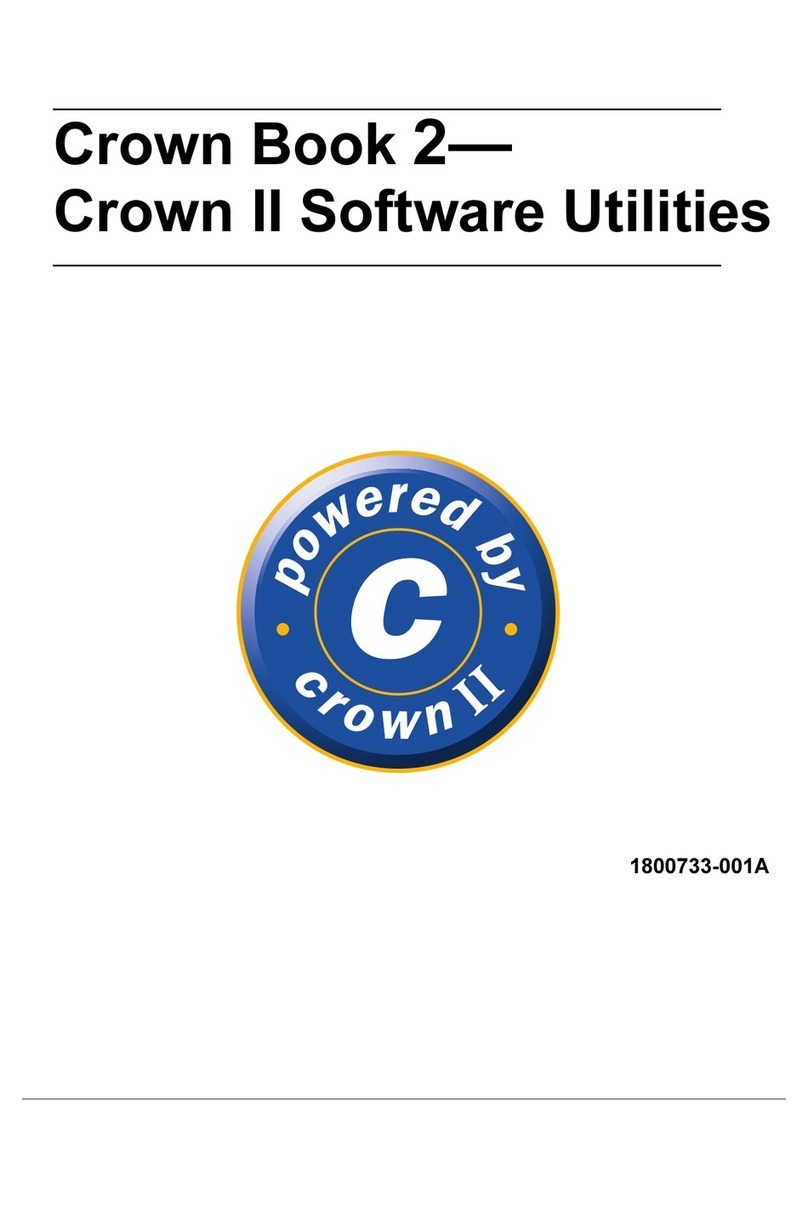Konica Minolta 2230 User manual
Other Konica Minolta Printer manuals
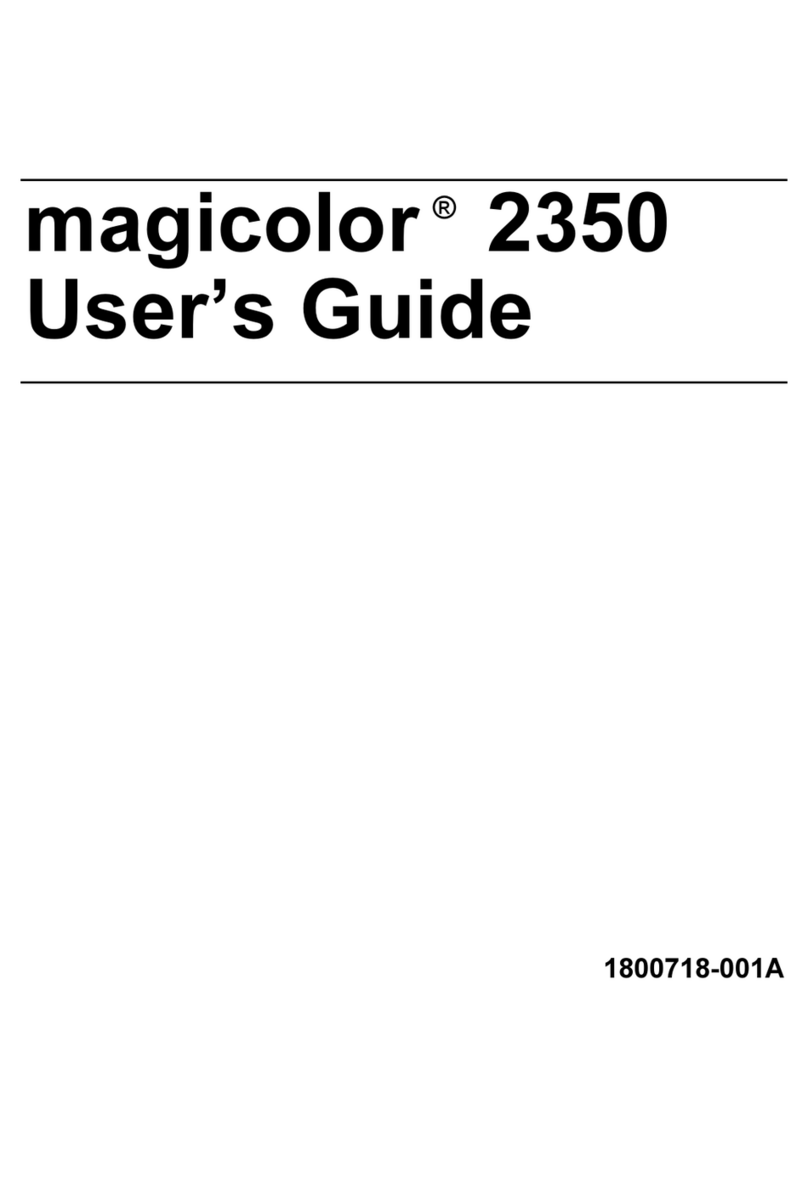
Konica Minolta
Konica Minolta Magicolor 2350 EN User manual

Konica Minolta
Konica Minolta Magicolor 2450 Configuration guide

Konica Minolta
Konica Minolta BIZHUB 131F User manual

Konica Minolta
Konica Minolta magicolor 4750EN/4750DN User manual

Konica Minolta
Konica Minolta magicolor 4690MF User manual

Konica Minolta
Konica Minolta bizhub C4000i User manual

Konica Minolta
Konica Minolta bizhub pro C6501 User manual

Konica Minolta
Konica Minolta Bizhub 4000i User manual
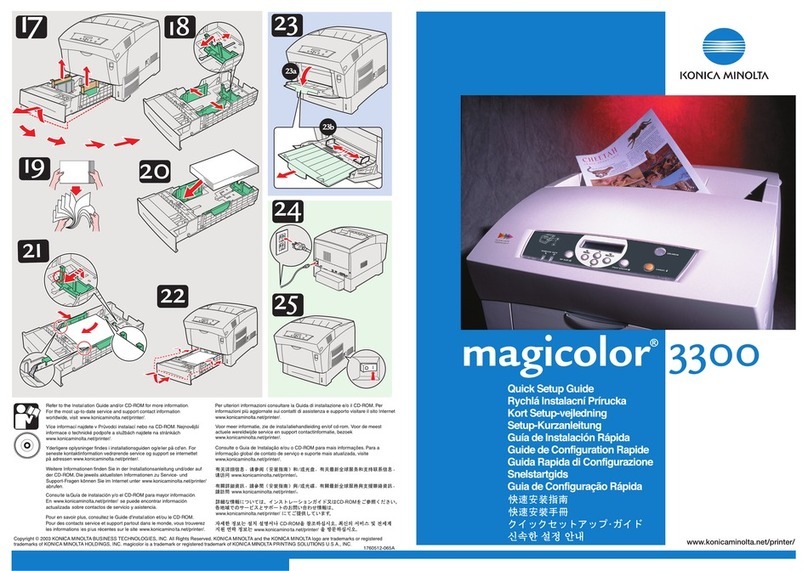
Konica Minolta
Konica Minolta Magicolor 3300 User manual

Konica Minolta
Konica Minolta magicolor 5670EN User manual
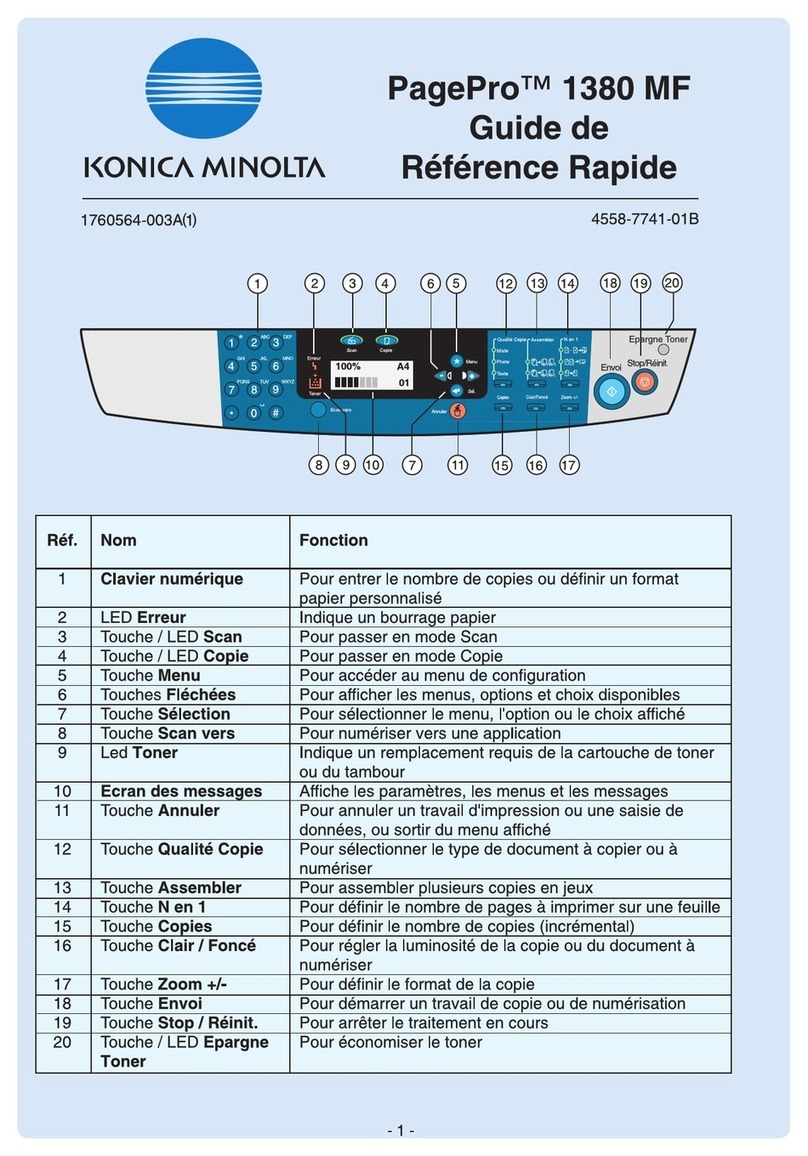
Konica Minolta
Konica Minolta PagePro 1380 MF Quick start guide
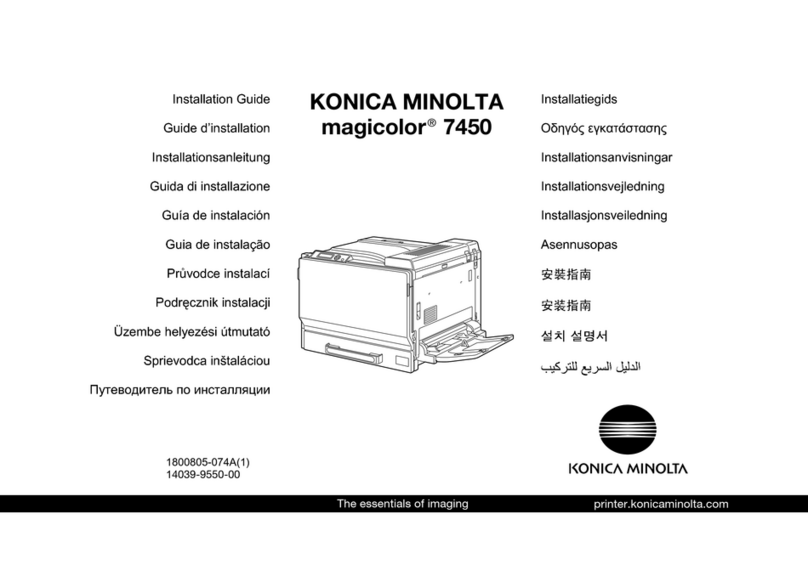
Konica Minolta
Konica Minolta magicolor 7450 User manual

Konica Minolta
Konica Minolta magicolor 1650EN User manual

Konica Minolta
Konica Minolta Magicolor 2500W User manual

Konica Minolta
Konica Minolta magicolor 1650EN User manual
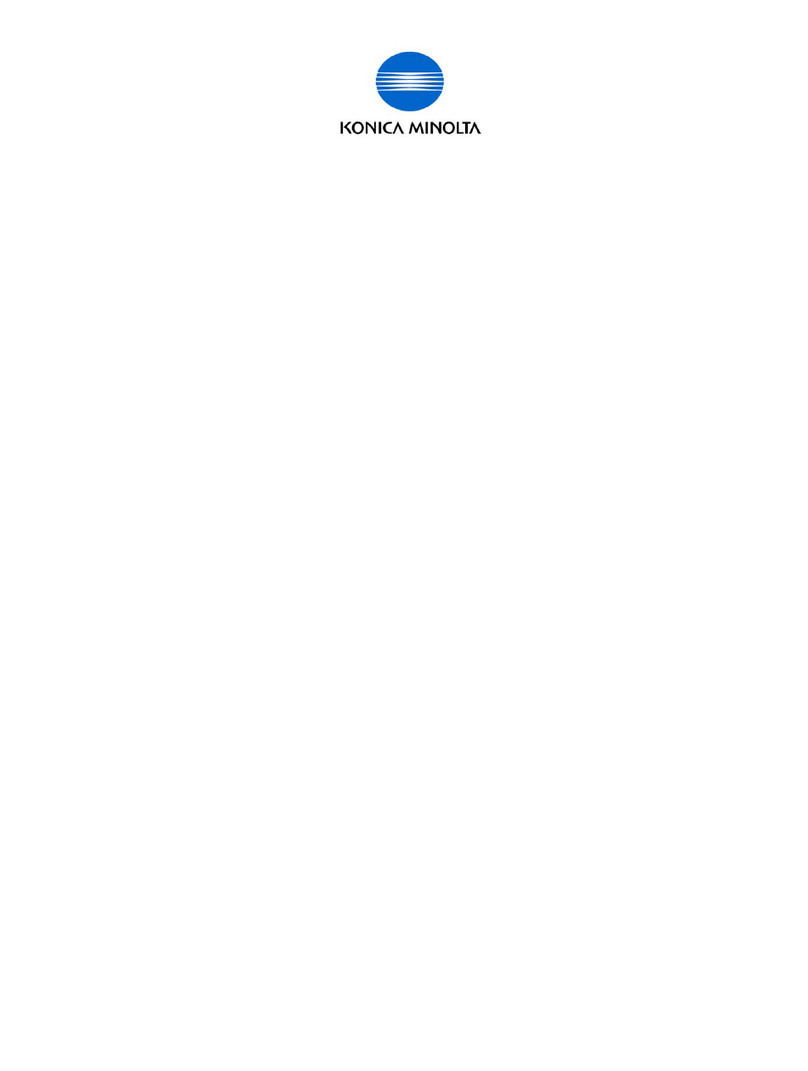
Konica Minolta
Konica Minolta BIZHUB PRO C5500 Manual
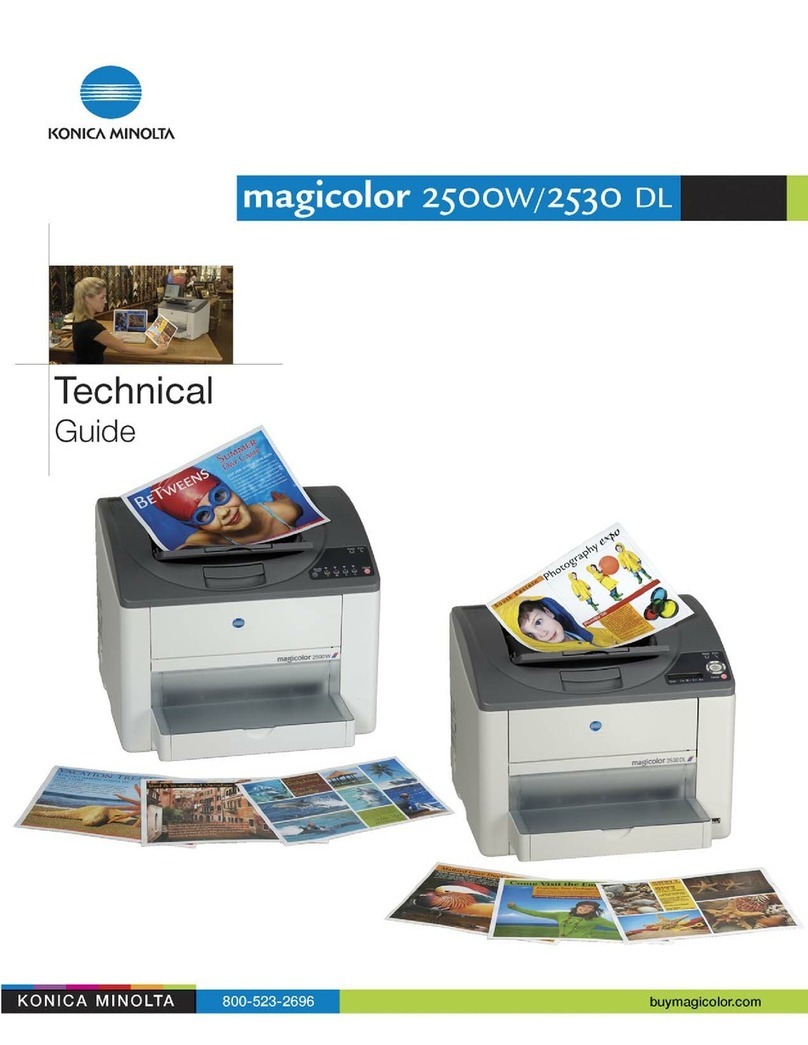
Konica Minolta
Konica Minolta Magicolor 2500W Quick start guide

Konica Minolta
Konica Minolta 1216 Instruction Manual

Konica Minolta
Konica Minolta bizhub pro c1060l User manual

Konica Minolta
Konica Minolta PagePro 1350W User manual